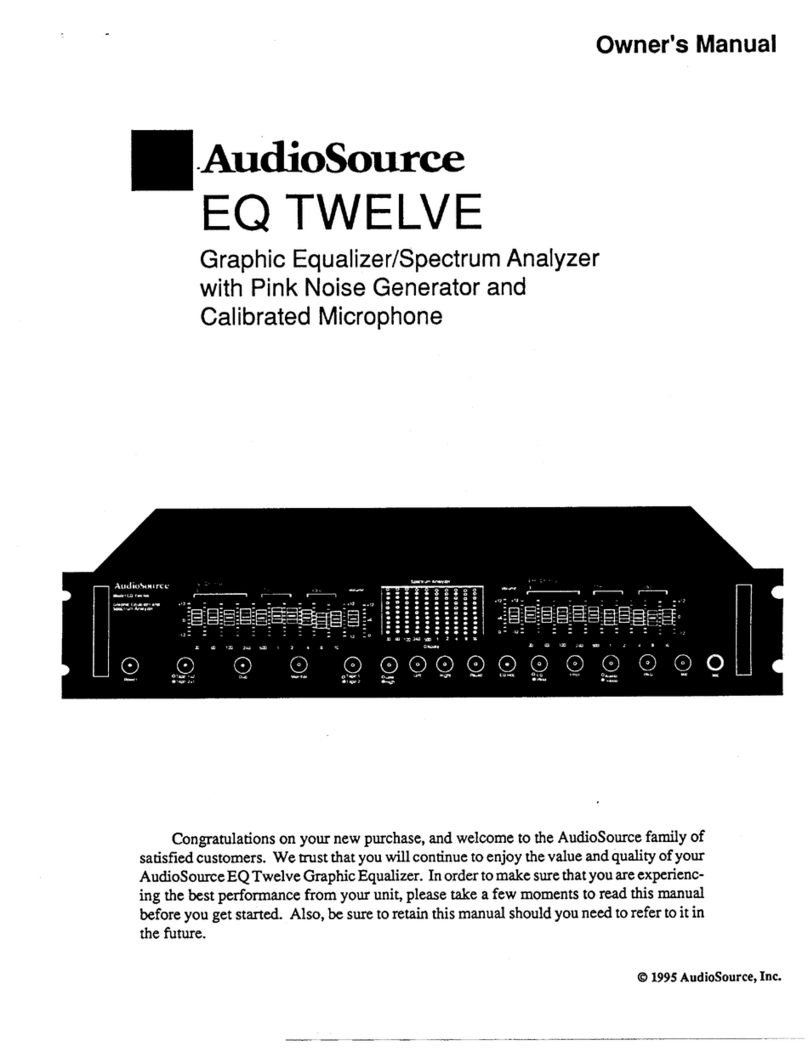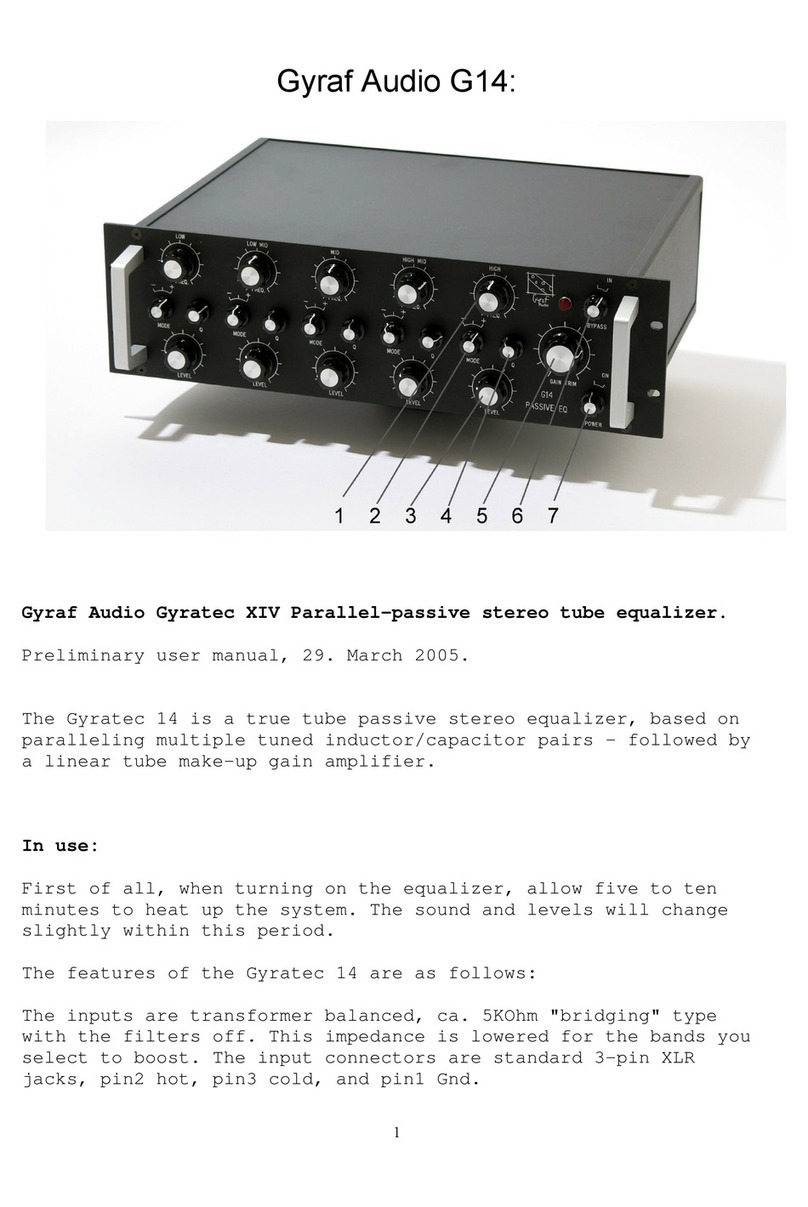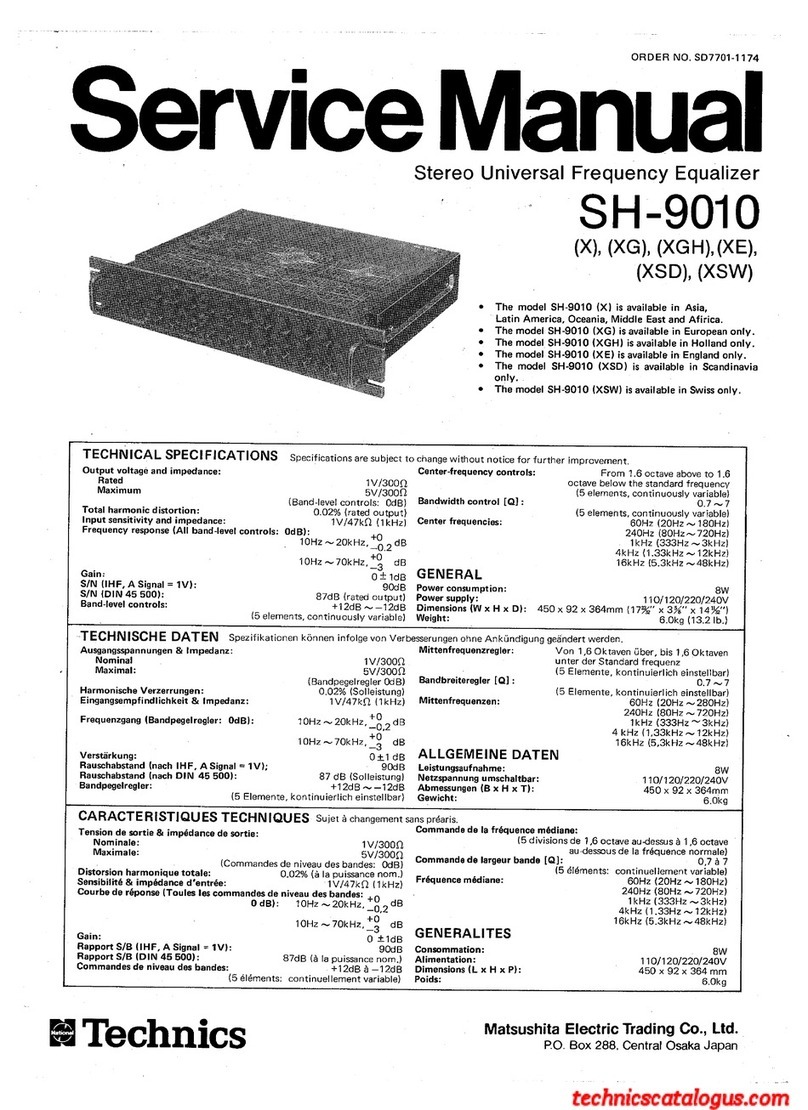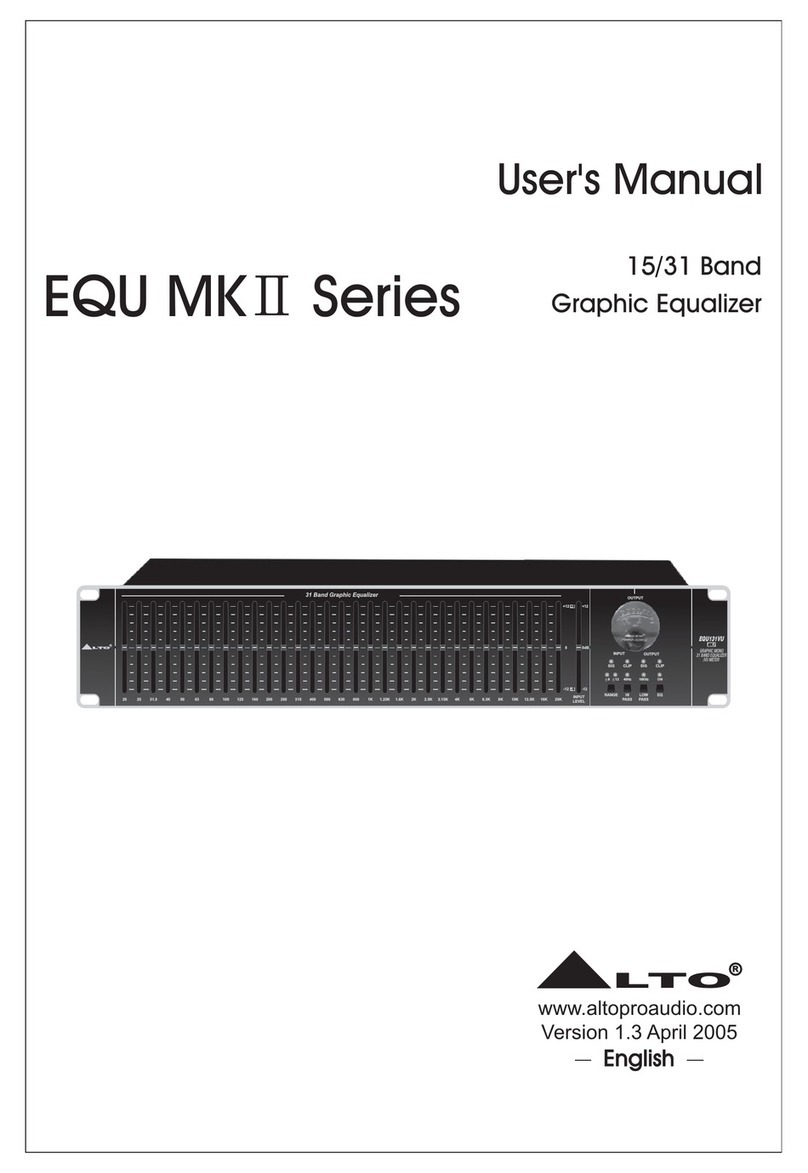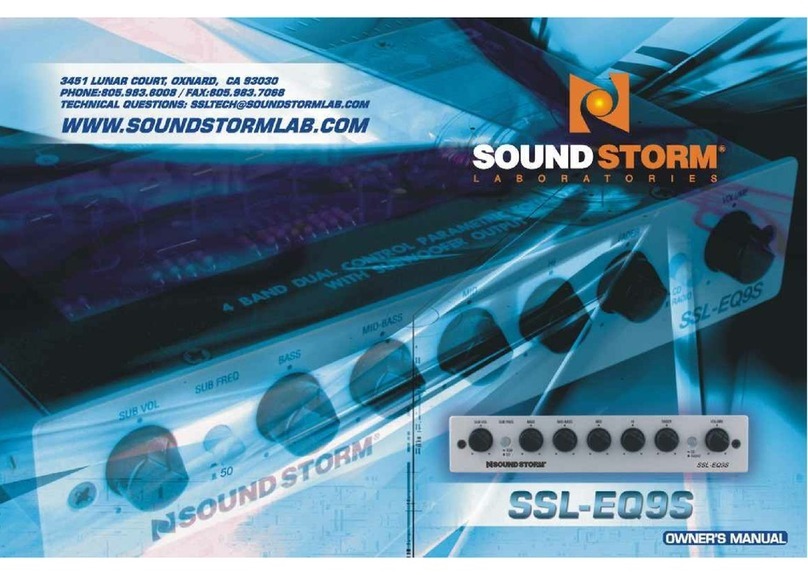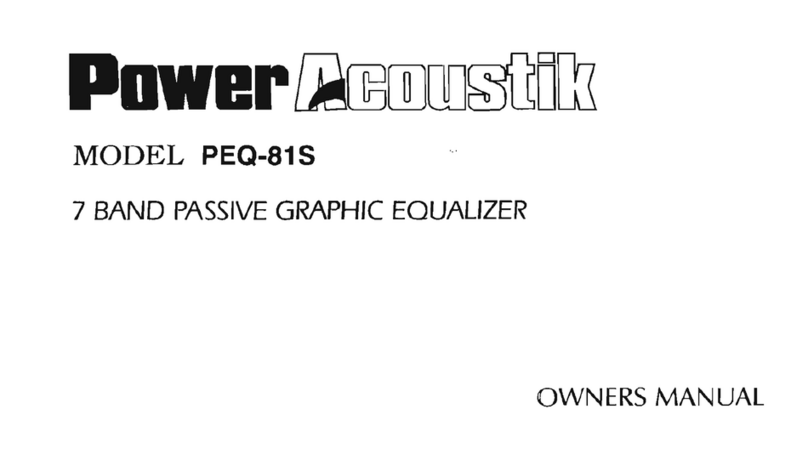Krell Industries Evolution 707 Installation and operating instructions

EVOLUTION 707 Owner’s Reference Addendum
Automatic Room Equalization Setup (ARES)
Version 1.0 March 2010

Krell Evolution 707 Addendum v1.0
ARES Instructions March 2010
Krell Industries, LLC ▪45 Connair Rd, Orange, CT 06477 ▪203-799-9954 ▪[email protected] ▪www.krellonline.com
Introduction
Automatic setup is now available in the Evolution 707. The new Krell Automatic Room
Equalization System (ARES) analyzes the speakers’ capability, position, phase and distance
relationships to determine ideal crossover points, delay, and volume settings. Listening room
surfaces, speaker positioning and construction play a pivotal role in the overall sound quality
of a system. ARES measures these effects against the inherent performance of the system’s
speakers and corrects for irregular surfaces, problematic speaker locations, and unusual floor
plans. Using the included calibration microphone, the ARES will automatically determine
the location and capability of the system’s speakers and optimize them to work ideally in the
room they are located. System memories allow multiple setup configurations for different
musical styles, seating positions, and speaker configurations. For older Evolution 707 units,
new firmware must be loaded into the unit. Please contact Krell for help in performing this
operation. Please read this document to learn how to take full advantage of them.
System Memories
Three system memories have been added to the Evolution 707. Each of the three system
memories save the following information:
Speaker Configuration - includes number of speakers, speakers’ crossover frequency,
speaker distances, and speaker offset levels.
Desired Manual/Auto EQ default
Auto EQ Settings from calibration sequence
Notes:
The three system memories can be set up automatically using automatic setup or manually
using the menu system.
Auto EQ settings can only be set up automatically.
Manual EQ is configured using the menu system via the OPERATION MENU page.
There are multiple ways to select one of the three system memories for use.
The Device Menu
The “A” button on the remote control
The Remote Right arrow key
The Menu System
RS232 Control
RC5 Control
Use the Remote “Left” Key to enable/disable the current EQ.

Krell Evolution 707 Addendum v1.0
ARES Instructions March 2010
Krell Industries, LLC ▪45 Connair Rd, Orange, CT 06477 ▪203-799-9954 ▪[email protected] ▪www.krellonline.com
ARES Operation
ARES sends test signals to the speakers and uses the included microphone to receive the
resulting speaker output. An internal 32 bit dual core processor in the Evolution 707
evaluates the incoming information to determine the optimal settings for the various
parameters. It is normal for the test signals to vary in volume and tone, and move from
speaker to speaker.
Follow these steps to start the Automatic Setup.
1. Connect the supplied microphone to the microphone cable.
Be sure that the
microphone cable has a blue sheath at the Evolution 707 end
, this indicates the
correct cable. Do not use any cable but the supplied cable, which has a special
network inside to optimize measurements with the Evolution 707.
2. Connect the microphone cable to Evolution 707 front panel jack labeled mic.
3. Place the microphone, pointing upwards, in the desired measurement location. The
microphone can be placed in a different location for each of the three system
memories. Alternatively, one position may be used with three different speaker
configurations or EQ settings. The Automatic Setup requires the use of a video
monitor to display the Evolution 707 menu.
4. Set the video monitor to the input that the Evolution 707 video output is connected.
5. Press the menu button to enter the MAIN MENU.
6. Move the cursor to LISTENING ROOM SETUP and press enter.
7. Under Active Setup, the Cursor rests on the active MEMORY. Choose one of the
three system memories by pressing enter and scrolling up or down. Press enter to
select the desired memory. This memory selection is active and any changes will
immediately cause a change to the system.
8. Move the cursor down to AUTOMATIC SETUP / EQ.
9. Press enter to enter the AUTOMATIC SETUP / EQ MENU.
10. The cursor rests on SELECT EQ, Choose one of the EQ settings, AUTO, NONE, or
MANUAL 1-4, by pressing enter and scrolling up or down. Press enter to select the
desired EQ.
11. This EQ will be applied to the system memory selected in step 7 and directs the
system to perform an Auto Equalization calibration if AUTO is selected along with
the Automatic Setup. If NONE or any of the MANUAL EQ options is selected, the

Krell Evolution 707 Addendum v1.0
ARES Instructions March 2010
Krell Industries, LLC ▪45 Connair Rd, Orange, CT 06477 ▪203-799-9954 ▪[email protected] ▪www.krellonline.com
Automatic EQ will not be used in the current system memory and will not be run
during Automatic Setup.
12. If AUTO is selected in step 11, additional options are available. The Auto EQ Range
options include FULL RANGE, < 63 Hz, < 80 Hz, < 125 Hz, and < 250Hz. Select
the frequency range desired for the Auto EQ calibration to operate. FULL RANGE
directs the Auto EQ to achieve a flat frequency response for the entire frequency
range. For results that only address lower frequency concerns, select one of the bass
frequencies available. The Auto EQ will provide a flat frequency response below the
selected frequency and leave the frequencies above the selected frequency
untouched.
13. AUTO EQ also provides two additional EQ curves. Regardless of this setting, the
Auto EQ first calculates a flat frequency response. Select FLAT if that is the desired
result. Based on the FLAT result, MOVIE may be selected for a curve appropriate for
movie listening or MUSIC for music listening. CURVE options may be changed
without having to rerun the Auto EQ calibration.
14. Select RUN AUTO-SETUP WITH EQ or RUN AUTO-EQ ONLY. If RUN AUTO-EQ
ONLY is selected, the system uses the current settings for speakers, speaker distance,
and speaker calibration.
15. On screen messages will detail progress of the Automatic Setup process.
16. Press ENTER at any time to abort the test. If you abort the test, you will have to do a
manual setup, or re-run the auto setup.
17. If the Automatic Setup software determines a speaker is found to be out of phase, a
message will be displayed. Press ENTER to continue or wait 30 seconds for the test
to resume. You can re-run the test after the speaker phase issue is addressed.

Krell Evolution 707 Addendum v1.0
ARES Instructions March 2010
Krell Industries, LLC ▪45 Connair Rd, Orange, CT 06477 ▪203-799-9954 ▪[email protected] ▪www.krellonline.com
Manual / View Setup
In addition to Automatic setup, Manual/View Setup is available to manually input values
for the individual parameters or change values that the Automatic Setup has chosen. The
Manual/View Setup requires the use of a video monitor to display the Evolution 707
menu.
1. Set the video monitor to the input that the Evolution 707 video output is connected.
2. Press the menu button to enter the MAIN MENU.
3. Move the cursor to LISTENING ROOM SETUP and press enter.
4. Under Active Setup, the Cursor rests on the active MEMORY. Choose one of the
three system memories by pressing enter and scrolling up or down. Press enter to
select the desired memory. This memory selection is active and any changes will
immediately cause a change to the system.
5. Move the cursor down to EDIT CURRENT SETTINGS.
6. Press enter to enter the MANUAL SETUP MENU.
7. Configure the system as outlined in the main Owner’s Reference.
Note: If the Auto-EQ is enabled for a System memory and a manual edit is made, the
Auto-EQ is disabled and must be re-run with the new speaker configuration.
New Onscreen Display
The onscreen display has been enhanced to show memory and EQ settings.
Old Display
EQ VOLUME 090R DYN
New Display
MEM1 MOV VOL 090R DR
System Memory Field
The System Memory field displays the currently active system memory - MEM1, MEM2, or
MEM3.
Equalizer Curve Field

Krell Evolution 707 Addendum v1.0
ARES Instructions March 2010
Krell Industries, LLC ▪45 Connair Rd, Orange, CT 06477 ▪203-799-9954 ▪[email protected] ▪www.krellonline.com
The Equalizer Curve field displays the currently active auto equalizer curve - MOV (movie),
FLT (flat), or MUS (music) or the currently active manual equalizer - EQ1, EQ2, EQ3, or EQ4
Note: This field is blank if no equalizer curve is engaged.
Volume Field
The Volume field displays the current volume level. VOL 090 is followed by an “R”
indicating the volume is at the Dolby reference level.
Dynamic Range Field
DR indicates that the dynamic range is set to the Normal or Night mode, the dynamic range
field is blank when the dynamic range is set to Max. See the main Owner’s Reference for
further information on setting Dynamic Range.
Other manuals for Evolution 707
2
Table of contents