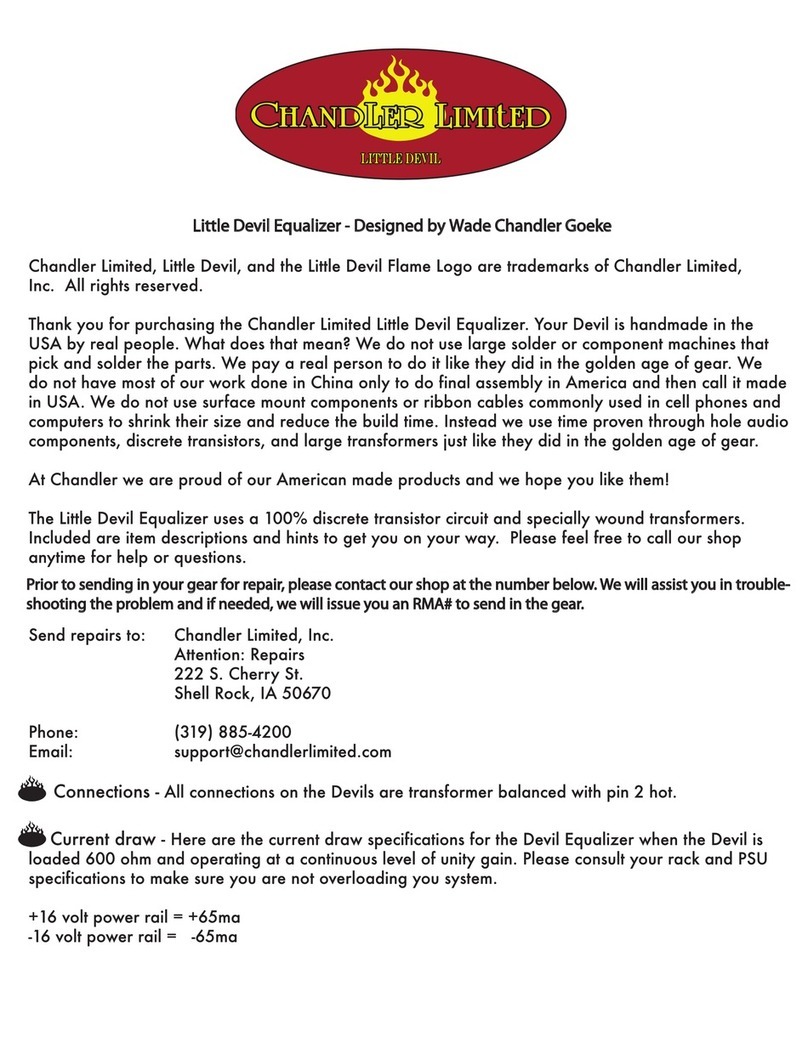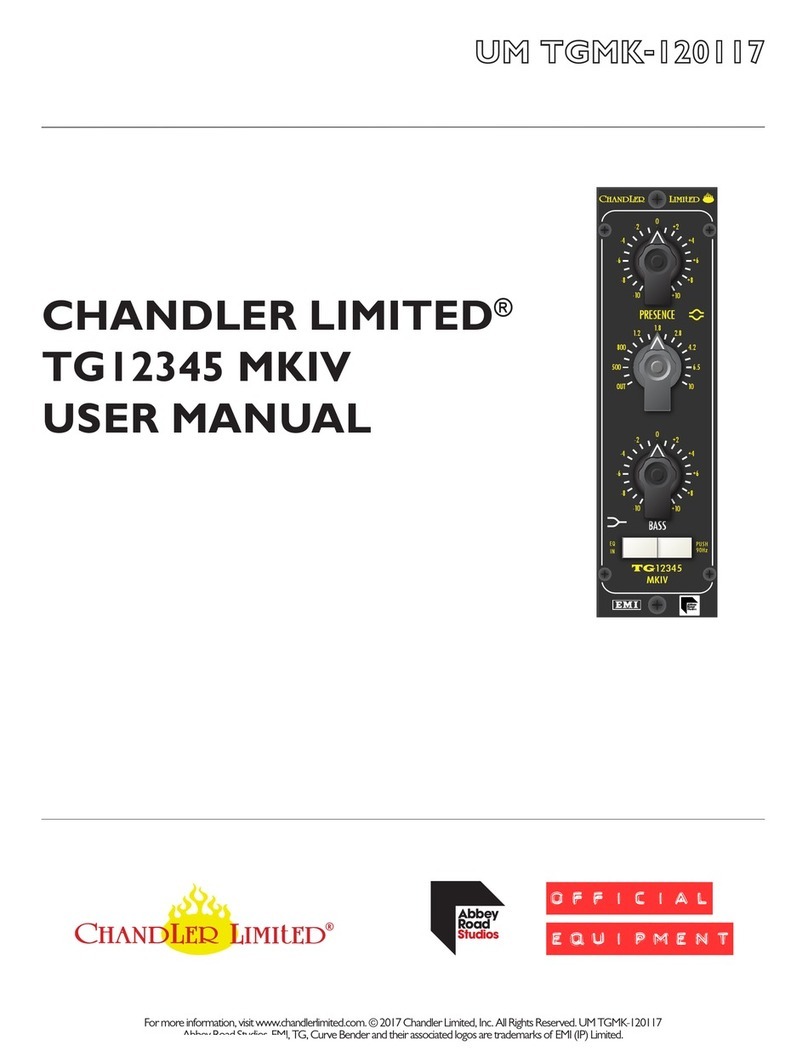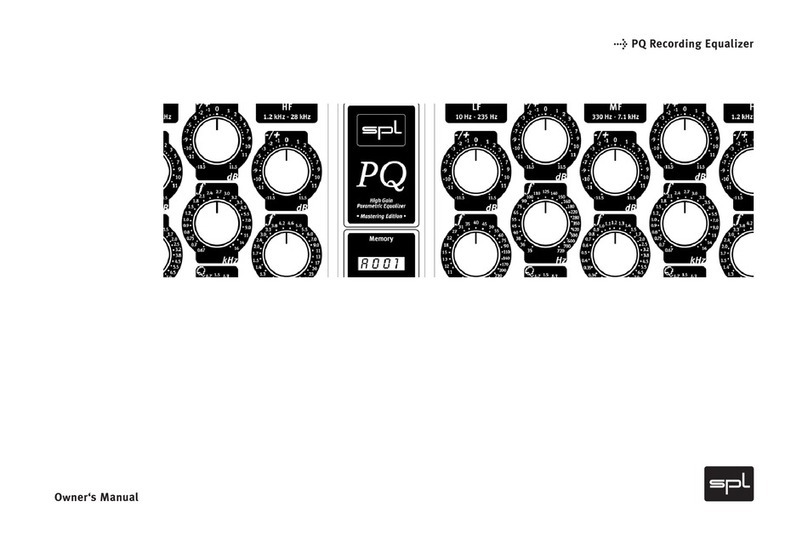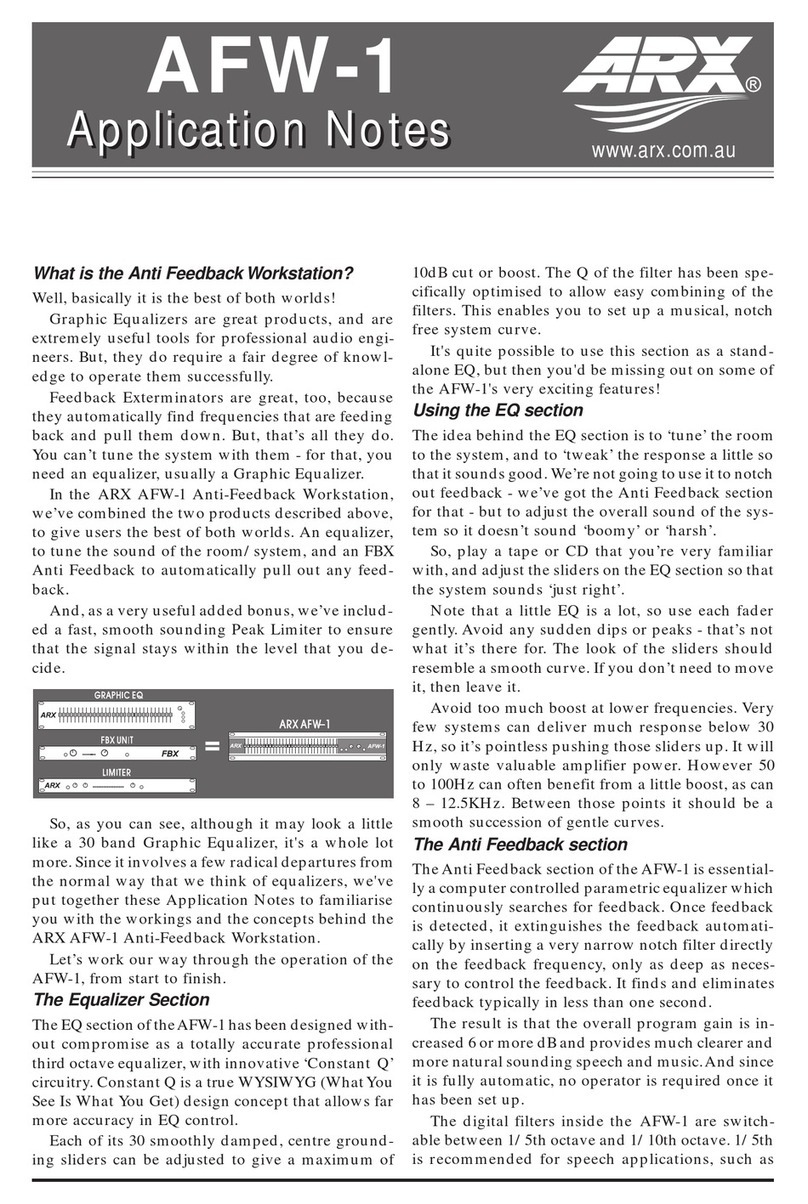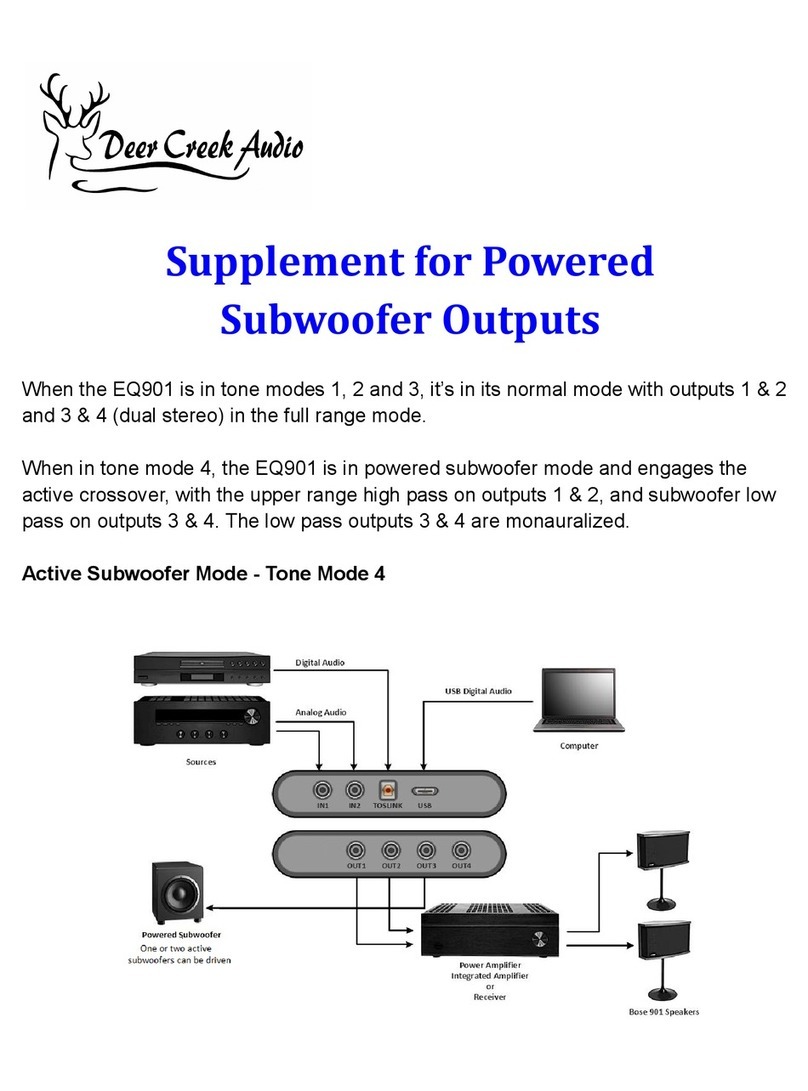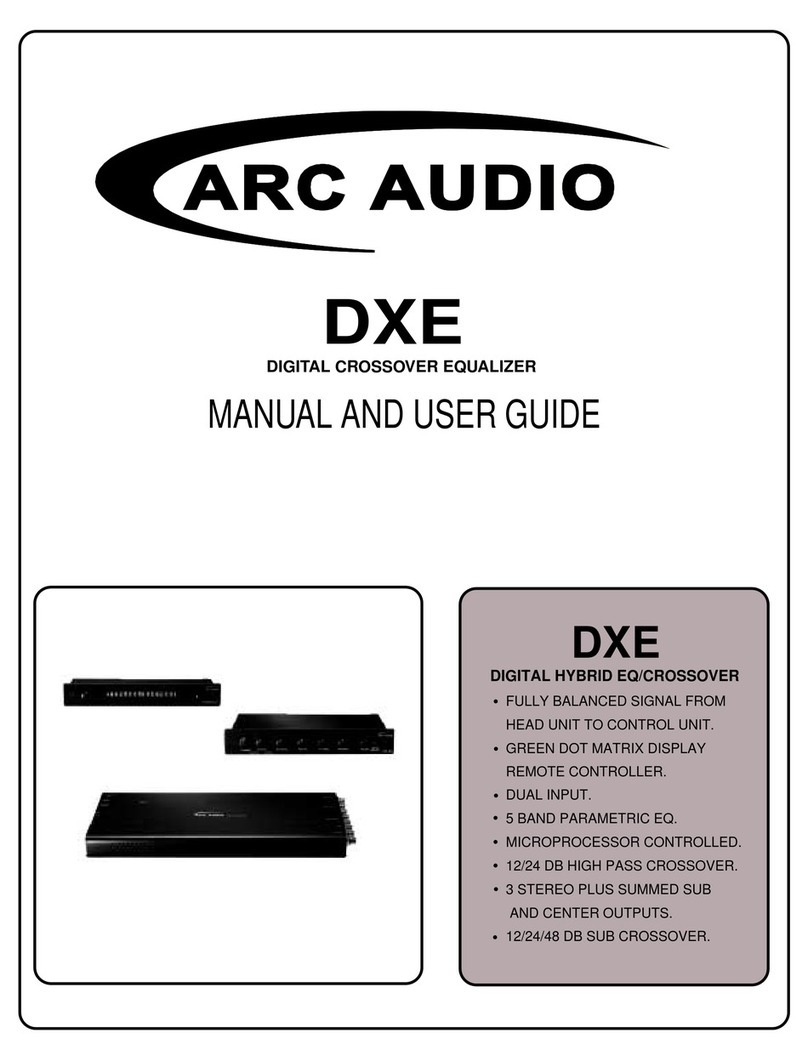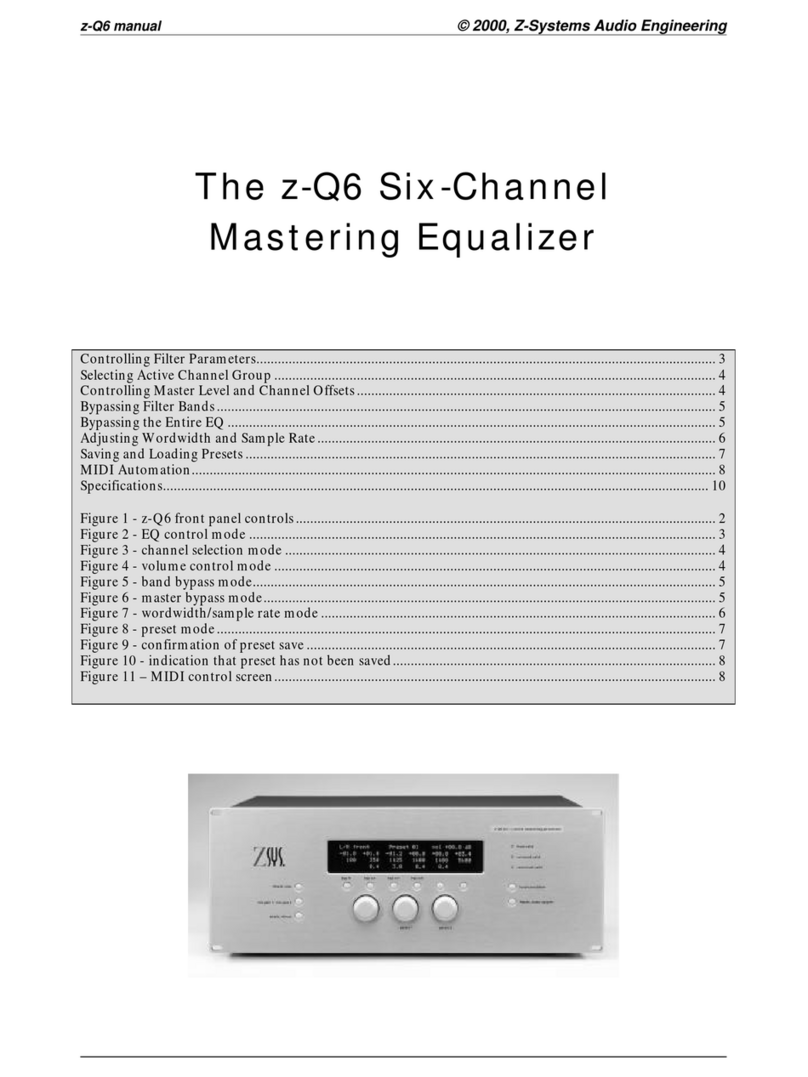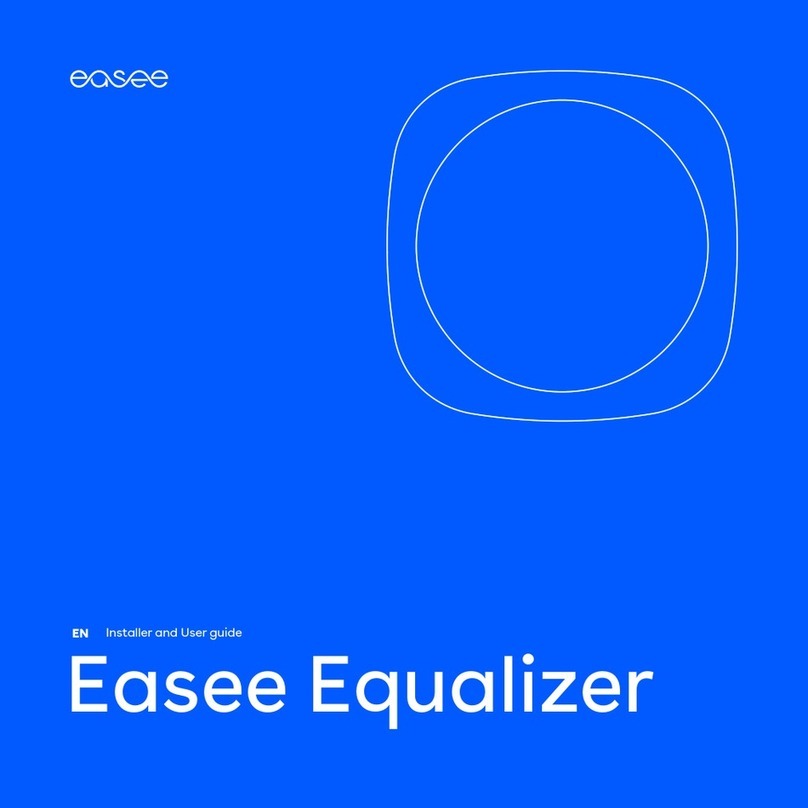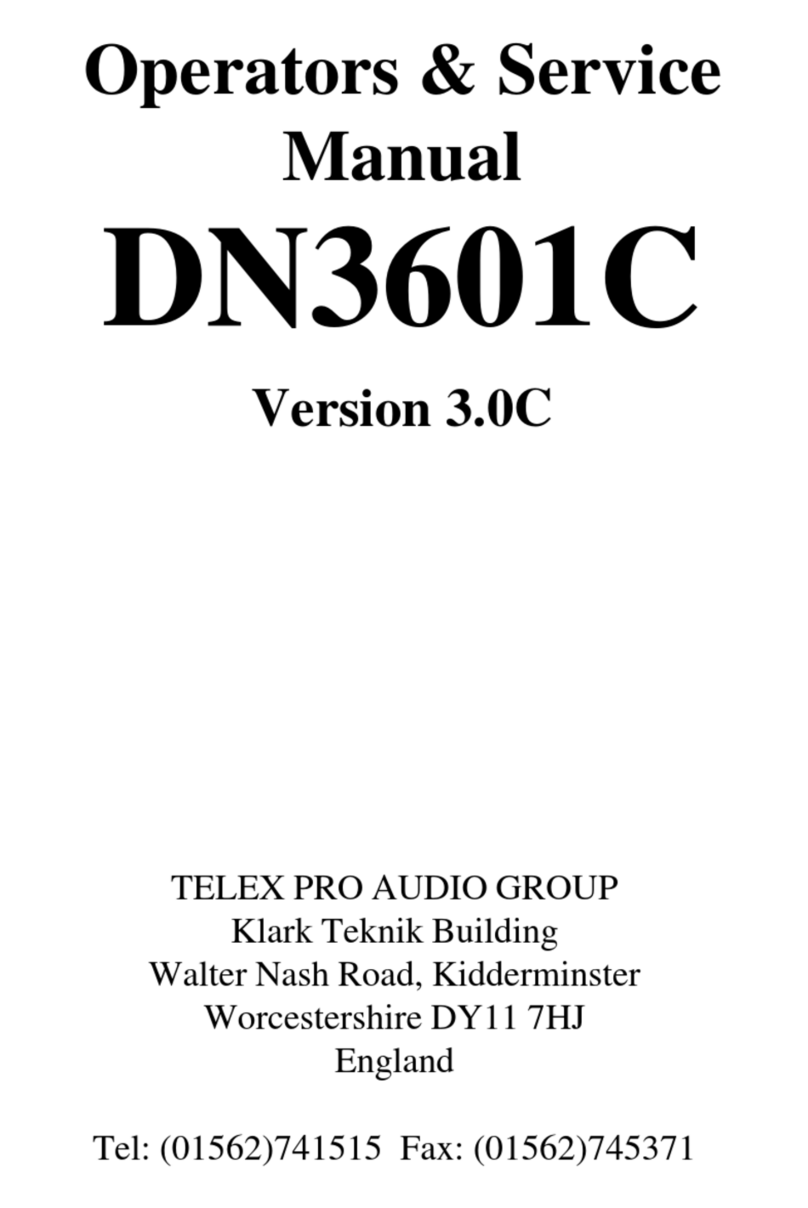Chandler Limited EMI TG12345 Curve Bender User manual

Rev. May 11, 2016
User’s Guide

Softube User Manual
© 2007-2016. Amp Room is a registered trademark of Softube AB, Sweden. Softube is a registered trademark of Softube AB, Swe-
den. All visual and aural references to Marshall, Super Lead, Plexi, 1959, Bluesbreaker, JMP 2203, Silver Jubilee 2555 and associated
logos are trademarks of Marshall Amplication UK used under license.e Valley People Dyna-mite, Tonelux and Tilt are trademarks
of PMI Audio used with written permission from PMI Audio. e Tonelux and Tilt logo, the Valley People, Dyna-mite and associ-
ated logos, are trademarks of PMI Audio Group, used under license. Summit Audio Inc. is a trademark by Baltic Latvian Universal
Electronics, LLC, used under license. Chandler Limited, Curve Bender and associated logos are trademarks of Chandler Limited used
under license. All specications subject to change without notice. All Rights Reserved.
Other company and product names mentioned herein are trademarks of their respective companies. Mention of third-party products
is for informational purposes only and constitutes neither an endorsement nor a recommendation. Softube assumes no responsibility
with regard to the performance or use of these products.
Softube products are protected by patents SE526523 and SE525332, and related patents/patent applications, including WO06054943,
US11/667360, US20040258250, EP1492081, EP1815459, and JP2004183976.
Your rights to the software are governed by the accompanying software license agreement (End User License Agreement).
Acknowledgements and Licenses
zlib.h interface of the ‘zlib’ general purpose compression library version 1.2.8, April 28th, 2013. Copyright © 1995-2013 Jean-
loup Gailly and Mark Adler. Portions of this software are copyright © 2006 e FreeType Project (www.freetype.org). All rights
reserved. WonderGUI used under commercial license © Tord Jansson. Libpng versions 1.2.6, August 15, 2004, through 1.6.12, June
12, 2014, are copyright © 2004, 2006-2014 Glenn Randers-Pehrson, and are distributed according to the same disclaimer and license
as libpng-1.2.5. Some code copyright © 2008 e NetBSD Foundation,Inc. VST is a trademark and software of Steinberg Media
Technologies GmbH. Mac OS X headers are covered under the Apple Public Source License (APSL) and available at http://www.
publicsource.apple.com/apsl/
Disclaimer
Every eort has been made to ensure that the information in this manual is accurate. However, there are a chance that we have made
mistakes, and we hope that you understand that we are only humans. Please let us know about the mistake, and we’ll x it in the mix
(or in the next version of this manual).
Support
On the Softube website (www.softube.com) you will nd answers to common questions (FAQ) and other
topics that might interest you.
Support questions can be posted at http://www.softube.com, where we will help you as fast as we can!
Web: www.softube.com
E-mail: [email protected]
Phone: +46 13 21 1623 (9 am – 5 pm CET)
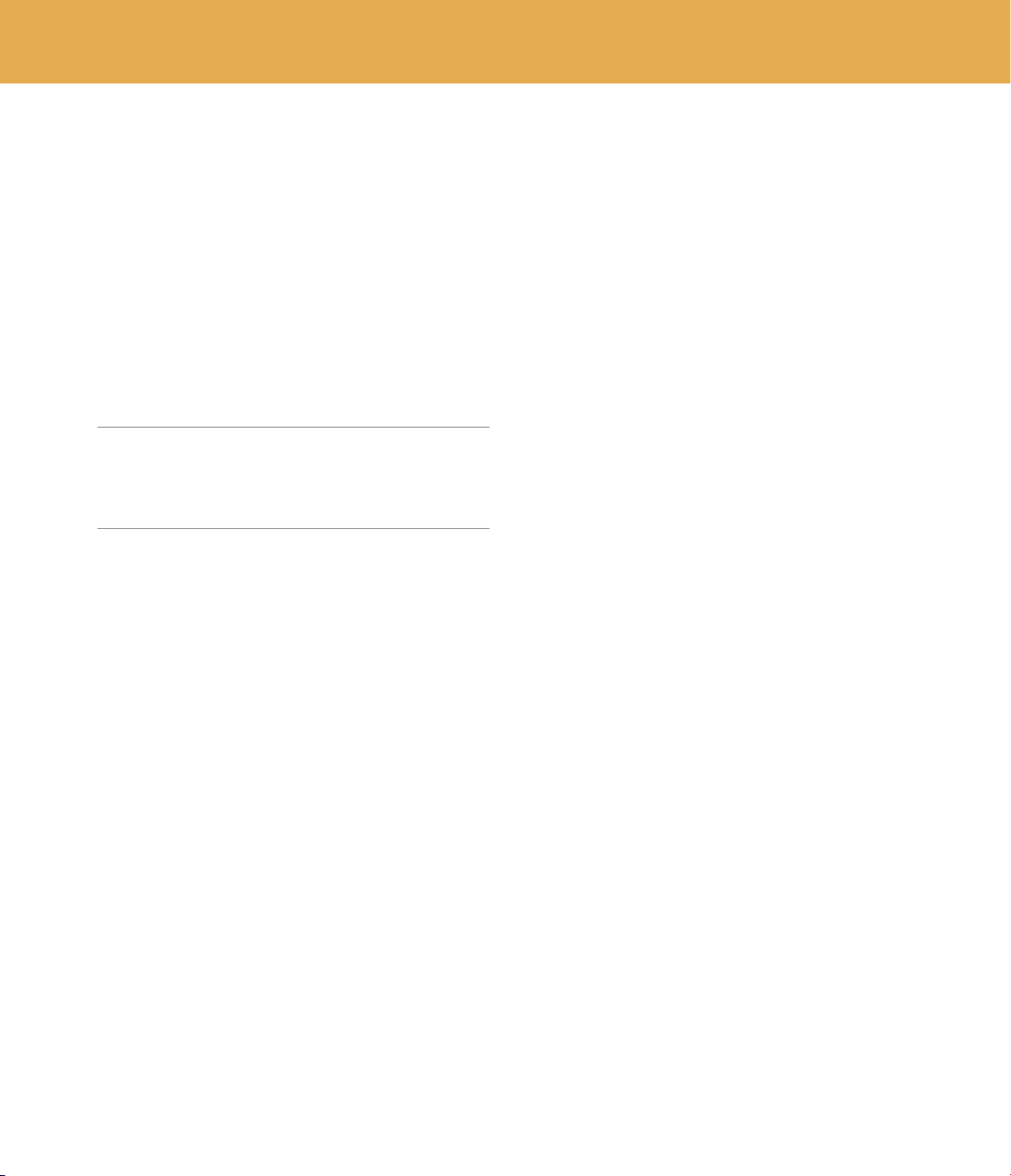
SOFTUBE USER’S GUIDE | iii
Contents
1 User Interface 5
Menu Row . . . . . . . . . . . . . . . . . . . . . . 5
Key Commands . . . . . . . . . . . . . . . . . . . . 6
2 Chandler Limited Curve Bender 7
User Interface. . . . . . . . . . . . . . . . . . . . . 8
In Use . . . . . . . . . . . . . . . . . . . . . . . 12
Mid/Side Tips . . . . . . . . . . . . . . . . . . . . 12
Mono/Stereo Operation . . . . . . . . . . . . . . . 12
Credits . . . . . . . . . . . . . . . . . . . . . . . 12
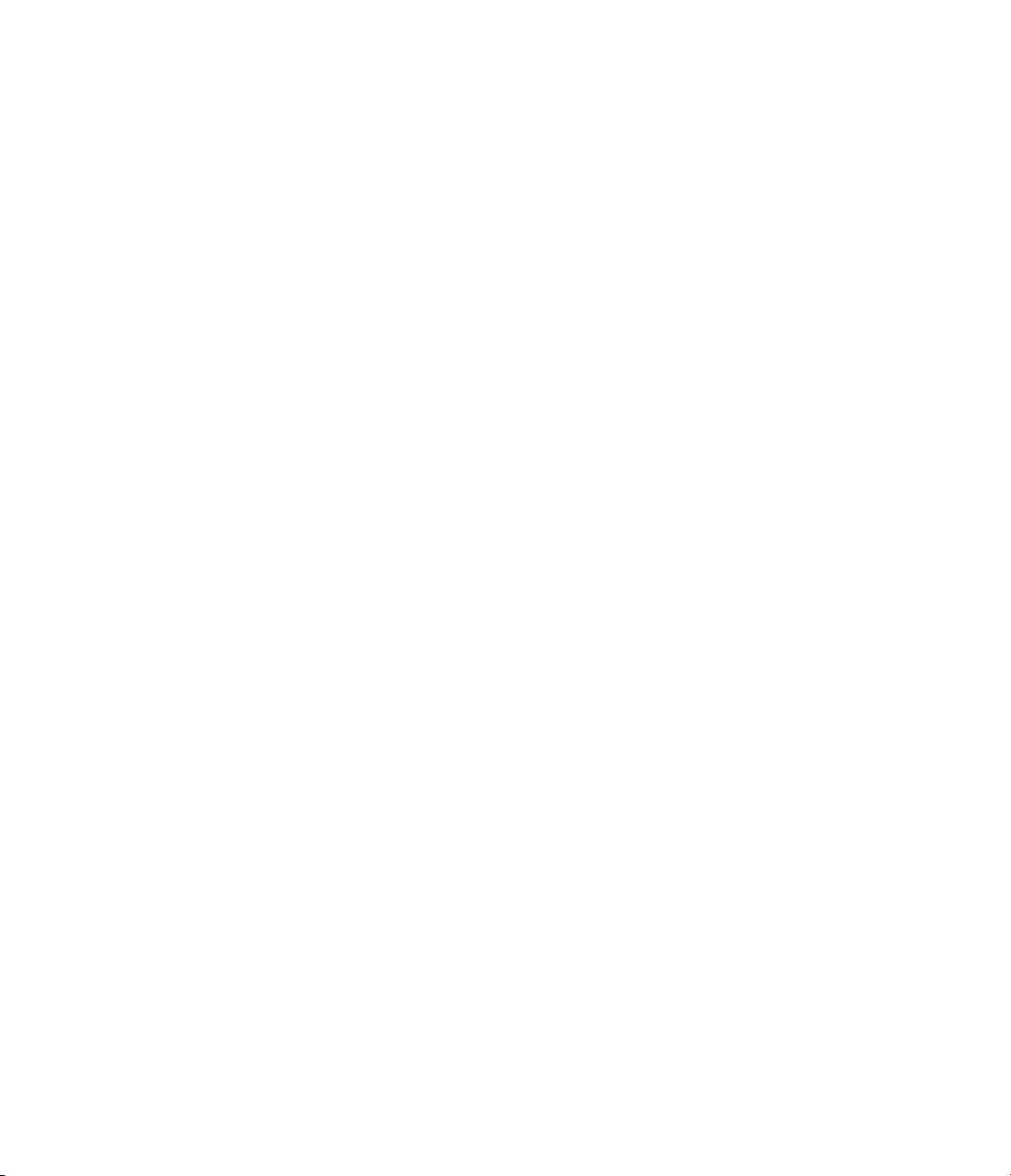

| 5
1 User Interface
- “what you see is what you
get” products. You should be able to intuitively learn
the products within minutes, so that you can work
fast and ecient with them. ere are a couple of
things that remain the same for all of our plug-ins,
such as the menu row. ese will be explained in
this chapter. For detailed information of a particular
plug-in, please see its chapter.
Menu Row
In the bottom of the plug-in interface, you will see
a thin black row with some buttons. We’ll use the
Bass Amp Room plug-in as example, but the same
goes for all plug-ins.
About Box Opens the “About” Box with
version info.
Value Display Displays the knob value when
the mouse is hovering over a
control.
Enable Enable/Activate the plug-in.
Set to for bypass.
Setup Changes global options for all
instances of that plug-in.
Enable
When the Enable switch is set to (I), the plug-
in is active and will process audio. When set to
(0), it will be bypassed and not process any audio. It
will take considerably less CPU when it is bypassed.
Value Display SetupEnable“About”Box
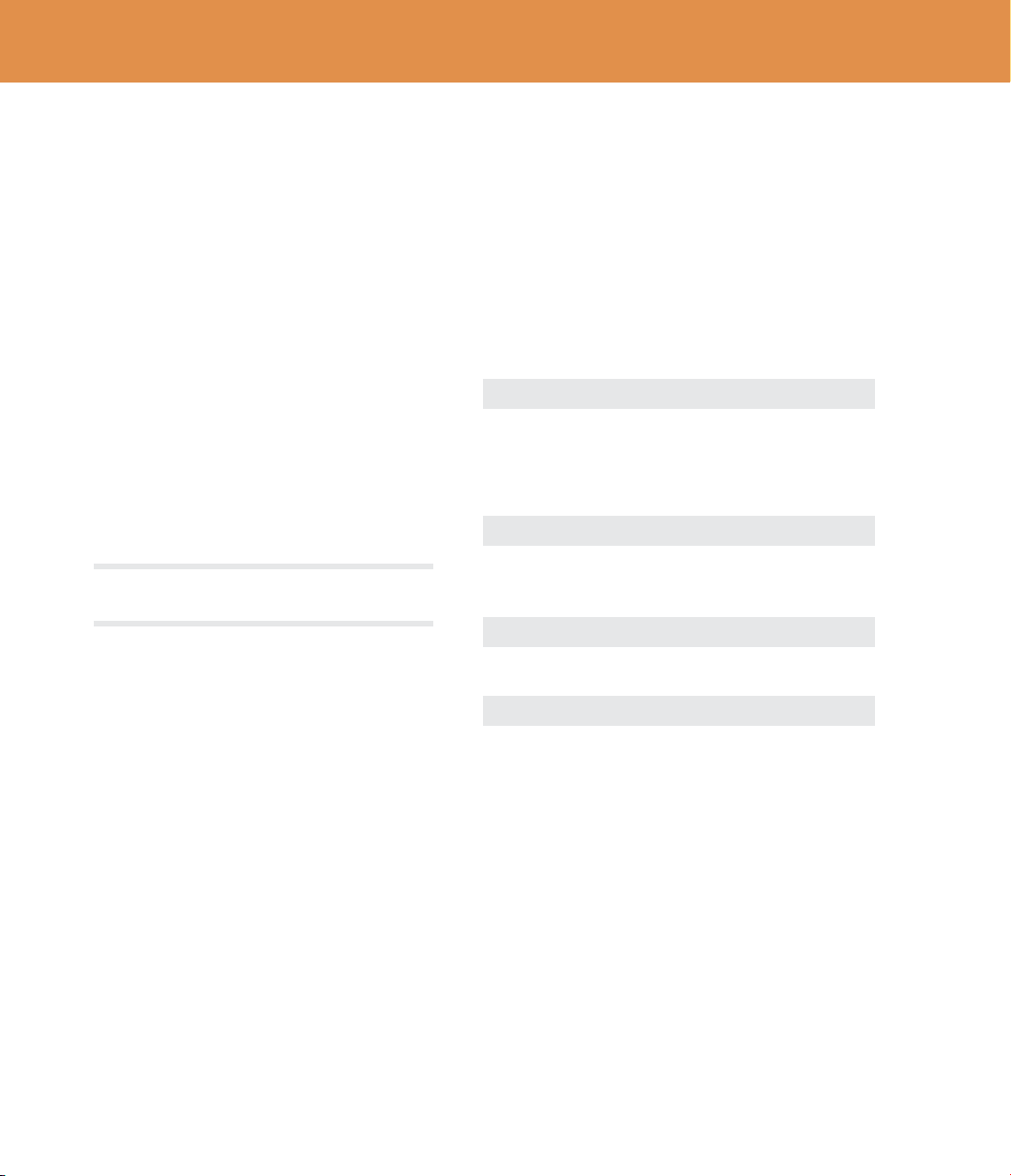
6| USER INTERFACE
Setup
In the Setup window you can change settings that
will aect all instances of that particular plug-in. If
you for example de-select the “Show Value Display”
option in the Bass Amp Room plug-in the value
display will be o for all Bass Amp Rooms on your
system until you select that option again.
e dierent options vary between Windows and
Mac, and also dierent formats and plug-ins. e
most common options are:
: Enables the parameter and
value display in the bottom row of the plug-in.
: (Mac OS
Only) Changes if the a knob is turned up or down
when the mouse wheel is turned up or down. (Mac
OS Only)
You need to restart your host software (DAW) before the
changes to fully take eect!
If you messed something up and manually need to
set these options, you’ll nd them in text format in
the following locations:
: ~/Library/Application Support/
Softube
: username\Application Data\
Key Commands
All numbers and labels in the plug-in are clickable.
is allows you to easily select a setting by clicking
on the wanted value. Hovering above a label will
turn the mouse pointer into a pointing hand.
Mouse
Up/Down or
Mouse Wheel Change a parameter, such as a
knob or a switch.
Keyboard
Fine Adjust ⌘(Mac) or (Win),
while changing the parameter
value.
Reset to Default , while clicking on the
knob or fader.
Solo Several Mics , while clicking on a
Solo button

| 7
2 Chandler Limited
Curve Bender
’ designer Wade Goeke
had many ideas for reimagining the historic console EQ to work in
a modern context. After experimenting with a number of prototypes,
Goeke incorporated several new features into the equalizer, creating
what is now considered a modern classic — the Chandler Limited
Curve Bender EQ.
Vintage Sound, Modern Features
at beast was called the Chandler Limited EMI TG12345 Curve
Bender, and it was issued in celebration of the 75th birthday of Abbey
Road Studios. Powerful functionality gives you serious sound shap-
ing mojo. Wade Goeke turned the nine xed frequency selections
of the original Abbey Road desk into 51 EQ points. He also added
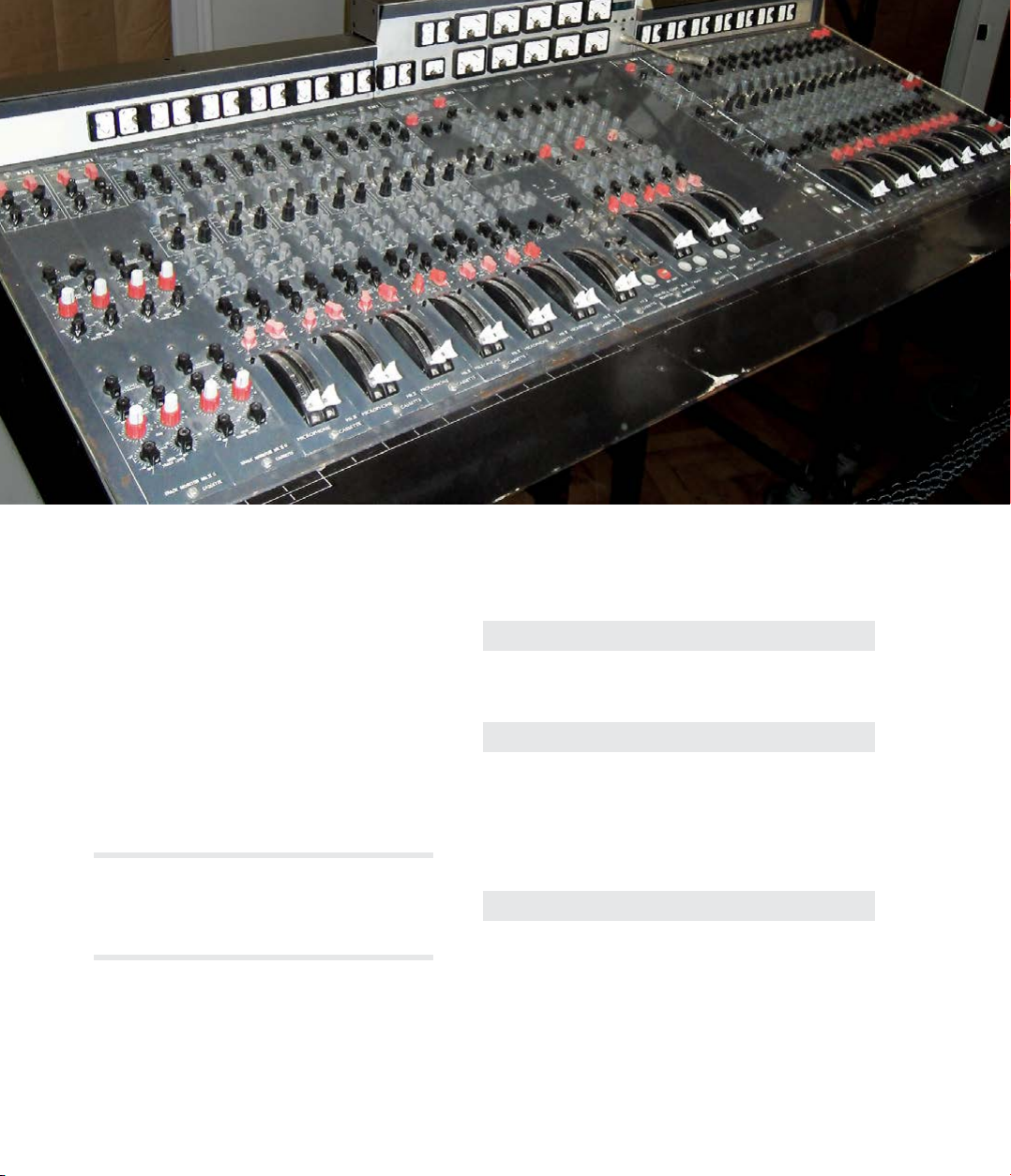
8| CHANDLER LIMITED CURVE BENDER
the Multiply switch which increases the boost/cut
ability from 5 to 15 dB, as well as sharpening the Q.
He furthermore added high and low pass lters, and
bell/shelf selections on the high and low bands.
So the Chandler Limited EMI TG12345 Curve
Bender is a classic equalizer reimagined from the
glorious history of EMI and Abbey Road Studios
which has come full circle, morphing into a modern
powerhouse EQ perfect for all your recording, mix-
ing, and mastering needs.
The Curve Bender's additions to the original TG12345
feature set are marked with yellow text color on the
panel.The original features have white text color, except
the Mid/Side and Link features.
User Interface
Top row, left to right (duplicated for the
channel)
Bass Shelf/Bell switch Switches the Bass band be-
tween or opera-
tion.
Bass Frequency Selects the operating fre-
quency of the Bass band. e
available frequencies are ,
, , , , and
Hz. e band is bypassed in
the position.
Presence 2 Frequency Selects the operating frequen-
cy of the Presence 2 band.
e available frequencies are
., ., ., ., ., .,
. and . kHz. e band is
bypassed in the position.
EMI TG12345 mk II console, on display at Abbey Road studios. Photo by Josephenus P. Riley - Flickr: SAM_4386, CC BY 2.0.
Top
Row
Middle
Row
Bottom
Row

SOFTUBE USER’S GUIDE | 9
Middle row, left to right (duplicated for the
channel):
High Pass Selects the operating fre-
quency of the High Pass lter,
which has a xed slope of 6
dB per octave.e available
frequencies are , , , ,
, , , , and
Hz. e lter is bypassed
in the Out position.
Low Pass Selects the operating fre-
quency of the Low Pass lter,
which has a xed slope of 6
dB per octave.e available
frequencies are , , , ,
, , ., , and kHz.
e lter is bypassed in the
Out position.
Presence 1 Frequency Selects the operating frequen-
cy of the Presence 1 band.
e available frequencies are
., ., ., ., ., .,
. and . kHz. e band is
bypassed in the position.
Treble Frequency Selects the operating frequen-
cy of the Presence 2 band. e
available frequencies are .,
., ., ., , , , and
kHz. e band is bypassed
in the Out position.
Treble Shelf/Bell
Switch Switches the Treble band be-
tween or opera-
tion.
Left/Mid
Section
Right/Side
Section
Center
Section
Top
Row
Middle
Row
Bottom
Row
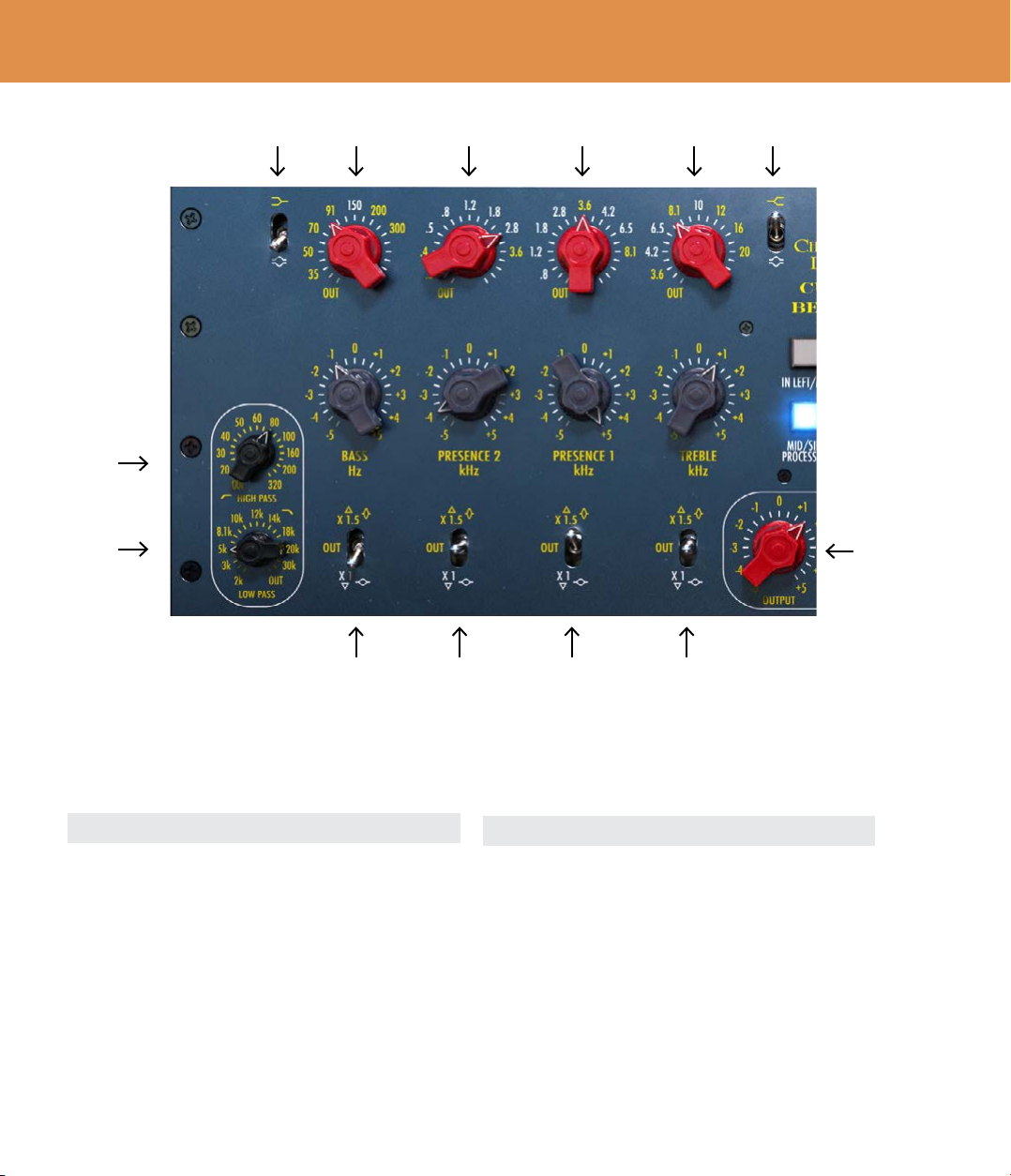
10 | CHANDLER LIMITED CURVE BENDER
Multiply switches When set in the bottom posi-
tion, cutting and boosting will
have a maximum range of 5
dB. In the top position, the
boost/cut range is increased to
15 dB to enable more aggres-
sive equalization. is also
decreases the width (Q) of the
EQ curve for tonal variety.
With the Multiply switch in
Cut/Boost Cuts or boosts the selected
frequency with a range of
either +/- 5 dB or +/- 15 dB,
depending on the setting of
the corresponding Multiply
switch.
Bottom row, left to right (duplicated for the
channel):
Bass:
Frequency
Cut/Boost
Multiply
Presence 2:
Frequency
Cut/Boost
Multiply
Presence 1:
Frequency
Cut/Boost
Multiply
Treble:
Frequency
Cut/Boost
Multiply
Low Pass
High Pass
Bass Shelf/Bell
Presence 2
Band
Bass
Band
Presence 1
Band
Treble
Band Treble Shelf/Bell
Output
Gain
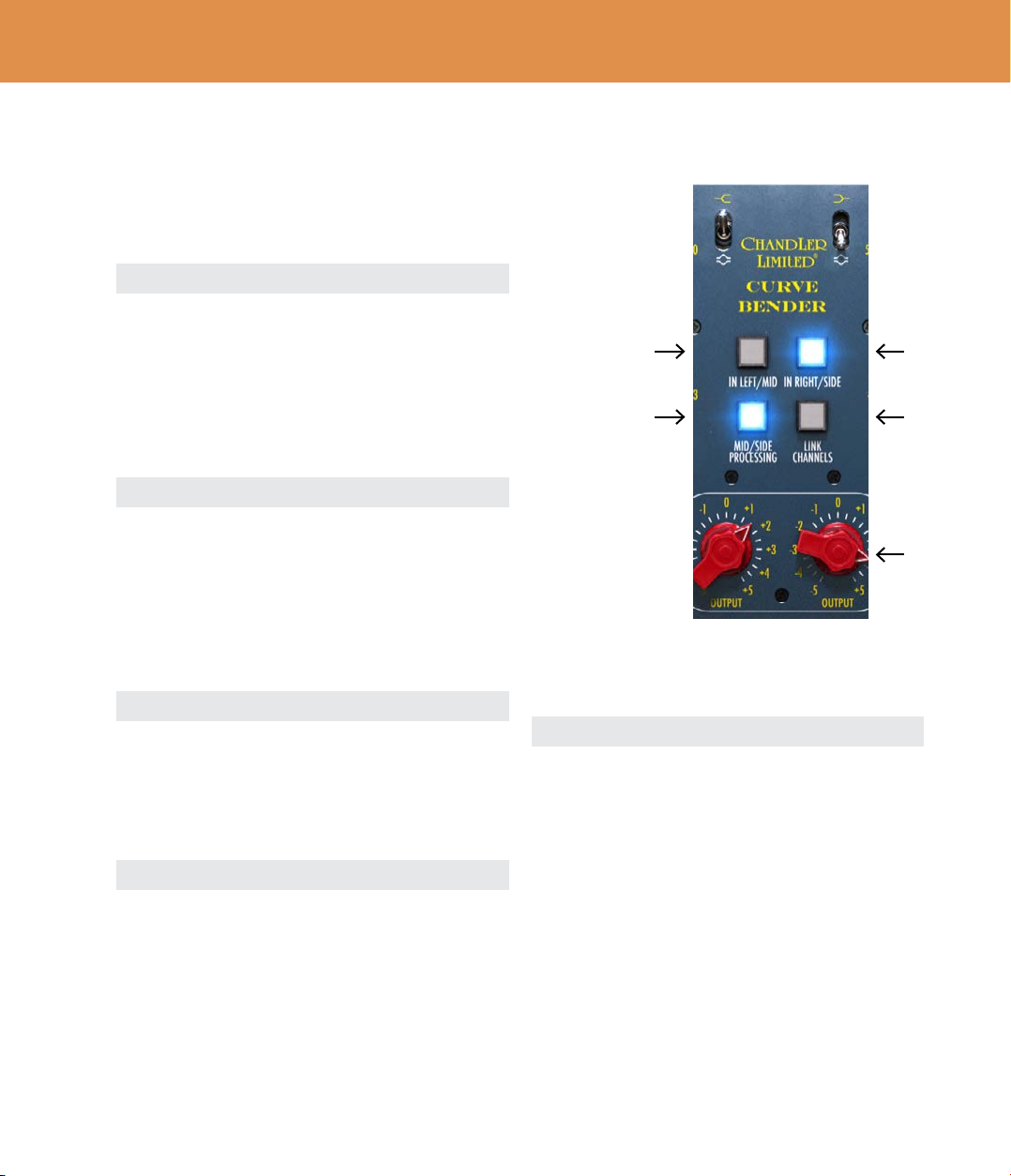
SOFTUBE USER’S GUIDE | 11
Output Gain Controls the output gain in
0.5 dB steps. Adjust this so
the output level is reasonably
matched to the unprocessed
sound of the original sound
source.is lets you accurately
perform A/B comparisons of
the Curve Bender bypassed
and active.
In Use
e Curve Bender alters the tonal content of the
sound source in a musical, yet transparent, manner.
It is equally useful during recording, mixing or mas-
its center position, the corre-
sponding band is bypassed.
Center section
In Left/Mid Activates or bypasses Curve
Bender’s processing of the
or channel (de-
pending on the position of the
Mid/Side Processing button)
to facilitate direct comparison
of the processed and unpro-
cessed sound.
In Right/Side Activates or bypasses Curve
Bender’s processing of the
or channel (de-
pending on the position of the
Mid/Side Processing button)
to facilitate direct comparison
of the processed and unpro-
cessed sound.
Mid/Side Processing Enables / processing.
When in / mode, the
channel of the equalizer
controls the channel, and
channel controls the
channel.
Link Channels Links the and
channels in mode,
and and in /
mode. When the chan-
nels are linked, any adjust-
ments made to one channel
will be automatically reected
in the other.
In
Left/Mid
In
Right/Side
Mid/Side
Processing
Link
Channels
Output
Gains
Center Section
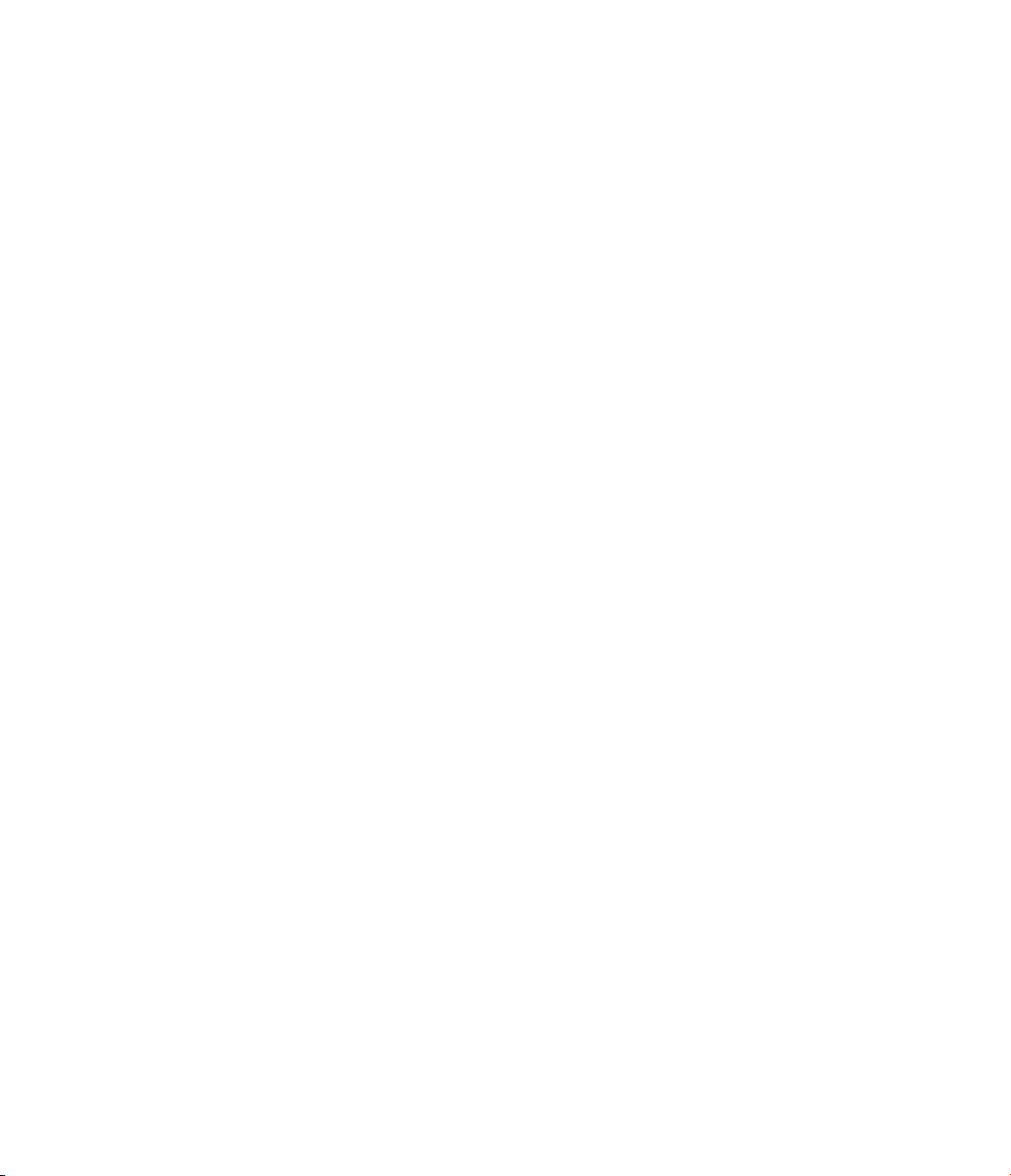
tering. e most common use is probably on a ste-
reo source, with the unit in stereo mode and its left
and right channels linked. is means that exactly
the same processing is applied to both the left and
right side of the sound source. But it works equally
well on mono sources, and the ability to unlink the
left and right channels means you can apply dier-
ent equalization to the dierent sides, if necessary.
For example, a stereo recording might have been
made with slightly unmatched microphones—this
can be remedied by unlinking the Curve Bender’s
channels and apply equalization to match one side
to the other.
Mid/Side Tips
e Curve Bender plug-in oers a mode which is
not available on the hardware—the Mid/Side mode
(MS).
In Mid/Side mode, the Curve Bender will not pro-
cess the left and right channels separately. Instead,
the sound is separated into a portion of the
sound, which contains only the material which is
common to both left and right channels (the mono
portion of the sound). e other portion is the
portion of the sound, which contains only the mate-
rial which diers between left and right.
Mid/Side for Mastering
Mid/Side processing is typically useful in a master-
ing situation, where you are working on stereo
program material without access to the individual
channels. For example, the lead vocal is typically
placed rmly in the center of the stereo panorama
and thus entirely resides in the portion of the
sound, and not at all in the portion. So if you
nd a need to apply equalization to the lead vocal,
but wish to avoid aecting the other instruments in
the same frequency range, you can set Curve Bender
to / mode, and only adjust the por-
tion to achieve the desired eect on the vocal. Do-
ing it this way leaves the portion untouched—
where you in many cases will nd panned guitars
or stereo keyboards. You can of course also do the
opposite, only aect the portion of the sound.
Stereo Widening
Mid/Side processing can also be used to make a
stereo sound appear wider. You do this by slightly
turning down the portion of the sound—but
don’t go too far as you might end up with a center
“hole” in the mix.
Mono/Stereo Operation
e Curve Bender is a stereo unit, but can also be
used in or -.
Please note, when using Curve Bender in or
-, make sure the channels are linked
and Mid/Side Processing is disengaged.
Credits
Kim Larsson, Arvid Rosén - modelling. Niklas
Odelholm - graphic design. Paul Shyrinskykh -
product owner, manual. Henrik Andersson Vogel -
marketing, manual. Patrik Holmström - framework
programing. Ulf Ekelöf - 3D rendering.

Softube AB, S:t Larsgatan 9D, 582 24 Linköping, Sweden. www.softube.com
Table of contents
Other Chandler Limited Stereo Equalizer manuals