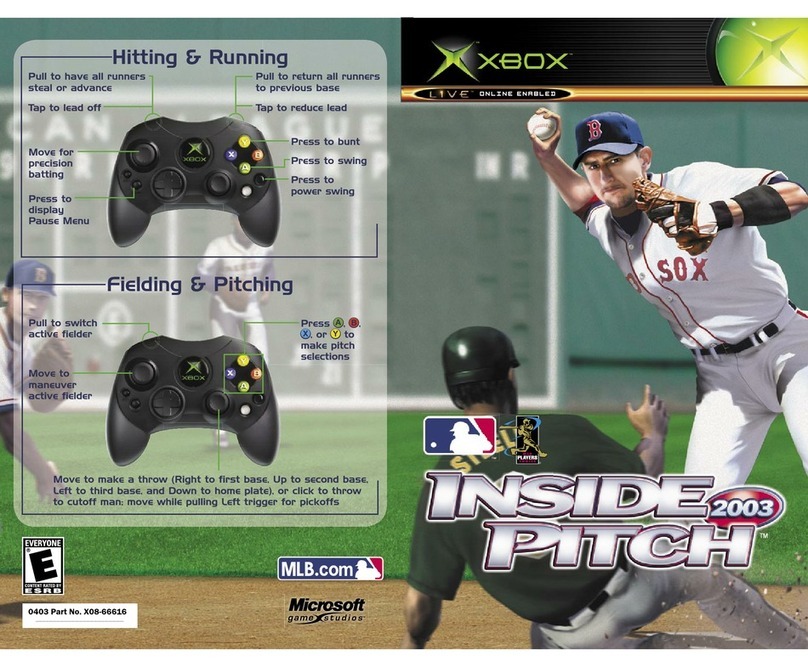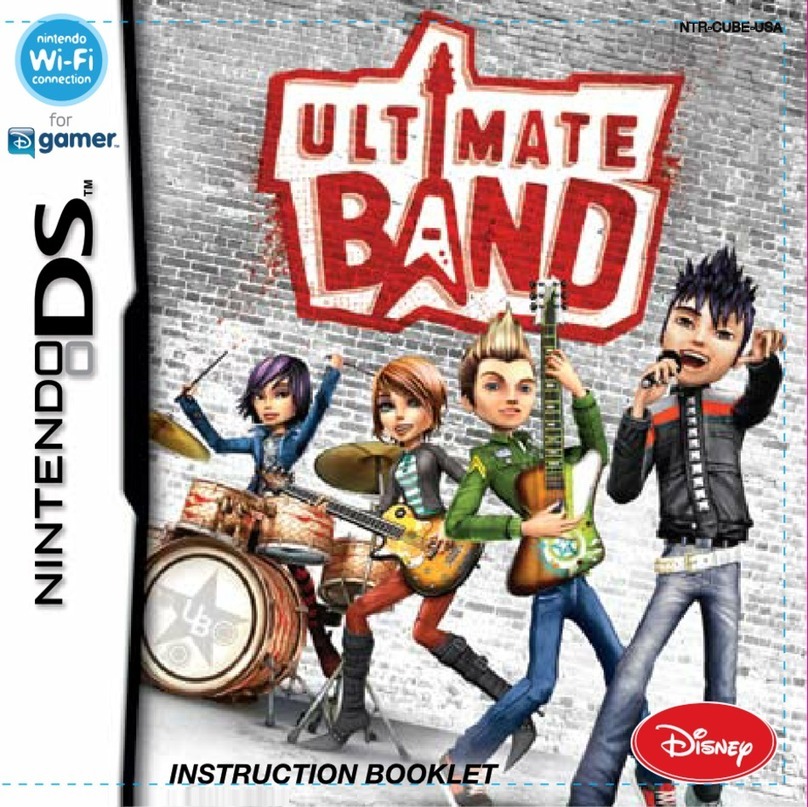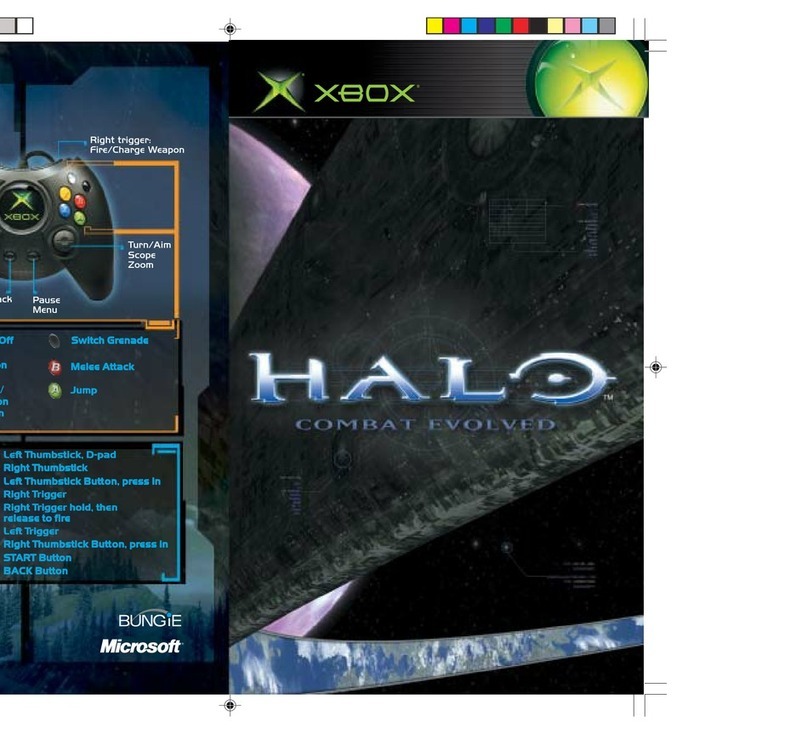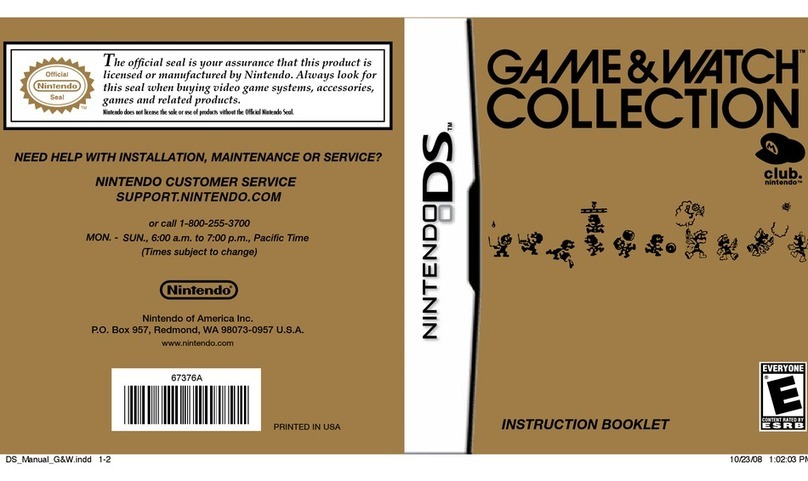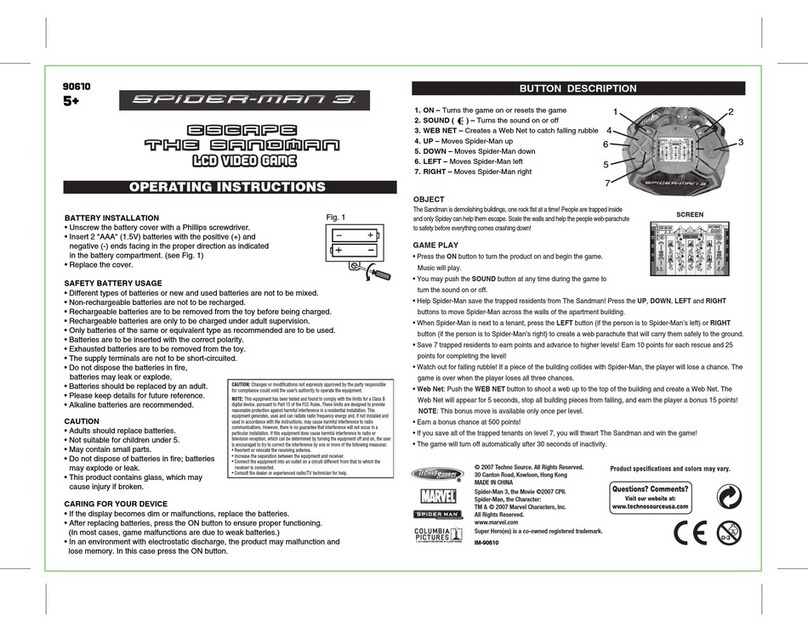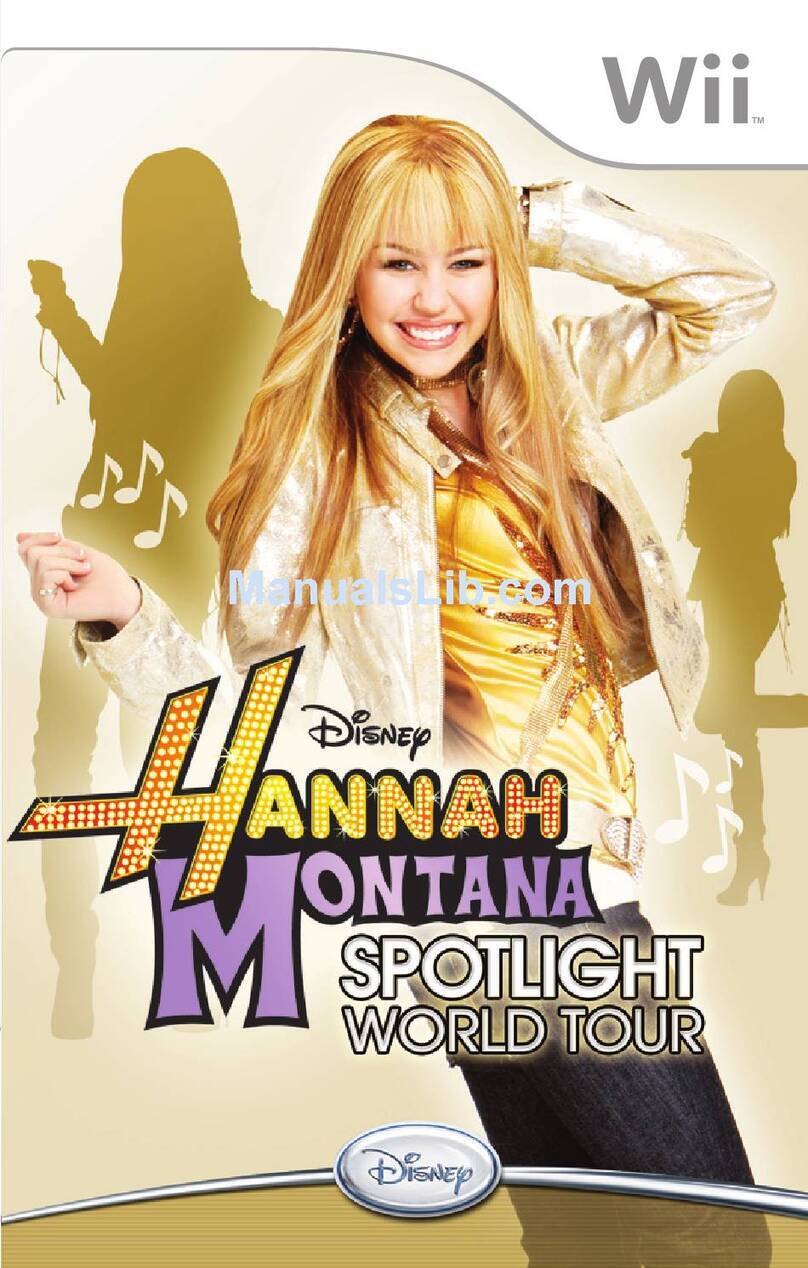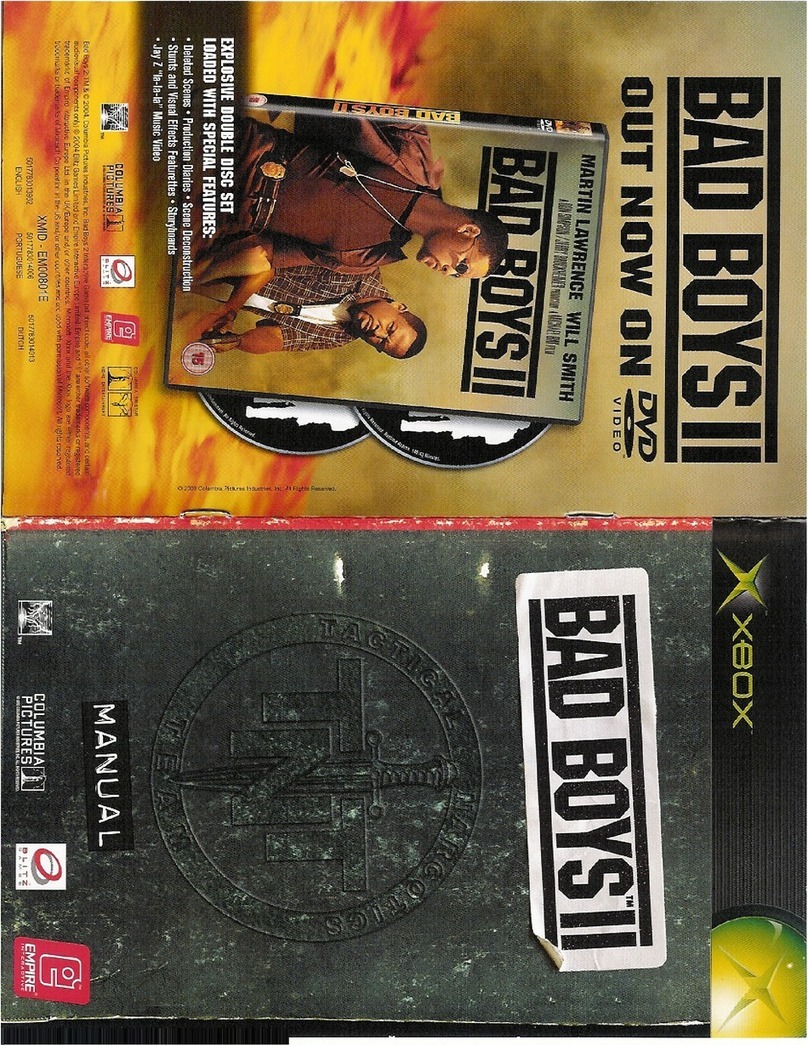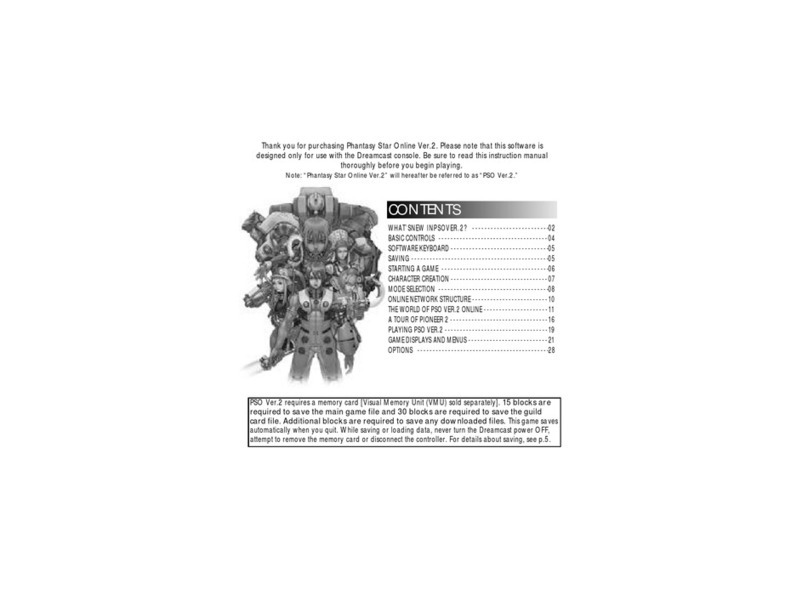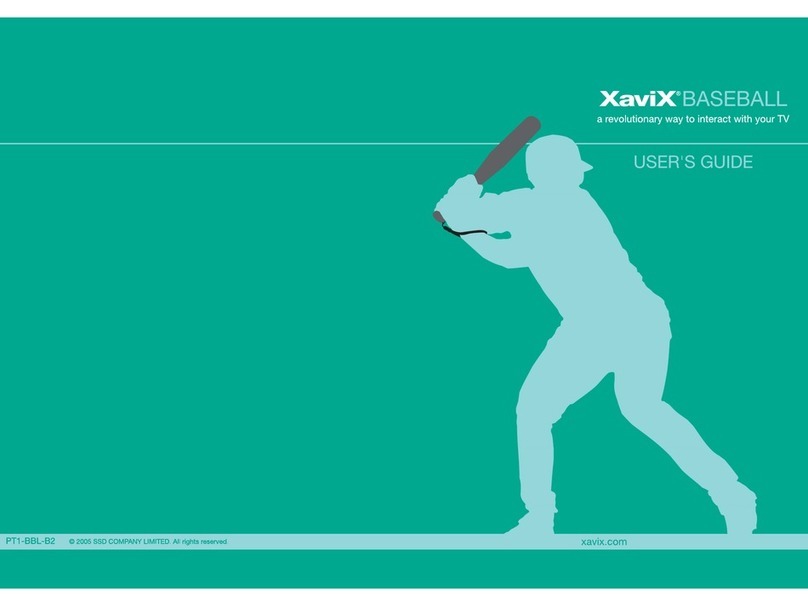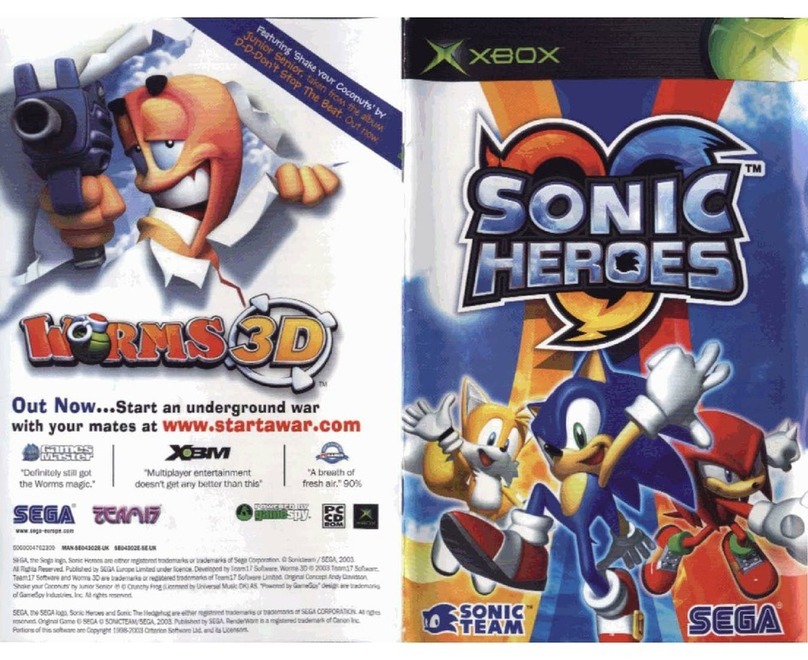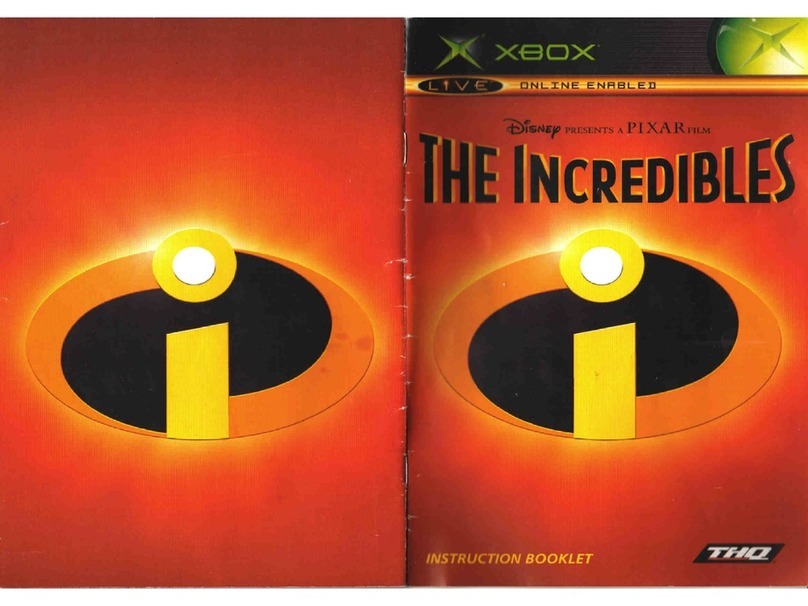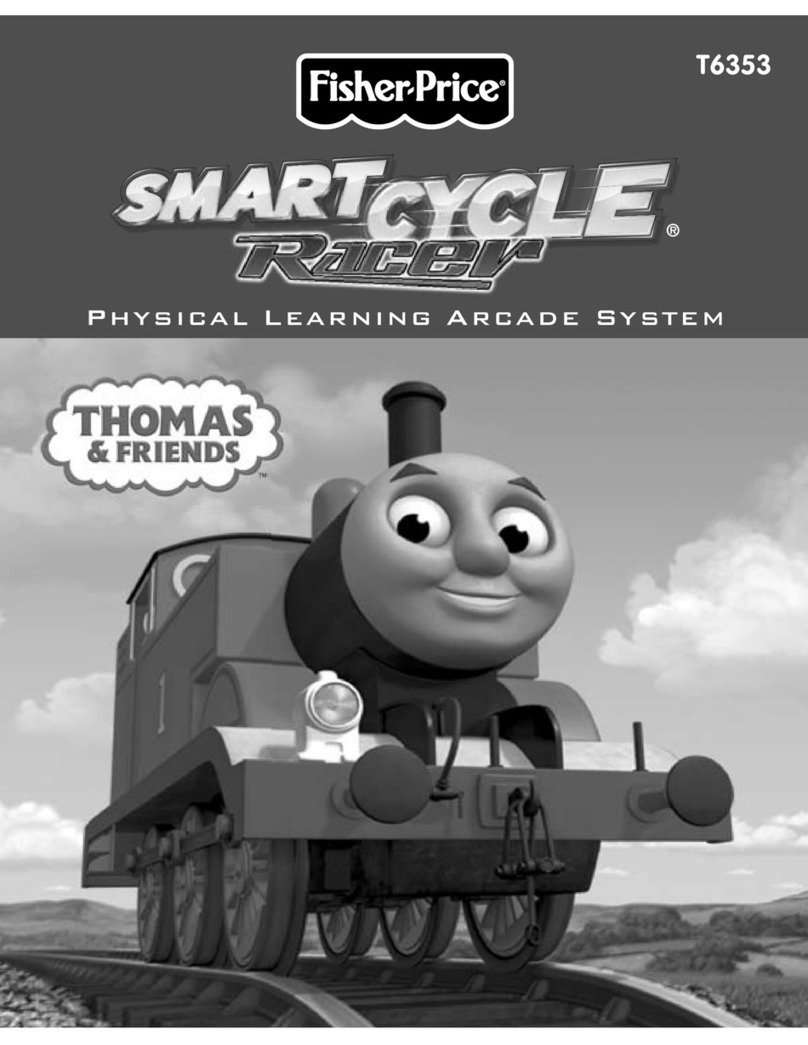6
Notice to User: This license terminates automatically without any further action or notice by Kutoka Interactive Inc. if
you fail to comply with its terms and conditions. Continuing to use Mia (the Software) indicates your acceptance of
these terms and conditions.
Software License
In consideration of payment of the license fee, Kutoka Interactive Inc. grants you a license for the Software. You obtain
no rights other than those granted you under this license. Kutoka Interactive Inc. owns all the intellectual property rights,
including copyrights, in the Software and the multimedia scenes and experiences it provides you and your family.
Under this license, you may use the Software on only one personal computer at a time. You may transfer to another
party your license to the Software by transferring possession of the CD-ROM containing the Software and a copy of
this license to that party. Upon such a transfer, your license is terminated. The other party agrees to these terms and
conditions by that party’s first use of the Software.
Under this license, you may not:
1) use or transfer the Software except as provided in this license;
2) copy or modify, or attempt to copy or modify the Software or the documentation;
3) reverse engineer, reverse assemble or reverse compile the Software or attempt, encourage or permit anyone to
attempt to do the same from your copy of the Software;
4) prepare derivative works, or permit or encourage others to prepare derivative works from this documentation, the
Software or any documentation associated with the Software; or
5) sublicense, rent, lease or assign the Software or the CD-ROM upon which it is encoded.
Interpretation
If any provision of this license shall be held by a court of competent jurisdiction to be contrary to law, that provision will
be enforced to the maximum extent permissible, and the remaining provisions of this license and warranty shall remain,
in that event, in full force and effect.
Limited warranty and disclaimer
Kutoka Interactive Inc. warrants that, for a period of ninety (90) days from the date you acquired the Software, the
media upon which the Software is encoded, i.e. the CD-ROM will be free from defects in material and workmanship.
The contents of the Software are provided “AS IS” without any warranties (conditions) of any kind. Kutoka Interactive
Inc. does not warrant that the operation of the Software will be uninterrupted or error-free.
The entire liability of Kutoka Interactive Inc. as to the Software and your exclusive remedy under the foregoing
paragraph is the replacement of the CD-ROM. This warranty does not apply to any software or CD-ROM defects that are
directly caused by your deliberate or negligent acts.