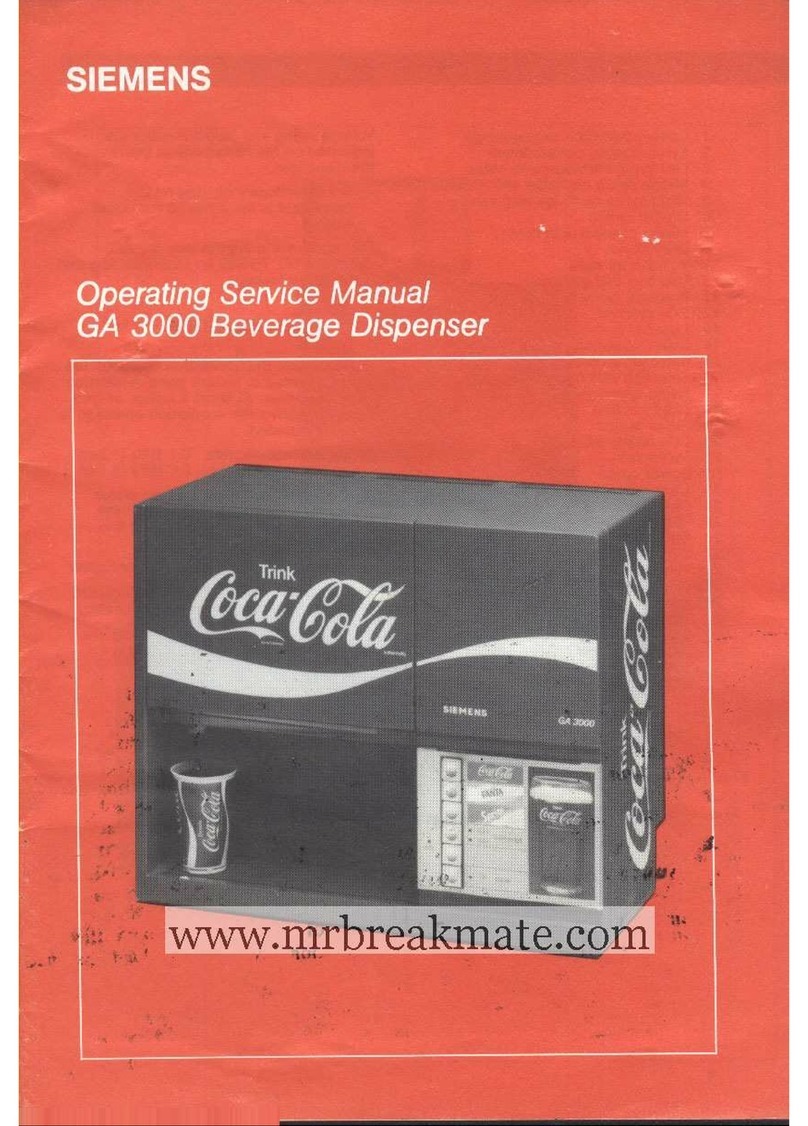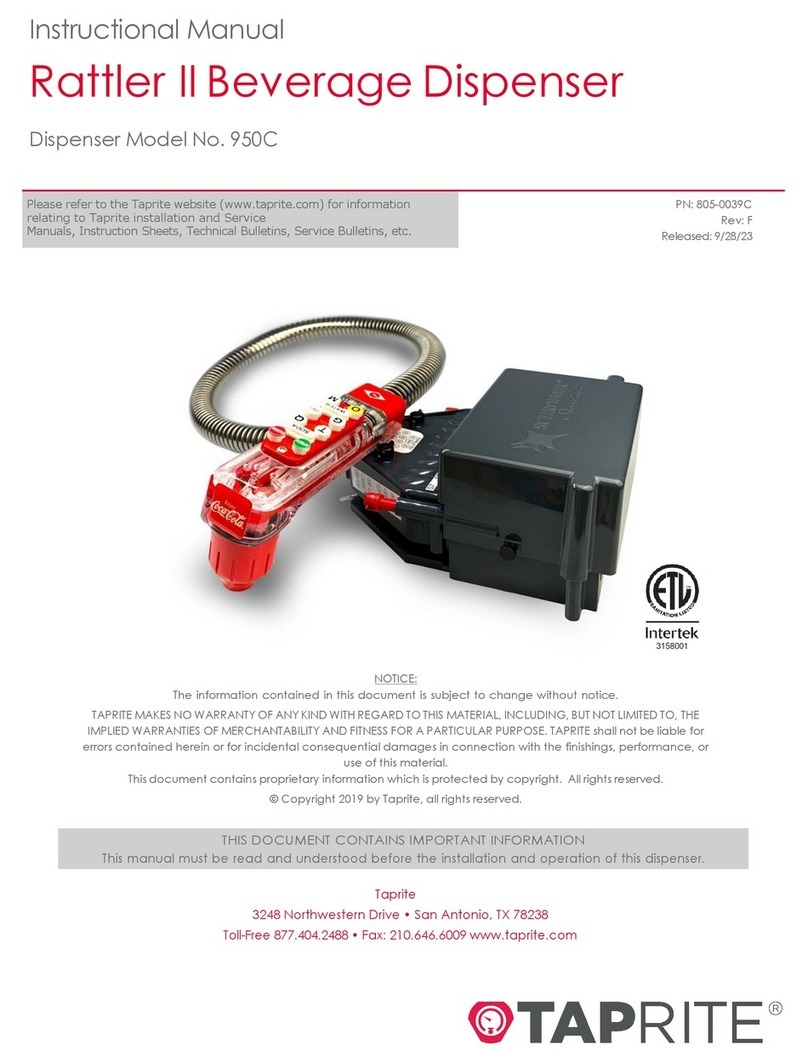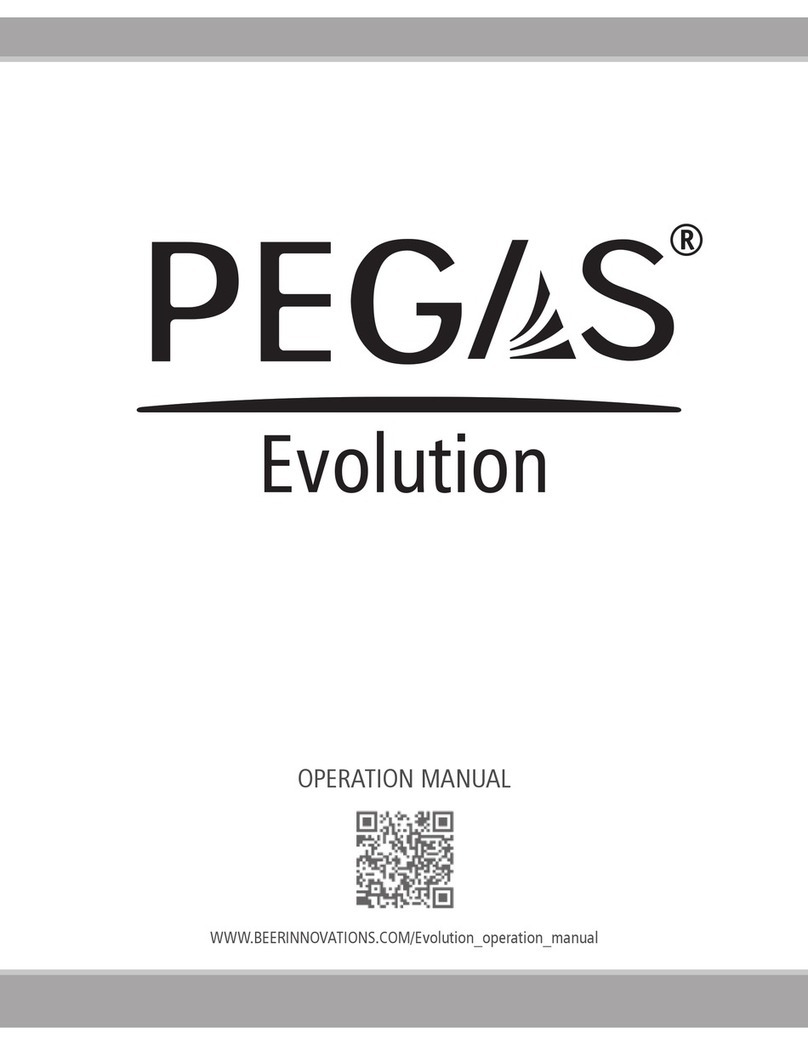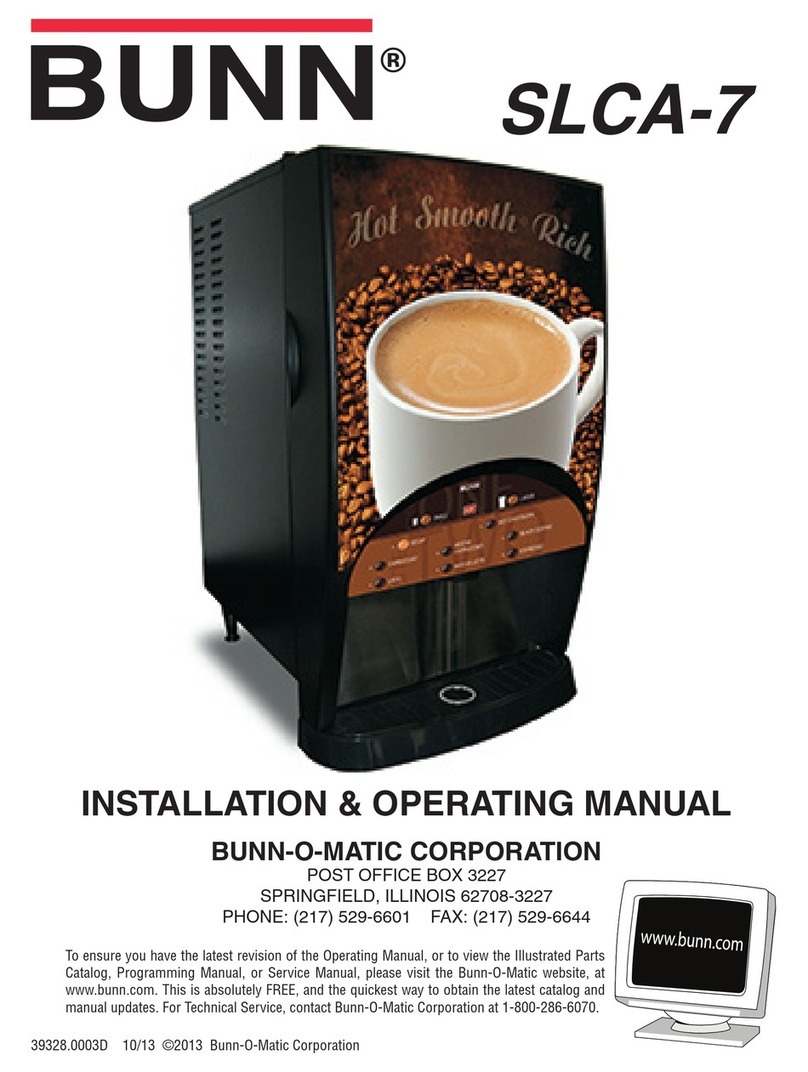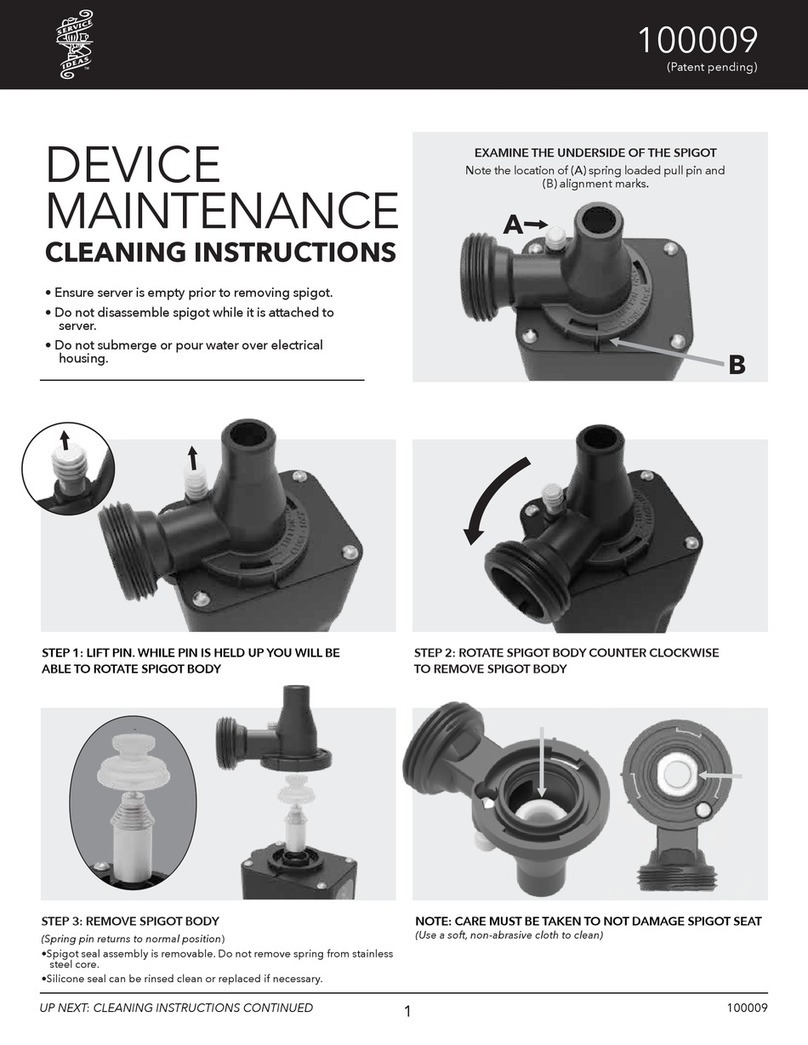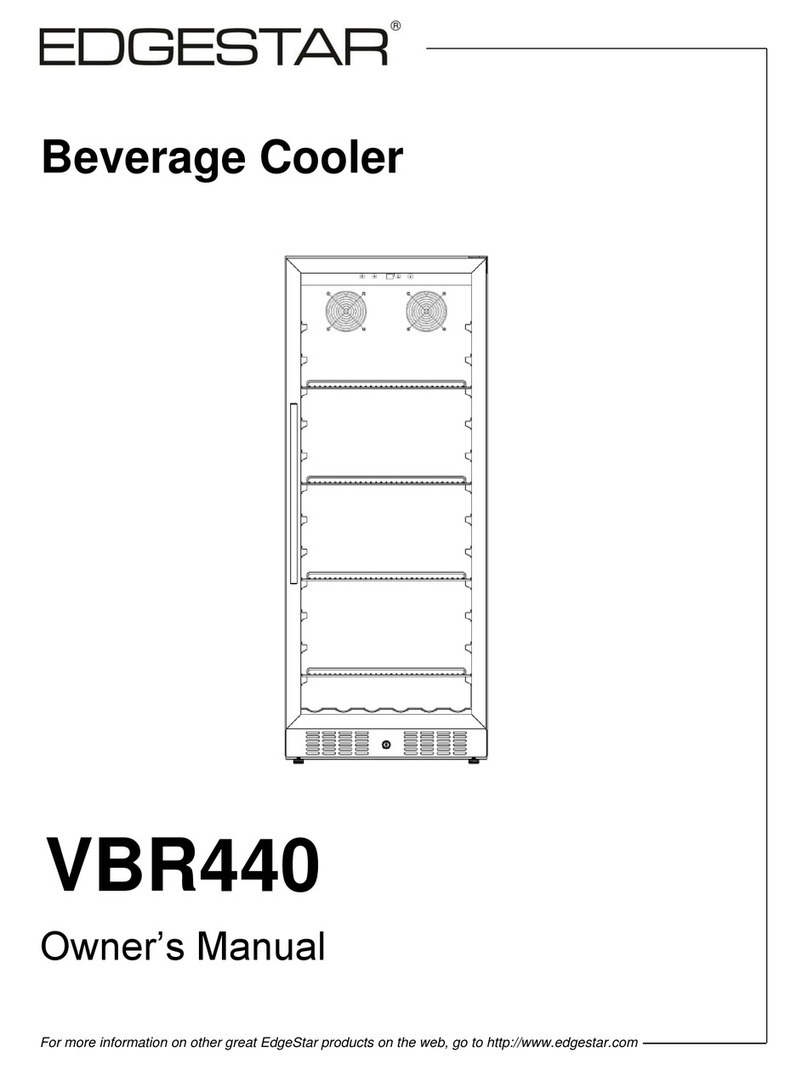Manual Barista Milk Mate 1.5
© La Cultura Del Caffè GesmbH 04.09.2015 Page 2 | 36
Index
1General ___________________________________________________________________ 4
1.1 Introduction ___________________________________________________________ 4
1.2 Memory ______________________________________________________________ 4
2Installation ________________________________________________________________ 5
2.1 Top view of the electronics board __________________________________________ 5
2.2 Connection of the supply _________________________________________________ 5
2.3 Connection of the valves _________________________________________________ 5
2.4 Connection of a PC ______________________________________________________ 5
2.5 Connection of a cash register______________________________________________ 6
2.5.1 Bottom view of the electronics board ______________________________________ 6
3Operation _________________________________________________________________ 7
3.1 General operation ______________________________________________________ 7
3.2 Switching on the device __________________________________________________ 7
3.3 Standby ______________________________________________________________ 7
3.4 Desktop ______________________________________________________________ 7
3.4.1 Dispensing of portions _________________________________________________ 8
3.4.2 Reporting at the buttons _______________________________________________ 9
3.5 Code input ____________________________________________________________ 9
3.6 Main menu ___________________________________________________________ 10
3.7 Reporting menu _______________________________________________________ 10
3.8 Event memory menu ___________________________________________________ 12
3.9 Settings menu ________________________________________________________ 13
3.9.1 General____________________________________________________________ 13
3.9.1.1 Login code _____________________________________________________ 13
3.9.1.2 Backlight timeout ________________________________________________ 14
3.9.1.3 Standby timeout _________________________________________________ 14
3.9.1.4 Language ______________________________________________________ 14
3.9.1.5 Display ________________________________________________________ 15
3.9.1.6 Display - General ________________________________________________ 15
3.9.1.7 Display –Title bar________________________________________________ 15
3.9.1.8 Display –Background color ________________________________________ 17
3.9.2 Operation __________________________________________________________ 17
3.9.3 Texts _____________________________________________________________ 18
3.9.4 Standby image ______________________________________________________ 19
3.9.5 Buttons Portions _____________________________________________________ 20
3.9.6 Buttons Design ______________________________________________________ 21
3.9.7 Date & time ________________________________________________________ 22
3.9.8 Serial interface ______________________________________________________ 23
3.10 Service menu _________________________________________________________ 24
3.10.1 Calibrate touch ______________________________________________________ 24
3.10.2 Display test ________________________________________________________ 24
3.10.3 I/O test____________________________________________________________ 25
3.10.3.1 Valves _________________________________________________________ 25
3.10.3.2 Serial interface __________________________________________________ 26
3.10.4 Clear databuffer _____________________________________________________ 27
3.10.5 Reset _____________________________________________________________ 27
4Configuration program at the PC_______________________________________________ 28
4.1 General _____________________________________________________________ 28
4.1.1 File format _________________________________________________________ 28
4.1.2 Device connection ___________________________________________________ 28
4.2 Functions ____________________________________________________________ 29
4.2.1 Check _____________________________________________________________ 29
4.2.2 Transfer ___________________________________________________________ 29
4.2.3 Readout ___________________________________________________________ 29
4.2.4 Send time__________________________________________________________ 29