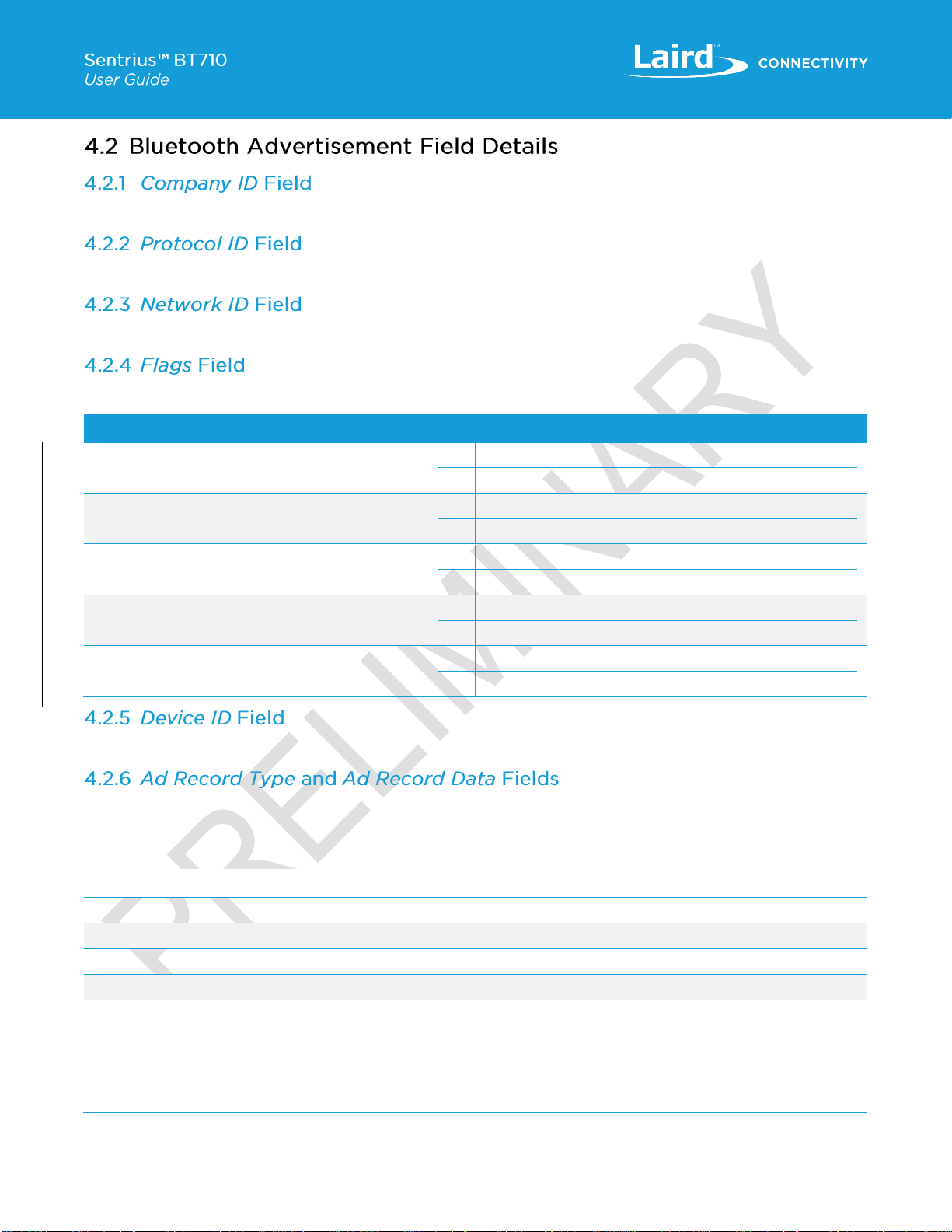1About this Guide...........................................................................................................................................................5
2Introduction..................................................................................................................................................................5
2.1 Product Overview................................................................................................................................................5
2.2 Specifications......................................................................................................................................................5
3Device Operation.........................................................................................................................................................6
3.1 Activating the Tracer............................................................................................................................................6
3.2 Battery Check......................................................................................................................................................6
3.3 Factory Reset......................................................................................................................................................6
3.4 Replacing Batteries .............................................................................................................................................6
3.5 Active Mode Operation........................................................................................................................................7
3.6 LED Blink Patterns..............................................................................................................................................7
3.7 Alarm Ranges.....................................................................................................................................................8
3.8 Alarm Styles........................................................................................................................................................8
3.9 Care and Maintenance ........................................................................................................................................8
4Contact Tracer Architecture..........................................................................................................................................9
4.1 Bluetooth Advertisements....................................................................................................................................9
4.1.1 1M PHY.........................................................................................................................................................9
4.1.2 1M PHY Scan Response................................................................................................................................9
4.1.3 Ad Record Types...........................................................................................................................................9
4.2 Bluetooth Advertisement Field Details................................................................................................................10
4.2.1 Company ID Field........................................................................................................................................10
4.2.2 Protocol ID Field..........................................................................................................................................10
4.2.3 Network ID Field..........................................................................................................................................10
4.2.4 Flags Field...................................................................................................................................................10
4.2.5 Device ID Field............................................................................................................................................10
4.2.6 Ad Record Type and Ad Record Data Fields.................................................................................................10
4.3 Tracer Configuration..........................................................................................................................................11
4.4 Parameter Selection Considerations ..................................................................................................................13
4.5 Firmware Updates.............................................................................................................................................13
4.6 Proximity Alarms ...............................................................................................................................................13
4.7 Data Logging.....................................................................................................................................................15
4.7.1 Data Log Entries..........................................................................................................................................15
5Mobile Application......................................................................................................................................................16
5.1 Overview...........................................................................................................................................................16
5.2 Using the Sentrius™ BT710 Mobile App.............................................................................................................16
6FCC and ISED Canada Regulatory Statements...........................................................................................................17
7CE Regulatory............................................................................................................................................................17