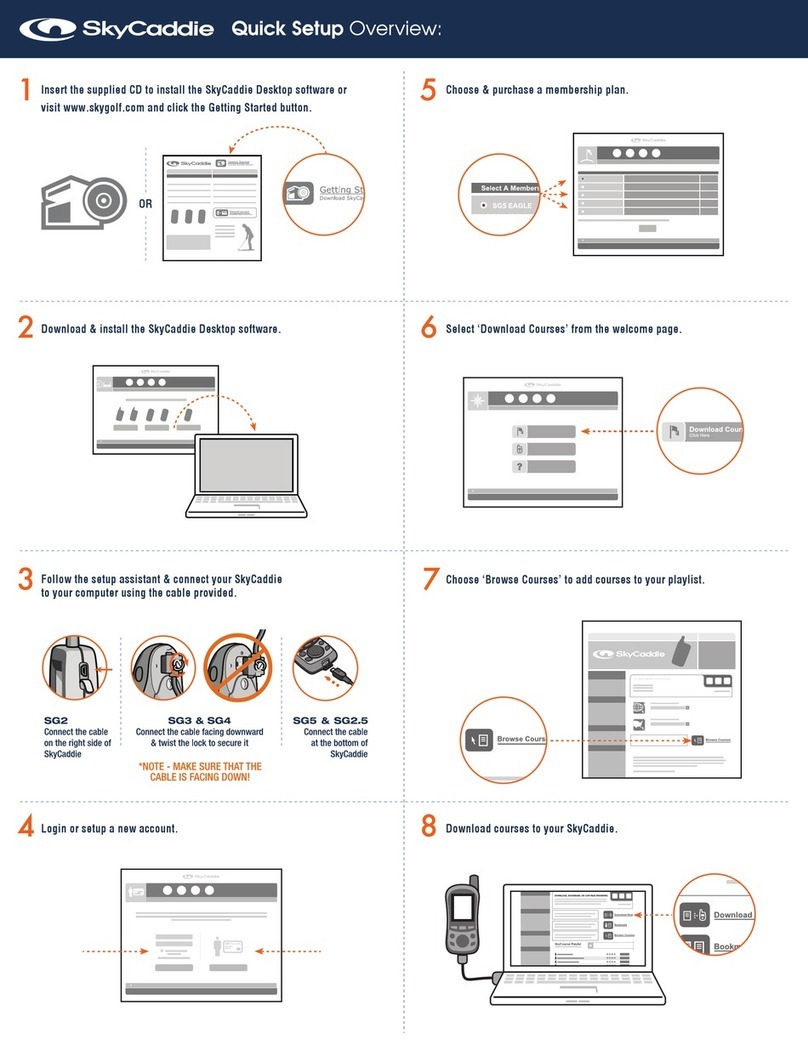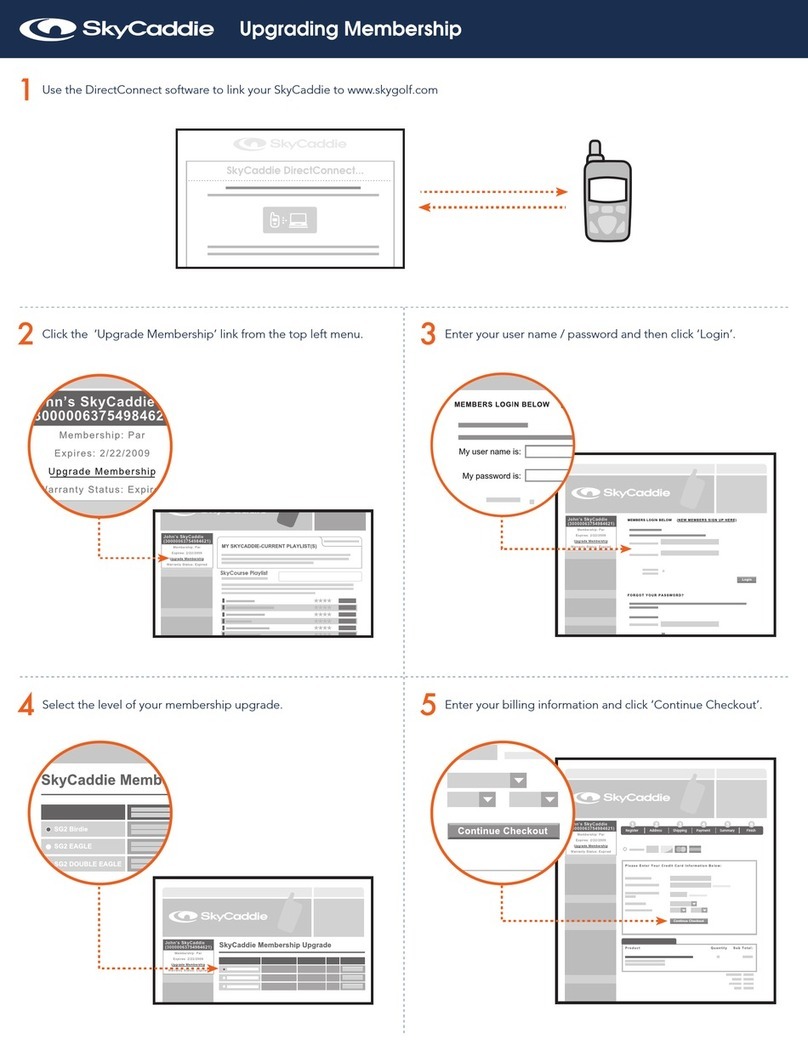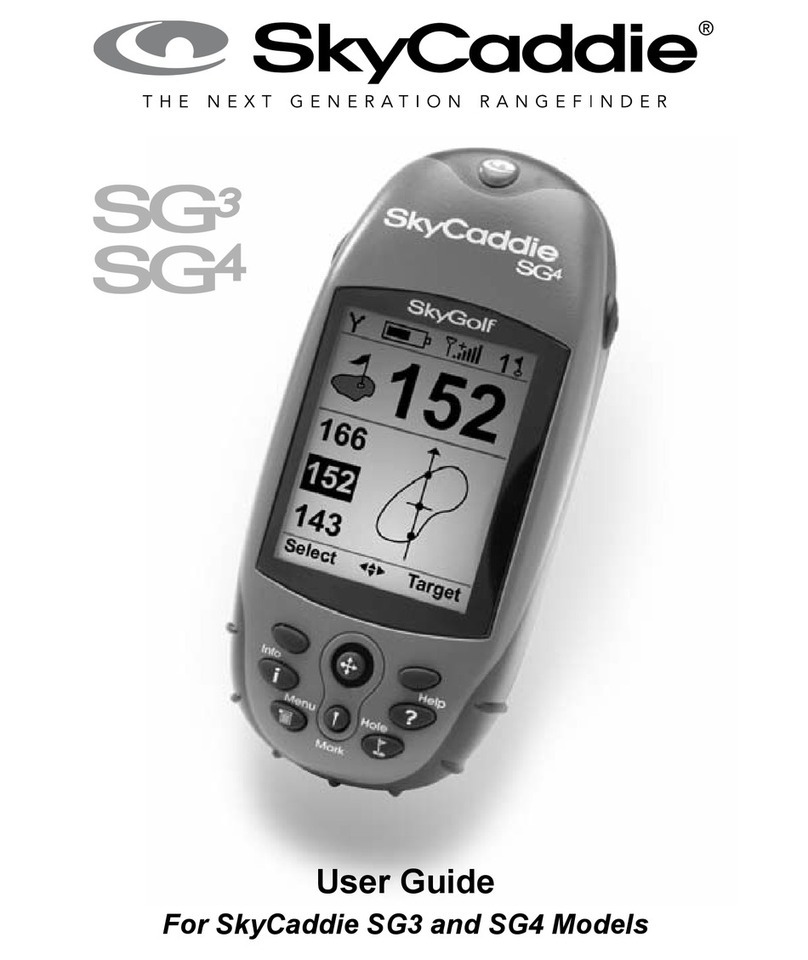8 SkyGolf®
NOTE: The SkyCaddie will continue to charge when connected in either of the
above ways even if the SkyCaddie turned off.
1.4 Activating Your SkyCaddie
Within 30 days, please register your SkyCaddie, create a “My SkyCaddie” online
account and select a SkyPlayer Club Membership Plan by going to the SkyGolf
website at www.skygolf.com. Click the “Getting Started” link for information and
instructions to complete the process.
During this process you will be asked to create a user name and password for
your online account referred to as “My SkyCaddie”. The “My SkyCaddie” online
account offers a full range of member services, easy access to download courses,
support and more. In addition to creating an account, you will be asked to select a
SkyPlayerClubMembershipPlanthatbesttsyourneeds.(Benets of member-
ship are listed in Section 1.5)
PriortoactivatingyourSkyCaddie,youwillrstneedtoinstallasimplesoftware
program to your Windows-compatible PC. This software program, referred to as
SkyCaddie Desktop, will allow your SkyCaddie to communicate with the SkyGolf
website. This program allows you to DirectConnect with the SkyGolf website, so
you can personalize your SkyCaddie, download courses and periodically update
your SkyCaddie’s software.
NOTE: If your computer is protected by a rewall, it may need to be set up to al-
low our SkyCaddie software programs to access the web. If your rewall software
displays any warning messages during the activation process, simply indicate that
you wish to allow access.
STEP 1: Install the Software
Insert the supplied CD into your CD-ROM drive on your computer. Follow the
instructions on your computer screen to complete the installation. If the CD does