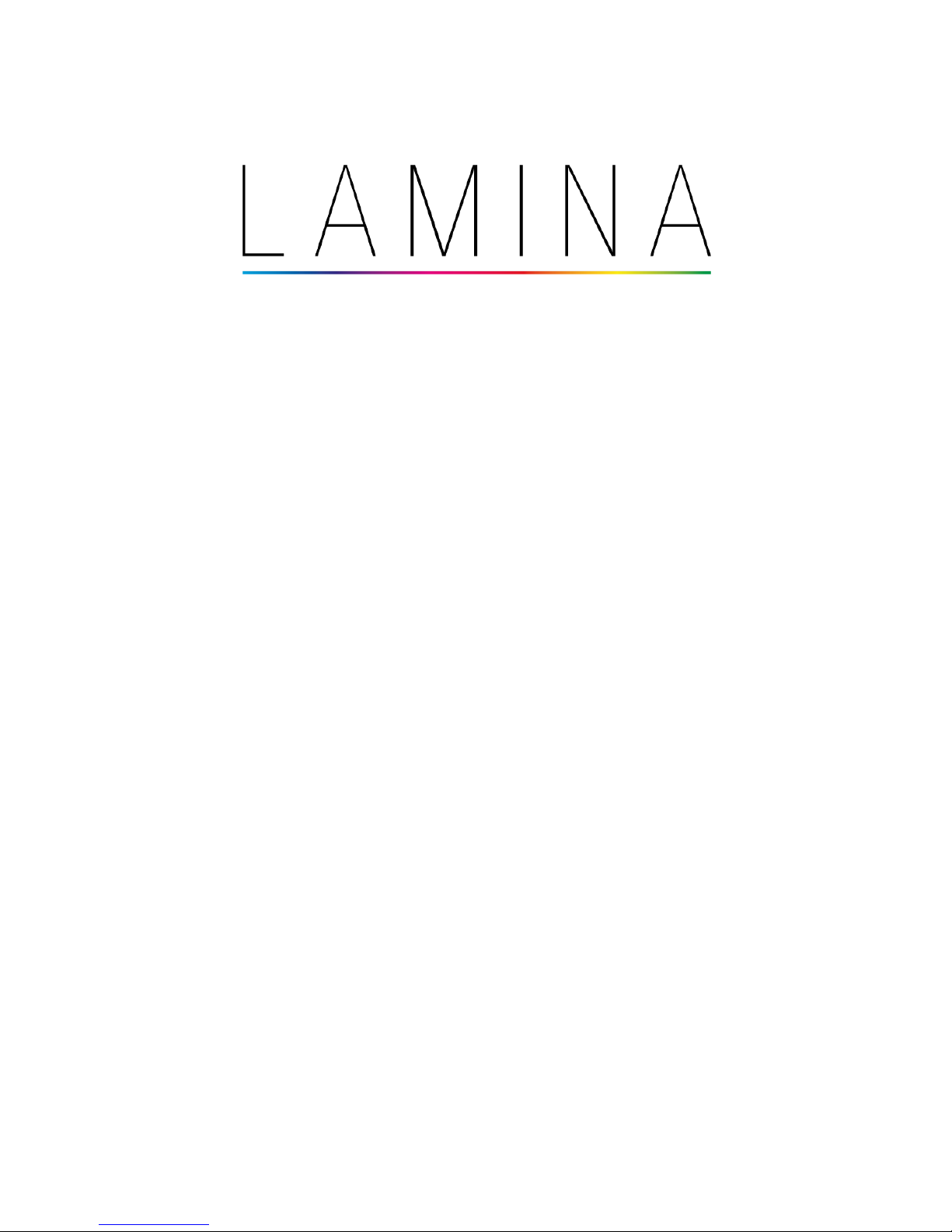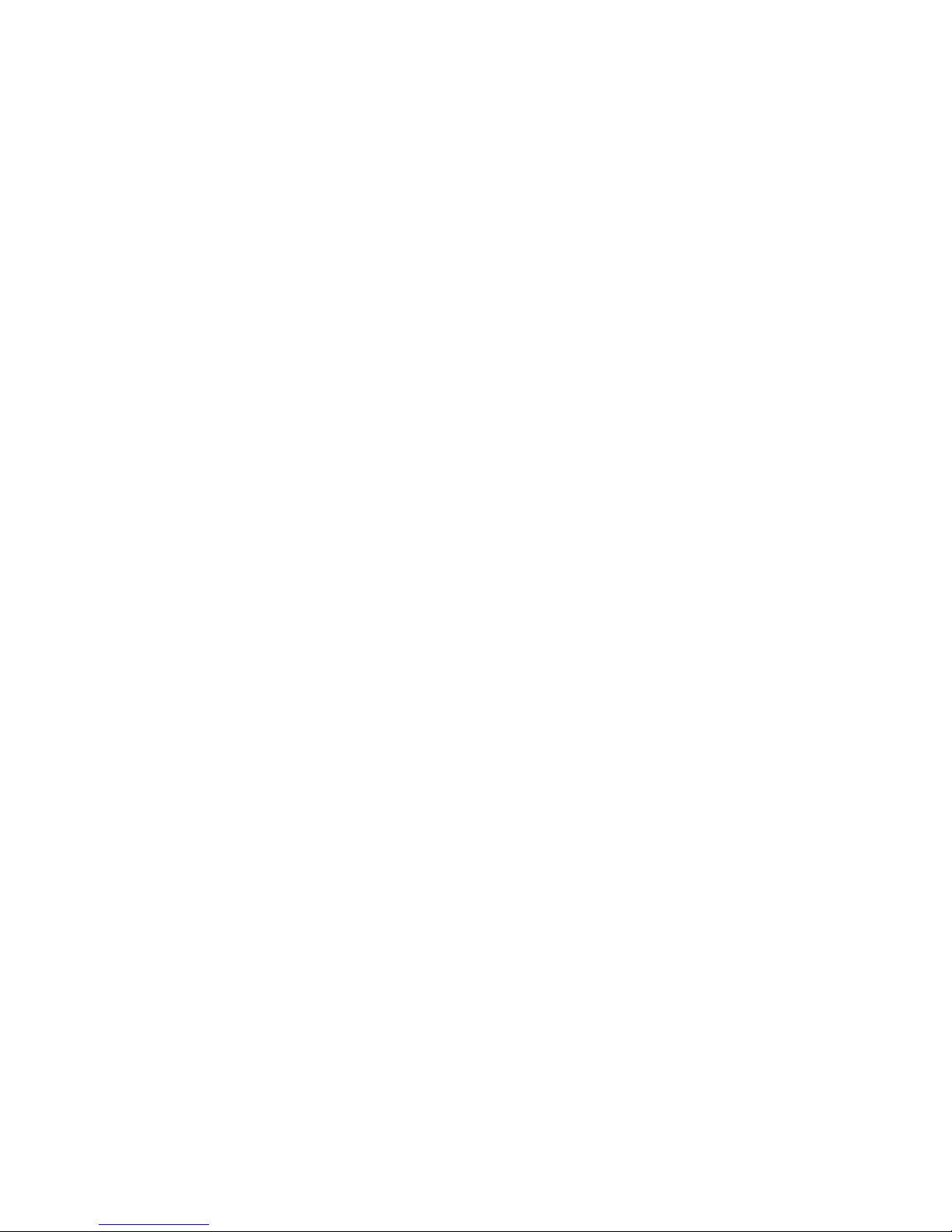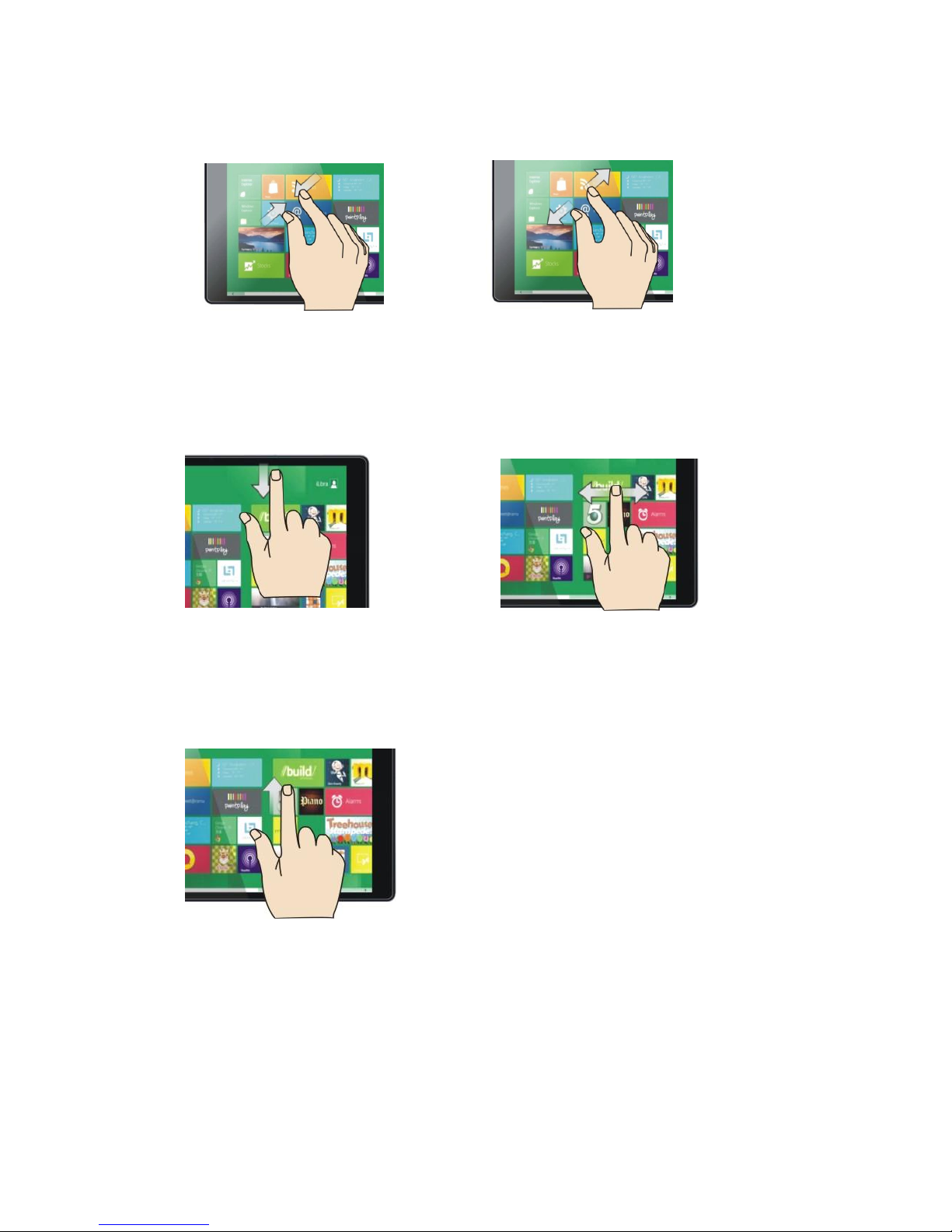V. Pikopas Lamina
Kiitos laadukkaan Lamina-tuotteen valinnasta!
Jotta pääset nopeasti ja yksinkertaisesti liikkeelle, seuraa allaolevia
ohjeita.
Jotta pääset nopeasti ja yksinkertaisesti liikkeelle, seuraa alla olevia ohjeita.
1. Suosittelemme, että kytket laitteen verkkovirtaan ennen kuin aloitat.
2. Käynnistä tuote painamalla virtanappia, joka on laitteen oikealla puolella kaikkein
ylimpänä, kun laite on pystyasennossa ja näyttö on käyttäjään päin. Paina nappia muutaman
sekunnin ajan jotta laite käynnistyy.
3. Valitse alue, kieli ja näppäimistöasetukset sekä aikavyöhyke (Suomi UTC + 02:00).
4. Lue ja hyväksy Windows 8.1-käyttöjärjestelmän lisenssiehdot. Lisenssiehdot ovat englanniksi.
5. Muokkaa asetukset toivomuksiesi mukaan. (kuten esim. taustaväri ja tietokoneen nimi).
6. Muodosta yhteys langattomaan WiFi-verkkoon. Tämän voi tehdä myös myöhemmin.
7. Käytä vakioasetuksia ”Express” tai muokkaa asetukset haluamiksesi manuaalisesti valitsemalla
”Customise”. HUOM! Mikäli valitset manuaaliset asetukset, on erittäin tärkeää että annat
Windows Update toiminnon asentaa tärkeät ja suositellut päivitykset automaattisesti!
8. Tilisi asetukset
a. Luo paikallinen tili.
b. Luo tai konfiguroi itsellesi Microsoft-tili. Näin saat esimerkiksi sähköpostit,
internet-suosikit laitteisiisi.
9. Tämän jälkeen laite asentaa ohjelmistot valmiiksi.
10. Tarkista/vaihda kieli.
a. Pyyhkäise näytön oikeaa laitaa sivulta keskelle päin ja valitse ”Settings”.
b. Valitse ”PC Settings” näytön alanurkassa.
c. Valitse”Time and language”.
d. Valitse ”Region and laguage”
e. Valisemasi kielen kohdalla lukee ”Checking Windows Update”. Kun näytössä
lukee: ”Language pack available” paina valitsemaasi kieltä a valitse Options.
f. Valitse ”Download” ladataksesi kielipakettisi ja odota kunnes kielipakettisi on asennettu.
g. Pyyhkäise näytön oikeaa laitaa sivulta keskelle päin ja valitse jälleen ”Settings”.
h. Valitse ”Power” - ”Restart”. Laite käynnistyy uudelleen ja valitsemalla kielelläsi.
11. Säädä kellon asetuksia:
a. Pyyhkäise näytön oikeaa laitaa sivulta keskelle päin.
b. Valitse asetukset.
c. Valitse tietokonen asetukset (Linkki sijaitsee oikealla näytön alalaidassa).
d. Valitse aika ja kieli.
e. Kohdassa Aika ja kieli voit tarkistaa että kello on oikeassa ajassa.
f. Mikäli kello ei ole oikeassa ajassa muuta kohta ”Säädä aika automaattisesti”
off-asennosta, on-asentoon.
g. Paina sitten Muuta ja säädä aika oikeaksi.
13. Kaikki valmiina!
Mikäli haluat asentaa Office 365-ohjelmiston (1 vuoden käyttöoikeus tulee laitteen mukana),
mene Office-sovellukseen Start-näkymässä. Jotta saat Office 365-ohjelmiston ja 1 vuoden lisenssin
oikein käyttöösi on erittäin tärkeää, että kello ja päivämäärä ovat oikein säädetty kohdan 11 mukaan.