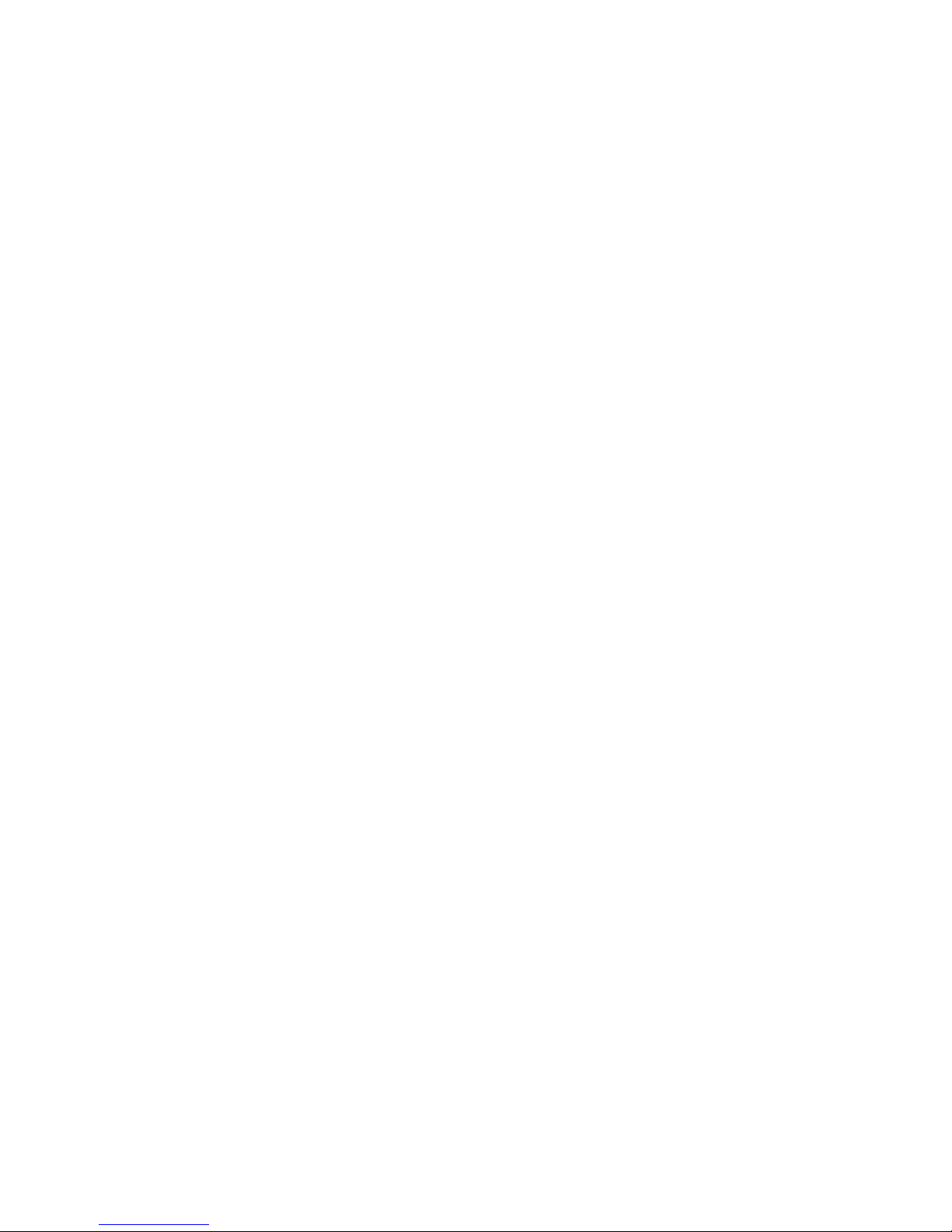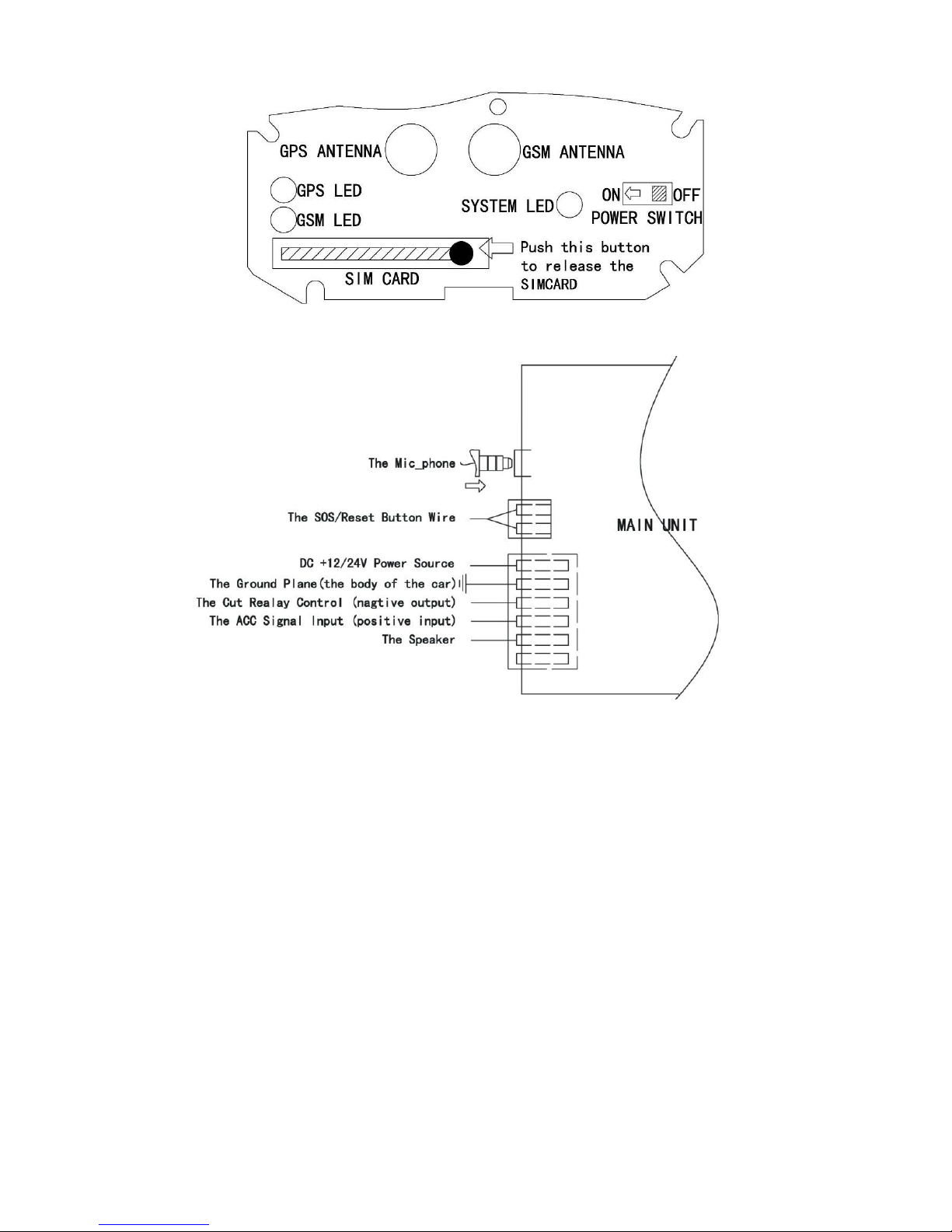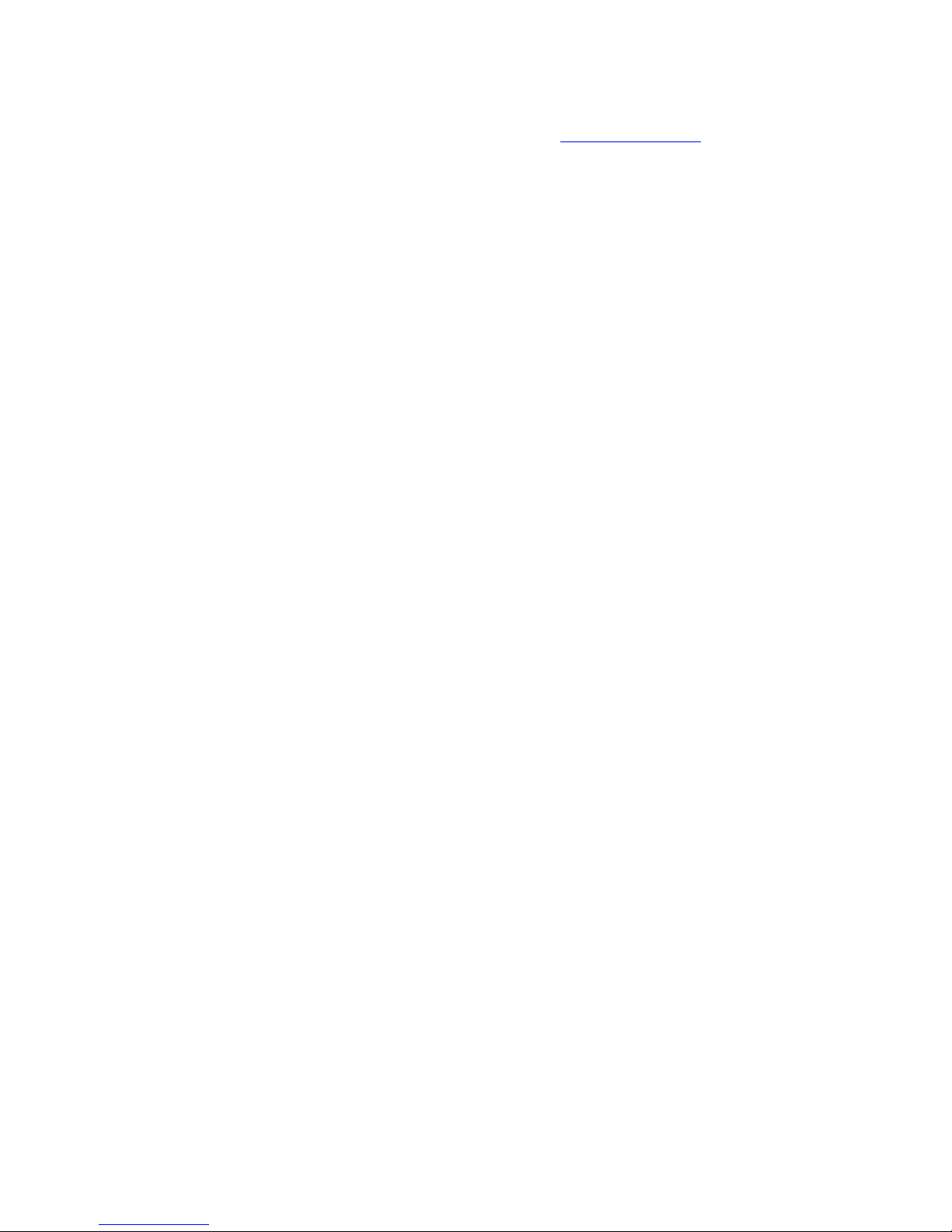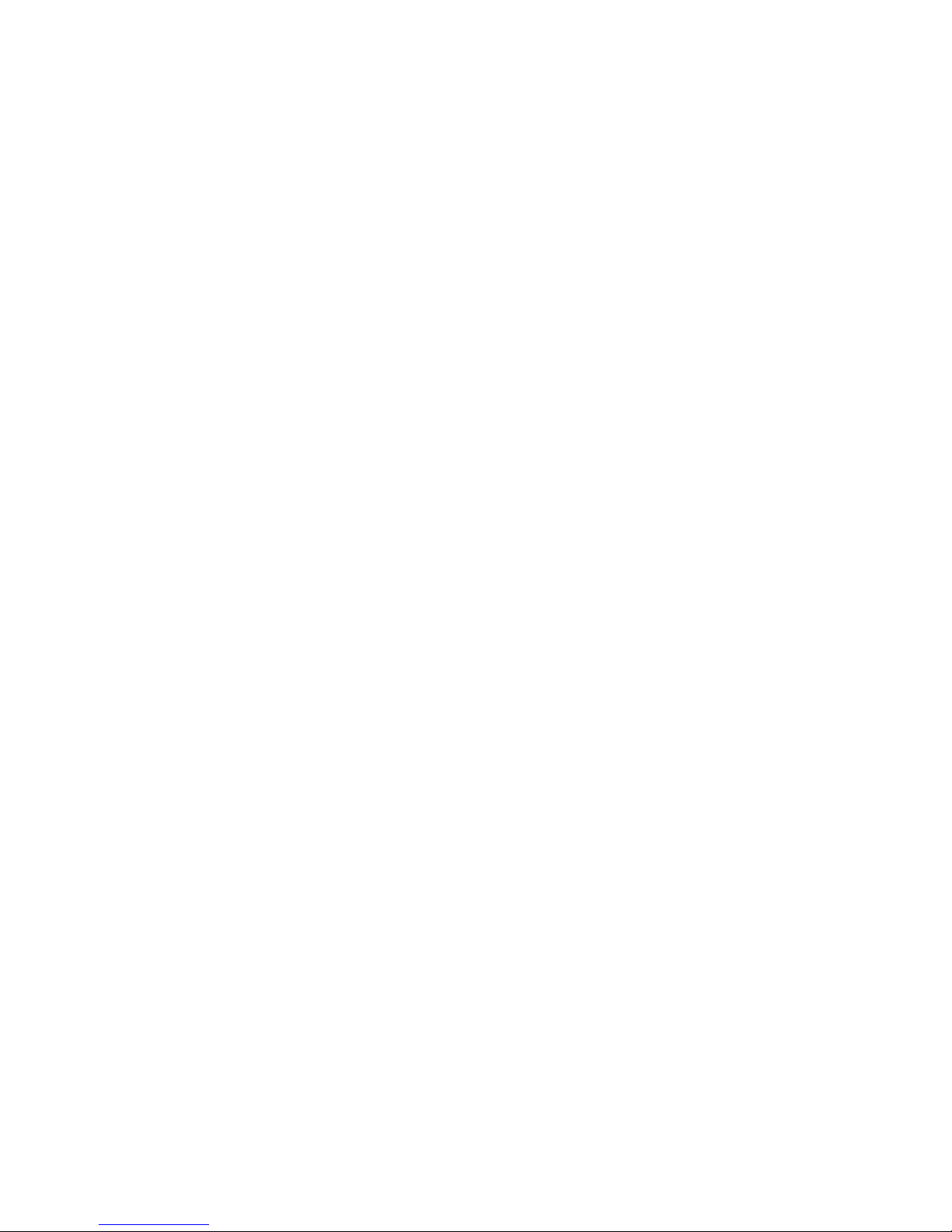Enable Shock & Move Alarm (Can be used as car alarm):
Send SMS “SHOCKALARM*123456” to tracker, “SHOCKALARM” is a command, “123456” is
password, the tracker will send back the information “Set Shock Alarm OK” to indicate the operation
is success, if the password is not right, the operation is fault, the tracker will send back information
“Wrong Password”
After enable shock alarm, the system will check shock sensor, if the shock sensor is trigger, the
tracker will send alarm and location information by SMS to who set the alarm, and also send the
alarm information to the website server, and later every 2 minutes the tracker will send alarm
information by SMS if the tracker keep moving. 3 times alarm later, shock alarm will stop, user can
send SMS to enable the shock alarm again, this function will not turn on GPS continuously, it will turn
on GPS only when the shock alarm is trigger, so it will not reduce battery power.
The shock & move alarm SMS is as follow:
Shock Alarm
http://www.followmegps.mobi/map.aspx?lat=40.756441&lng=-73.986378&l=en
Battery:91%
Low Battery Alarm:
When the tracker battery voltage is low, the GREEN LED of the tracker will flash 3 or 4 times, and
then the tracker will automatically send battery low information to the first preset phone number. the
battery life can last about 1-2 days according the different using condition. (For example GPS and
GSM signal is not good will reduce the battery time, and keep moving and uploading will also make
the battery time reduce to less 1 day.)
Cancel All Alarm Setting
Cancel all the alarm setting: Send SMS “CANCELALARM*123456” to tracker, “CANCELALARM”
is a command, “123456” is password, the tracker will send back information “All Alarm Cancel”, and
cancel all the shock alarm setting in the tracker. if the password is not right, the operation is fault, the
tracker will send back information “Wrong Password”.
Auto Re-power On and Reset Tracker
Auto power off and power on and Cancel all the alarm setting: Send SMS “RESET*123456” to
tracker, “RESET” is a command, “123456” is password, The tracker will power off and then power
on automatically, this will take a few minutes, and then cancel all the alarm setting in the tracker,
including shock alarm, over area alarm, over speed alarm, keep online(change to shock control),