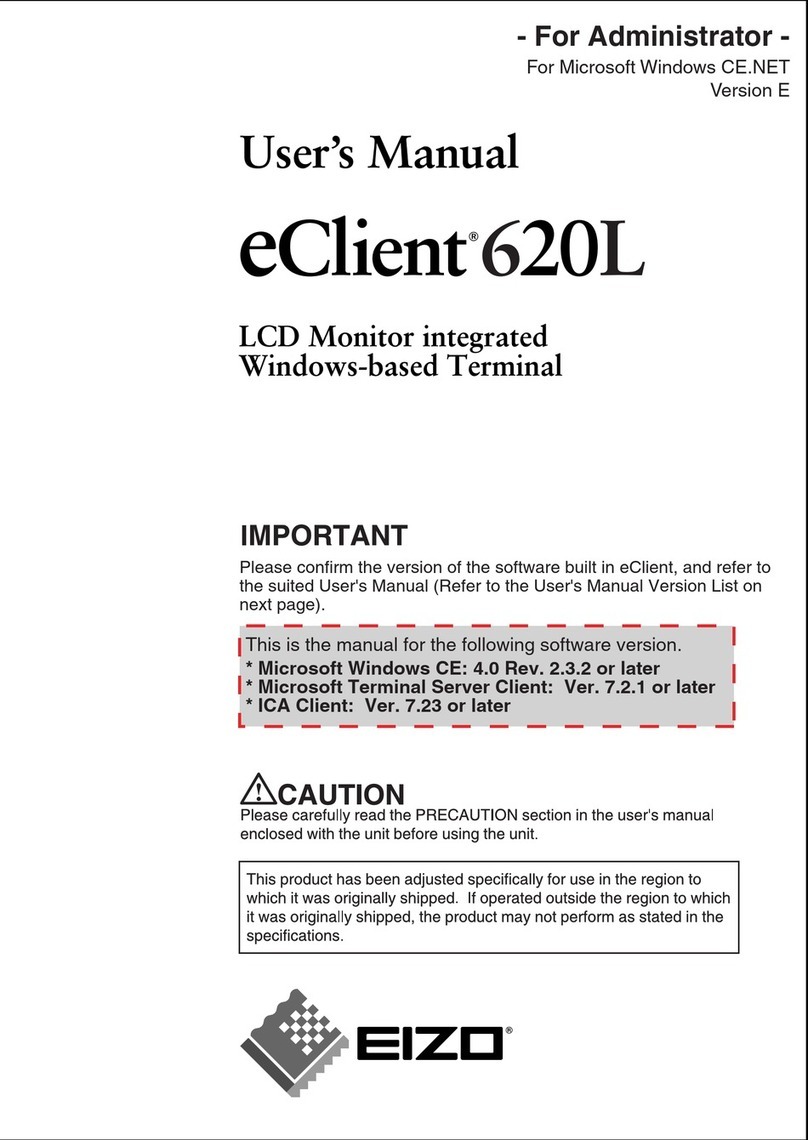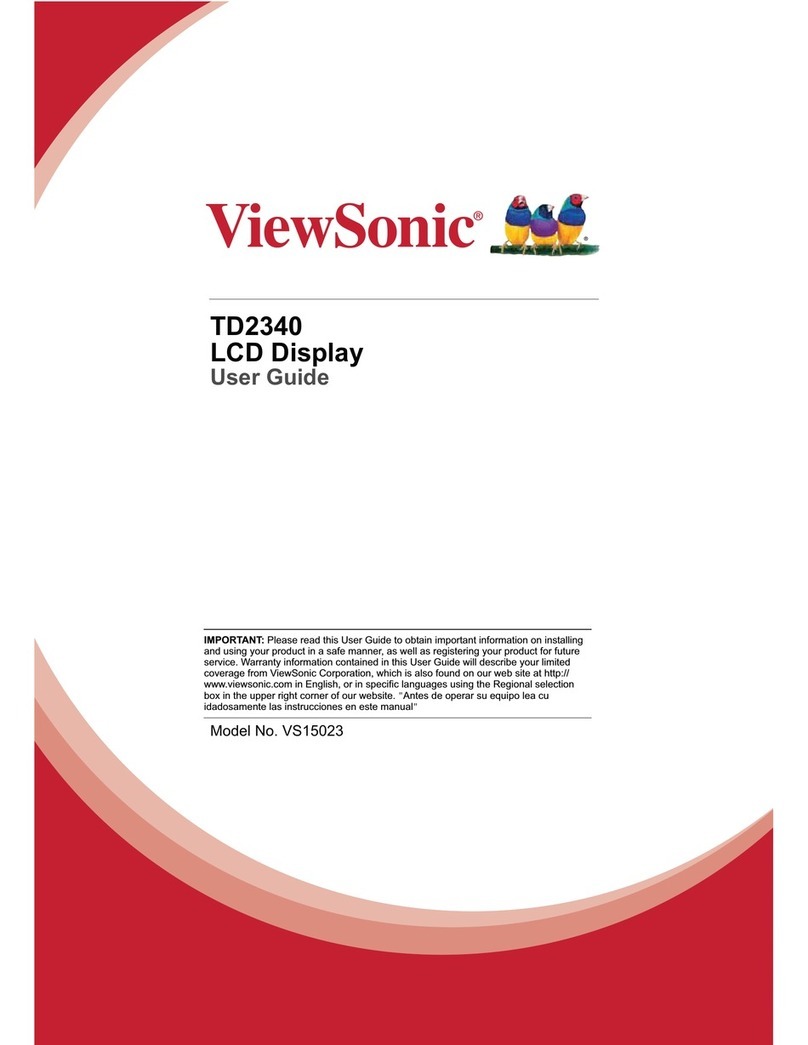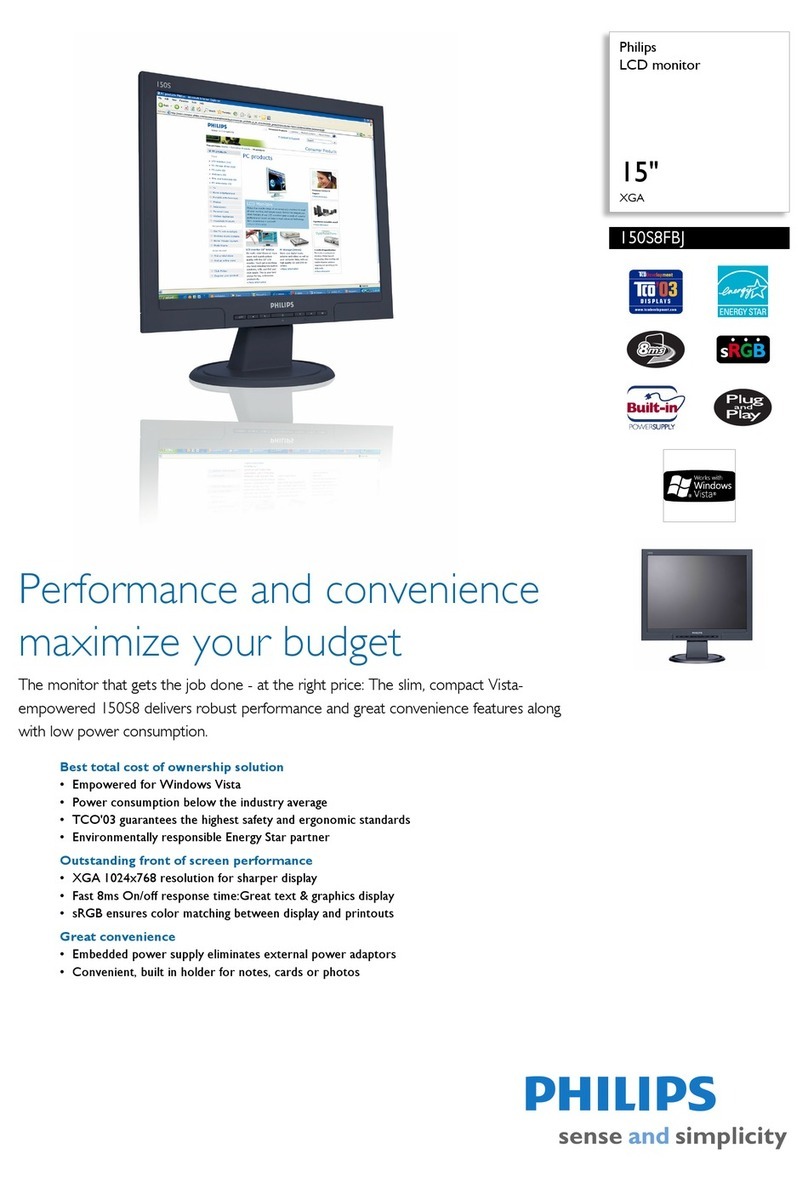LCI Tire Linc User manual

Tire Linc® LCD Display
OWNER'S MANUAL

Rev: 05.25.21 Page 2 CCD-0004221
TABLE OF CONTENTS
Introduction 2
Key System Components 3
Safety 3
Preparation 4
Install Repeater 4
Place Repeater Into Pair Mode 4
Message To Power O Displays 5
Pairing, Conguration 5
Sensor Pairing 5
Sensor Pairing Sequence 7
Learn All Sensors 8
Congure All Thresholds 9
Learn A Sensor 10
Detach Vehicles 11
Reattach Vehicles 12
Delete A Vehicle 13
Add Another Vehicle 14
Replace Sensor 15
Display 16
Operation 17
Troubleshooting 18
Relearn Sensors After Tire Rotation 18
Internal Sensors 18
Wrong Vehicle Chosen 18
No Power 18
Reset Repeater 18
Reset LCD Handheld Display 18
Notes 19
Introduction
Tire Linc® is a tire pressure and temperature monitoring system (TPMS). The TPMS display issues an alert
when a unit's pressure or temperature falls out of the programmable range. The system is operated by a
handheld display, and a power cord and stand are included with the kit (Fig.1).
NOTE: If utilizing the LCD handheld display with the repeater, then neither the OneControl app nor the Tire
Linc Alert Indicator can be used with the repeater.
NOTE: Images used in this document are for reference only when assembling, installing and/or operating
this product. Actual appearance of provided and/or purchased parts and assemblies may differ.
For information on the assembly or individual components of this product, please visit:
https://support.lci1.com/tire-linc.
Do not use tire sealant with internal sensors. This will damage the sensor and void the warranty.

Rev: 05.25.21 Page 3 CCD-0004221
Fig. 1
The "WARNING" symbol above is a sign that a procedure has a safety risk involved and may cause
death, serious personal injury, severe product and/or property damage if not performed safely and
within the parameters set forth in this manual.
Failure to follow instructions provided in this manual may result in death, serious personal injury
and/or severe product and property damage, including voiding of the component warranty.
Moving parts can pinch, crush or cut. Keep clear and use caution.
Tire Linc LCD Display Components
Callout Part Number Description
A2020222357 TPMS handheld display
B2020222358 TPMS handheld display power cord
C2020222360 TPMS handheld display stand
Safety
Read and understand all instructions before installing or operating this product. Adhere to all safety labels.
This manual provides general instructions. Many variables can change the circumstances of the instructions,
e.g., the degree of difficulty, operation and ability of the individual performing the instructions. This
manual cannot begin to plot out instructions for every possibility, but provides the general instructions,
as necessary, for effectively interfacing with the device, product or system. Failure to correctly follow the
provided instructions may result in death, serious personal injury, severe product and/or property damage,
including voiding of the LCI limited warranty.
A
B
C
Key System Components
Sensors - 188 psi maximum pressure reading, -20 to 85 °C (-4 to 185 °F) temperature measurement range.
Repeater - Receives sensor data.
Dock - Provides power to repeater, which then “docks” to this base.
LCD Display - Device to set up and operate system.
On prepped units, internal sensors have been installed in the tires, the dock has been connected to the
unit's power source and the repeater has also been installed in the dock. If the repeater is not already
installed in the dock, instructions are included to describe how to snap the repeater into the dock.

Rev: 05.25.21 Page 4 CCD-0004221
Fig. 2
Preparation
NOTE: The repeater for the TPMS system is already installed on prepped units. If installed, continue to
the Place Repeater Into Pair Mode and/or Sensor Pairing, Configuration sections. However, if the
repeater is not in place in the dock, use the following instructions to install the repeater.
Install Repeater
1. Locate and remove film cover (Fig. 2A) from power dock.
NOTE: Film cover should be removed only when ready to install repeater.
2. Snap the repeater (Fig. 2B) into the power dock (Fig. 2C).
NOTE: The power dock is keyed and the repeater can only be installed in one way.
3. The repeater will power on, lighting up the Status LED (Fig. 2D) and blinking to indicate the repeater
has power.
NOTE: If the Status LED does not light up, check the in-line fuse to the dock to ensure the dock has power.
A
D
BC
Place Repeater Into Pair Mode
NOTE: Pair Mode is usually not necessary for the display to pair to the repeater. Pair Mode is needed only
when attempting to pair the display to the repeater and more than one repeater is located nearby.
When the repeater is in Pair Mode, the BLE name TireLinc changes to TireLinc*.
1. If Pair Mode is needed, press and hold the Pair Mode button on the repeater (Fig. 2E) until there is one
long red blink followed by two short red blinks. This takes approximately five seconds.
2. Release the button.
E

Rev: 05.25.21 Page 5 CCD-0004221
Pairing, Configuration
Sensor Pairing
1. Turn on LCD display using On/Off button on bottom of the display (Fig. 4).
2. Tap the Scan for New Bluetooth Devices arrow (Fig. 5) and look for the TireLinc listing.
NOTE: If the repeater is in Pair Mode, look for TireLinc*.
3. Select the first listing (Fig. 6) and press CONTINUE.
4. Press SETUP COACH (Fig. 7).
Micro USB Port
For Charging
On/Off Button
Sync Button
Reset
Fig. 3
Fig. 4 Fig. 5
Fig. 6
Message To Power Off Displays
Whenever a user accesses one of three modes in the Settings menu — Add Another Vehicle, Learn
All Sensors or Learn A Sensor — a screen will appear on the display for five seconds (Fig. 3) before
automatically transitioning to the notifications received before sensor learning takes place.
Fig. 7

Rev: 05.25.21 Page 6 CCD-0004221
5. Select a vehicle class (Fig. 8) and press CONTINUE.
6. Select the type of vehicle to be set up by choosing one of the pictures shown on the display (Fig. 9)
and press CONTINUE.
7. Determine if a spare tire will be added (Fig. 10). Pressing YES will add the spare tire icon to the
vehicle selected.
8. After pressing YES or NO for a spare tire, the display will automatically change to the Learn All
Sensors mode.
9. Notifications will instruct how to learn internal and external sensors.
10. Continue to the Learn All Sensors section.
Fig. 9
Fig. 10
Fig. 8

Rev: 05.25.21 Page 7 CCD-0004221
Sensor Pairing Sequence
The pairing sequence for tires begins with the left front tire first, continuing from front to rear and then
beginning again at the right front and continuing to the rear tires. The spare tire is last.
With dual wheels on a vehicle, the outside tire on either side is paired first before the inside tire.
The illustration (Fig. 11) provides an example of the pairing sequence for tires on any vehicles.
Fig. 11
Rear
12
3
4
56
78
9
Spare
Front

Rev: 05.25.21 Page 8 CCD-0004221
Learn All Sensors
NOTE: A screen will be displayed for five seconds when accessing this mode. The screen will note: "Power
off all other displays connected to the repeater before learning sensors."
1. After entering the Learn All Sensors mode, hold the LCD display close to the sidewall in the area
opposite the valve stem of the tire to be paired (Fig. 12).
2. Press and hold the sync button on the LCD display (Fig. 4) to pair the sensor until the display beeps and
the red flashing circle turns green.
3. The display will feature a red dot representing the tire that is being paired, which will then turn green
when it is successfully paired (Figs. 13 and 14).
4. When pairing has been completed, the display will ask if another vehicle is to be added to the system
(Fig. 15). If pressing YES, pair the additional sensors in the proper sequence. If not, continue to
Configure All Thresholds.
NOTE: There are limits of three vehicles and 20 tires.
Fig. 12 Fig. 13
Fig. 14 Fig. 15

Rev: 05.25.21 Page 9 CCD-0004221
Configure All Thresholds
1. Before accessing the SETTINGS menu, check to make sure the vehicle selected to have thresholds
configured is present on the main tire pressure screen.
2. Select the Configure All Thresholds arrow on the SETTINGS screen (Fig. 16A).
3. Set the Minimum Pressure, Maximum Pressure, Maximum Temperature and Maximum Temp Change
for the sensors (Fig. 17).
4. After each selection, press FINISH.
Fig. 16 Fig. 17
A

Rev: 05.25.21 Page 10 CCD-0004221
Learn A Sensor
NOTE: A screen will be displayed for five seconds when accessing this mode. The screen will note: "Power
off all other displays connected to the repeater before learning sensors."
1. Before accessing the SETTINGS menu, check to make sure the vehicle on which a sensor is to be
learned is present on the main tire pressure screen.
2. Press the arrow to the right of Learn A Sensor (Fig. 18A).
3. The vehicle will at first appear without a red blinking dot. Select the tire with a sensor to be learned
(Fig. 19A) and observe a red blinking dot on that tire (Fig. 20A).
NOTE: The procedure for learning a sensor is the same as relearning sensors.
4. Hold the LCD display close to the sidewall in the area opposite the valve stem of the tire to be
paired (Fig. 21).
5. Press and hold the sync button on the LCD display to pair the sensor until the display beeps and the
red flashing circle turns green (Fig. 21).
6. The display will feature a red dot representing the tire that is being paired, which will then turn green
when it is successfully paired.
Fig. 18 Fig. 19
Fig. 20 Fig. 21
A
A
A

Rev: 05.25.21 Page 11 CCD-0004221
Detach Vehicles
1. Scroll down the SETTINGS screen and press the arrow to the right of Detach Vehicles (Fig. 22A).
2. Select which vehicle to detach (Fig. 23).
3. Confirm which vehicle to detach and press CONTINUE (Fig. 24).
4. Select another vehicle to detach or press FINISH to return to the main tire pressure screen (Fig. 25).
NOTE: The red X on a vehicle indicates the vehicle is detached.
NOTE: The display will not detach a vehicle if it is the only vehicle in the configuration.
Fig. 22 Fig. 23
Fig. 24 Fig. 25
A

Rev: 05.25.21 Page 12 CCD-0004221
Reattach Vehicles
1. Scroll down the SETTINGS screen and press arrow to right of Re-Attach Vehicles (Fig. 26A).
2. Select which vehicle to reattach (Fig. 27).
NOTE: The red X on a vehicle indicates the vehicle is detached.
3. Confirm which vehicle to reattach and press CONTINUE (Fig. 28).
4. Select another vehicle to reattach or press FINISH to return to the main tire pressure screen (Fig. 29).
Fig. 26 Fig. 27
Fig. 28 Fig. 29
A

Rev: 05.25.21 Page 13 CCD-0004221
Delete A Vehicle
1. Press the Delete A Vehicle entry in the SETTINGS screen (Fig. 30A).
2. Select a vehicle to delete (Fig. 31) and press NEXT.
3. Confirm which vehicle to delete (Fig. 32) and press DELETE.
4. Select another vehicle to delete or press FINISH return to the main tire pressure screen (Fig. 33).
NOTE: The display will not delete a vehicle if it is the only vehicle in the configuration.
Fig. 30 Fig. 31
Fig. 32 Fig. 33
A

Rev: 05.25.21 Page 14 CCD-0004221
Add Another Vehicle
NOTE: A screen will be displayed for five seconds when accessing this mode. The screen will note: "Power
off all other displays connected to the repeater before learning sensors."
1. Select Add Another Vehicle on the SETTINGS screen (Fig. 34A).
2. Select a class of vehicle (Fig. 35) and the type of vehicle to be set up by choosing one of the pictures
shown on the display (Fig. 36).
3. Determine if a spare tire will be added. Pressing YES will add the spare tire icon to the vehicle
selected (Fig. 37).
4. After pressing YES or NO for a spare tire, the display will automatically change to the Learn All
Sensors mode.
5. Notifications will instruct how to learn internal and external sensors.
6. Continue to the Learn All Sensors section.
Fig. 34 Fig. 35
Fig. 36 Fig. 37
A

Rev: 05.25.21 Page 15 CCD-0004221
Replace Sensor
1. Tap a tire location (Fig. 38) to launch its properties window with sensor details (Fig. 39).
2. Tap arrow to the right of Replace Sensor (Fig. 39A).
3. Press CONTINUE for all notifications.
4. The vehicle will appear on the screen with a red blinking dot next to the sensor chosen to relearn.
5. Follow the instructions for internal sensor relearning in Fig. 40.
Fig. 38
Fig. 39 Fig. 40
A

Rev: 05.25.21 Page 16 CCD-0004221
Display
1. Scroll down the SETTINGS screen and press the arrow to the right of Display (Fig. 41A).
2. Select preferred entries on the Display screen, including whether the system will always be on or will
go to sleep and if U.S. or metric terms are used (Fig. 42).
3. Press the back arrow (Fig. 42A) to return to the SETTINGS screen.
Fig. 41 Fig. 42
A
A

Rev: 05.25.21 Page 17 CCD-0004221
Operation
When Sensors are under pressure, data is transmitted to the repeater when tires are:
• moving/rotating, every one minute;
• not moving/not rotating, every 15 minutes.
1. Tap a tire location (Fig. 43) to launch its properties window (Figs. 44 and 45). Within the selected tire’s
properties window, various tire and sensor specifications can be observed and altered.
A. Pressure — posts the currently-sensed pressure of the selected tire.
B. Temperature — posts the currently-sensed temperature of the selected tire.
C. Battery Level — posts the current battery voltage of the sensor’s battery.
NOTE: The individual tire thresholds listed below can only be accessed by entering the SETTINGS menu
while in the individual tire menu.
D. Minimum/Maximum Pressure Threshold — posts the currently-programmed minimum and
maximum pressure limit for the selectedtire.
E. Maximum Temperature Threshold — posts the currently-programmed maximum temperature
limit for the selected tire.
F. Maximum Temperature Change Limit — posts the currently-programmed maximum +/-
temperature change limit for the selected tire.
2. When a fault is active, the display will beep and the text box that displays the temperature and
pressure for the tire experiencing the fault will turn red (Fig. 46).
NOTE: The text for the spare tire with a fault will not turn red —only the spare tire icon will turn red (Fig. 46).
Fig. 43 Fig. 44
Fig. 45 Fig. 46

Rev: 05.25.21 Page 18 CCD-0004221
Troubleshooting
Relearn Sensors After Tire Rotation
If a tire rotation is performed on the vehicle, the user can relearn the sensors by utilizing the Learn All
Sensors mode.
Internal Sensors
When the battery voltage begins to approach 1.9V on a tire sensor, it is time to schedule a service
appointment to replace the sensor for that tire. If the battery is dead, the sensor assembly must be replaced.
The battery life is estimated to be three years.
NOTE: Use of tire sealant will cause damage to the internal sensor and may impact sensor readings.
Wrong Vehicle Chosen
In the event a wrong vehicle type is chosen, delete the incorrect vehicle from the Delete A Vehicle option in
the settings menu. See Delete A Vehicle section. Choose Add Another Vehicle to add a corrected vehicle. See
Add A Vehicle section.
No Power
If system is not working, check the in-line fuse to the dock to ensure the power dock has power.
Reset Repeater
1. Press and hold the Pair Mode button on the repeater (Fig. 47) for approximately 10 seconds.
2. Continue holding the button until there is one long red blink followed by four short red blinks.
3. Release button.
Reset LCD Handheld Display
1. Bend the end of a paper clip or use a similar tool that will fit into the reset hole in the LCD display (Fig. 48).
2. Insert the tool then press and hold for two seconds to reset the display.
Fig. 47 Fig. 48
Reset
Pair Mode Button

Rev: 05.25.21 Page 19 CCD-0004221
Notes

The contents of this manual are proprietary and copyright protected by Lippert Components, Inc. (LCI).
LCI prohibits the copying or dissemination of portions of this manual unless prior written consent from an
authorized LCI representative has been provided. Any unauthorized use shall void any applicable warranty.
The information contained in this manual is subject to change without notice and at the sole discretion of LCI.
Revised editions are available for free download from lci1.com.
Please recycle all obsolete materials.
For all concerns or questions, please contact
Lippert Components, Inc.
This manual suits for next models
1
Table of contents