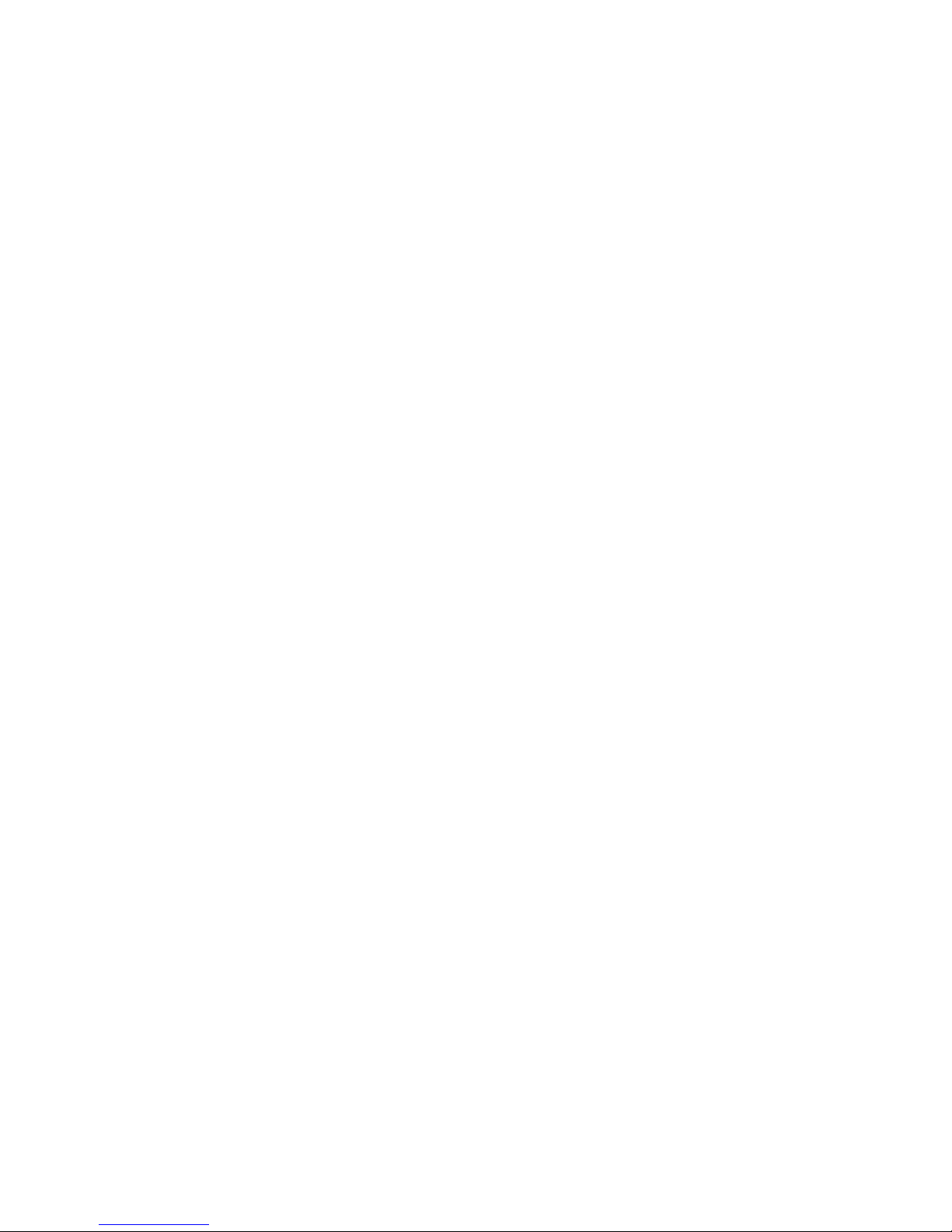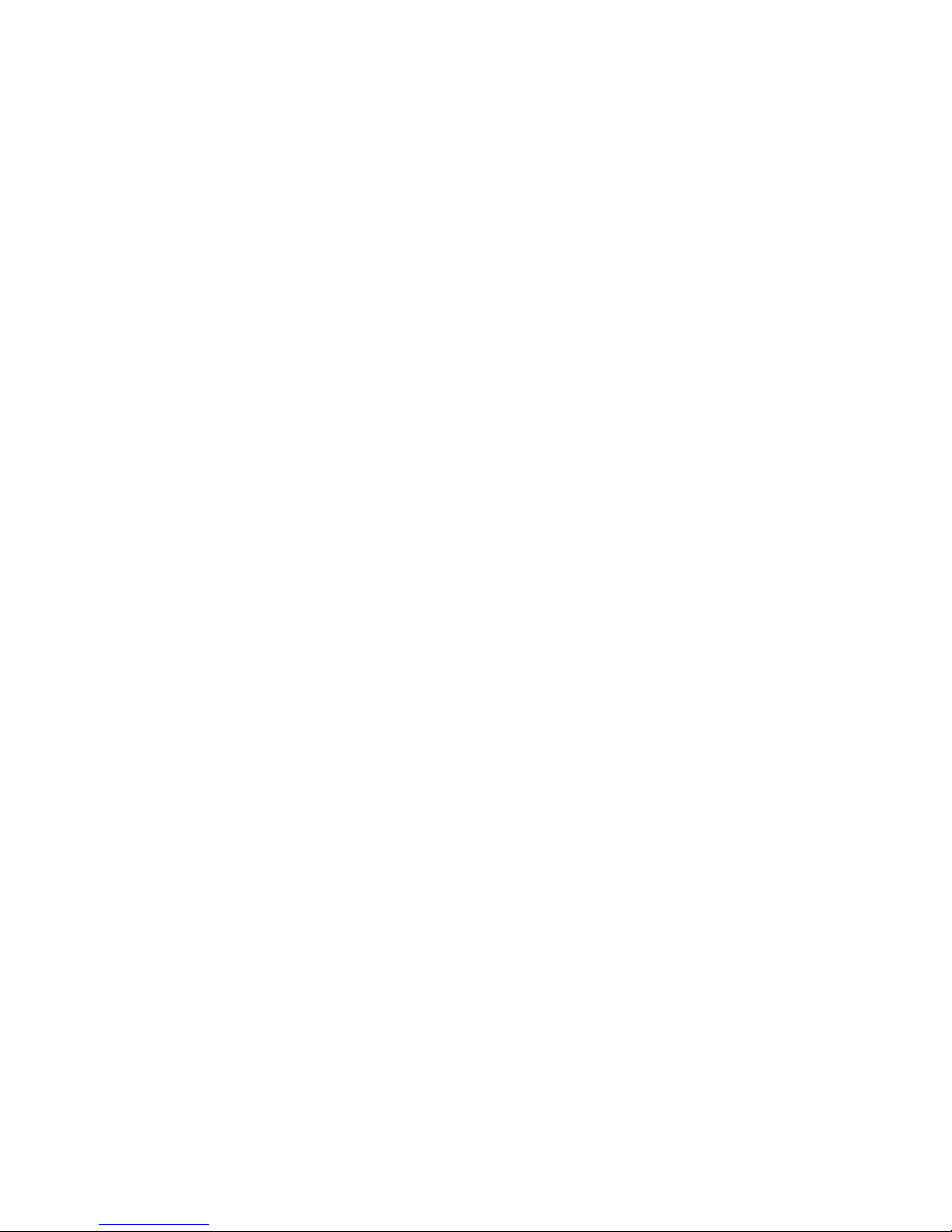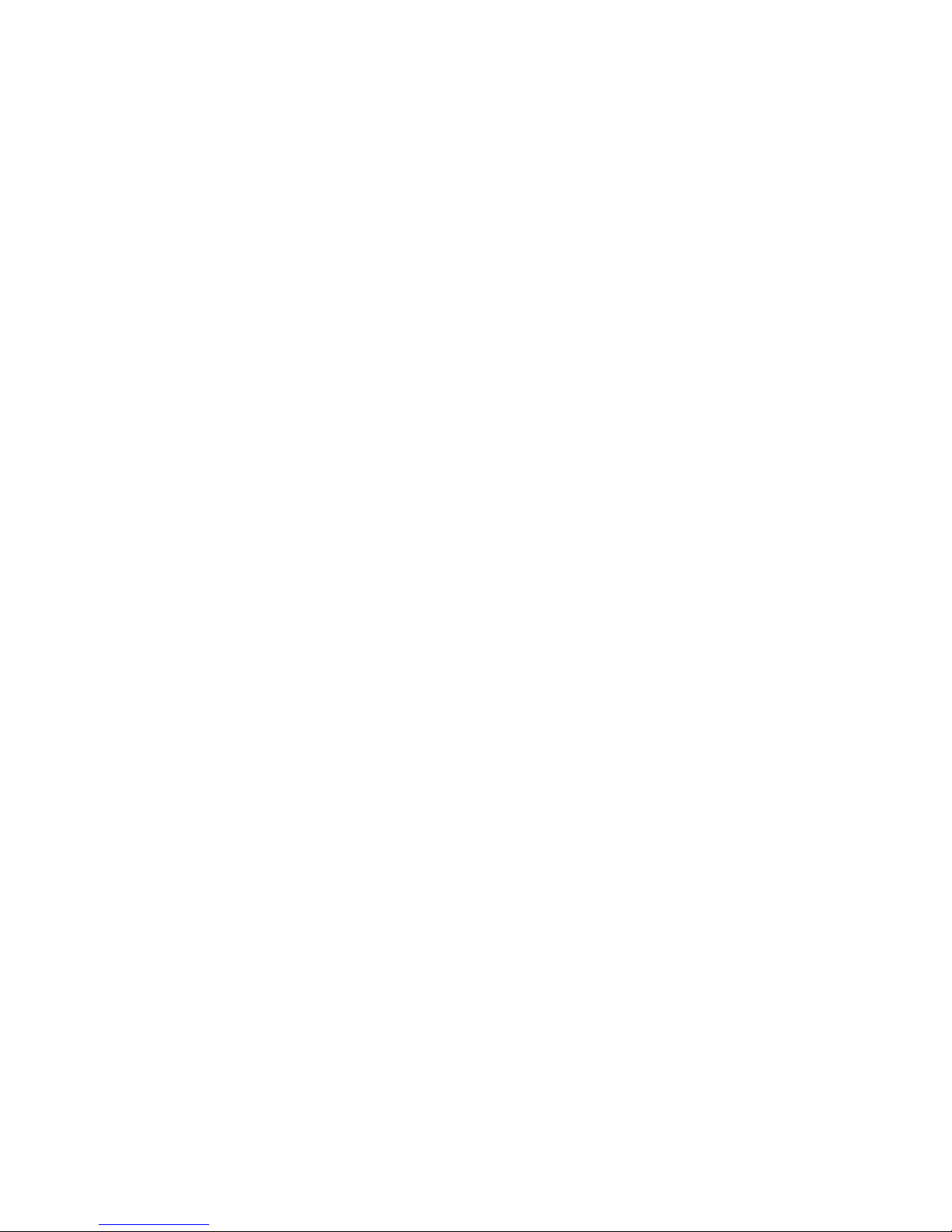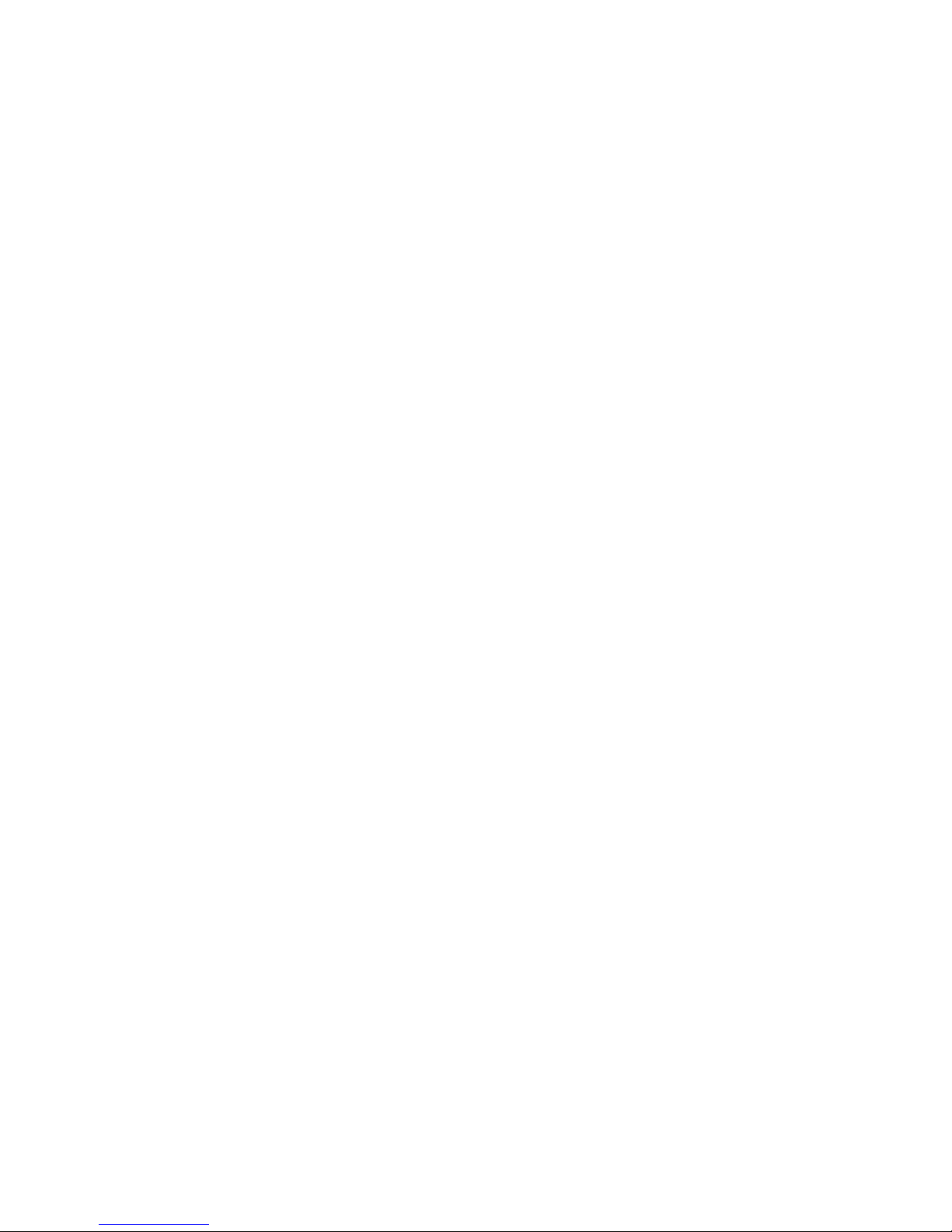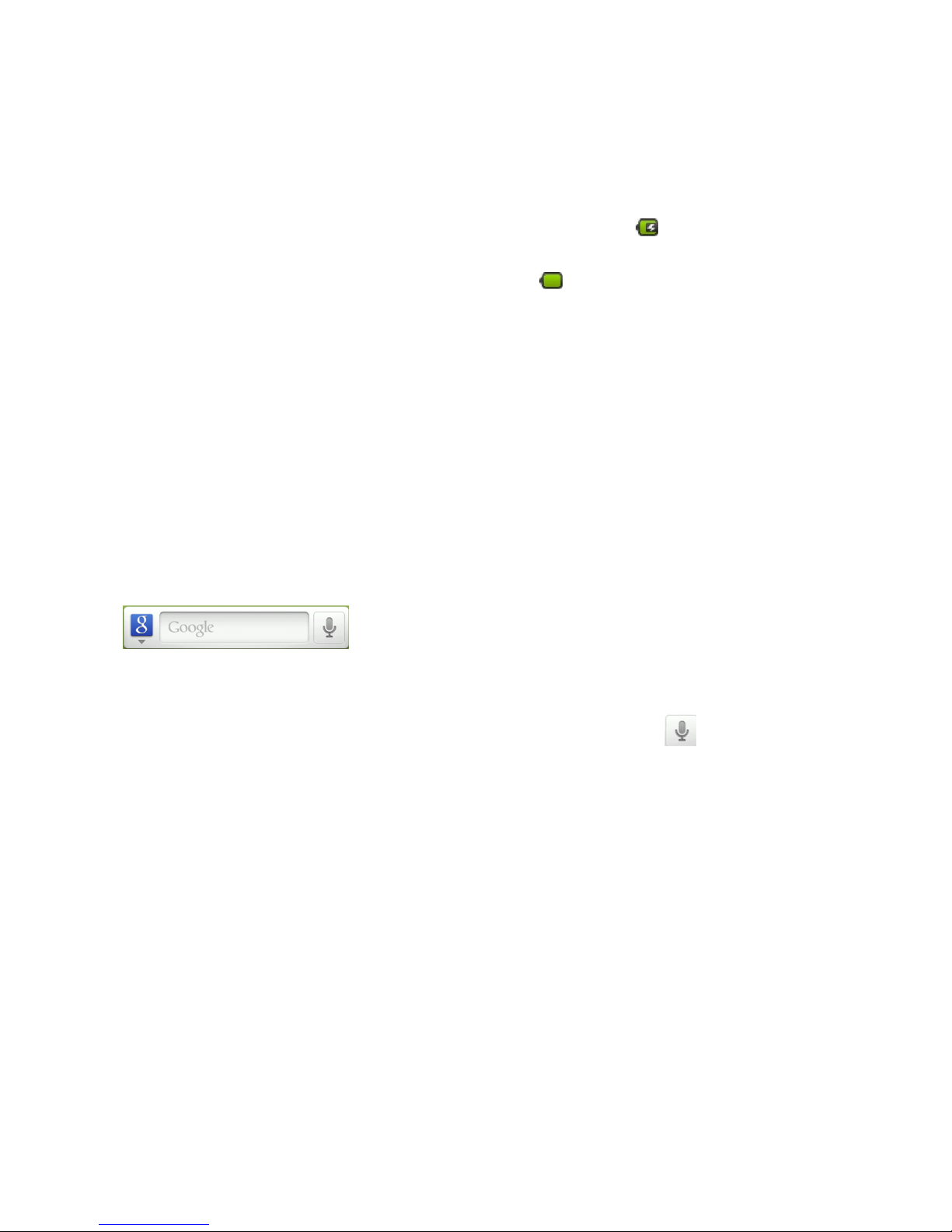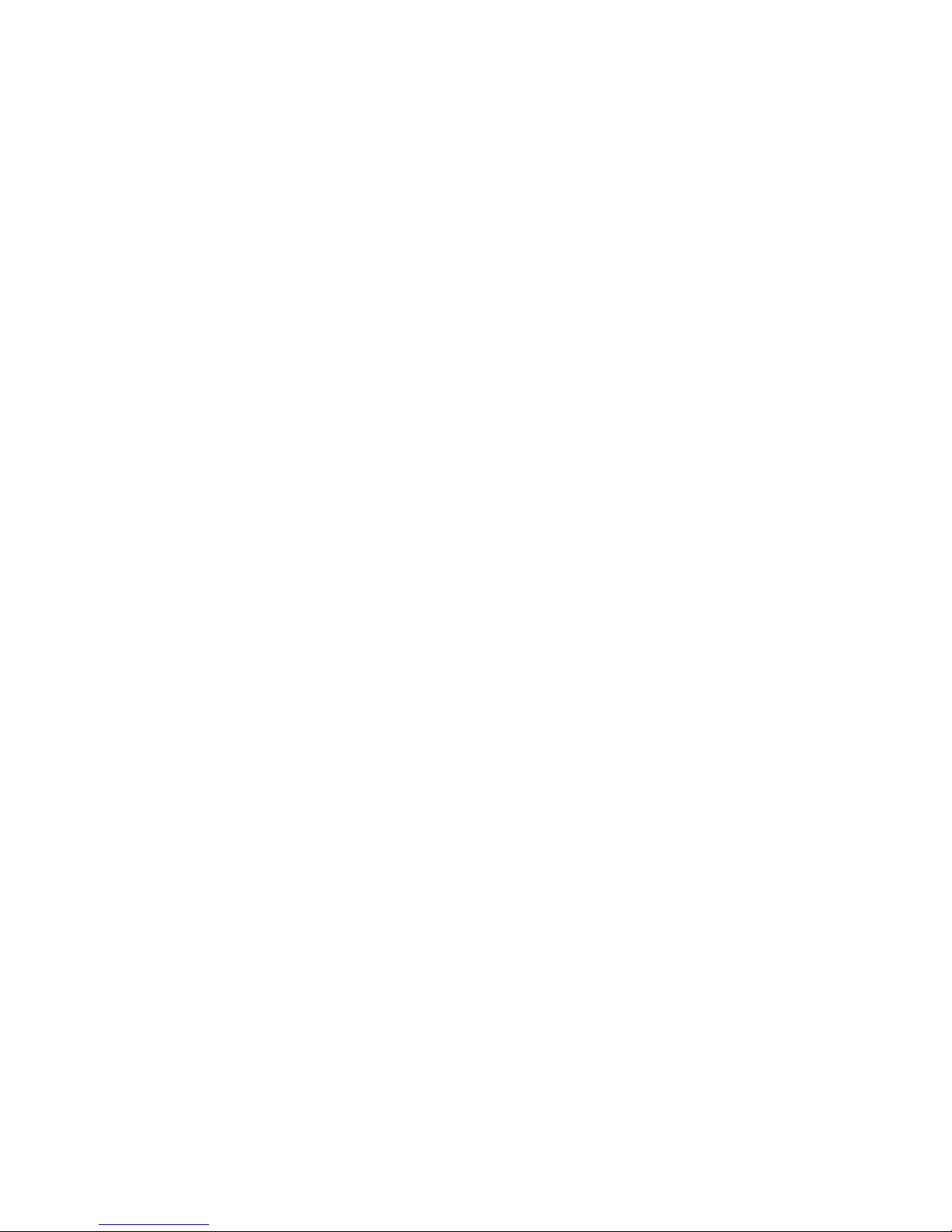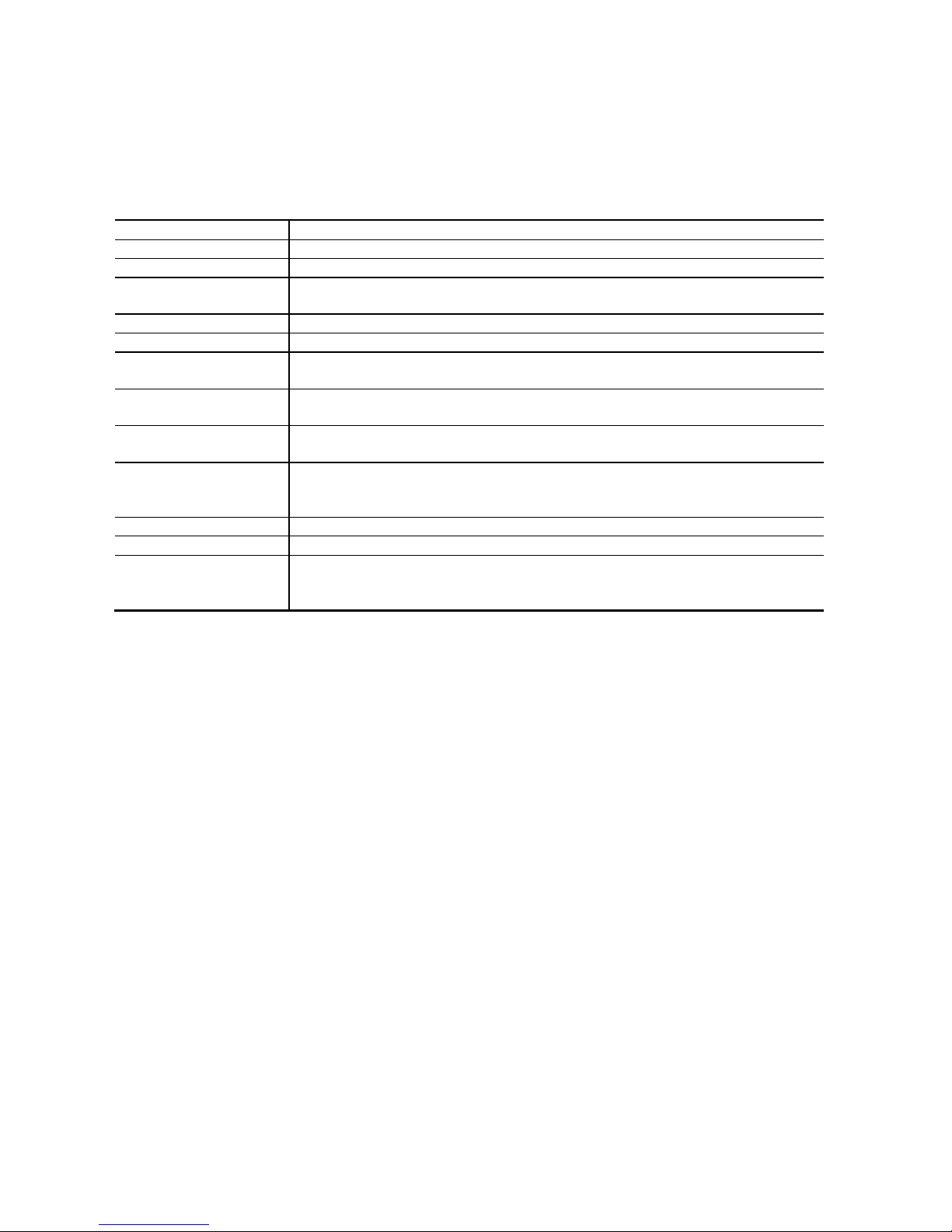TABLE OF CONTENT
GENERAL INFORMATION ...................................................................................................................................................3
BATTERY CARE ...................................................................................................................................................................3
CARE AND MAINTENANCE....................................................................................................................................................3
IMPORTANT SAFETY INFORMATION ........................................................................................................................................4
BASIC INFO .........................................................................................................................................................................5
GETTING TO KNOW YOUR TABLET AND ACCESSORIES................................................................................................................5
Inside the box (pls fill in upon the final package) ......................................................................................................5
INSTALLING THE STORAGE CARD............................................................................................................................................5
Battery.......................................................................................................................................................................5
CHARGING THE BATTERY......................................................................................................................................................5
TABLET CONTROLS..............................................................................................................................................................6
Settings......................................................................................................................................................................6
Search........................................................................................................................................................................6
GETTING AROUND YOUR TABLET ......................................................................................................................................7
Touch.........................................................................................................................................................................7
Touch and hold ..........................................................................................................................................................7
Swipe or slide.............................................................................................................................................................7
Drag...........................................................................................................................................................................7
Rotate........................................................................................................................................................................7
GETTING STARTED..............................................................................................................................................................8
TURN YOUR TABLET ON AND OFF ...........................................................................................................................................8
HOME SCREEN ...................................................................................................................................................................8
Extended Home screen..............................................................................................................................................8
TABLET STATUS AND NOTIFICATIONS .....................................................................................................................................9
Status bar ..................................................................................................................................................................9
Notification icons ......................................................................................................................................................9
Status icons ...............................................................................................................................................................9
Notifications panel ....................................................................................................................................................9
SETTINGS 10