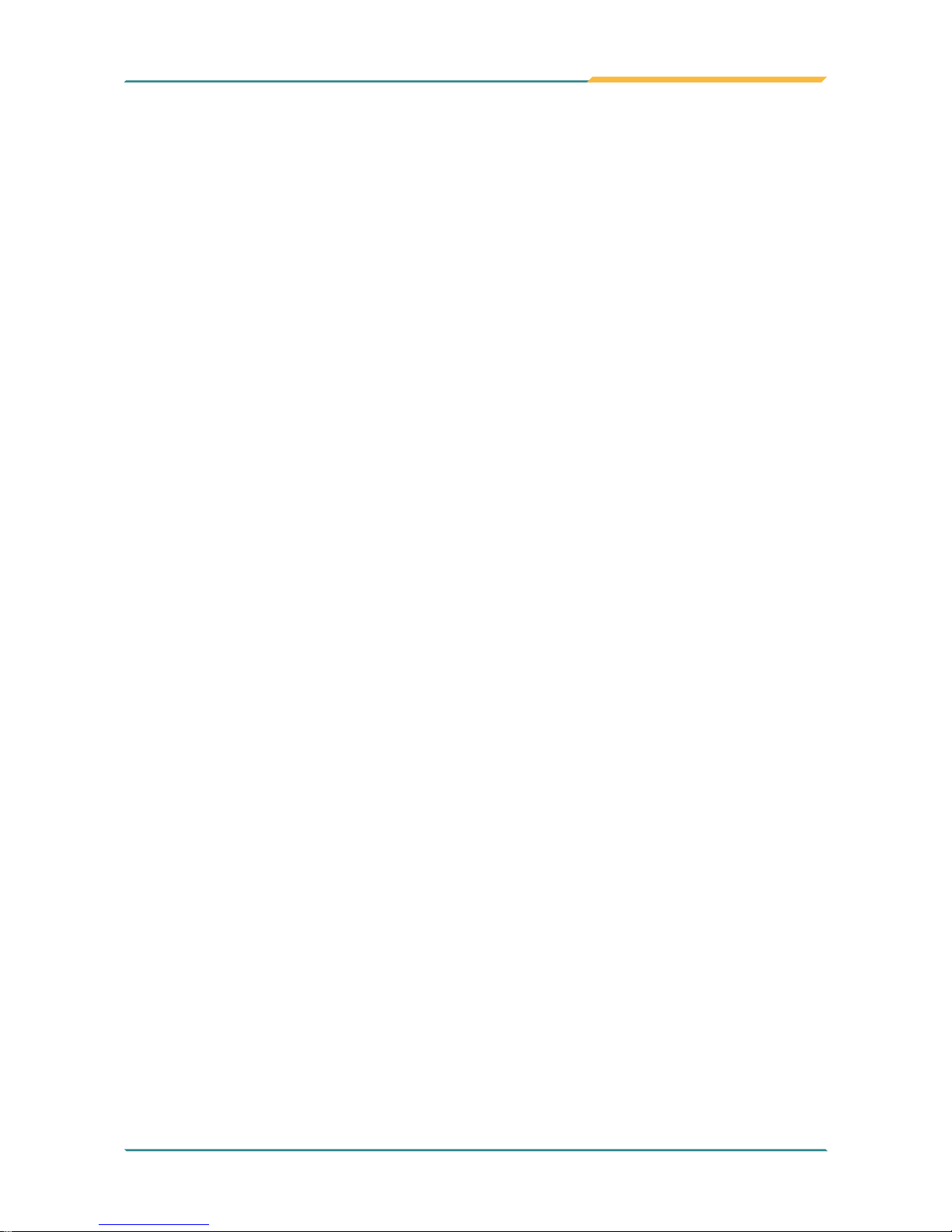Index
2.2.3 Pin Assignments for Connectors........................20
PWRIN1 (Power Receptacle)........................................20
CN1 (COM1 ~ COM4) ....................................................21
CBL-7100-COM (COM Converter Cable) (Optional)...21
VGA1 (VGA Connector)................................................22
DP1 (DisplayPort Connector).......................................22
LAN1/2 (LAN Ports).......................................................23
USB1/2 (USB Ports)......................................................23
AUDIO1 (Audio Jacks)..................................................23
MC1 (Mini Card Slot).....................................................23
CPUF1/2 (Fan Connectors) ..........................................24
KBM1 (Keyboard & Mouse)..........................................24
CF1 (CFat Slot)..............................................................24
DVI1 (DVI).......................................................................26
JSPI1 (System BIOS Enable/ Disable Pin Header).....26
DIO1 (Digital I/O Port)...................................................27
LPT1 (Parallel Port).......................................................27
SW1/2/4
(RS-232/RS-485 Function Select Jumper for COM3, COM4)
....28
SATA1/2 (Serial ATA Connectors)................................28
PWR1/2 (HDD/SSD Power Connectors)......................28
Chapter 3 - Installation and Maintenance..............29
3.1 CPU and Memory Module Installation ...................30
3.1.1 Removing Top Cover............................................30
3.1.2 Installing CPU .......................................................31
3.1.3 Installing Memory Module....................................32
3.2 How to Access CFast/SIM Card..............................33
3.3 Hard Disk Drive and PCIe Card Installation ..........35
3.3.1 Removing Bottom Cover......................................35
3.3.2 Installing Hard Disk Drive....................................35
3.3.3 Installing PCIe Card..............................................37
3.4 Wall Mounting (Optional)........................................38
3.5 DIN Rail Mounting (Optional)..................................39
3.5.1 Face-Left/Right DIN Rail Mounting......................40
3.5.2 Face-Up/Down DIN Rail Mounting.......................41
3.5.3 Removing the Box PC from the DIN Rail............42
3.6 Grounding the Box PC............................................43
3.7 Wiring the DC-Input Power Source........................44