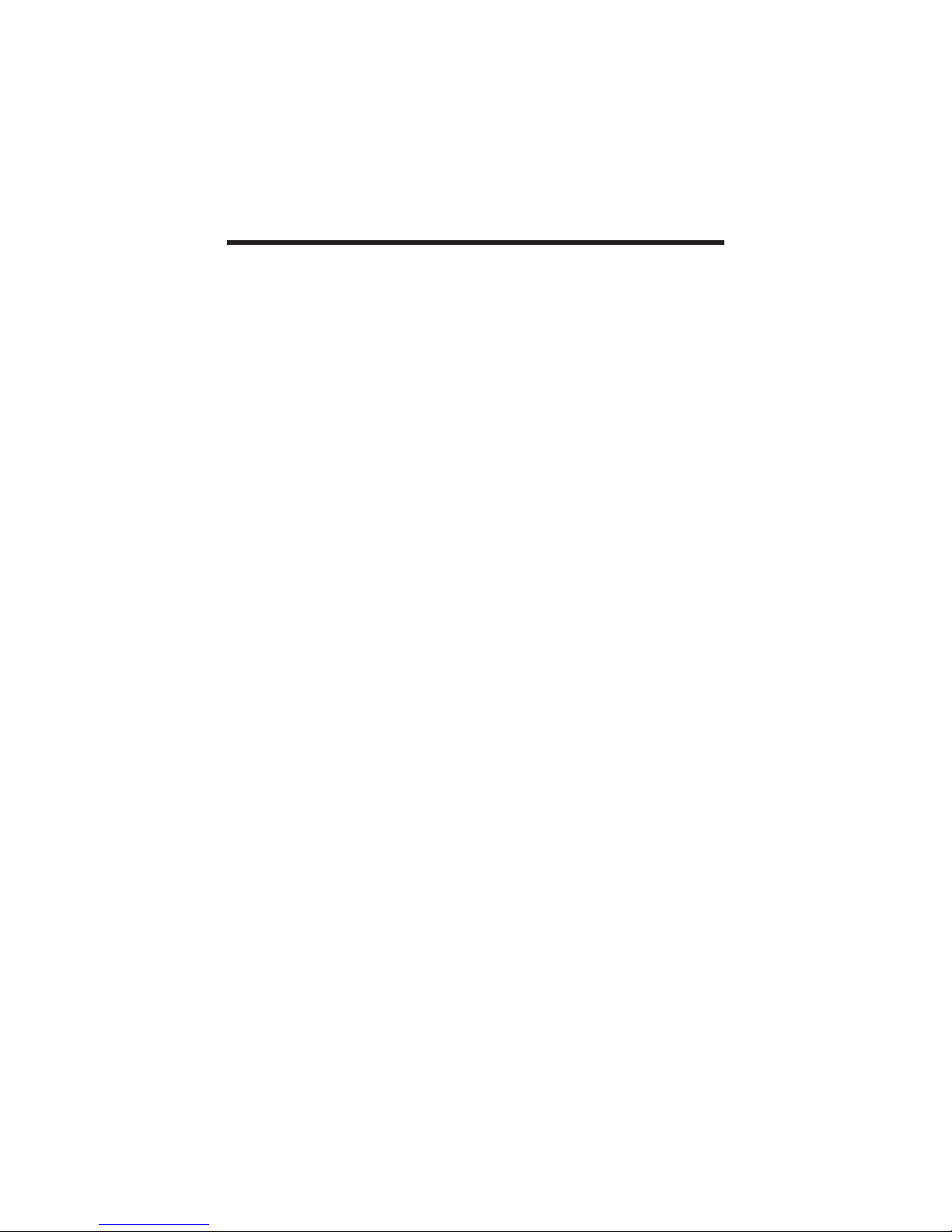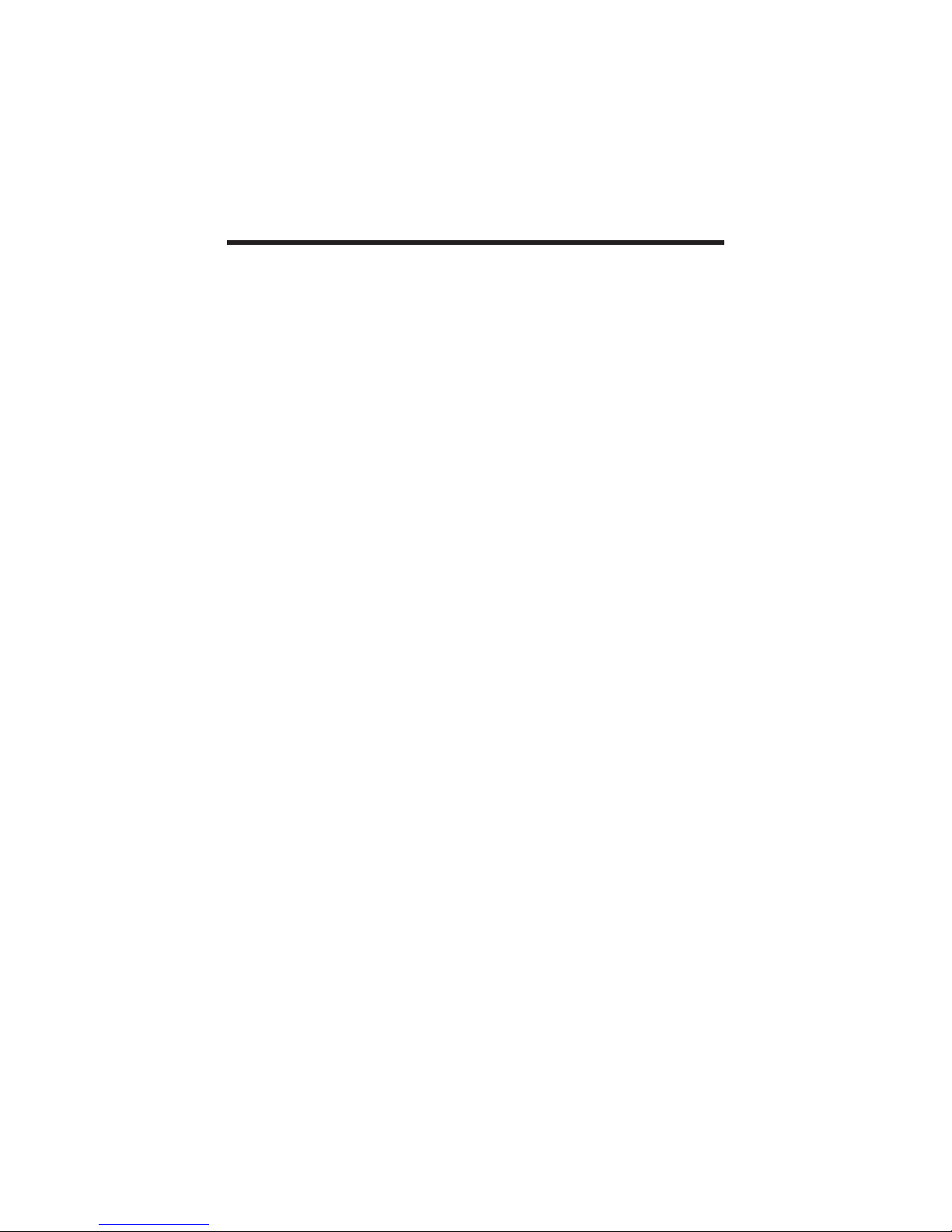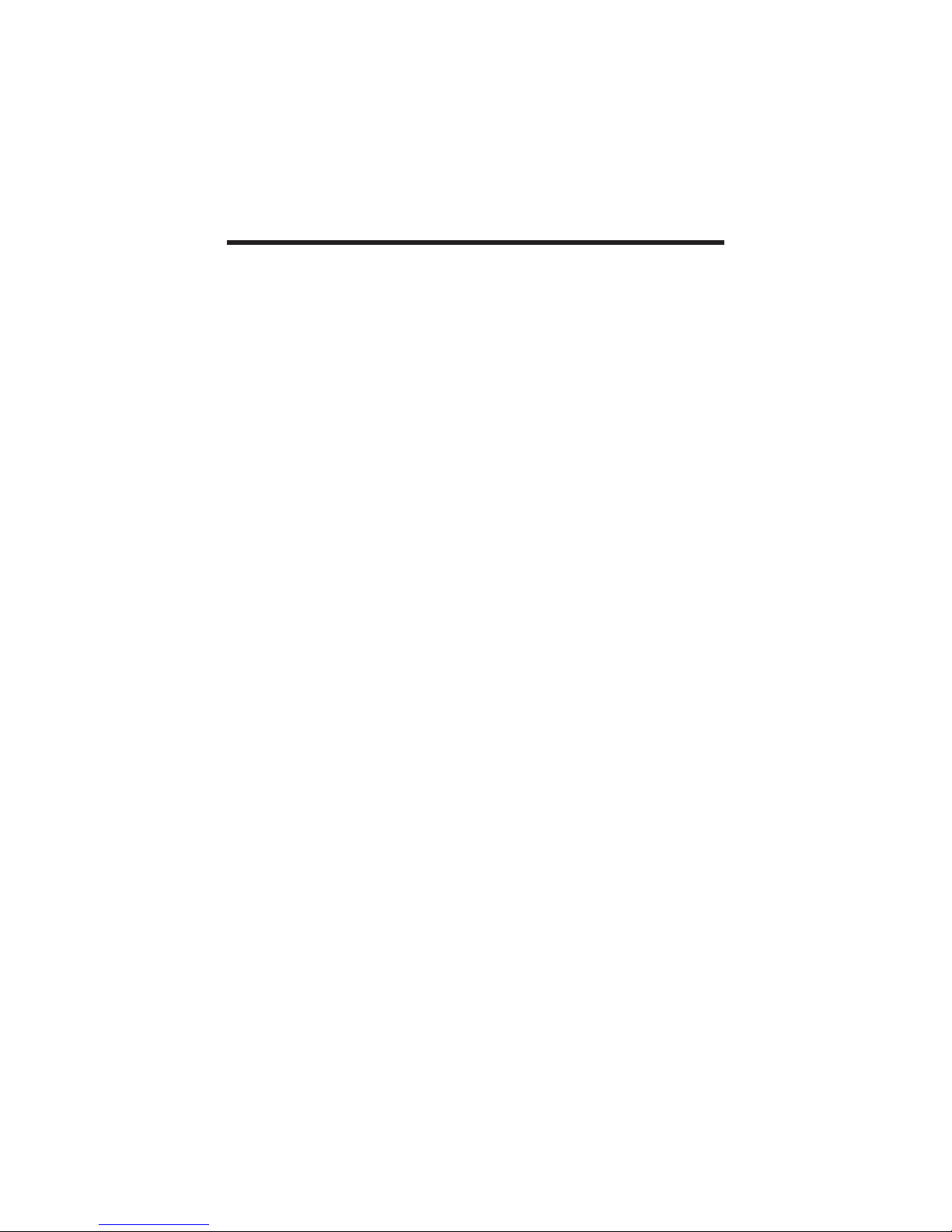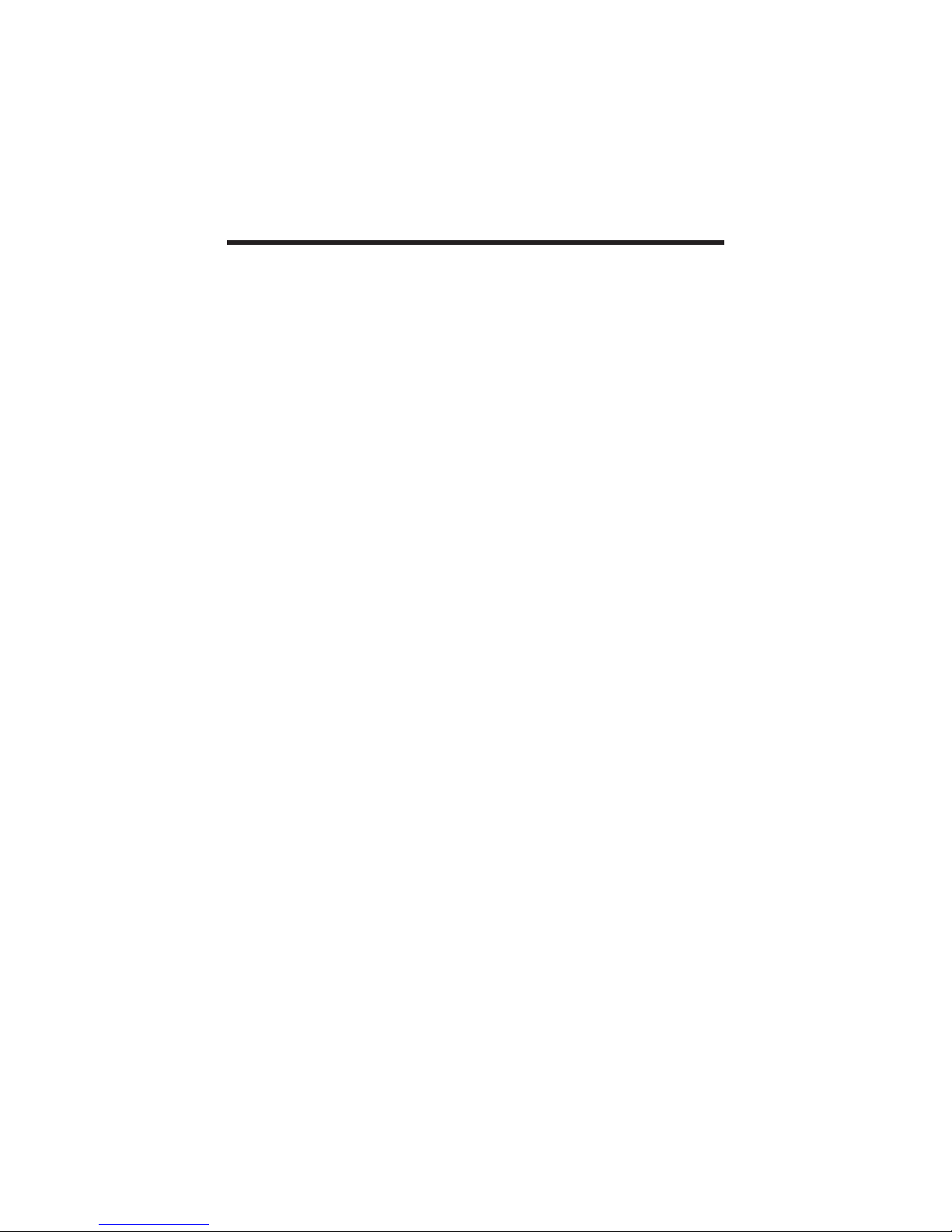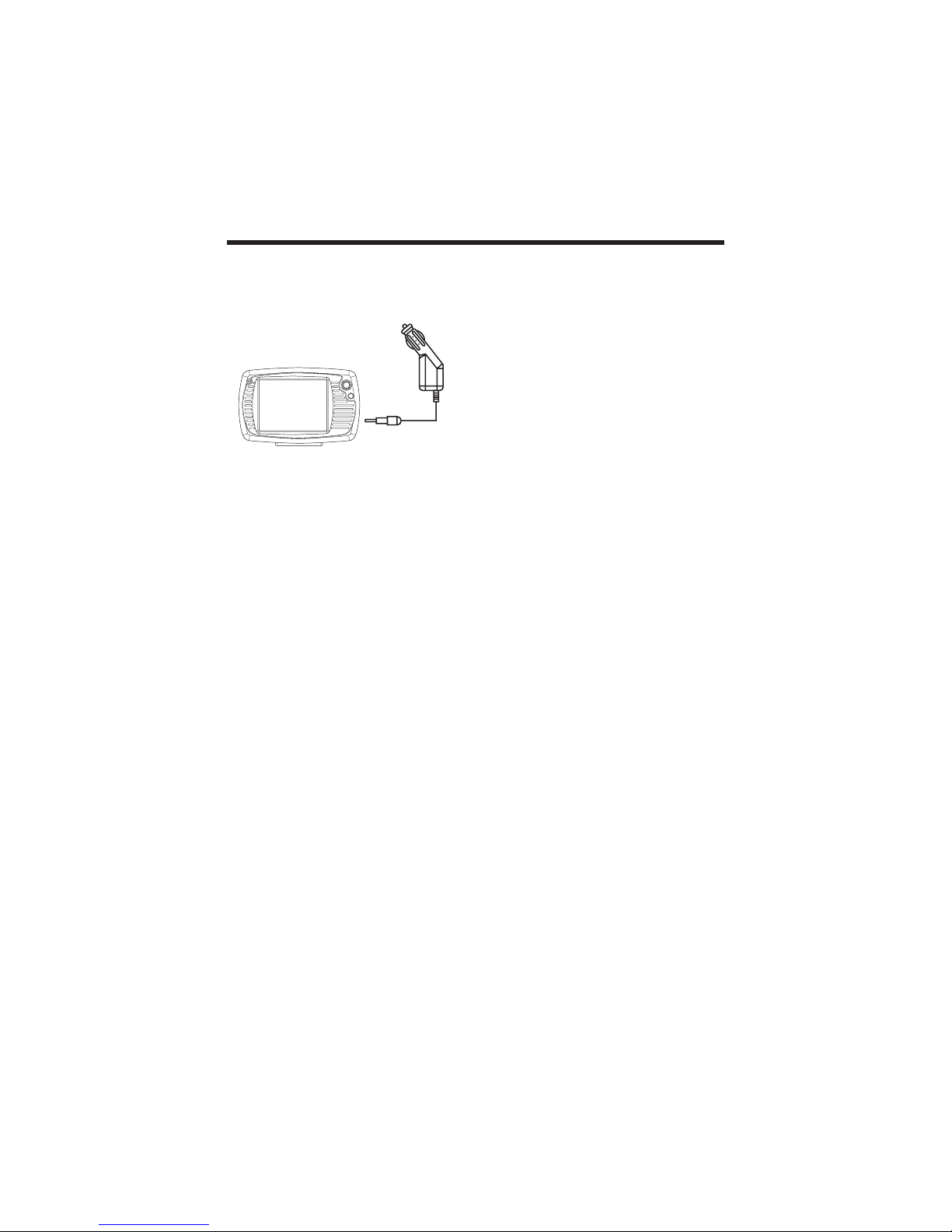3
SAFETY INFORMATION
Safety Instructions
Please read this section carefully and
follow all the instructions given. This will
help ensure reliable operation and extend
the service life for your appliance.
Keep the packaging and the user
instructions for future reference or inquiries
at a later date. If you pass the article on
to another person, you must pass on
these instructions.
- Never open up the housing of the
appliance or the power adapter. These
contain no user-serviceable parts. If the
housing is opened there is a danger to
life from electric shock.
- Do not place any objects on the
appliance and do not exert any pressure
on the display. Otherwise there is a
danger that the screen will break.
- To avoid damage, do not touch the
screen with sharp objects. Use only the
stylus provided.
- There is a risk of injury if the display
breaks. If this should occur, use
protective gloves to pack the broken
parts and contact customer support to
arrange for disposal. Then wash your
hands with soap, since there is a
possibility that chemicals may have
escaped.
- Never allow children to play with
electrical equipment unsupervised.
Children not always correctly recognize
possible danger.
- Remove the power adapter from the
outlet, switch the appliance off
immediately, or don not actually switch
it on, and contact Customer Service …
…if the power adapter or the attached
plug become scorched or damaged.
…if the housing of the appliance or the
power pack becomes damaged or fluids
leak into it. Components must be
checked by Customer Service in order
to avoid damage!
Data Security
• Every time you update your data make
backup copies on an external storage
mediums. The supplier does not assume
liability for data loss or damage to data
storage units, and no claims can be
accepted for damages resulting from
the loss of data or for consequential
damages.
Operating Environment
• Keep your navigation system and all
connected devices away from moisture
and avoid dust, heat and direct sunlight,
especially in the car.
• Make sure you protect your appliance
from getting wet. (e.g. from rain and
hail, at all times.) Please pay attention
that moisture can even build up in a
protective pouch because of
condensation.
• Avoid heavy vibrations and shaking.
• Avoid the device from releasing itself
from its holder, for example when
braking. In stall the device as vertically
as possible.
Failure to follow these instructions may
lead to damage to your appliance.
Ambient Temperature
• The appliance if most reliably operated
at an ambient temperature of between
41 °F to 104 °F (5 °C to 40 °C) and at a
relative humidity of between 10% and
90%.
• In the powered down state the appliance
can be stored at between 32 °F to 140
°F (0 °C to 60 °C).
• Store the appliance in a safe location
to avoid high temperatures (e.g. when
parking or from direct sunlight).
Electromagnetic Compatibility
• When connecting additional or other
components the “Electromagnetic
Compatibility Directive”(EMC) must be
adhered to. Please also note that only
screened cable (maximum 10ft) should
be used with this appliance.
For optimal performance, maintain a
distance of at least 10ft. from sources
of high-frequency and magnetic
interference (televisions, loudspeaker
systems, mobile telephones and so on.)
This will help avoid malfunctions and
loss of data.