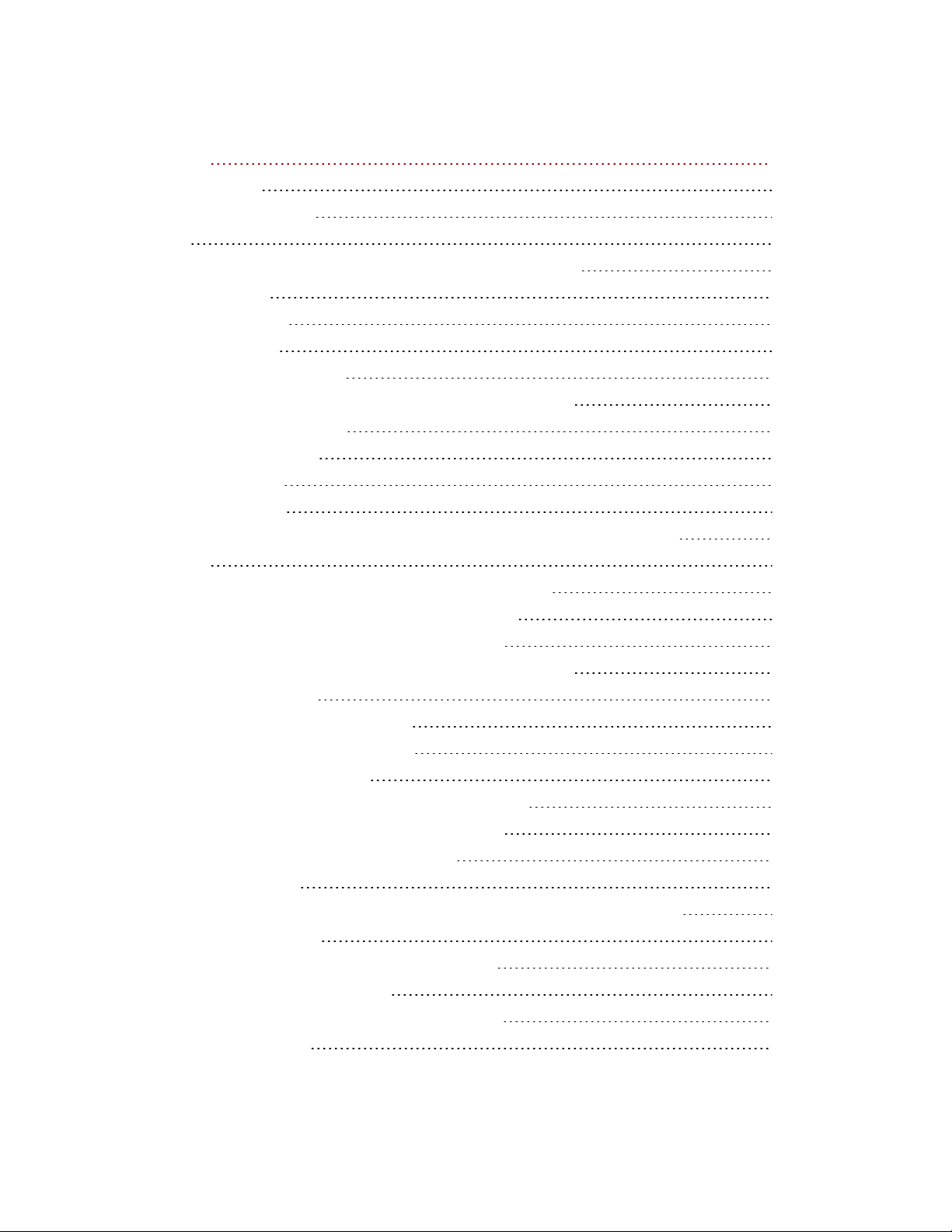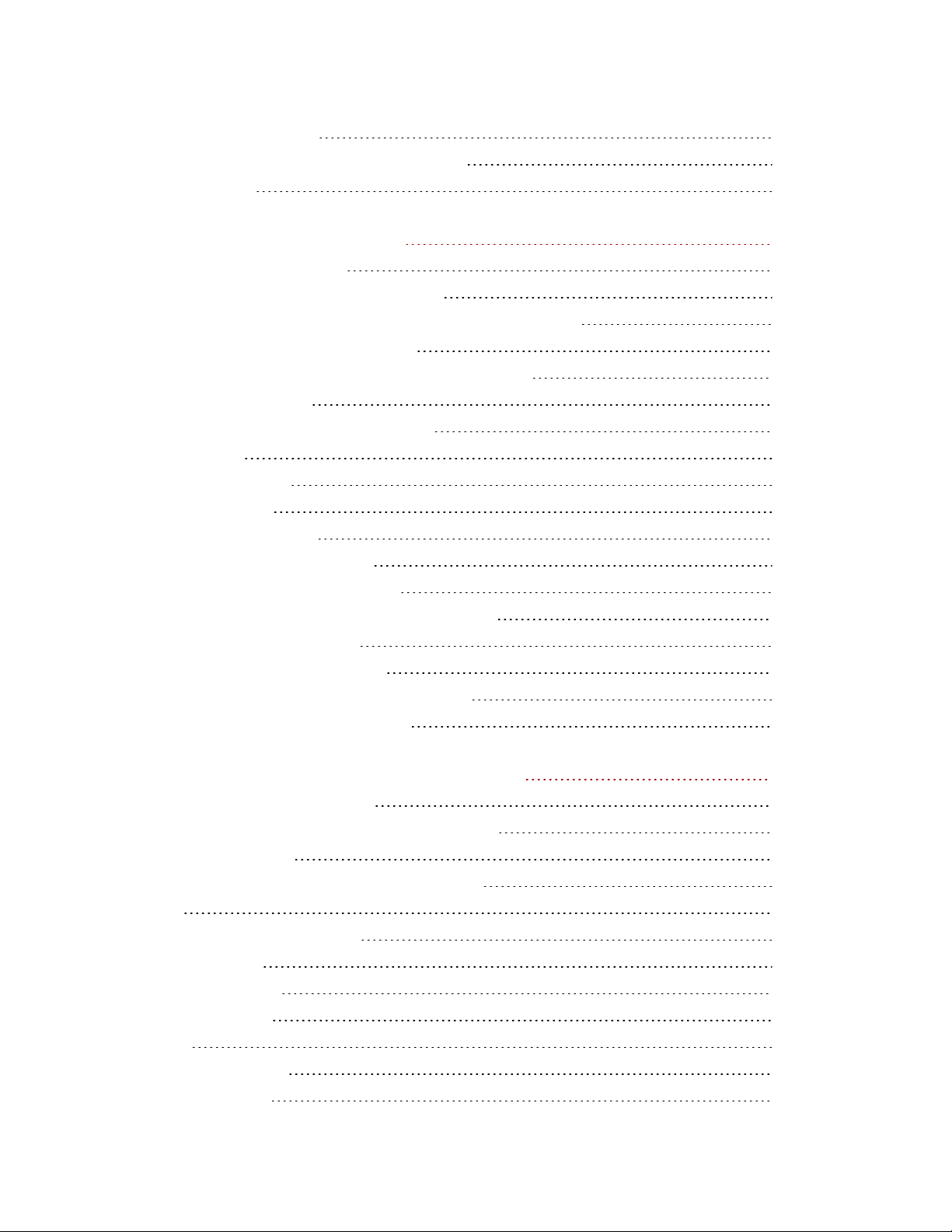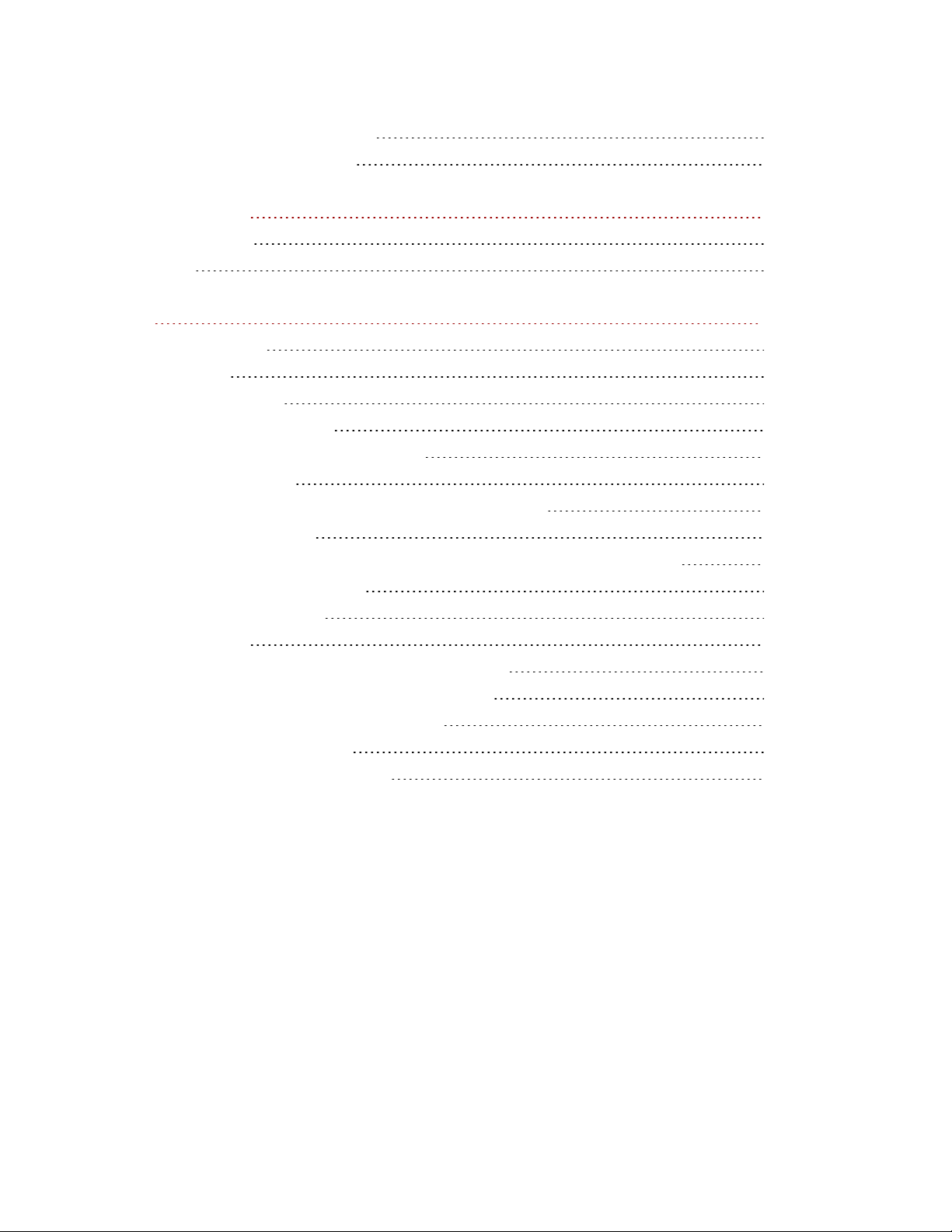Managing Groups 84
Deleting Groups 85
Using Active Directory Domain to Manage Users and Groups 86
Active Directory Users and Groups Overview 86
Managing Users and Groups with Active Directory 86
Deleting Active Directory Users and Groups 87
Managing Your px2-300d Network Storage with Local and Active Directory Users 88
Managing Your px2-300d Network Storage with Local and Active Directory Users 88
Personal Cloud: Accessing Your LenovoEMC Personal Cloud From Anywhere in the
World 91
What Is LenovoEMC Personal Cloud ? 92
LenovoEMC Personal Cloud Key Terms 92
Is My Content Secure? 93
LenovoEMC Personal Cloud Setup Overview 94
Creating LenovoEMC Personal Cloud 95
Configuring Router Port Forwarding for Personal Cloud 96
Router Port Forwarding 96
Configuring Your LenovoEMC Personal Cloud 97
Enabling Internet Access to the px2-300d 97
Changing Personal Cloud Settings 97
Inviting People onto Your LenovoEMC Personal Cloud 98
Joining a Trusted Device to LenovoEMC Personal Cloud 99
Managing Trusted Devices on a Personal Cloud 100
Disconnecting Trusted Devices 100
Deleting Trusted Devices 100
Using Copy Jobs with a LenovoEMC Personal Cloud 101
Disabling or Deleting Your LenovoEMC Personal Cloud 102
Accessing Content Using Your LenovoEMC Personal Cloud 103
Informing Users What to Do with LenovoEMC Personal Cloud 104
Sharing Content Using Social Media 105
Sharing Content Using Social Media: Overview 106
Facebook 107
Flickr 108
YouTube 109
Share Content through LenovoEMC Personal Cloud 110
vii