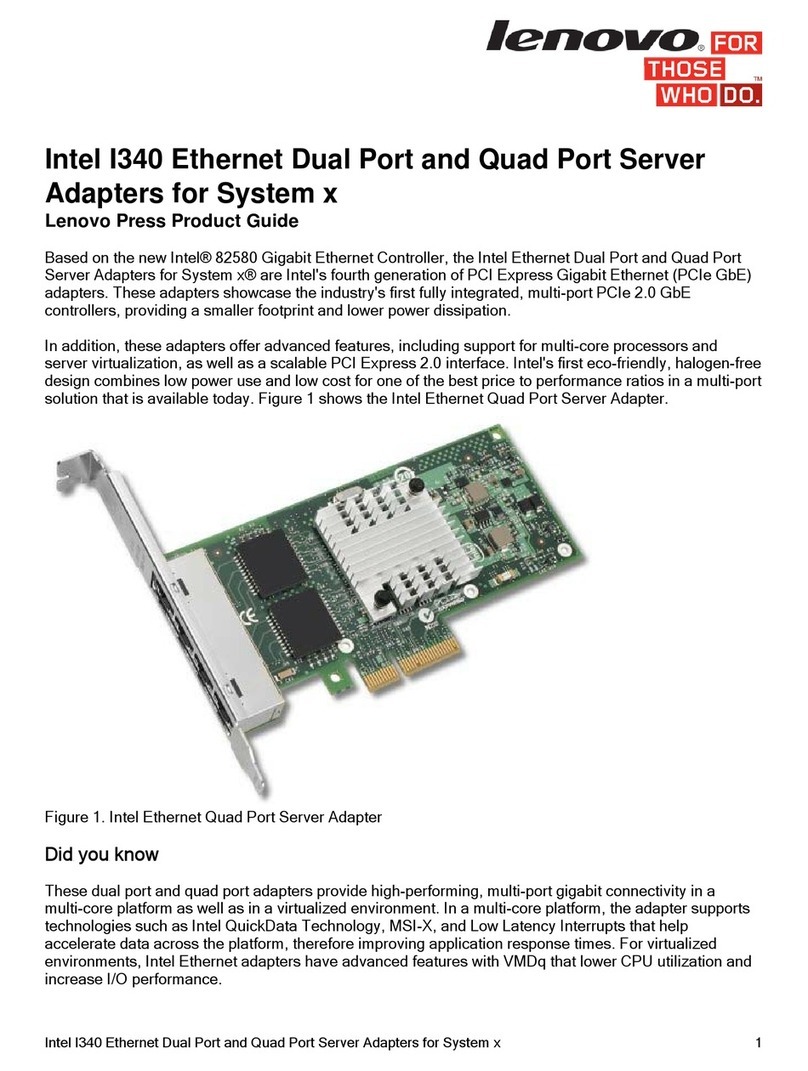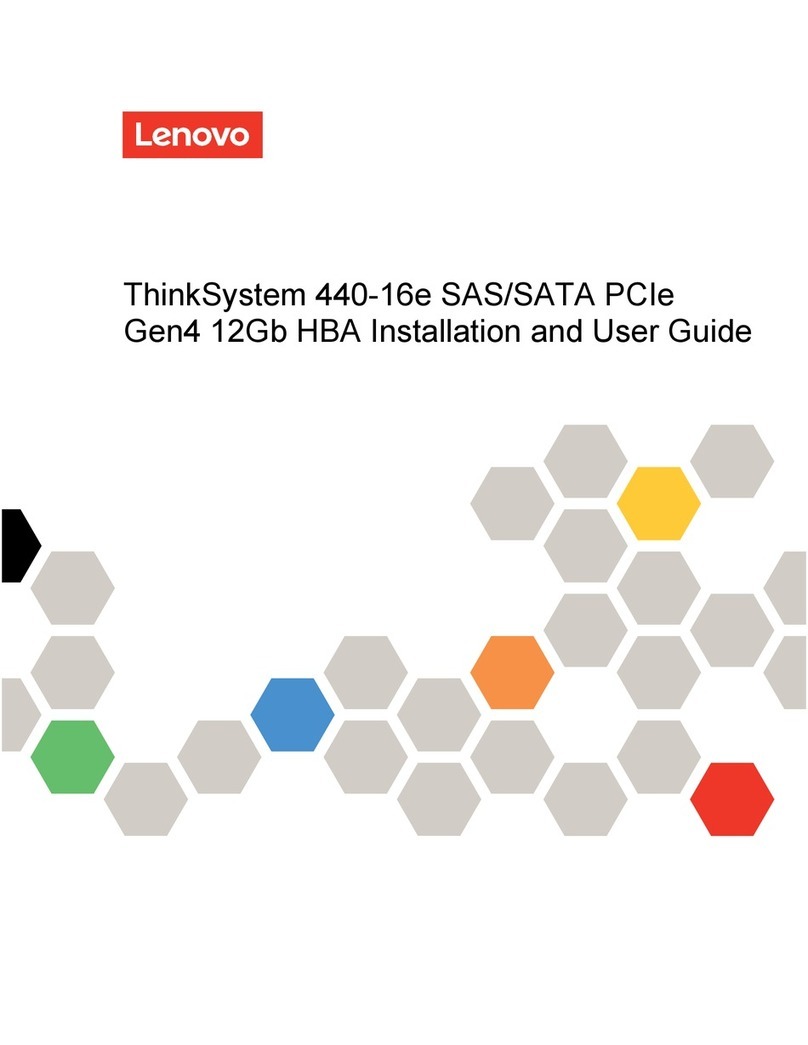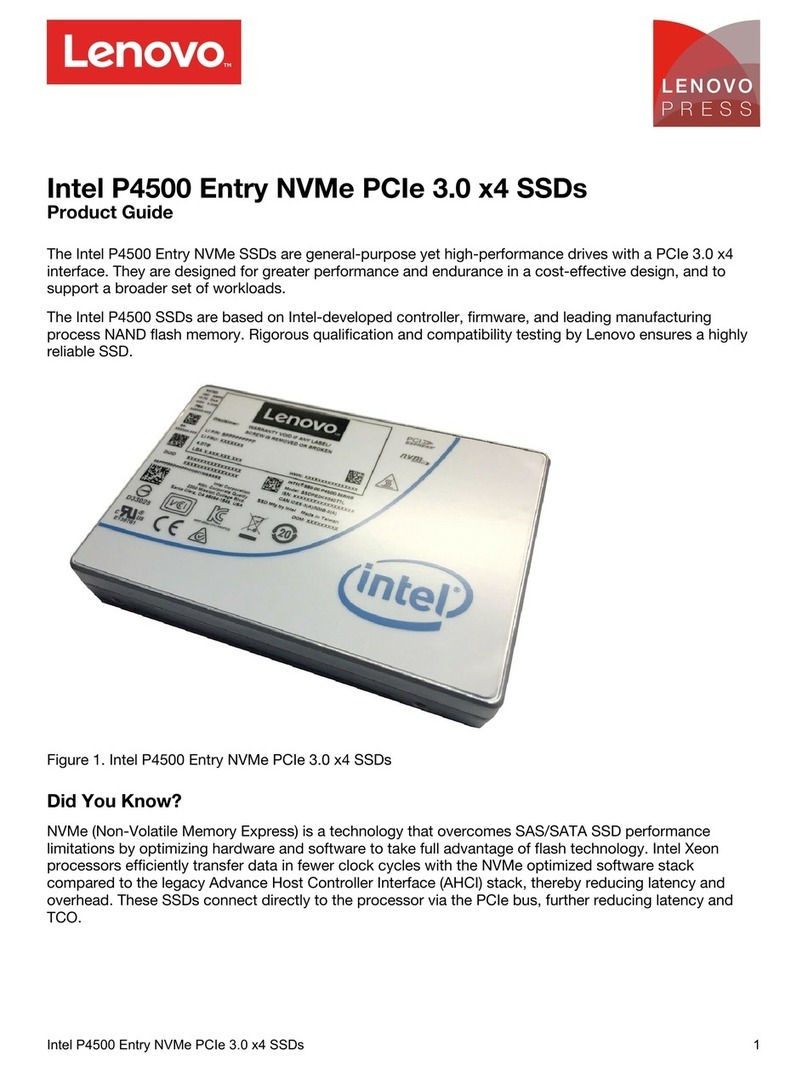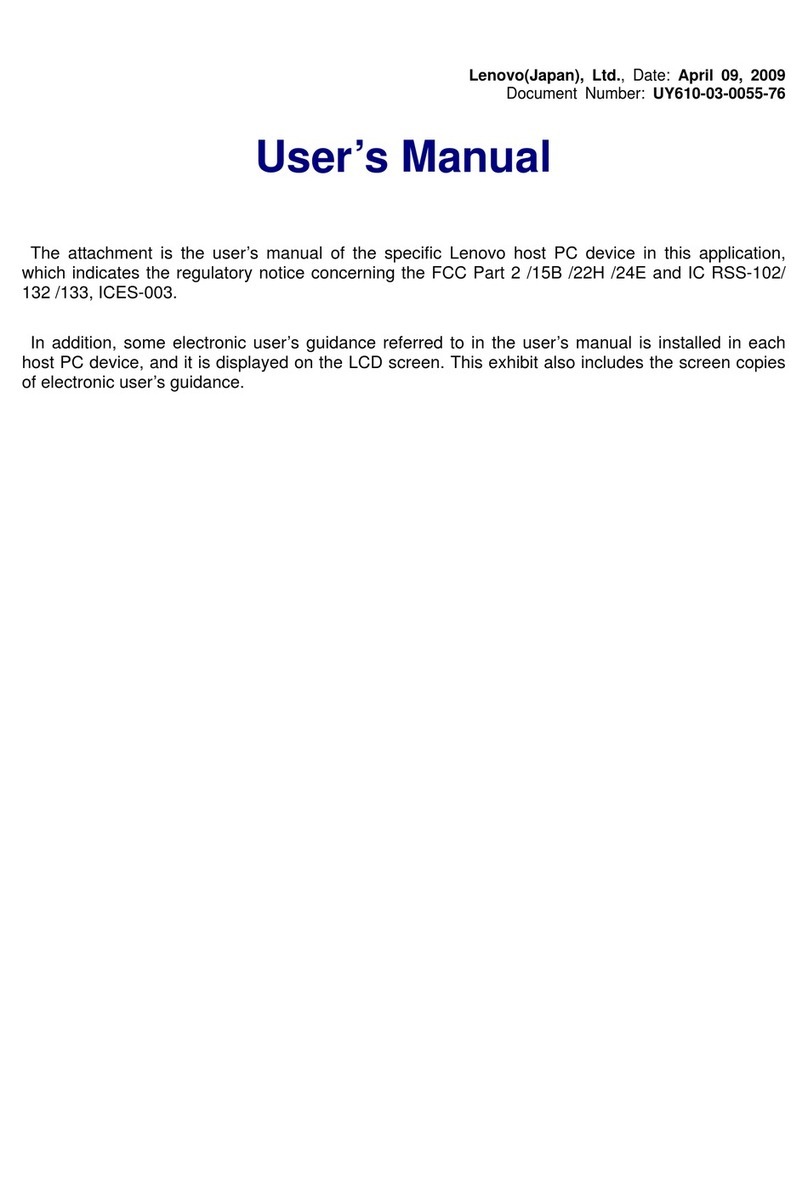©Copyright Lenovo 2020 ThinkSystem RAID 940-32i 8GB Flash PCIe Gen4 12Gb Adapter Installation and User Guide
5
Chapter 2: Adapter Installation Instructions
This chapter provides detailed instructions on how to install your adapter. To install the adapter, follow these steps:
1. Unpack your adapter.
Unpack and remove the adapter. Inspect the adapter for damage.
ATTENTION To avoid the risk of data loss, back up your data before you change your system configuration.
2. Turn off the power to the system.
Turn off the power to the computer, and disconnect the AC power cord. Remove the computer cover. Refer to the
system documentation for instructions. Before you install the adapter, make sure that the computer is disconnected
from the power and from any networks.
CAUTION Disconnect the computer from the power supply and from any networks to which you will install
the adapter, or you risk damaging the system or experiencing electrical shock.
3. Review the adapter connectors.
4. Check the mounting bracket on the adapter.
If required for your system, replace the full-profile mounting bracket that ships on the adapter with the low-profile
bracket supplied. Complete the following steps to attach the low-profile bracket.
a. Using a No. 1 Phillips screwdriver that is ESD safe, remove the two Phillips screws that connect the full-profile
bracket to the board. Unscrew the two screws located at the top and bottom edges of the board. Avoid touching
any board components with the screwdriver or the bracket.
b. Remove the full-profile bracket. Do not damage the adapter.
c. Place the adapter on top of the low-profile bracket. Position the bracket so that the screw holes in the tabs align
with the openings in the board.
d. Using a No. 1 Phillips torque screwdriver that is ESD safe, set to a maximum torque of 4.8 ±0.5 inch-pounds.
Replace the two Phillips screws removed in Step a.
ATTENTION Exceeding this torque specification can damage the board, connectors, or screws, and can void
the warranty on the board. Damage caused to the board as a result of changing the bracket can
void the warranty on the board. Adapters returned without a bracket mounted on the board will be
returned without return merchandise authorization (RMA) processing.
5. Insert the adapter into an available PCIe slot. Select a PCIe slot, and align the adapter’s PCIe bus connector to the
slot, as shown in the following figure. Press down gently, but firmly, to make sure that the adapter is seated correctly
in the slot. Secure the bracket to the computer chassis with the bracket screw.
Refer to ThinkSystem Server Documentation Center, select your product, and review the Install server hardware
options section for detailed instructions.
NOTE Adapters with a x8 host interface can operate in x8 or x16 slots. However, some x16 PCIe slots
support only PCIe graphics cards; an adapter installed in one of these slots will not function. Refer to
the guide for your motherboard for information about the PCIe slots.
NOTE The shape, size, and locations of the components on your adapter and its bracket might vary from
this illustration.