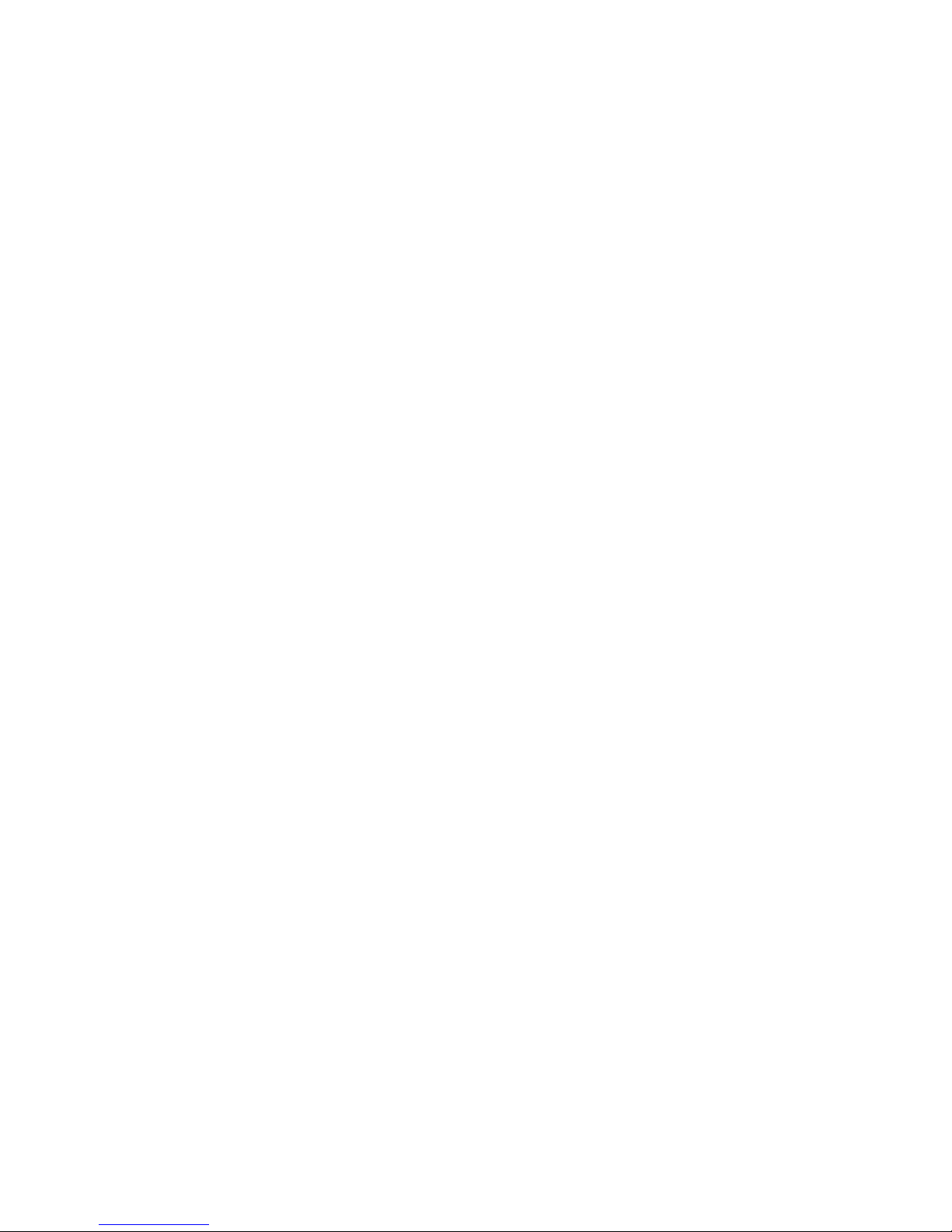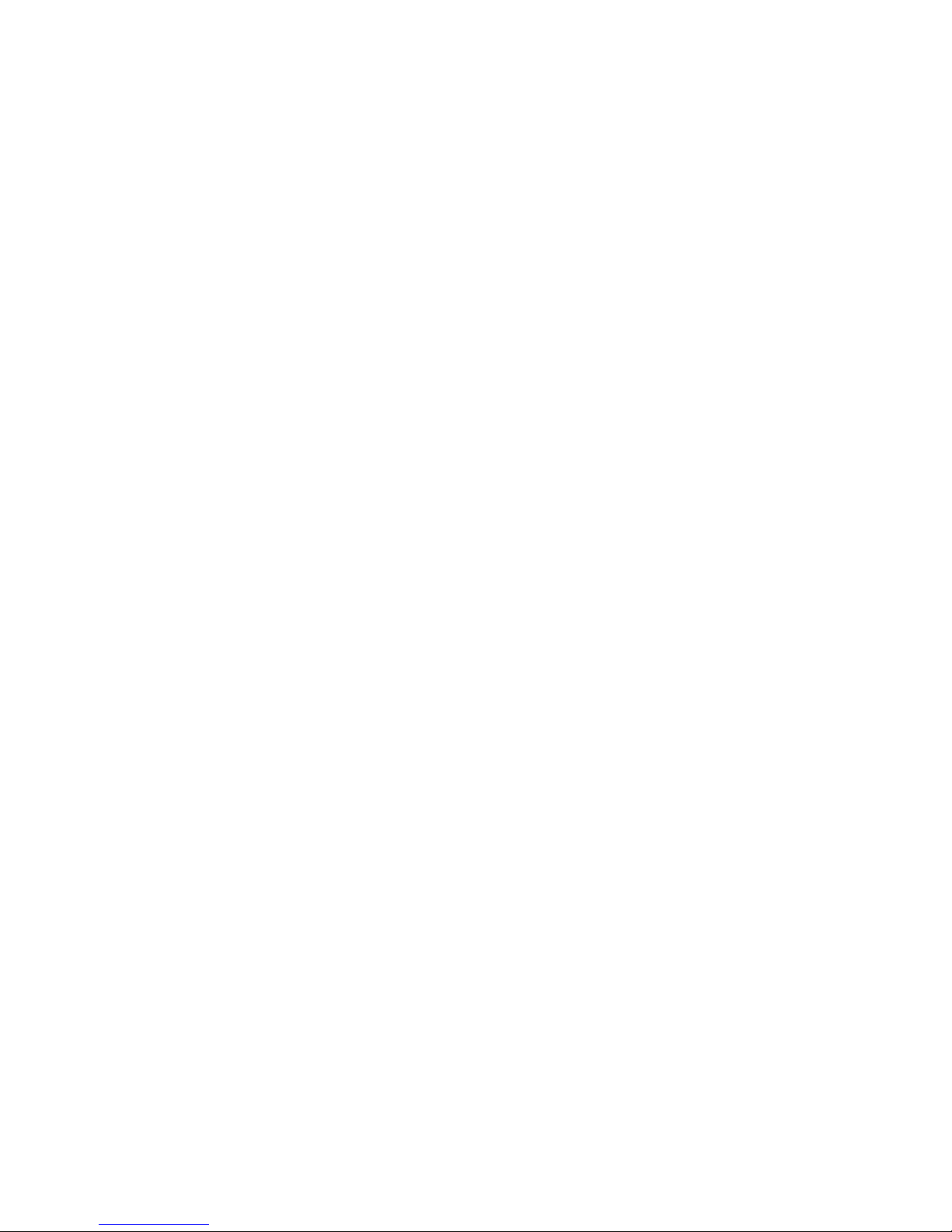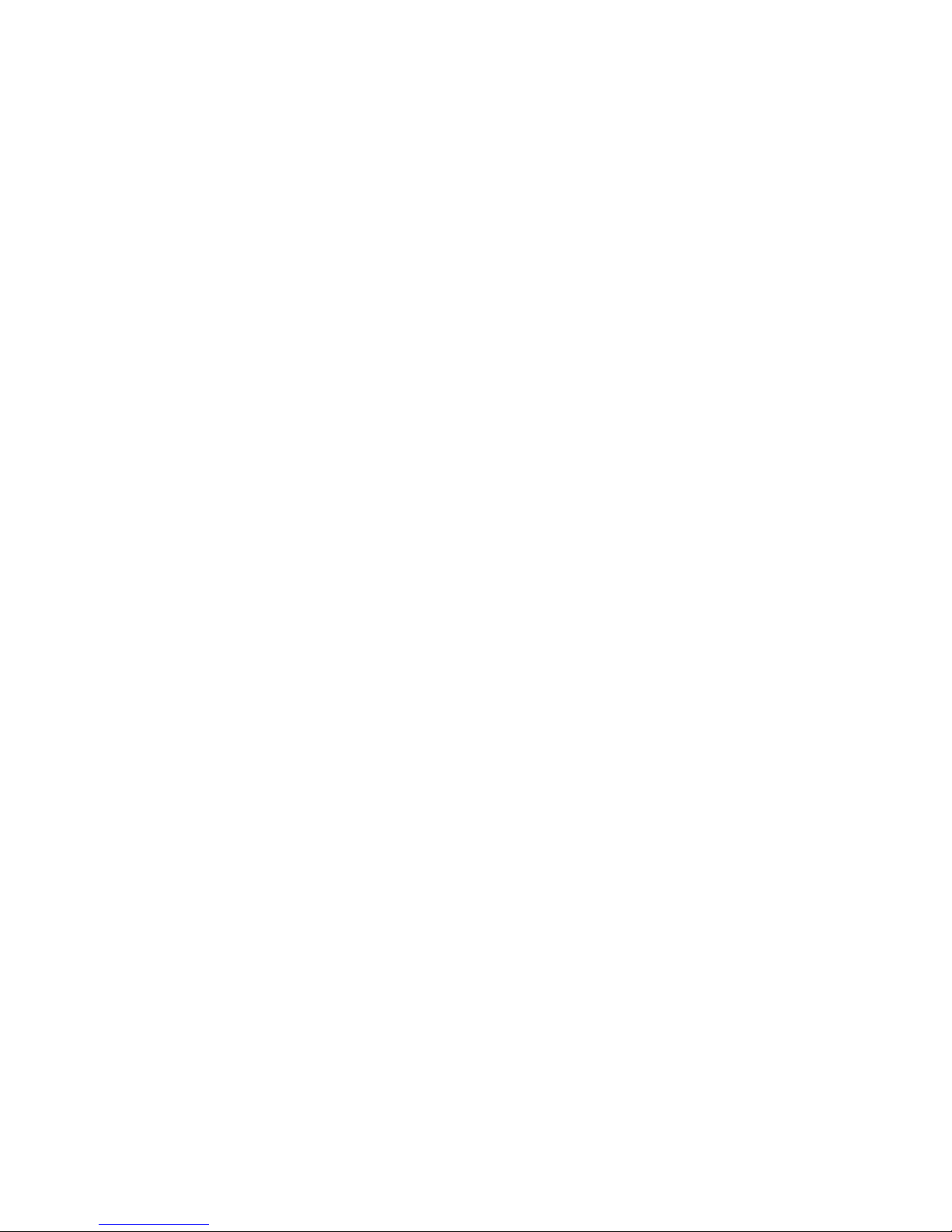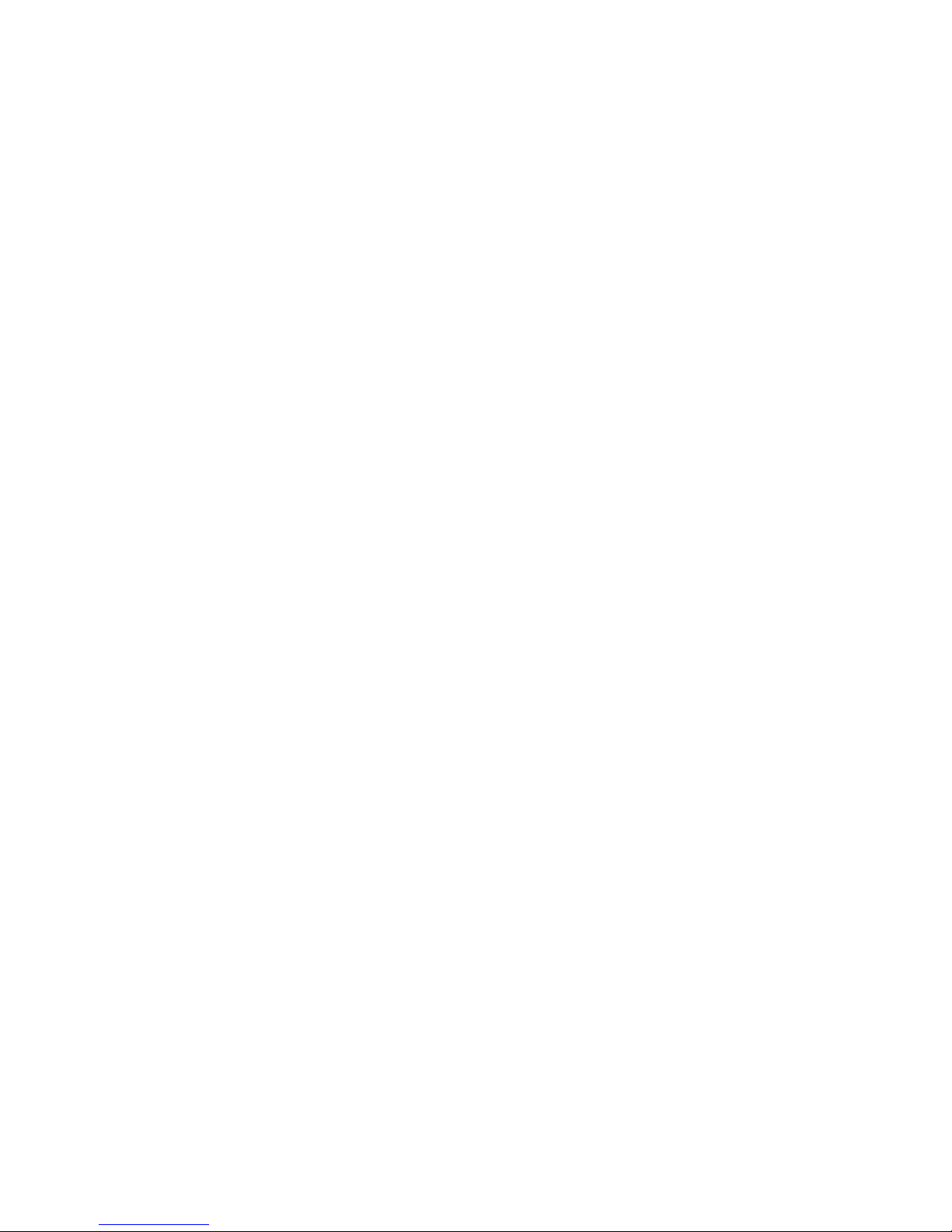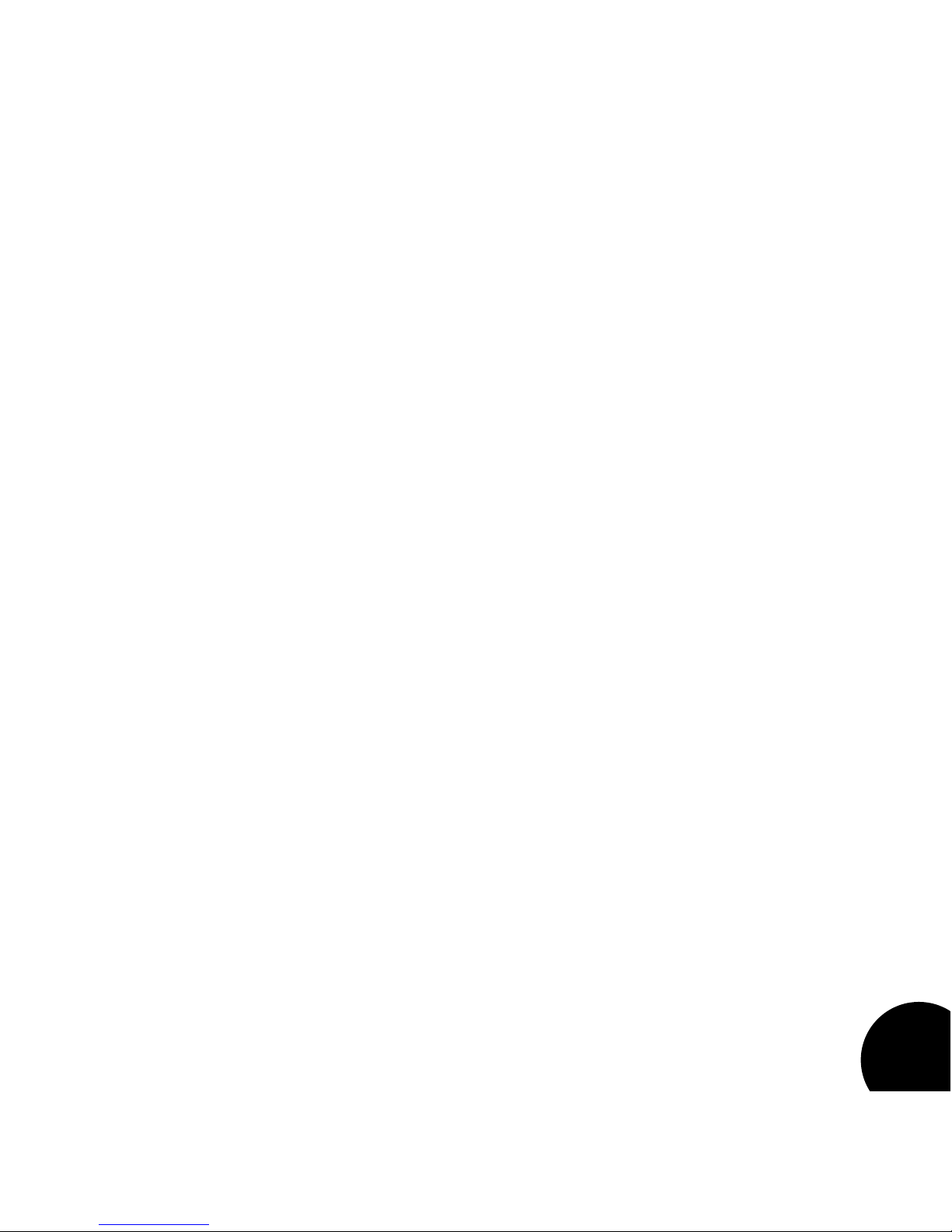Table of Contents
Installation ............................................... 1
Install the Plug-in Bundle ....................... 1
iLok License............................................ 1
First Look—The User Interface................ 2
Overview ................................................ 2
Level Meters...................................... 3
Algorithm Name................................ 3
Preset Category................................. 3
Realtime Display................................ 3
Preset Selector .................................. 3
EQ Window....................................... 3
Help Button....................................... 3
Fader Area......................................... 3
Control Buttons ................................. 3
The Realtime Display.............................. 4
Off ..................................................... 5
Multiband.......................................... 5
Frequency.......................................... 5
Impulse.............................................. 5
The EQ Window..................................... 6
Graphic Display ................................. 7
Early/Late Selectors........................... 7
EQ Type Selector............................... 7
Level Control..................................... 7
EQ Parameters .................................. 7
The Fader Area....................................... 8
Parameter Name ............................... 8
Parameter Value ................................ 8
Modifier Button ................................. 8
Fader ................................................. 8
The Control Buttons ............................... 9
Edit.................................................... 9
Compare .......................................... 9
Store.................................................. 9
Edit Navigation and Full Edit Mode....... 10
The Soft Row .......................................... 11
Customizing the Soft Row ................. 11
Input & Mix............................................. 12
Reverb .................................................... 13
Reflections and Echoes .......................... 14
Master Time Control ......................... 14
Absolute/Tempo Switch .................... 14
Gain Polarity Switch........................... 14
Room Control ......................................... 15
Predelay............................................. 15
Room Scale ....................................... 16
Bass Xover......................................... 16
Bass Boost......................................... 16
Presets..................................................... 17
Loading a Preset..................................... 17
Storing and Managing Presets ............... 18
Portable Presets...................................... 19
Where are presets stored? ..................... 20
Tempo Mode Presets............................... 21
Getting the most out of your computer.. 21
Reverb Tail Behavior................................ 21