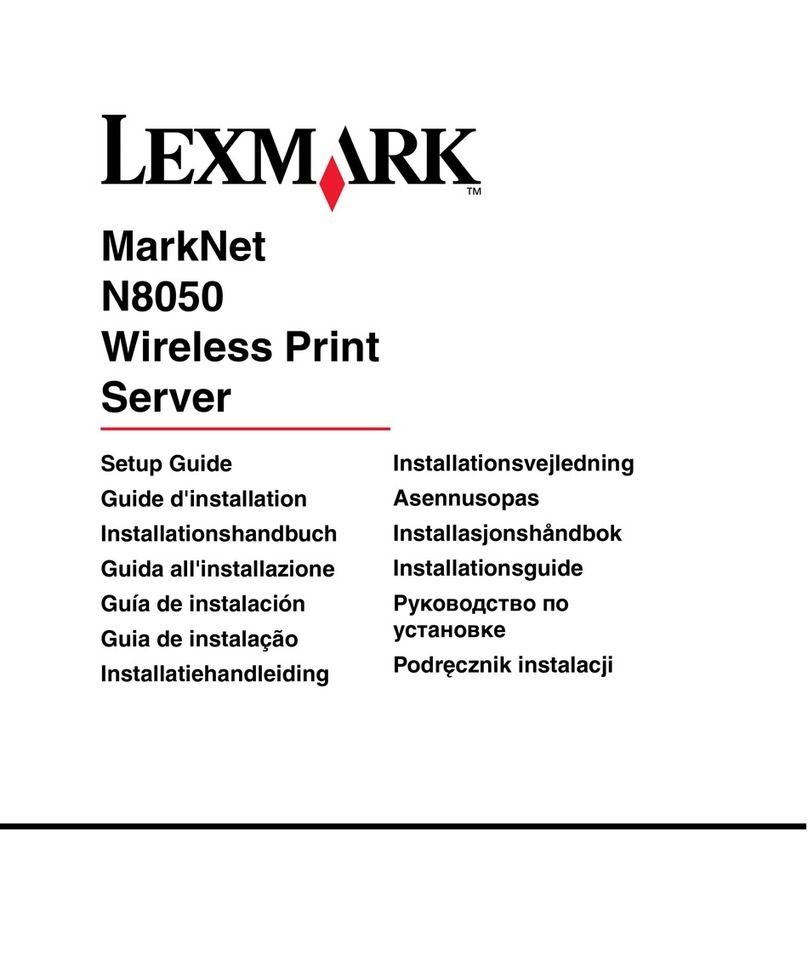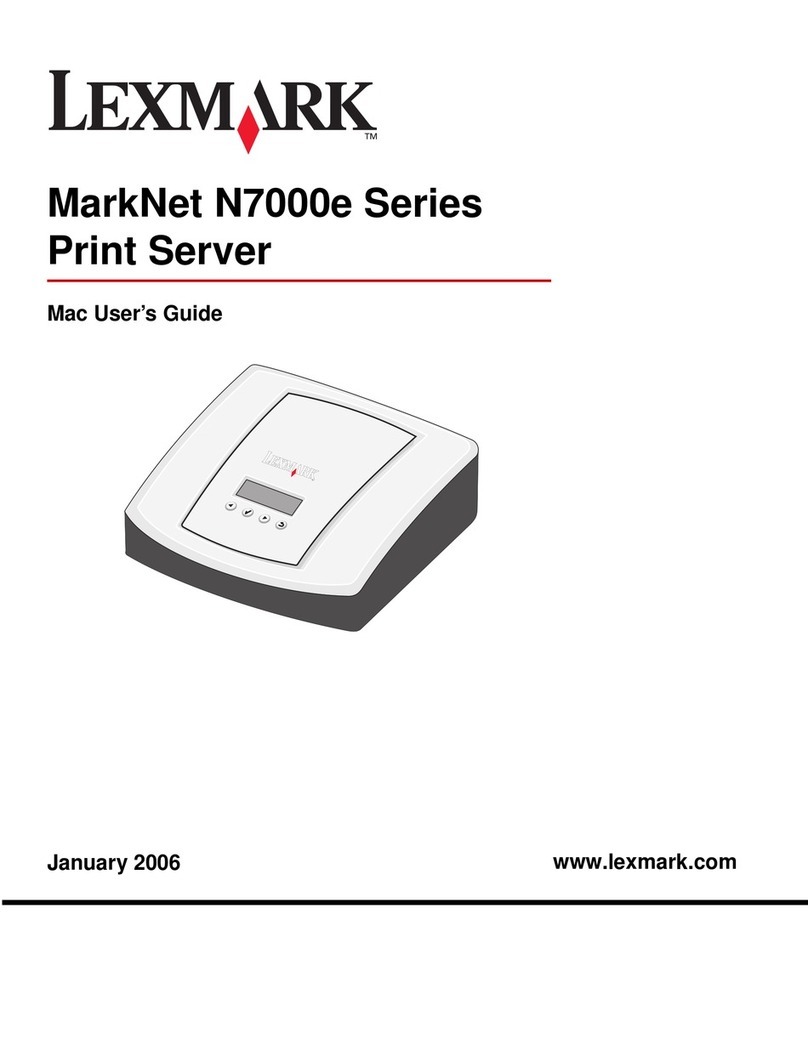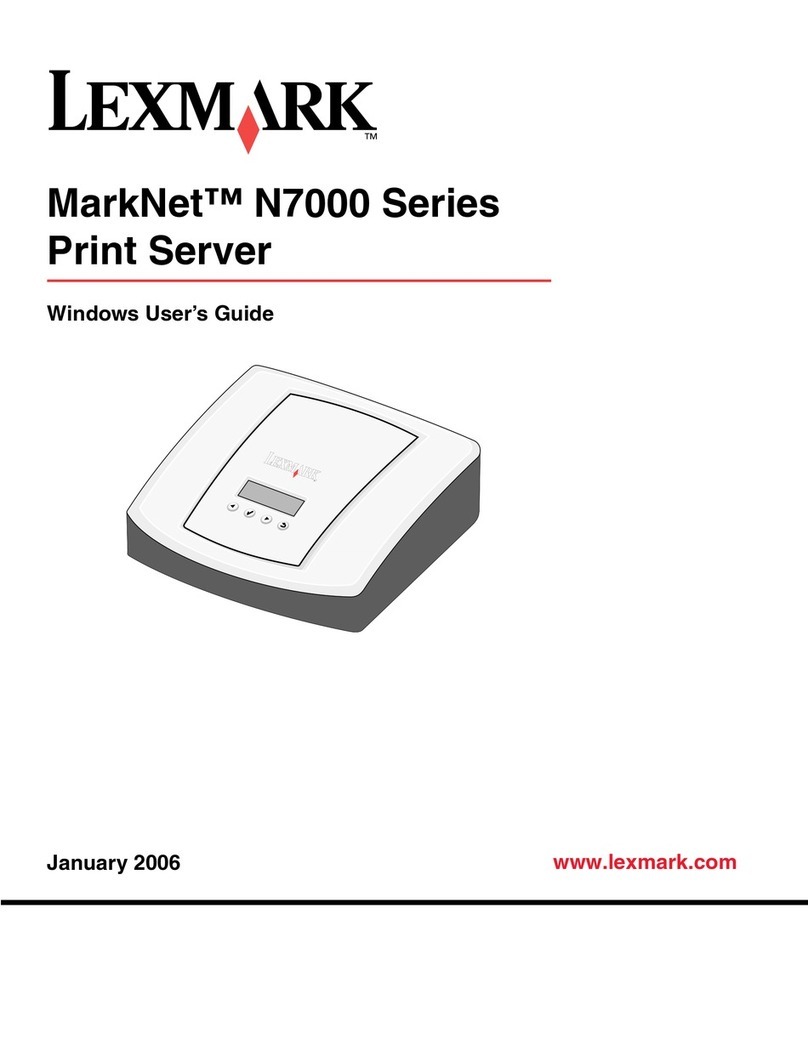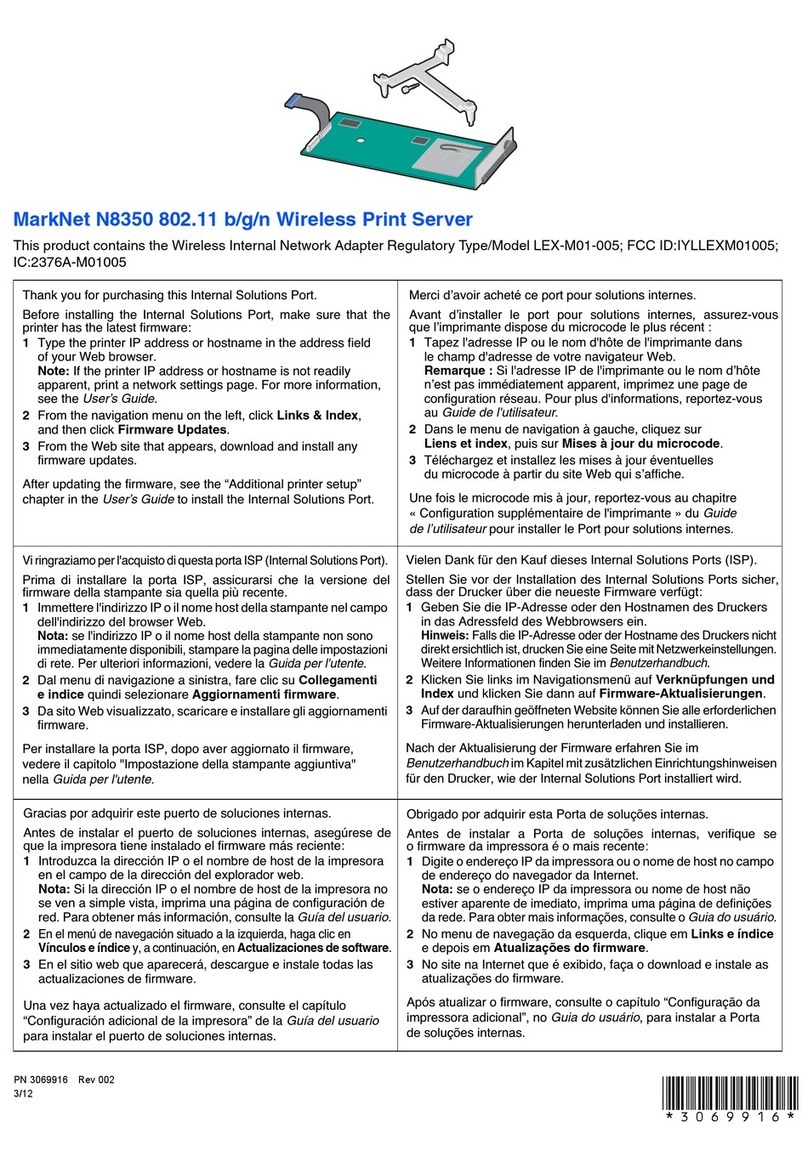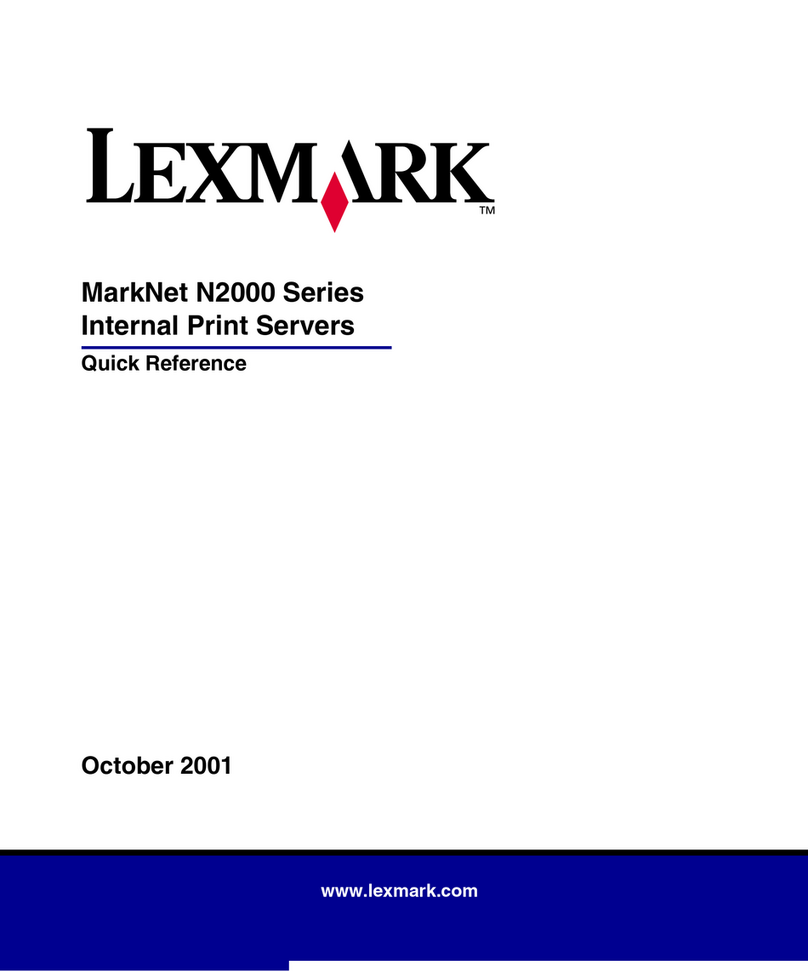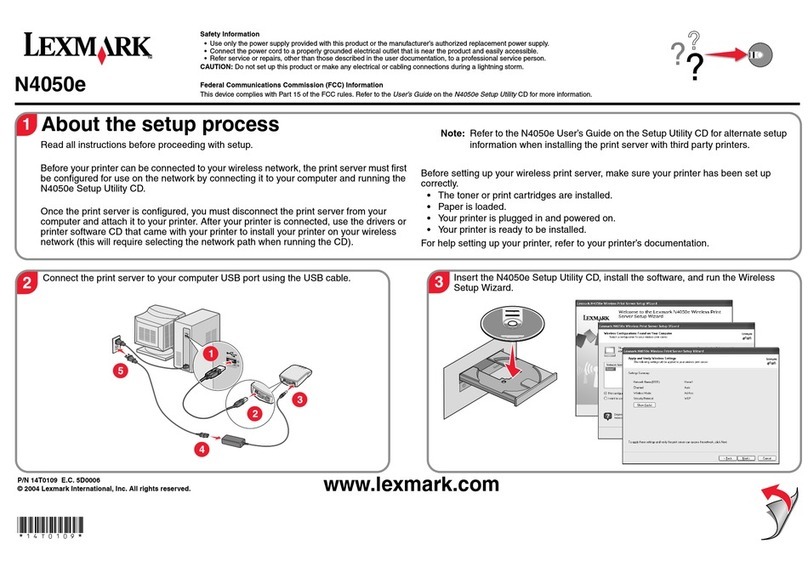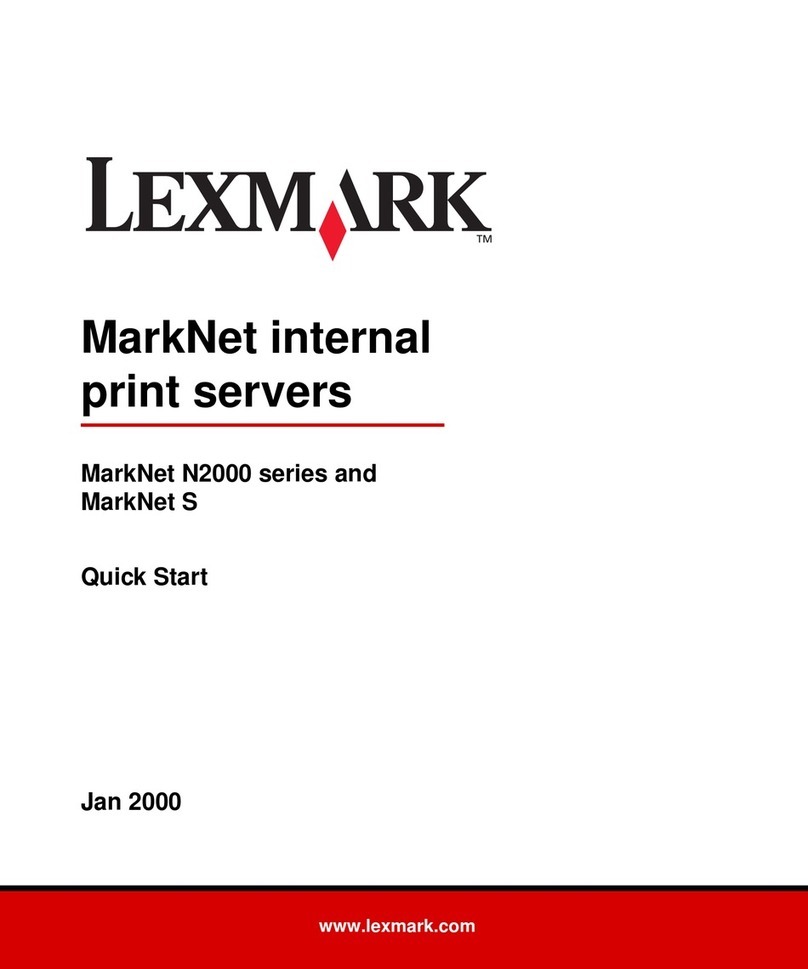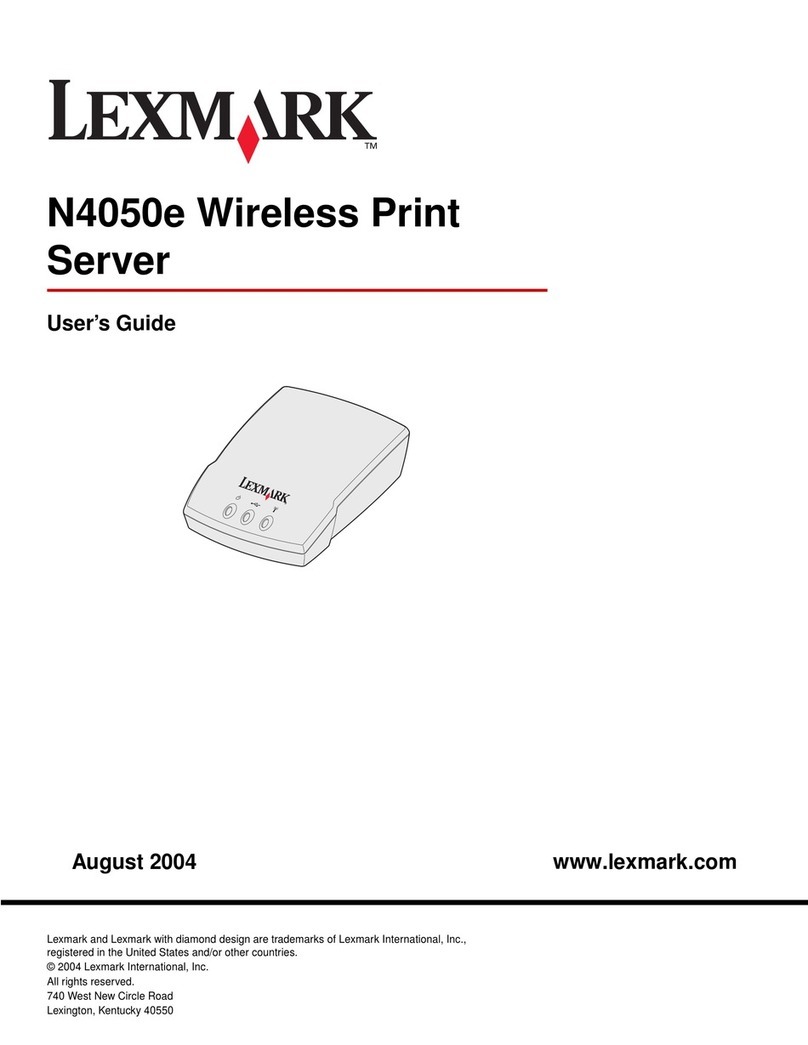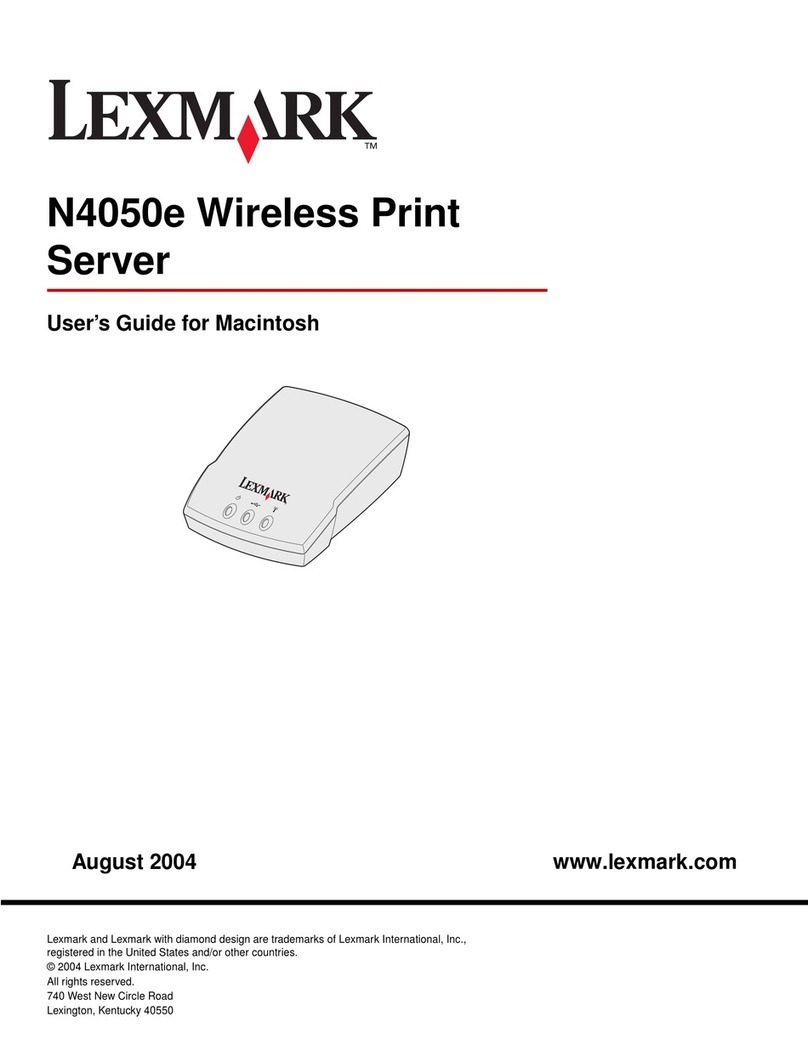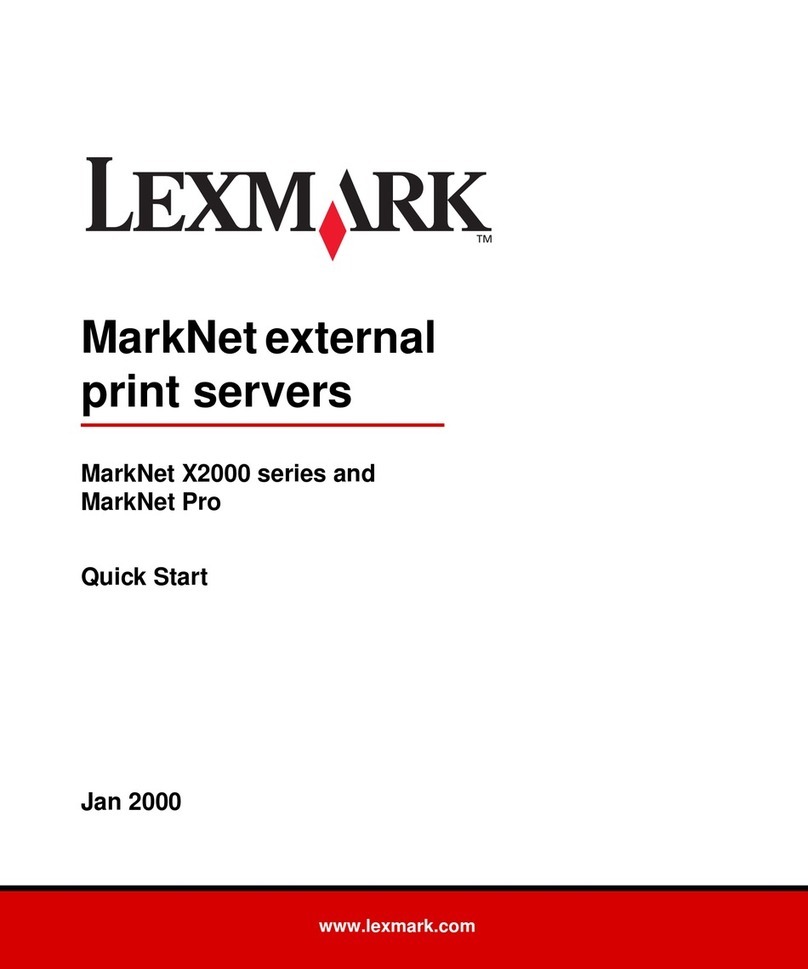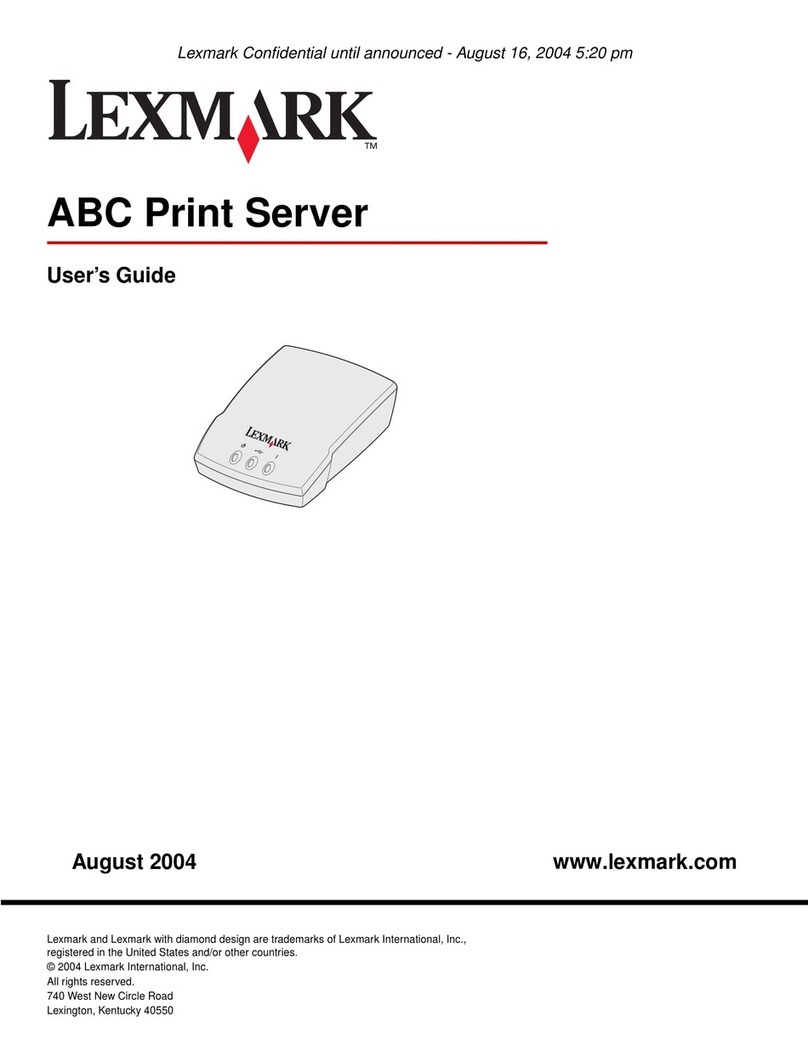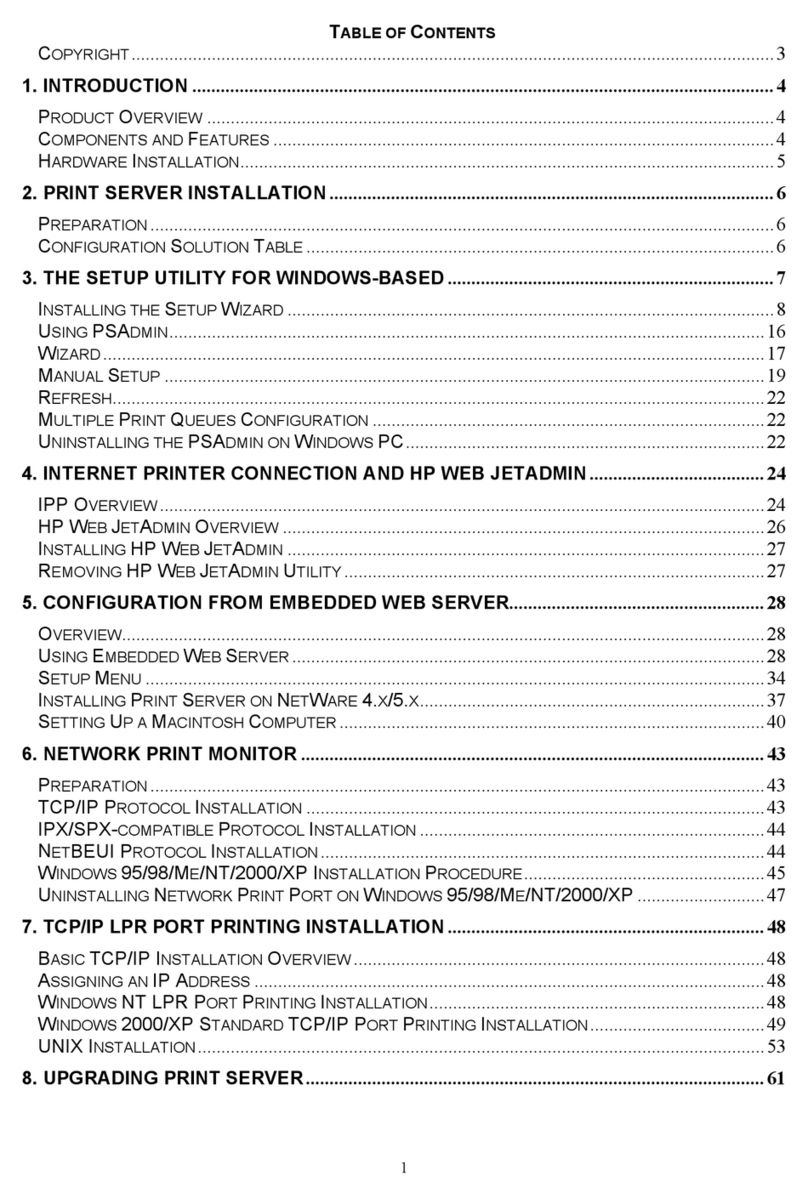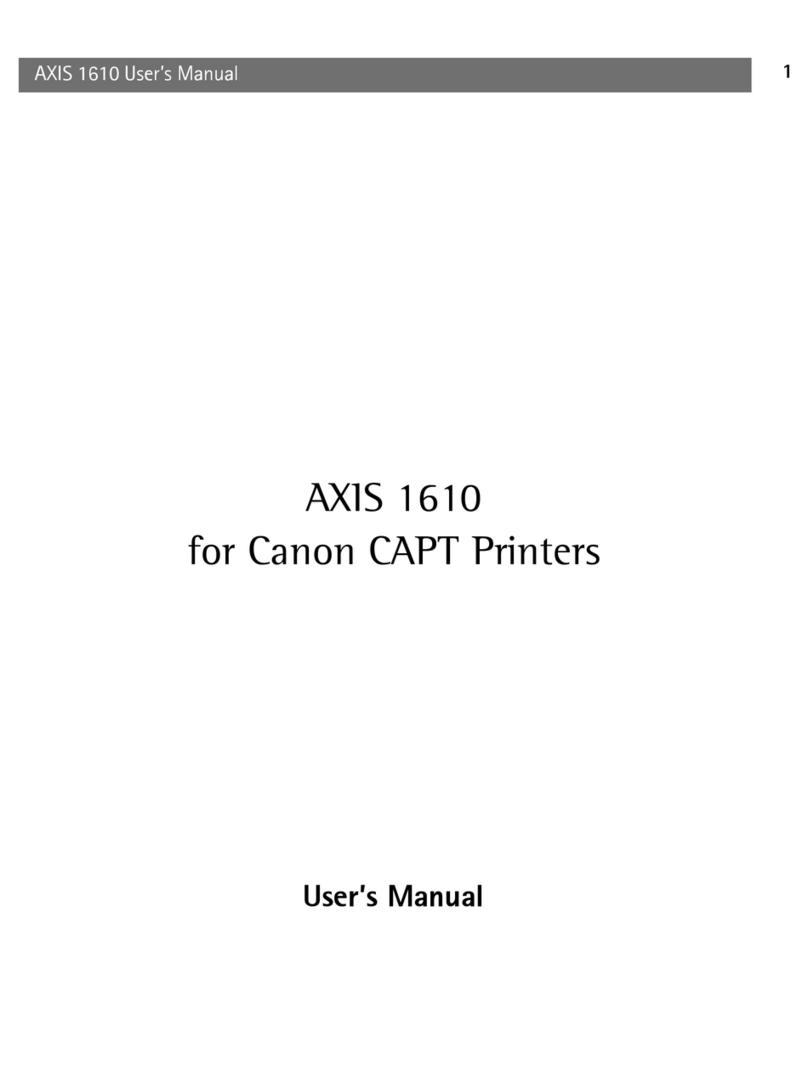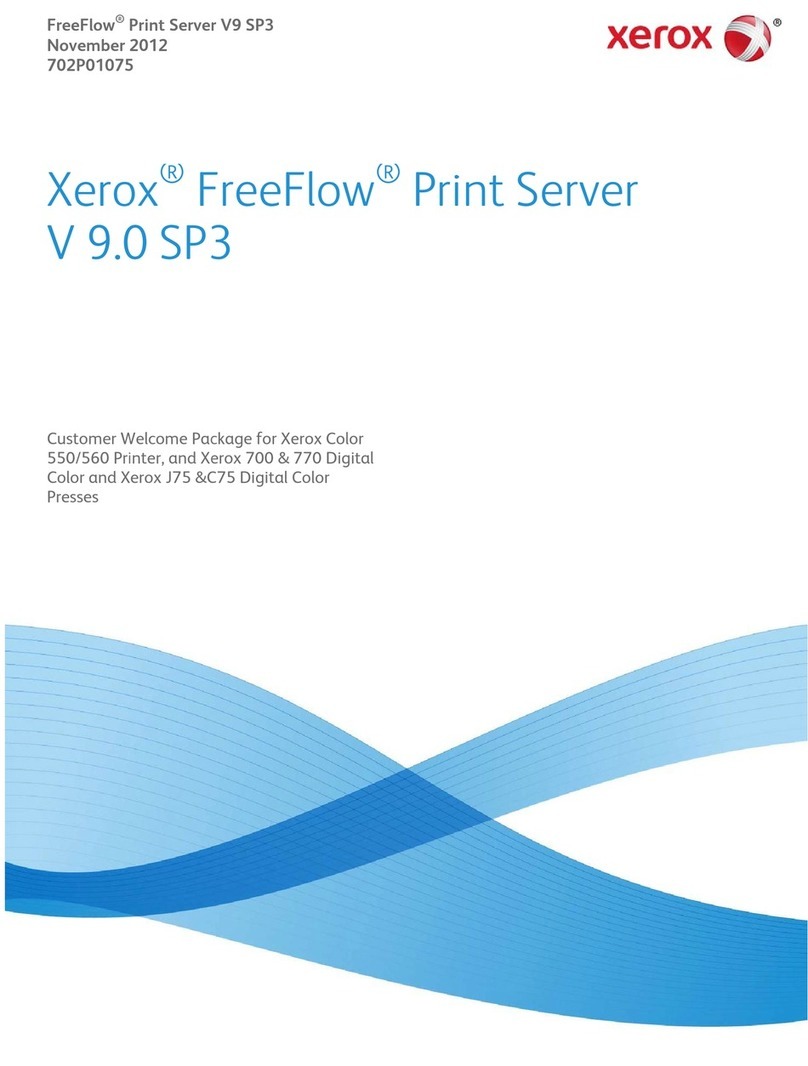4
Edition: September 2003
The following paragraph does not apply
to any country where such provisions
are inconsistent with local law:
LEXMARK INTERNATIONAL, INC.,
PROVIDES THIS PUBLICATION “AS IS”
WITHOUT WARRANTY OF ANY KIND,
EITHER EXPRESS OR IMPLIED,
INCLUDING, BUT NOT LIMITED TO, THE
IMPLIED WARRANTIES OF
MERCHANTABILITYORFITNESSFORA
PARTICULAR PURPOSE. Some states do
not allow disclaimer of express or implied
warranties in certain transactions;
therefore, this statement may not apply to
you.
This publication could include technical
inaccuracies or typographical errors.
Changes are periodically made to the
information herein; these changes will be
incorporated in later editions.
Improvements or changes in the products
or the programs described may be made at
any time.
Comments about this publication may be
addressed to Lexmark International, Inc.,
Department F95/032-2, 740 West New
Circle Road, Lexington, Kentucky 40550,
U.S.A. In the United Kingdom and Eire,
send to Lexmark International Ltd.,
Marketing and Services Department,
Westhorpe House, Westhorpe, Marlow
Bucks SL7 3RQ. Lexmark may use or
distribute any of the information you supply
in any way it believes appropriate without
incurring any obligation to you. You can
purchase additional copies of publications
related to this product by calling 1-800-
553-9727. In the United Kingdom and Eire,
call +44 (0)8704 440 044. In other
countries, contact your point of purchase.
References in this publication to products,
programs, or services do not imply that the
manufacturer intends to make these
available in all countries in which it
operates. Any reference to a product,
program, or service is not intended to state
or imply that only that product, program, or
service may be used. Any functionally
equivalent product, program, or service
that does not infringe any existing
intellectual property right may be used
instead. Evaluation and verification of
operation in conjunction with other
products, programs, or services, except
those expressly designated by the
manufacturer, are the user’s responsibility.
Trademarks
Lexmark and Lexmark with diamond
design are trademarks of Lexmark
International, Inc., registered in the United
States and/or other countries.
PCL®is a registered trademark of the
Hewlett-Packard Company. PCL is
Hewlett-Packard Company’s designation
of a set of printer commands (language)
and functions included in its printer
products.
Other trademarks are the property of their
respective owners.
© 2003 Lexmark International, Inc.
All rights reserved.
UNITED STATES GOVERNMENT
RIGHTS
This software and any accompanying
documentation provided under this
agreement are commercial computer
software and documentation developed
exclusively at private expense.
Electronic emission notices
Federal Communications Commission
(FCC) compliance information
statement
The Lexmark N4000e Print Server has
been tested and found to comply with the
limits for a Class B digital device, pursuant
to Part 15 of the FCC Rules. Operation is
subject to the following two conditions: (1)
this device may not cause harmful
interference, and (2) this device must
acceptanyinterferencereceived,including
interference that may cause undesired
operation.
The FCC Class B limits are designed to
provide reasonable protection against
harmful interference in a residential
installation. This equipment generates,
uses and can radiate radio frequency
energy and, if not installed and used in
accordance with the instructions, may
cause harmful interference to radio
communications. However, there is no
guaranteethatinterferencewillnot occur in
a particular installation. If this equipment
does cause harmful interference to radio or
television reception, which can be
determined by turning the equipment off
and on, the user is encouraged to try to
correct the interference by one or more of
the following measures:
•Reorient or relocate the receiving
antenna.
•Increase the separation between the
equipment and receiver.
•Connecttheequipmentintoanoutlet
on a circuit different from that to
which the receiver is connected.
•Consult your point of purchase or
service representative for additional
suggestions.
The manufacturer is not responsible for
any radio or television interference caused
by using other than recommended cables
or by unauthorized changes or
modifications to this equipment.
Unauthorized changes or modifications
could void the user's authority to operate
this equipment.
Note: To assure compliance with FCC
regulations on electromagnetic
interference for a Class B computing
device, use a properly shielded and
grounded cable, such as the one provided
with this unit, for USB attach. Use of a
substitute cable not properly shielded and
grounded may result in a violation of FCC
regulations.
Direct any questions regarding this
compliance information statement to:
Director of Lexmark Technology &
Services
Lexmark International, Inc.
740 West New Circle Road
Lexington, KY 40550
(859) 232-3000
Industry Canada compliance statement
This Class B digital apparatus meets all
requirements of the Canadian
Interference-Causing Equipment
Regulations.
Avis de conformité aux normes
d’Industrie Canada
Cet appareil numérique de la classe B
respecte toutes les exigences du
Règlement sur le matériel brouilleur du
Canada.
European Community (EC) directives
conformity
This product is in conformity with the
protection requirements of EC Council
directives 89/336/EEC and 73/23/EEC on
the approximation and harmonization of
the laws of the Member States relating to
electromagnetic compatibility and safety of
electrical equipment designed for use
within certain voltage limits. A declaration
of conformity with the requirements of the
directives has been signed by the Director
of Manufacturing and Technical Support,
Lexmark International, S.A., Boigny,
France.
This product satisfies the Class B limits of
EN 55022 and safety requirements of EN
60950.