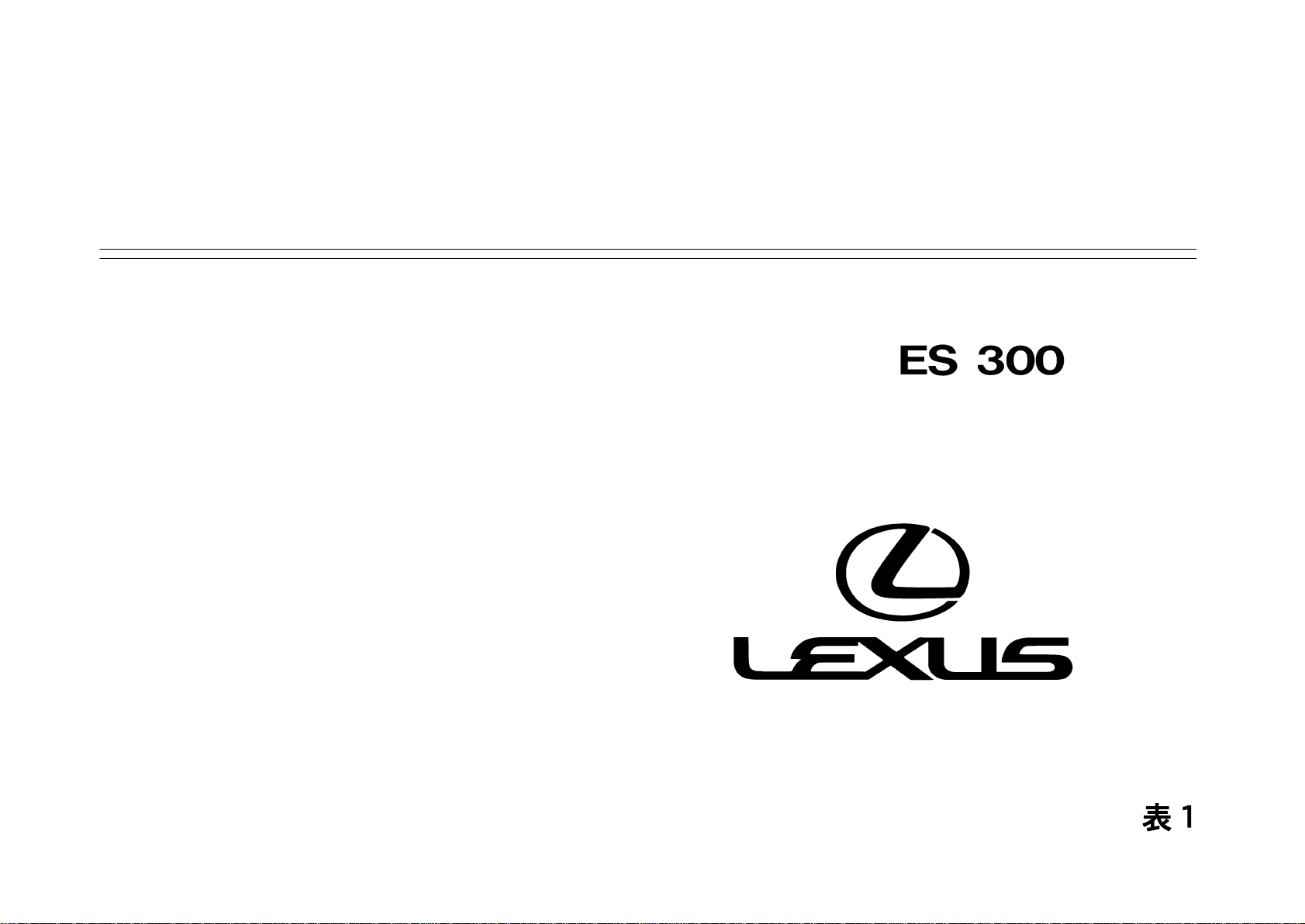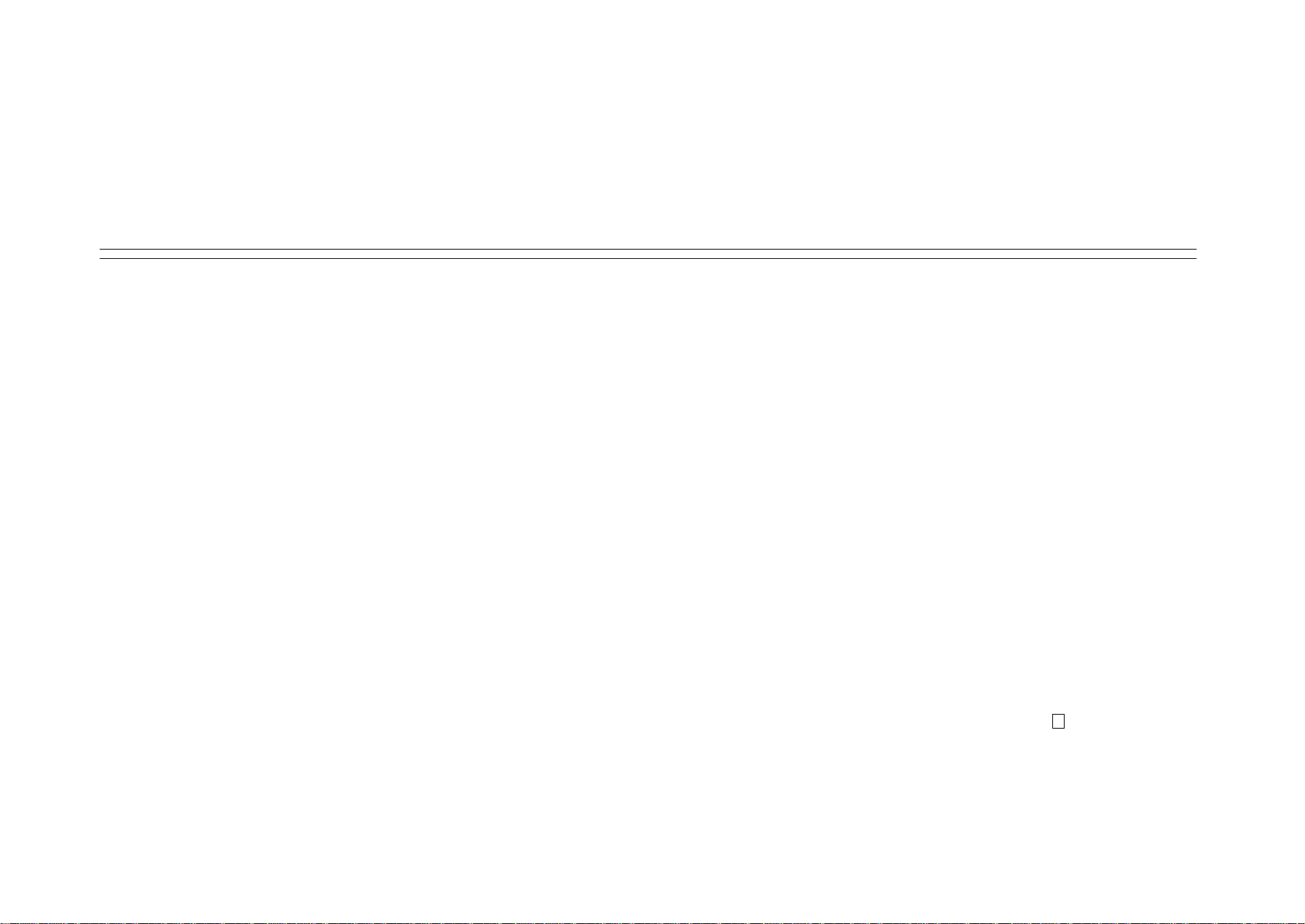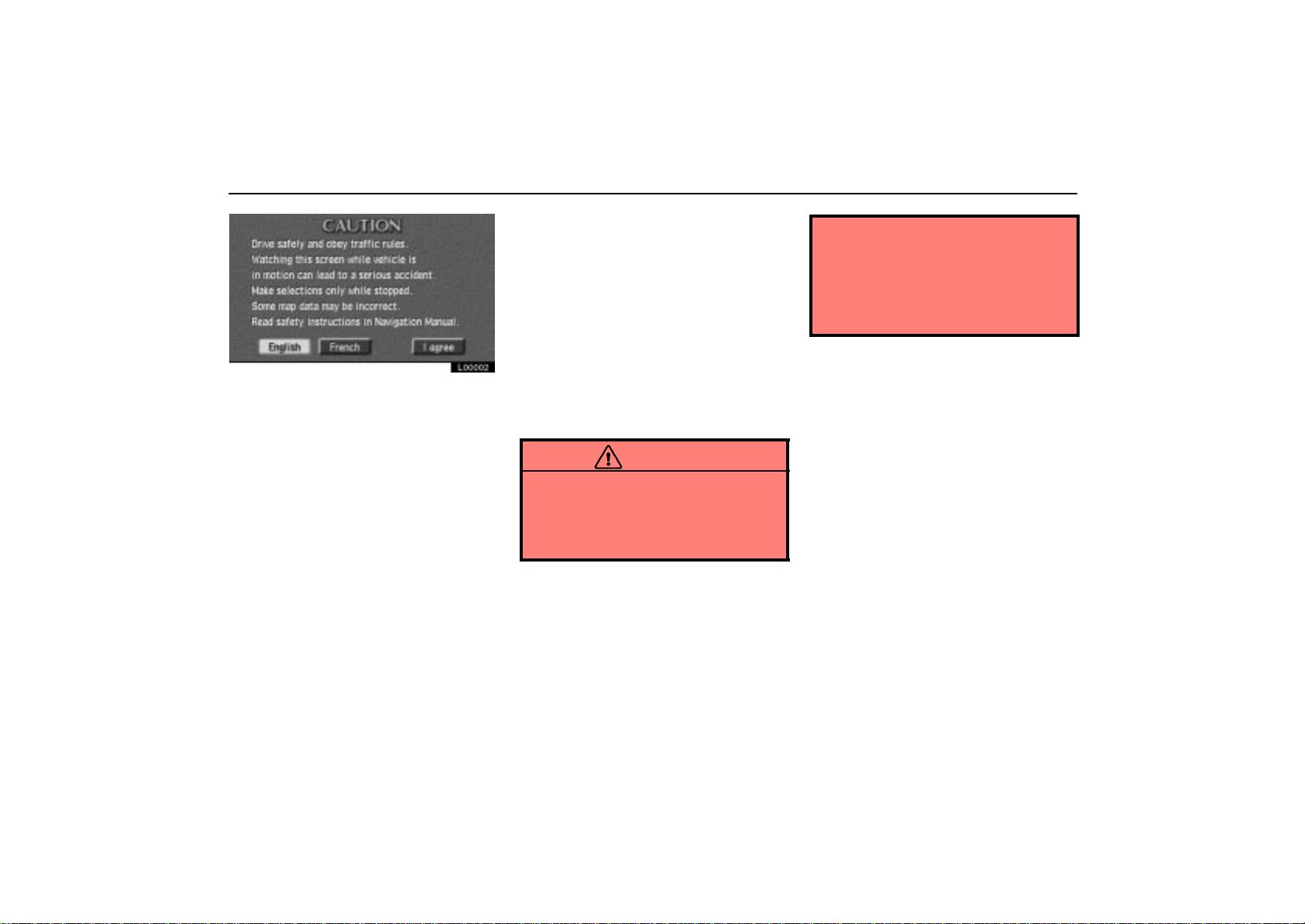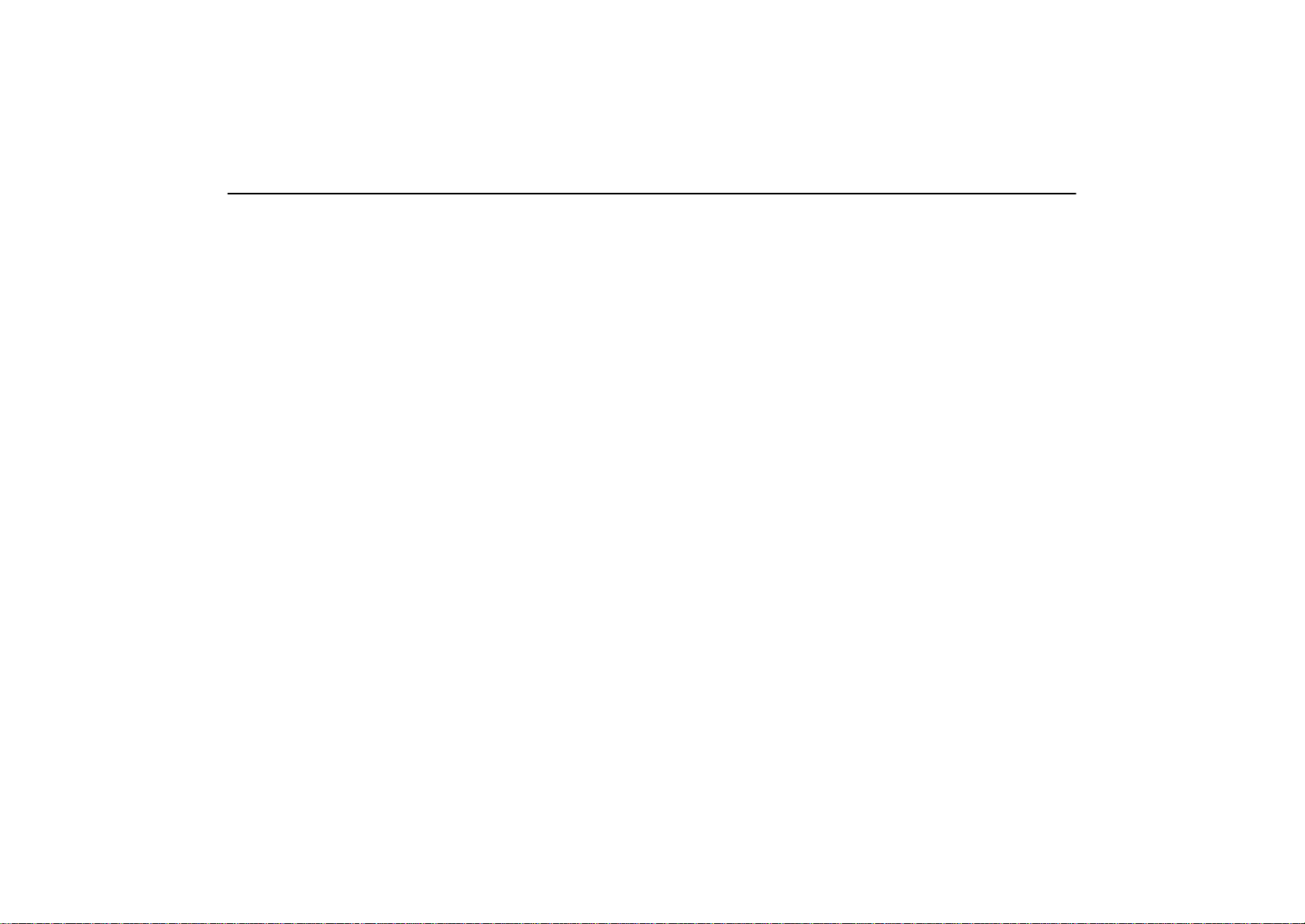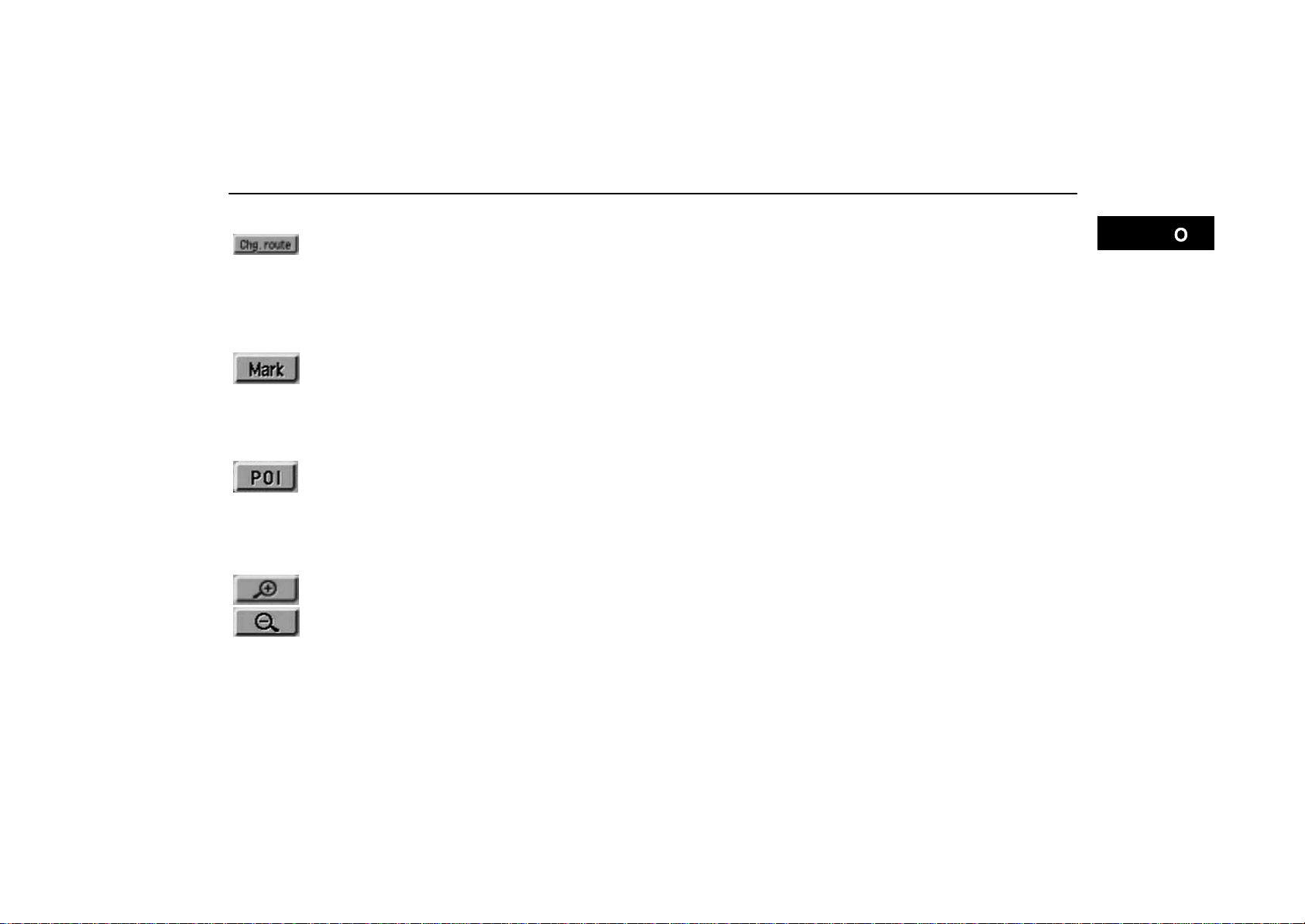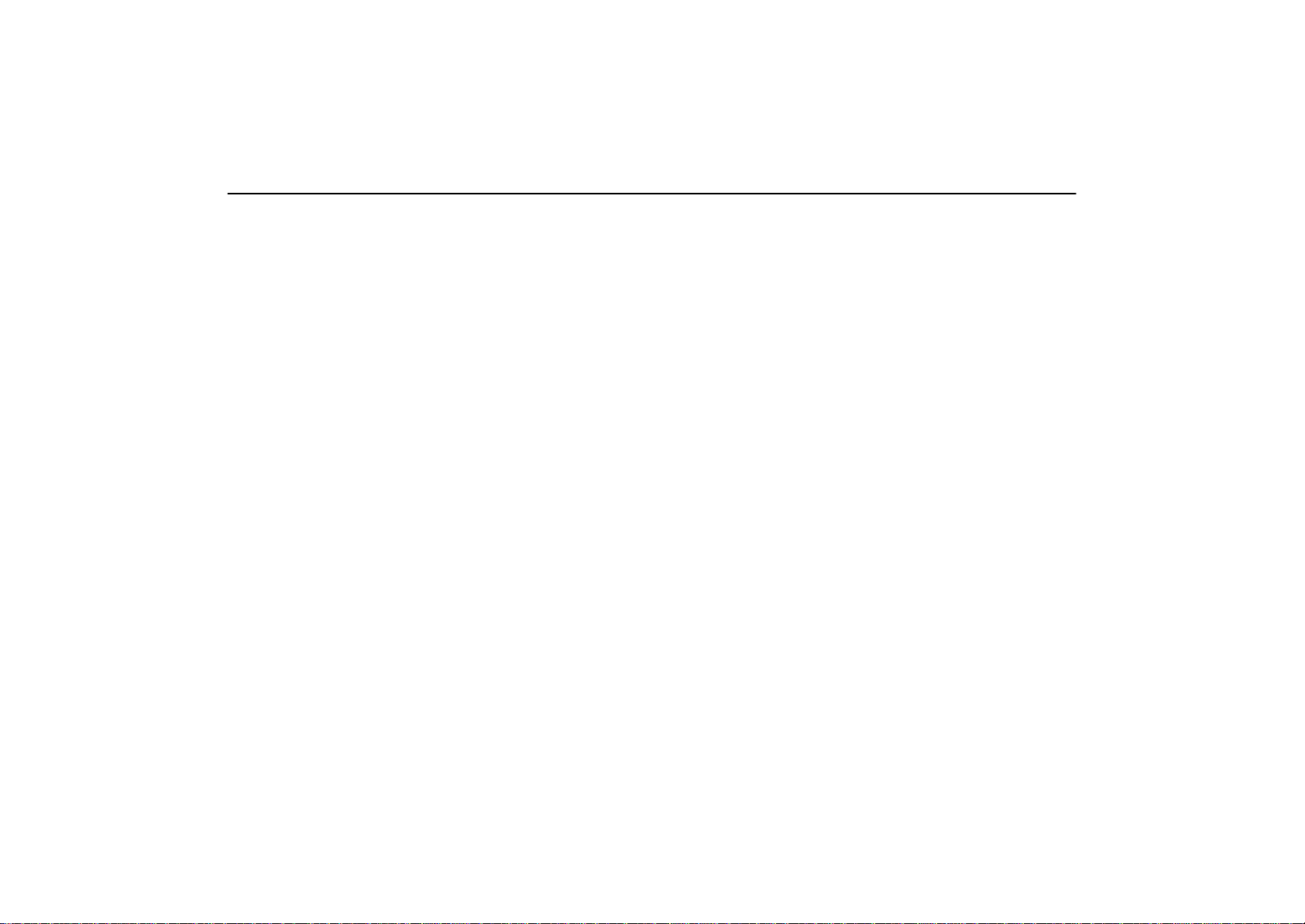Safety Instruction
ES300_Navi_U (L/O 0208)
iii
2003 ES300 Navigation from Aug. ’02 Prod. (OM33592U)
L00002
To use your system as safely as possible, fol-
low all the safety tips shown below.
This system is intended to assist you in
reaching your destination and, if used prop-
erly, can do so. You, as the driver, are solely
responsible for the safe operation of your ve-
hicle and the safety of your passengers.
Do not use any feature of this system to the
extent it distracts you from safe driving. Your
first priority while you are driving should al-
ways be the safe operation of your vehicle.
While you are driving, be sure to observe all
traffic regulations.
Before attempting to use this system while
you are driving, learn how to use it and be-
come thoroughly familiar with it. Read the
entire Navigation System Manual to make
sure you understand the system. Do not al-
low others to use this system until they have
read and understood these and other in-
structions in this manual.
For your safety, some functions may become
inoperable when you start driving. Unavail-
able switches are dimmed. You can input
your destination and select your route only
when the vehicle is not moving.
CAUTION
For safety, the driver should not
operate the navigation system while
he/she is driving. Inattention to the
road and traffic may cause an
accident.
While you are driving, be sure to
follow the traffic regulations and
keep the road condition in mind. If a
traffic sign on the road has been
changed, route guidance may
provide wrong information such as
the direction of a one way street.
While you are driving, listen to the voice in-
structions as much as possible and glance at
the screen briefly and only when it is safe.
However, do not totally rely on voice gui-
dance. Use it just for your information. If the
system cannot determine your current posi-
tion correctly, there is a possibility of incor-
rect, late or non–voice guidance.
The data in the system may occasionally be
incomplete. Road conditions, including driv-
ing restrictions (no left turns, street closures,
etc.) frequently change. Therefore, before
you follow any instruction from the system,
look to see whether you can comply with the
instruction safely and legally.
This system cannot warn you about such
things as the safety of an area, condition of
streets, and availability of emergency servi-
ces. If you are unsure about the safety of an
area, do not drive into it. Under no circum-
stances is this system a substitute for the
driver’s personal judgement.