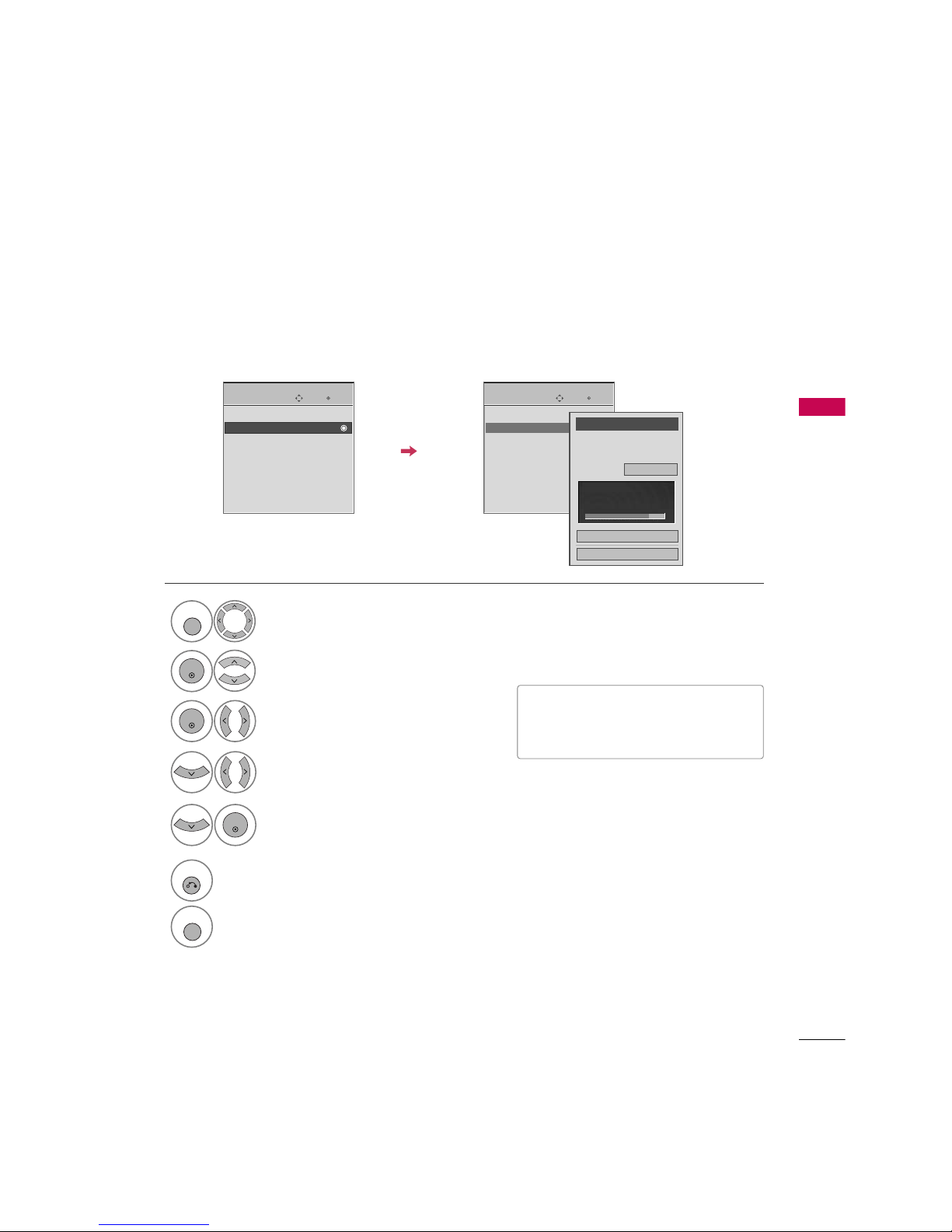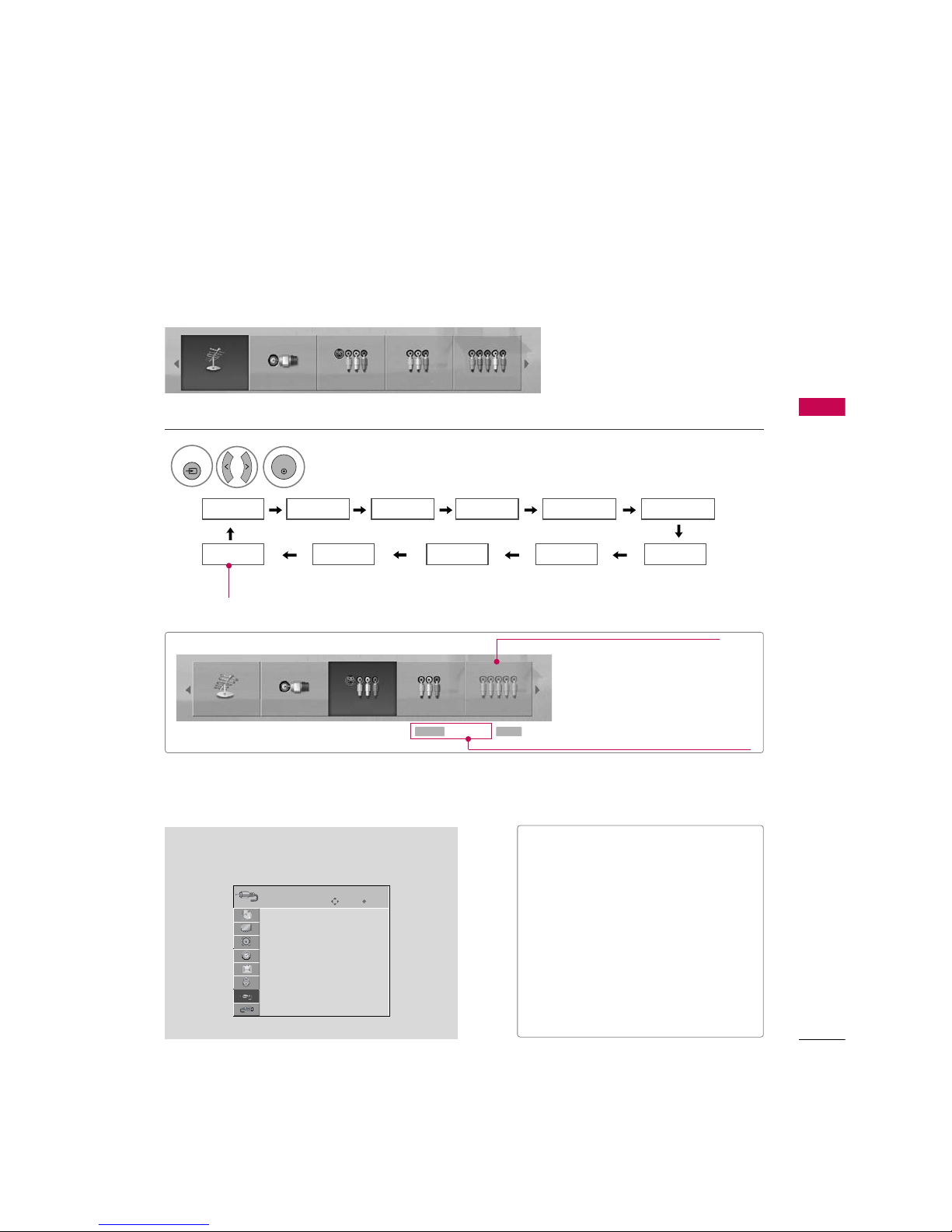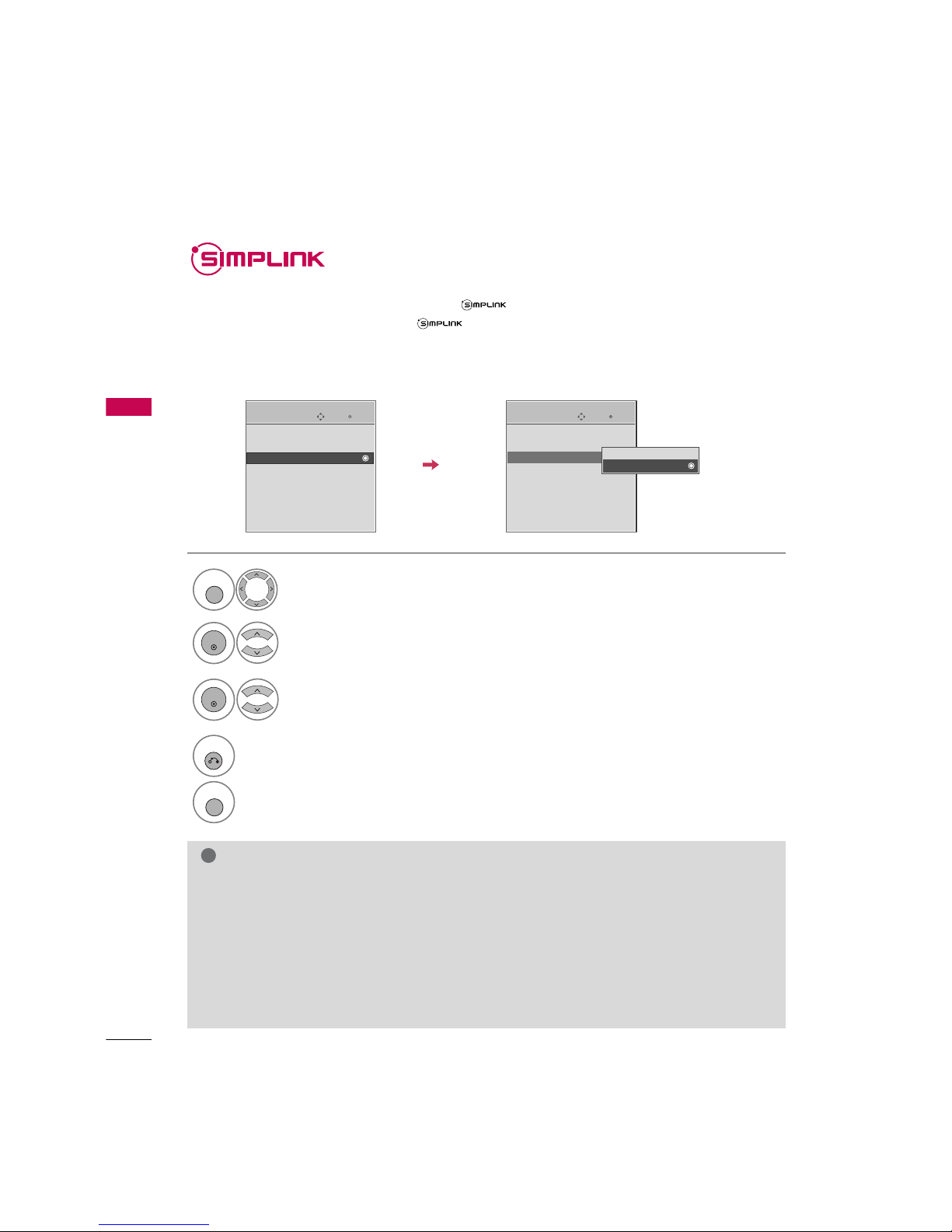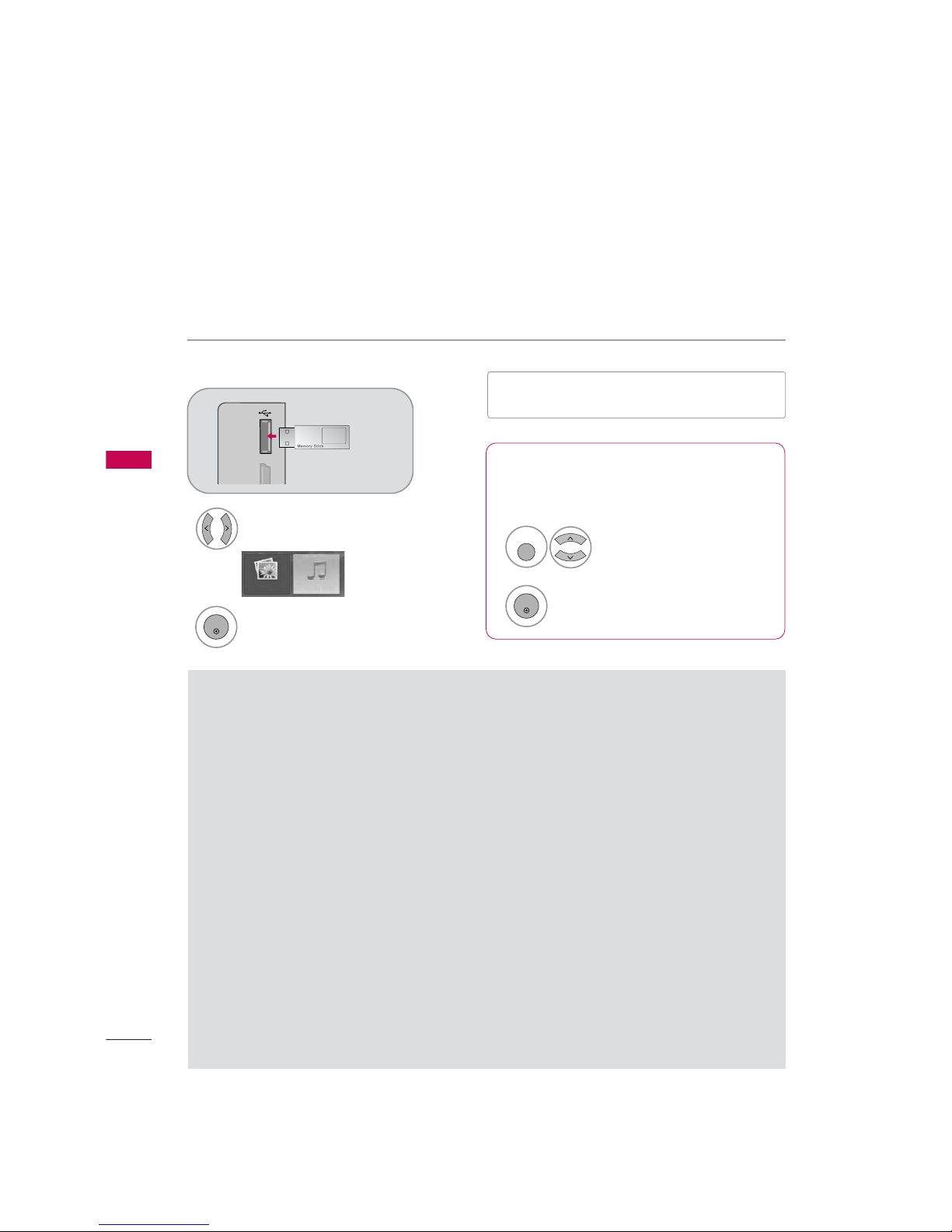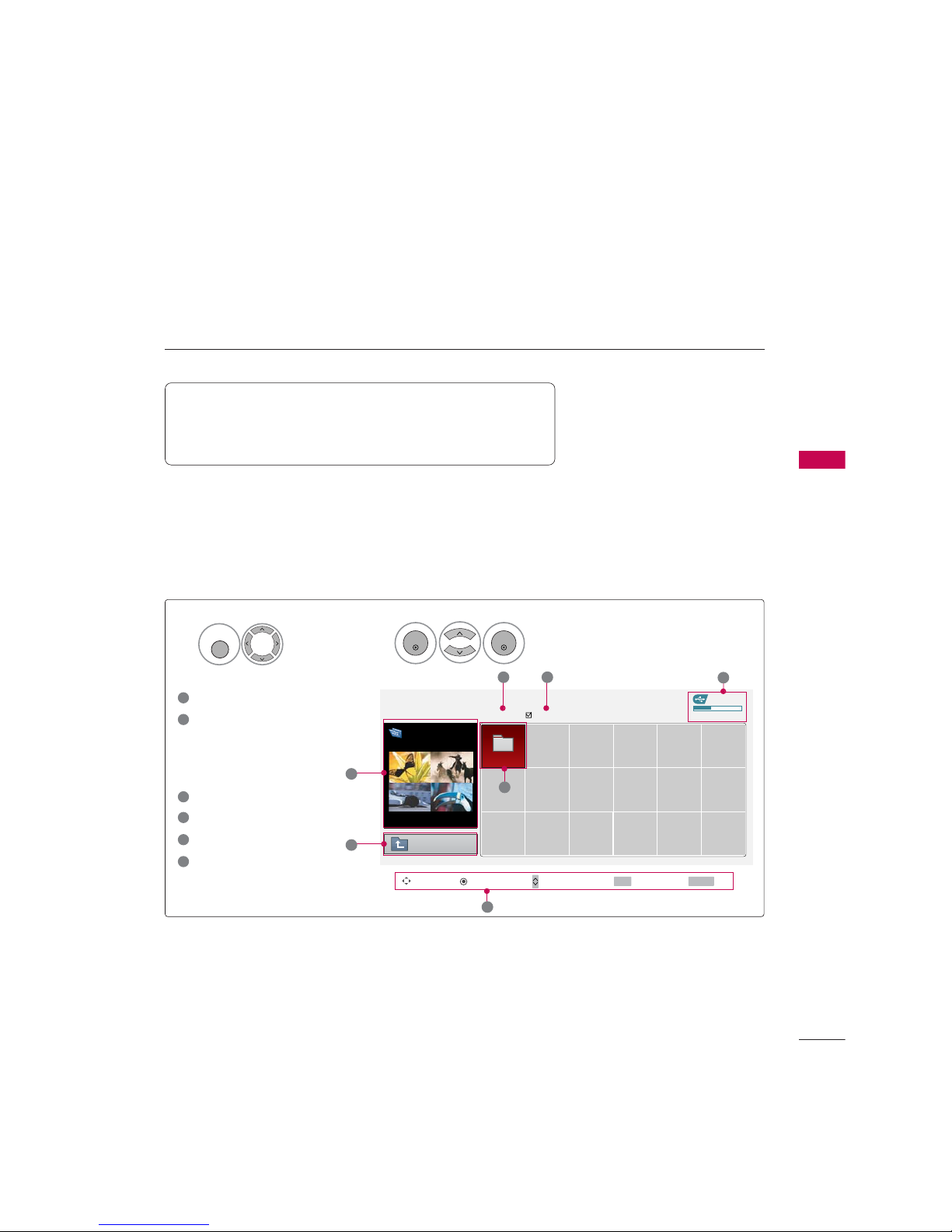ENTRY MODES
USB
64
USB
When you connect a USB device, this screen is displayed automatically.
In USB device, you can not add a new folder or delete the existing folder.
Precautions when using the USB device
GOnly a USB storage device is recognizable.
GIf the USB storage device is connected through a
USB hub, the device is not recognizable.
GA USB storage device using an automatic recogni-
tion program may not be recognized.
GA USB storage device which uses its own driver
may not be recognized.
GIn case of a card reader, up to four memory cards
are concurrently recognizable.
GThe recognition speed of a USB storage device
may depend on each device.
GPlease do not turn off the TV or unplug the USB
device when the connected USB storage device is
working. When such device is suddenly separated
or unplugged, the stored files or the USB storage
device may be damaged.
GPlease do not connect the USB storage device
which was artificially maneuvered on the PC. The
device may cause the product to malfunction or
fail to be played. Never forget to use only a USB
storage device which has normal music files or
image files.
GPlease use only a USB storage device which was
formatted as a FAT or NTFS file system provided
with the Windows operating system. In case of a
storage device formatted as a different utility pro-
gram which is not supported by Windows, it may
not be recognized.
GPlease connect power to a USB storage device
which requires an external power supply. If not,
the device may not be recognized.
GPlease connect a USB storage device with cable is
offered by USB maker. If connected with cable is
not offered by USB maker or an excessively long
cable, the device may not be recognized.
GSome USB storage devices may not be supported
or operated smoothly.
GFile alignment method of USB storage device is
similar to Window XP and filename can recognize
up to 100 English characters.
GPlease backup important files because data on
USB device may be damaged. Data management is
consumer's responsibility and as a result, the man-
ufacturer does not cover data damage.
When removing the USB device
Connect the USB device to the USB IIN
jacks on the side of TV.
3
Select PHOTO LLIST or MUSIC LIS T
1