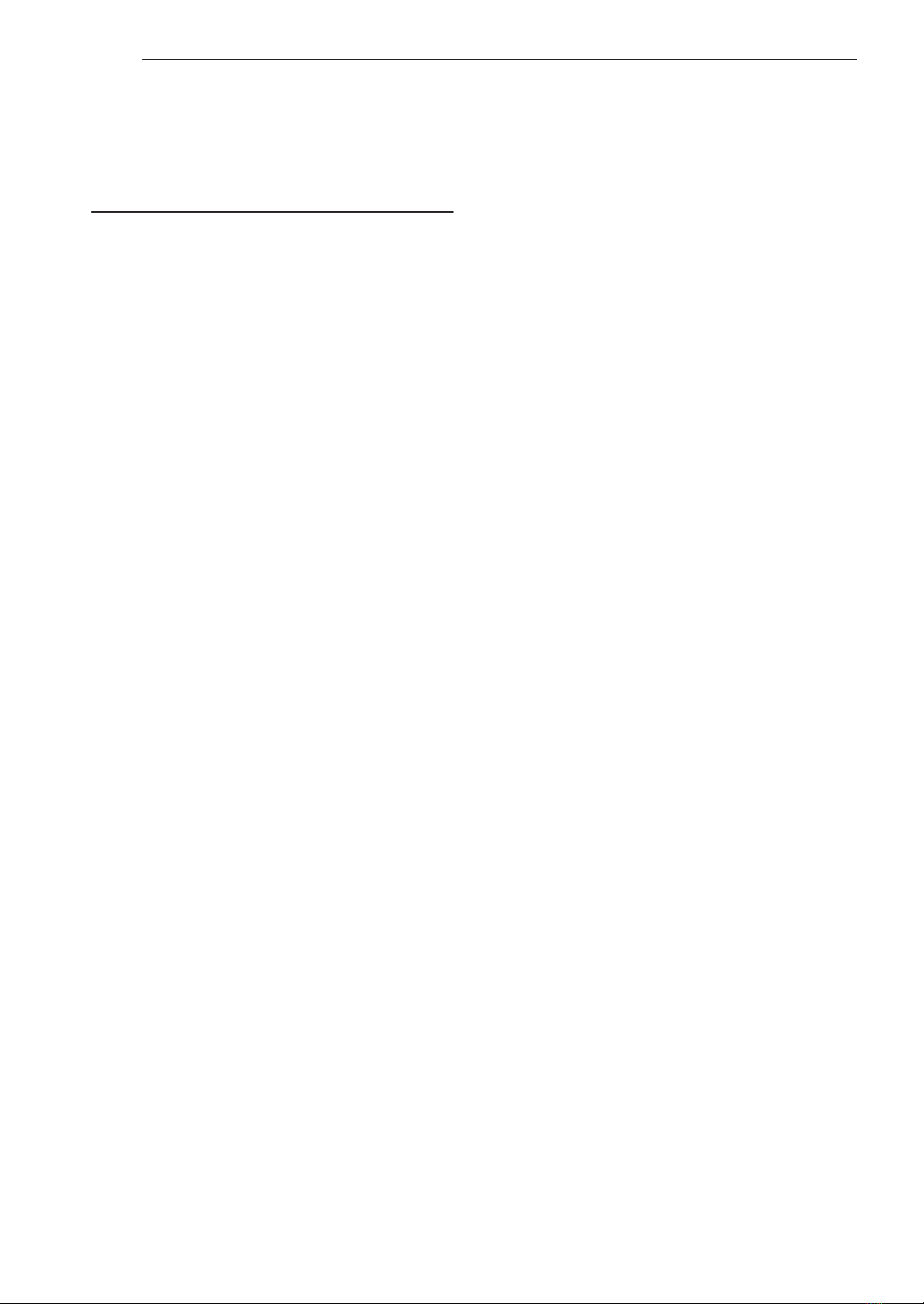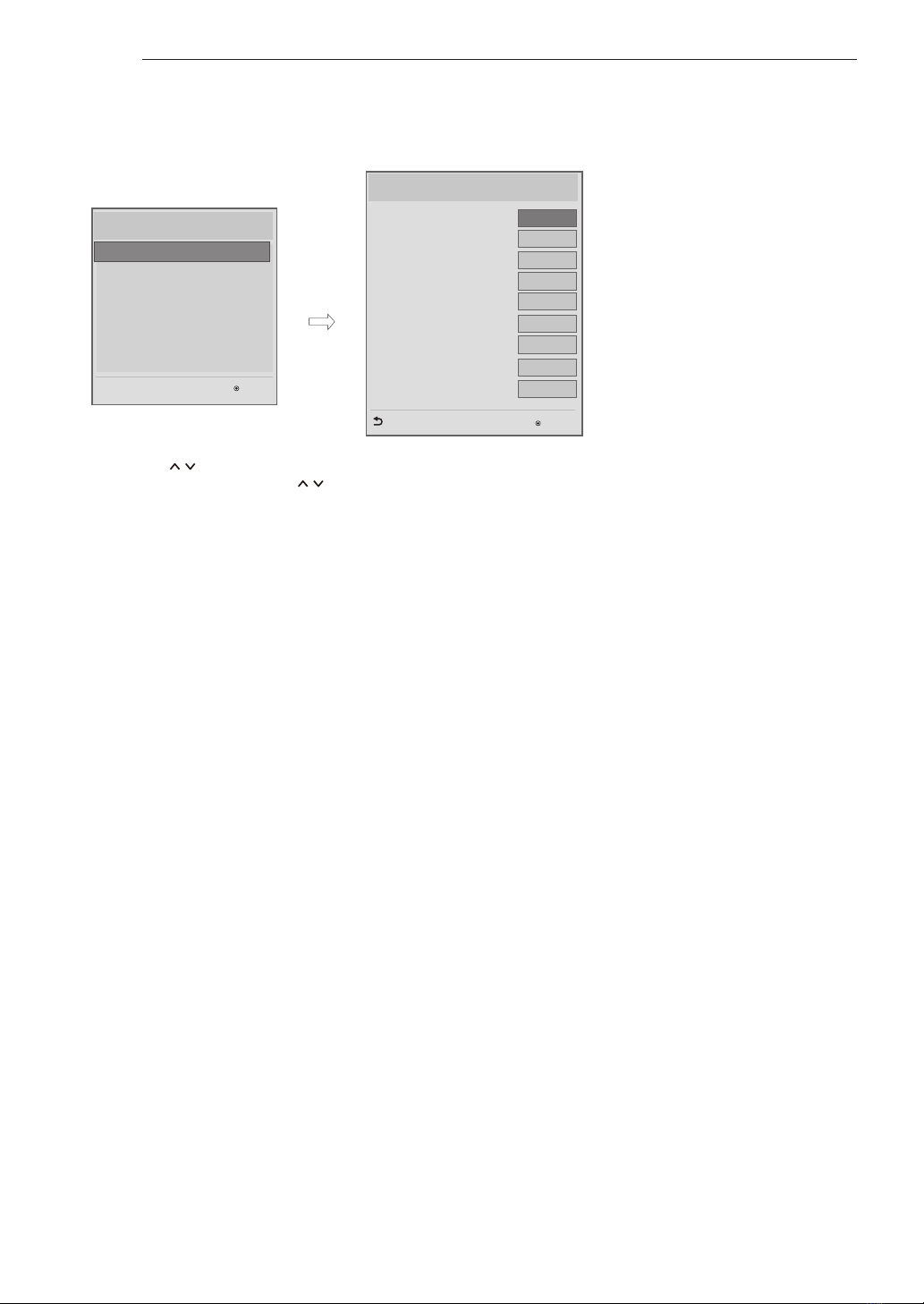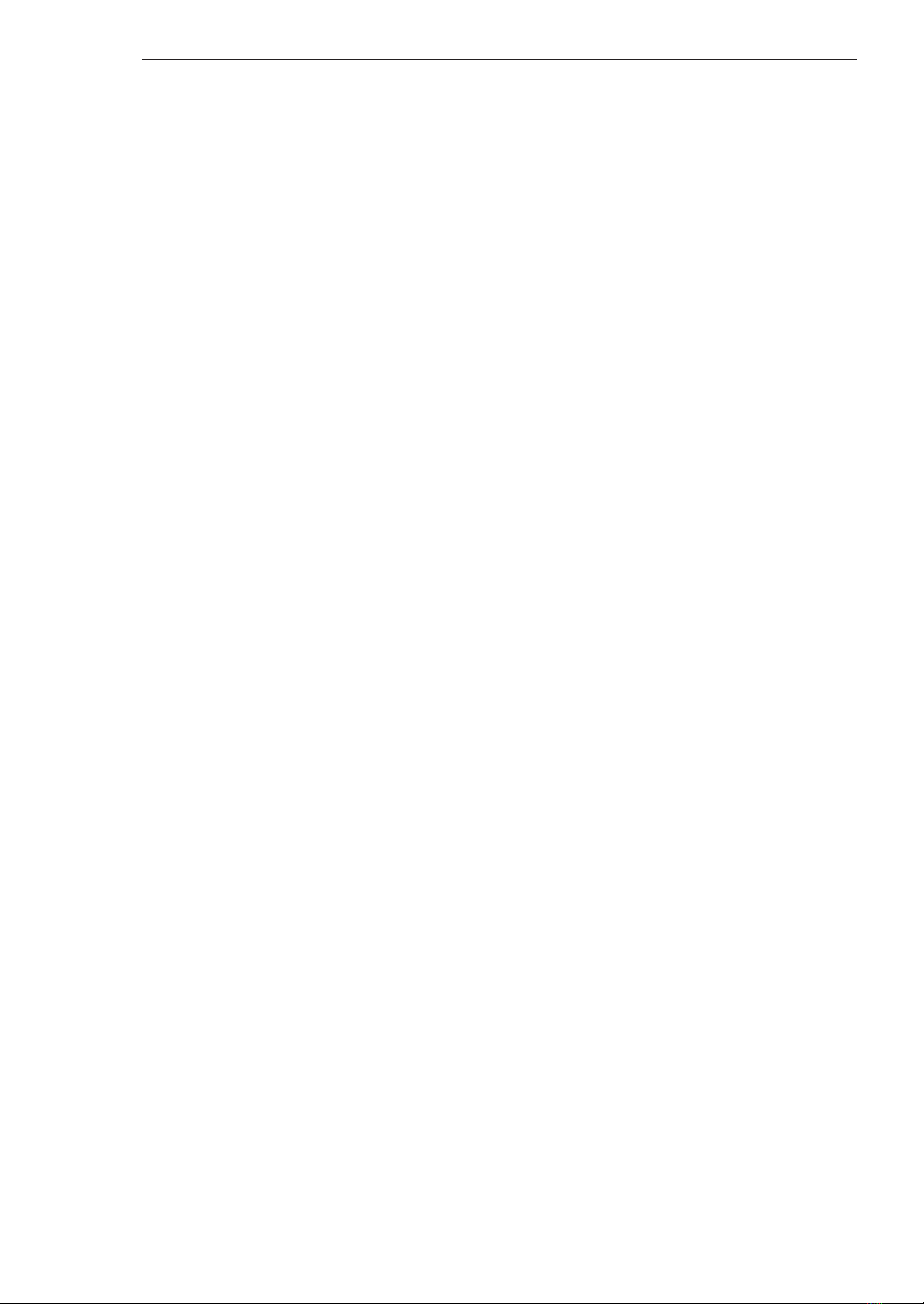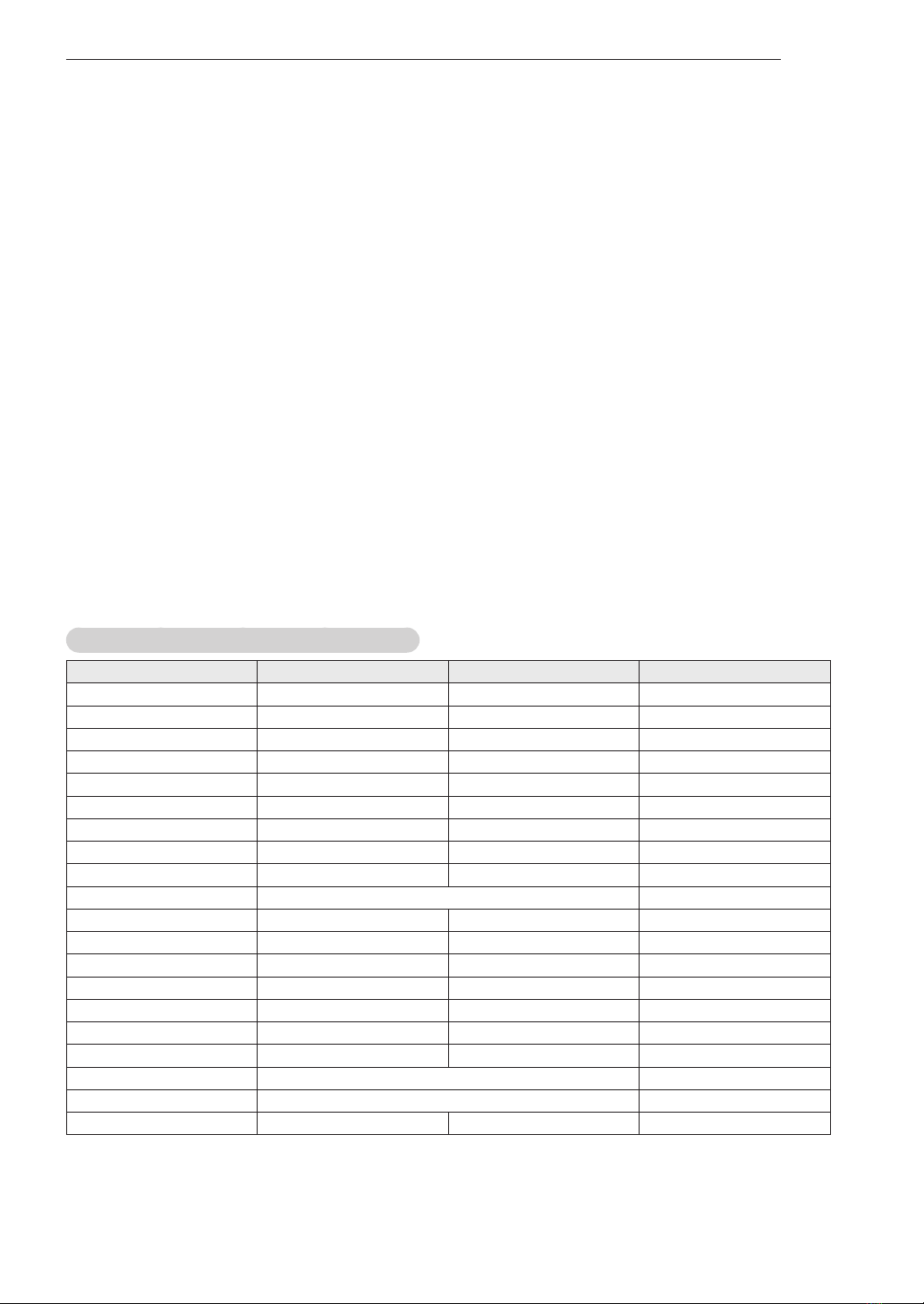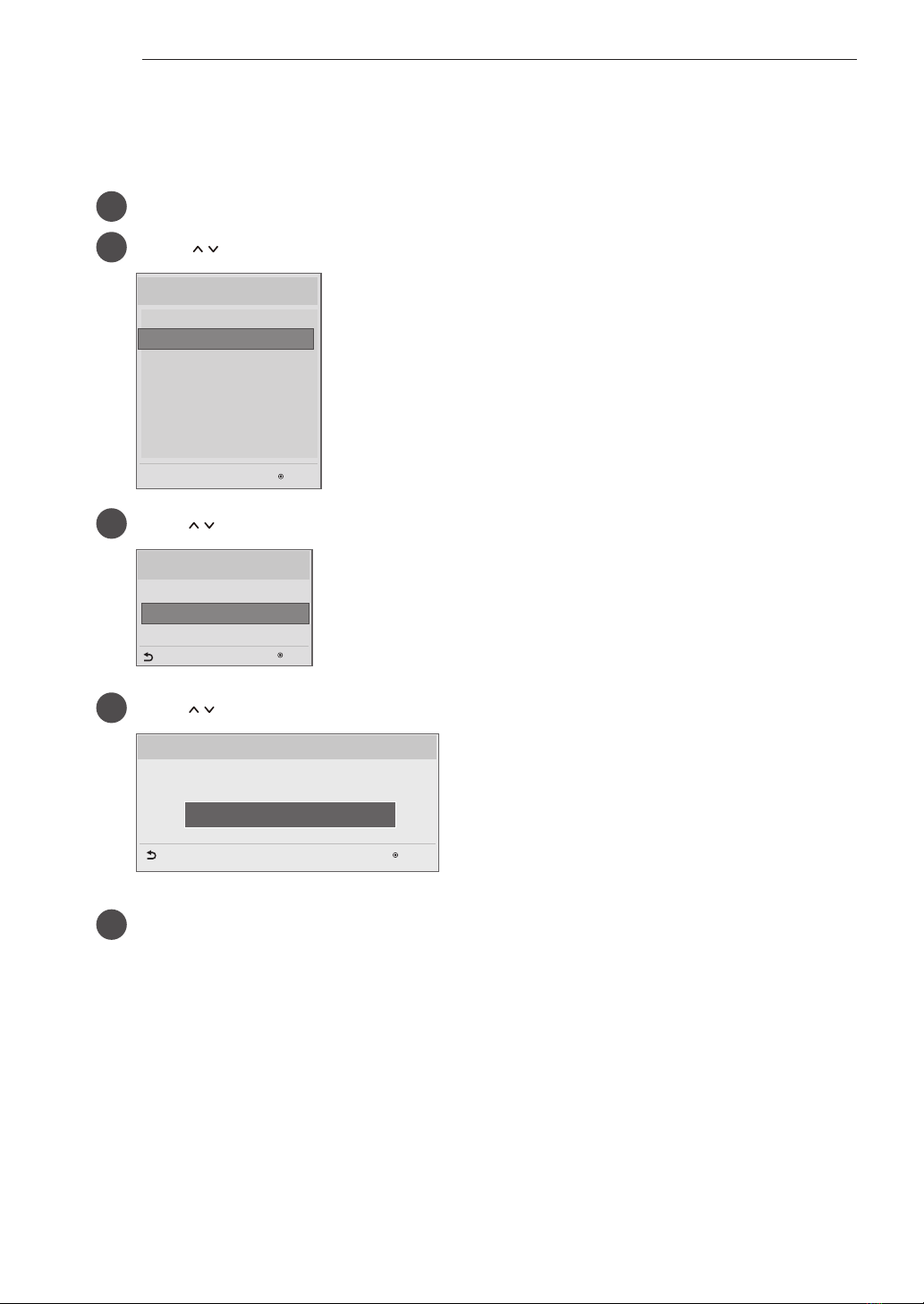6INSTALLATION MENU
(11) DTV Channel Update
yIt is a mode to set whether to update dtv channel automatically or not.
When DTV Channel Update is set to ’Auto’, the function to update TV’s programme map according to DTV
programme’s stream information.
DTV Channel Update is set to ‘Manual’, the function to keep TV’s programme map even though DTV programme’s
information is changed.
(12) Power On Default
ySet the channel to display and Volume Level, etc. when turn on power in AC Power On or Stand-by status.
ySet to Yes(Work) or No(Do Not Work).
yWhen ‘Power On Default’ is set to No, it is not applied to the subordinate Programme, Volume, A/V Setting menu.
yWhen Power On Default is set to Yes, it can set by entering the subordinate menu.
(12-1) Input Source
ySet whether it is turned on by the set input source or by the last stored input source.
yIt is turned on by the Last Memory Input if the Input source is turned off.
yIt is turned on by the Last Pr. If the Input source is turned off and the Last Memory Input is the RF.
yAll sources supported by the said model can be set as Input source. (The Input source value should be rotated.)
yIf both the Input source and the ON TIME are set, the Input source takes the priority.
yIf the DTV/Radio Channel does not exist at the map, the DTV/Radio is skipped while navigating.
yWhen the Input source is changed to the DTV/Radio, the Programme No. is set to the first programme of the
Channel map of the DTV/Radio.
yWhen the Input source is changed to the ATV, the Programme No. is set to 0. (If the channel map structure does
not support this, it follows the structure of the said model.)
(12-2) Programme
yIf the Input source is DTV or ATV, the set programme is played when the power is turned on.
yOnly when the Input source is DTV or ATV, it can be entered into the Programme item.
yWhen the Input source is turned off, the Last input at the time of the power-off is turned on, and when the Last
input is the RF, the Last programme is played.
yIf the Input source is the DTV, the programme number existing at the programme table can be selected.
yIf the Input source is the ATV, 0~(MAX_PR – 1) can be selected. (If the channel map structure does not support
this, it follows the structure of the said model.)
yThe programme should be rotated.
yIf both the programme and the ON TIME are set, the programme takes the priority.
(12-3) Volume
yIf both ‘Volume’ data and ‘On Time’ is set, but just the value is different, then ‘Volume’ has priority.
yThis sets whether to apply the Volume Level or not when the power is turned on.
y When both the Volume and ON TIME Volume are set and have different values, the Volume Level value is set as
the ON TIME Volume value, and cannot move to the ON TIME Volume item.
yThe next value for the max volume is OFF. And next it will be changed to 0.
(12-4) A/V Setting
ySet to Yes(Work) or No(Do Not Work).
yIf ‘A/V Setting’ is changed from No to Yes, parameters that are set before entering Installation Menu are applied
whenever turn on power.
yFollowing Parameters are applied to basic.
- Picture section - PSM mode, Picture Data (Contrast, Brightness, Colour, Sharpness, Tint)
- Sound section - SSM mode, Sound Data (Balance, Equalizer Data) and AVL and Language, Teletext language,
ARC Data.
Except these, other Parameters are applied differently according to the TVSet.