Liesegang 266 User manual
Other Liesegang Projector manuals

Liesegang
Liesegang dv 420 User manual

Liesegang
Liesegang dv350 User manual
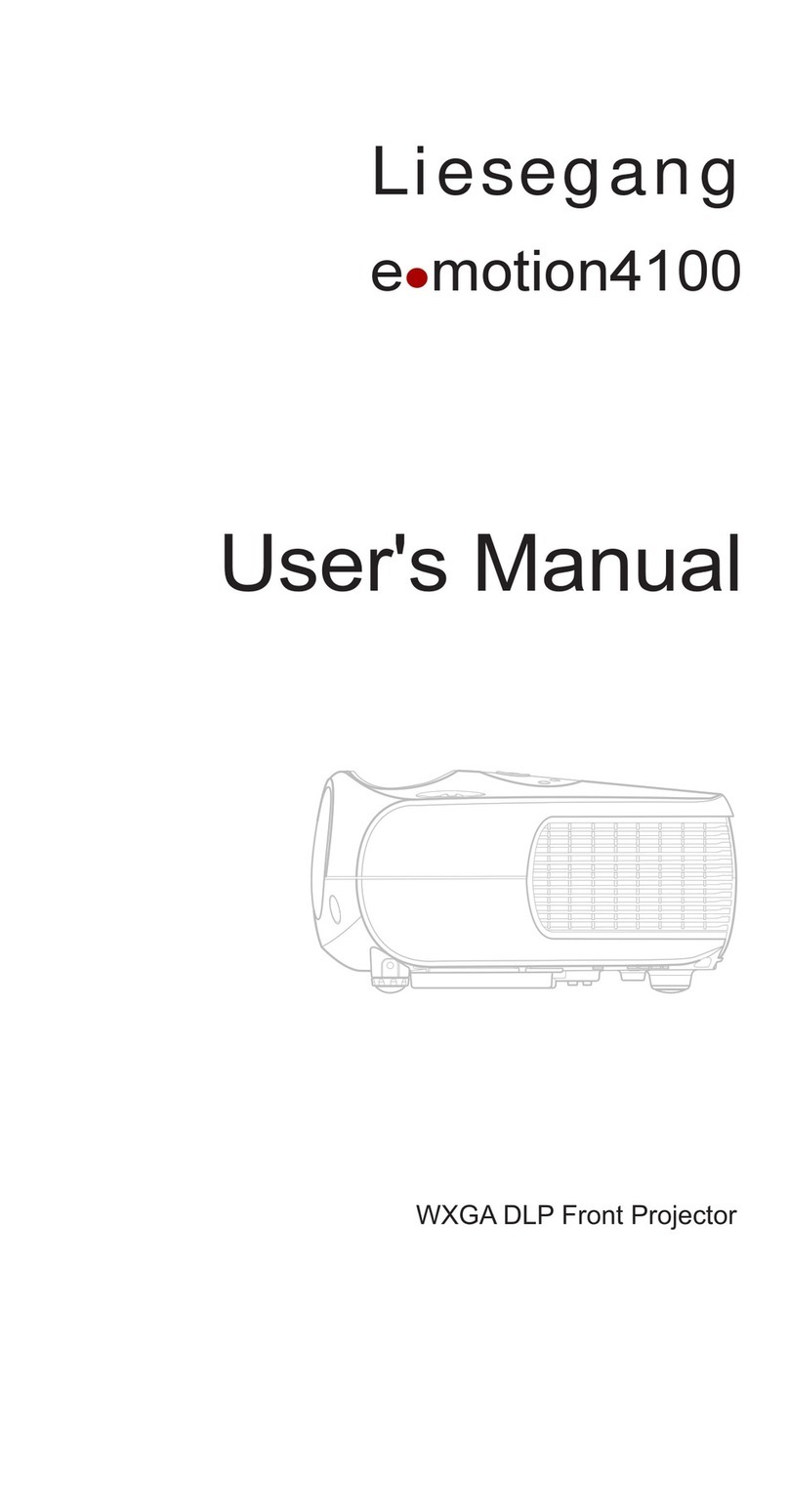
Liesegang
Liesegang e-motion4100 User manual

Liesegang
Liesegang 294 User manual

Liesegang
Liesegang dv-485 Manual

Liesegang
Liesegang Solid Ultra Technical Document

Liesegang
Liesegang dv 483 Manual

Liesegang
Liesegang ddv 2100 Instruction manual

Liesegang
Liesegang dv 540 flex Instruction manual

Liesegang
Liesegang Solid Cinema 215 User manual

Liesegang
Liesegang ddv 2500 User manual

Liesegang
Liesegang dv410 User manual

Liesegang
Liesegang ddv 2000 User manual

Liesegang
Liesegang ddv 1800 User manual
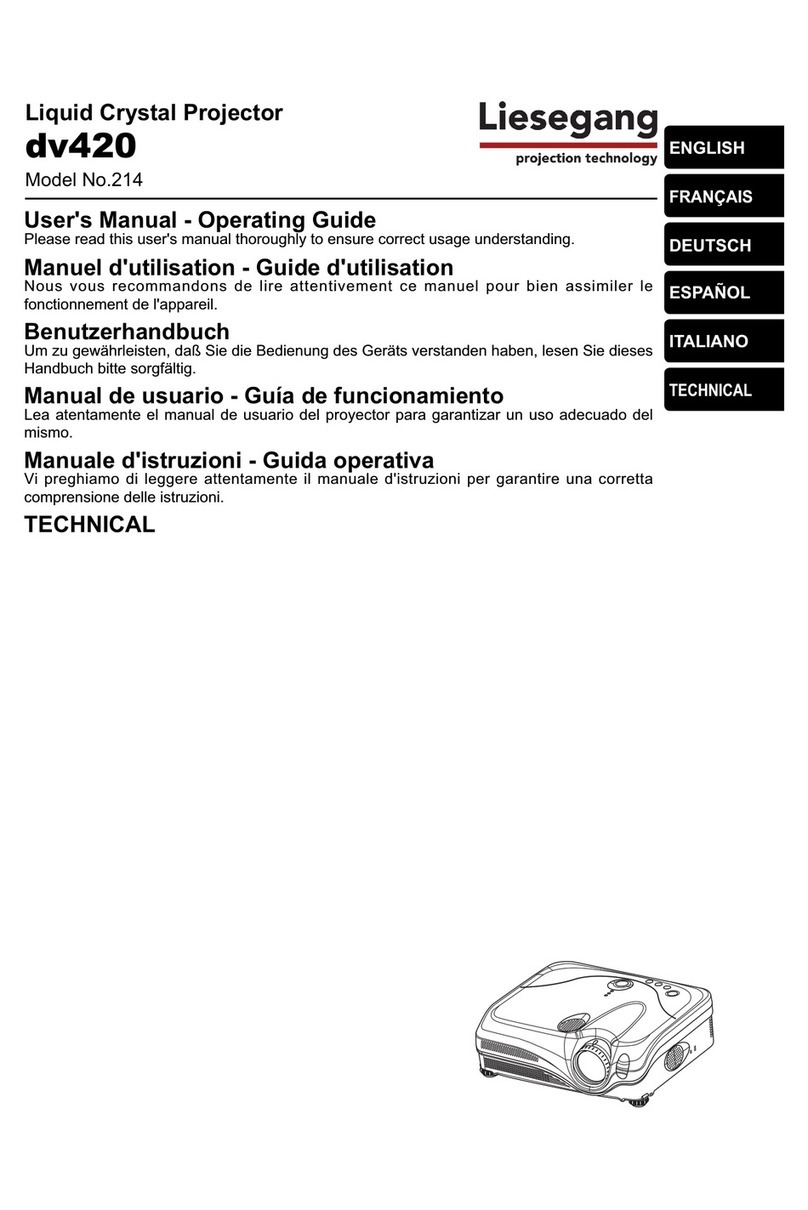
Liesegang
Liesegang dv 420 User manual

Liesegang
Liesegang DV 880 User manual

Liesegang
Liesegang ZU0214 04 4010 Technical Document

Liesegang
Liesegang e-motion 4100 Instruction manual

Liesegang
Liesegang 251 User manual

Liesegang
Liesegang DV 390 User manual































