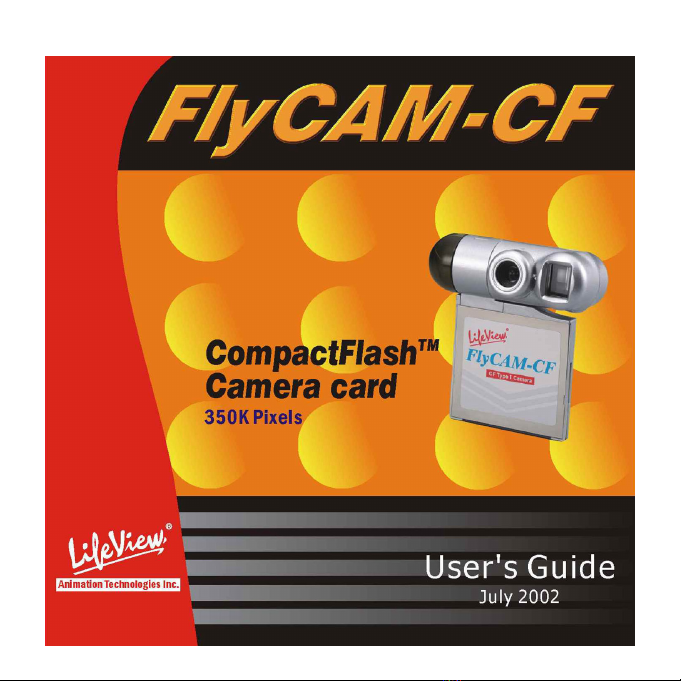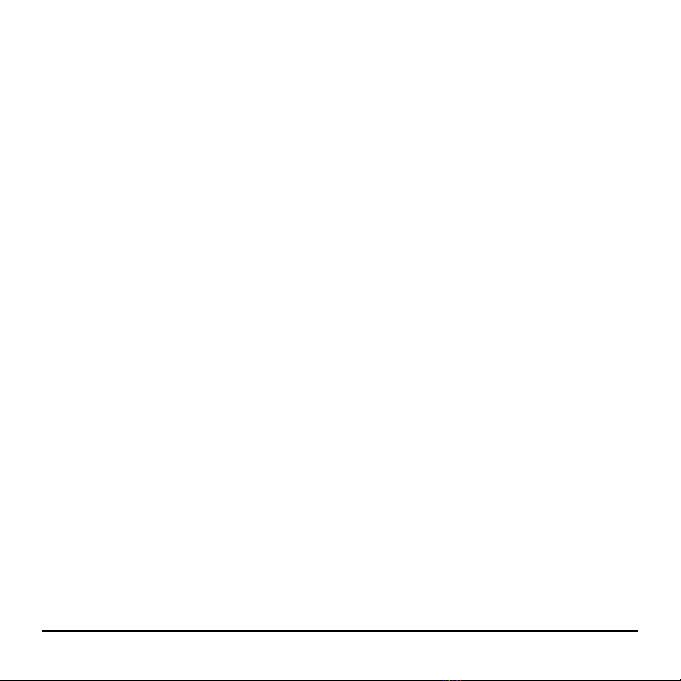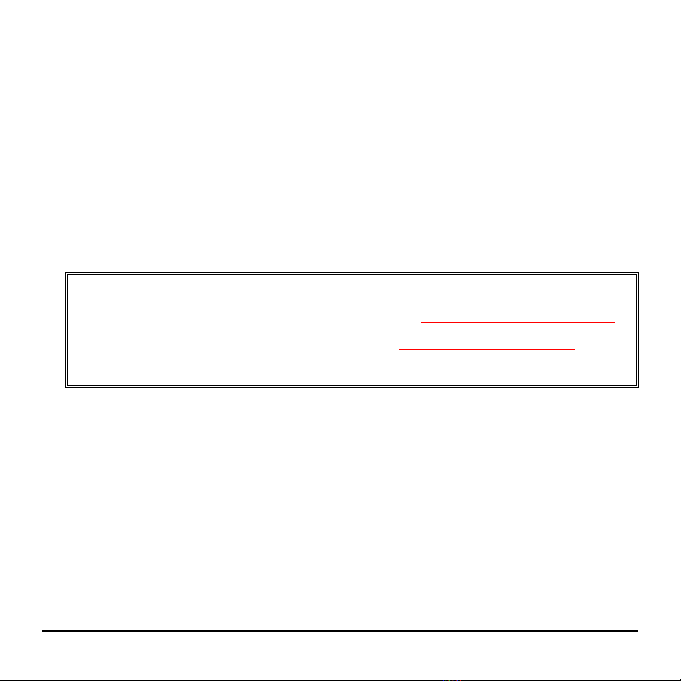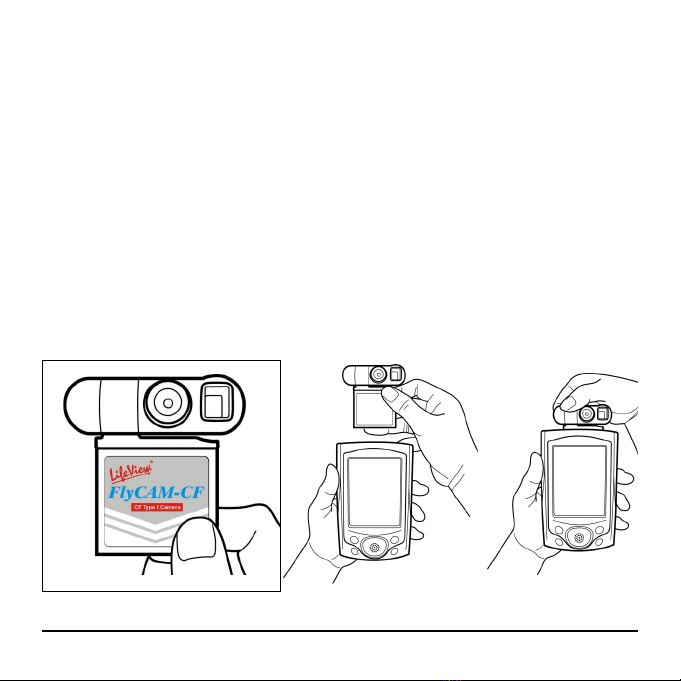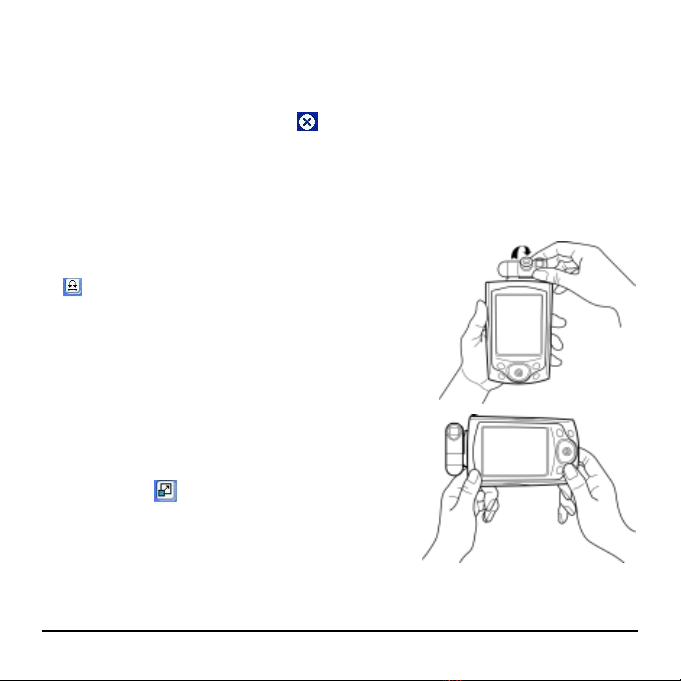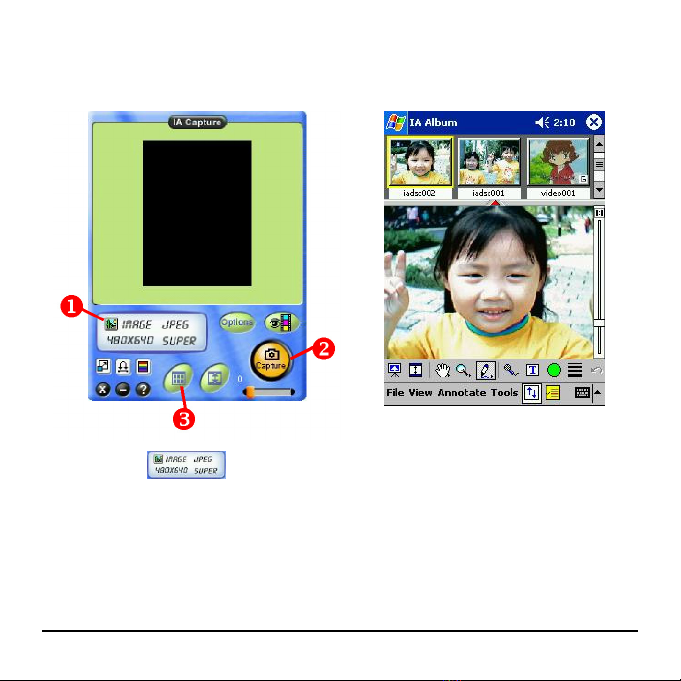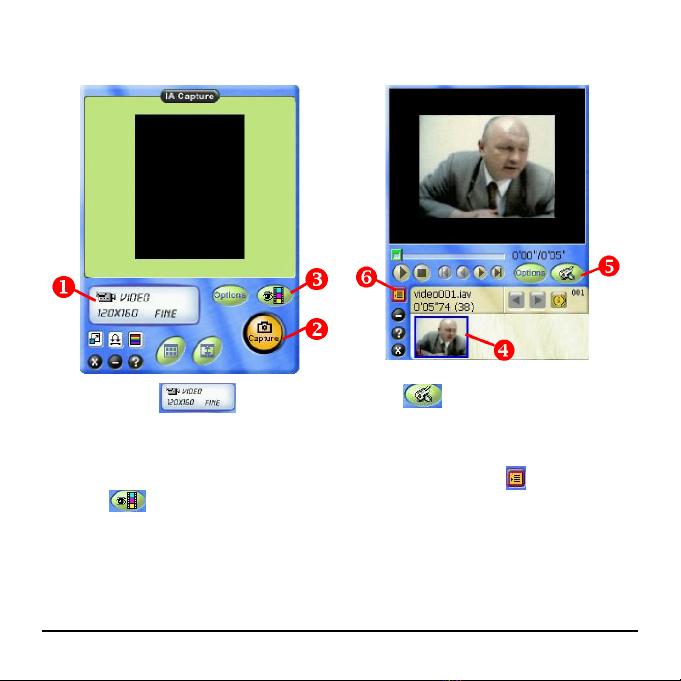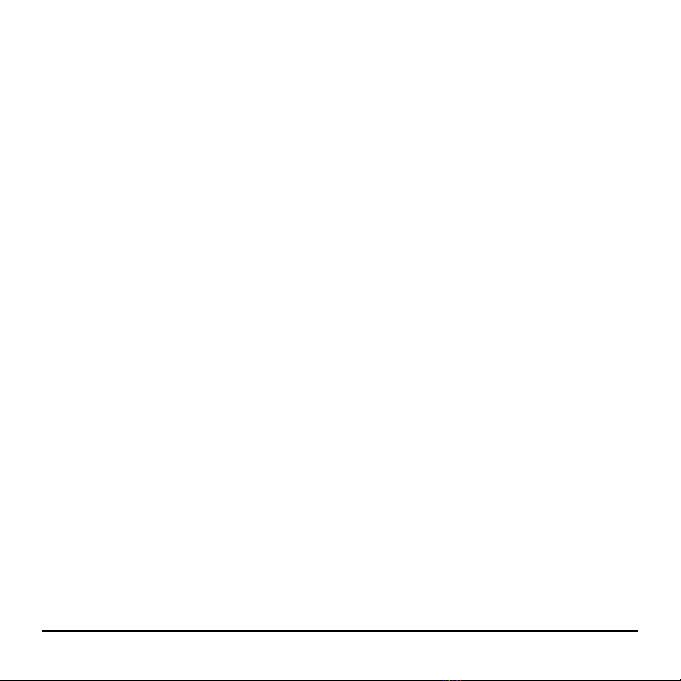
Table of Contents
Introduction ........................................................................................ 2
Features..................................................................................... 2
Bundled Software ....................................................................... 3
IA StylePowerCamera Suite............................................. 3
System Requirement................................................................... 3
Supported PDA .................................................................. 3
Desktop PC........................................................................ 3
Installing Driver Software..................................................................... 4
FlyCAM-CF Hardware ........................................................................... 5
Proper Operations....................................................................... 5
PowerCamera Suite Software ............................................................... 6
Proper Operations....................................................................... 6
Important Settings...................................................................... 6
How to Take Photos by using IA Capture.................................. 8
How to Record Video by using IA Capture ................................ 9
How to Create AVI File by using IA VideoMail ......................... 10
Verifying FlyCAM-CF........................................................................... 11
1