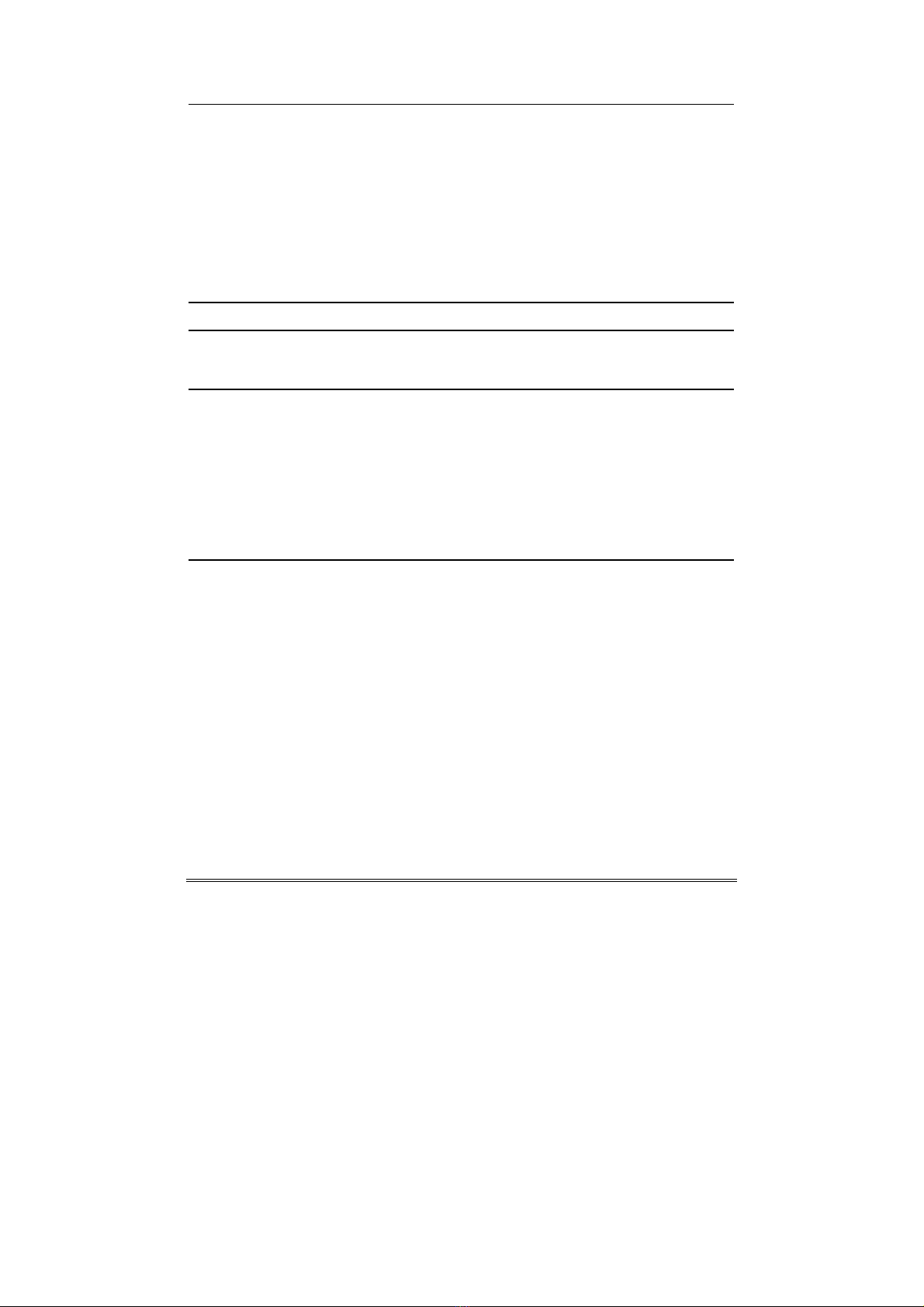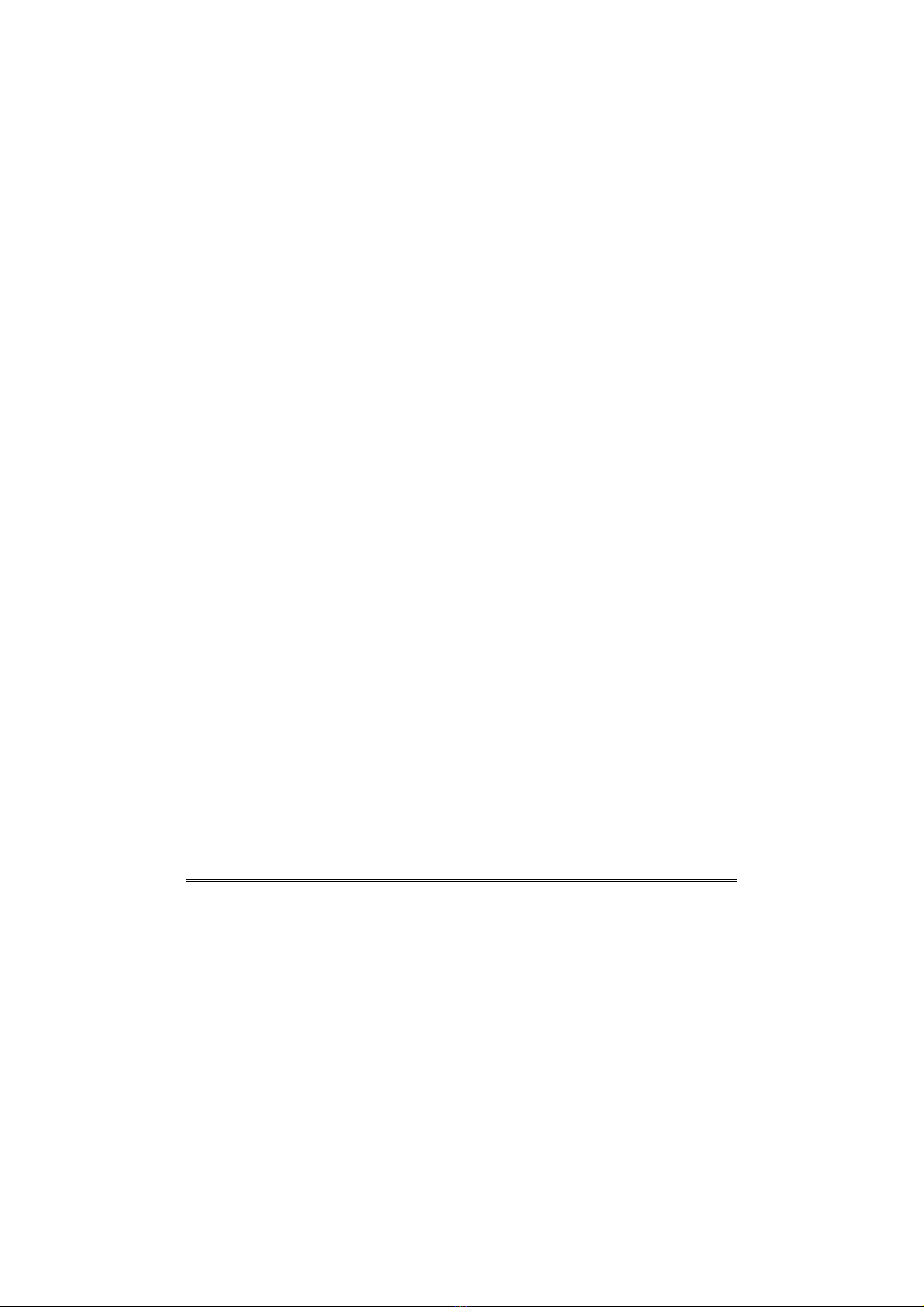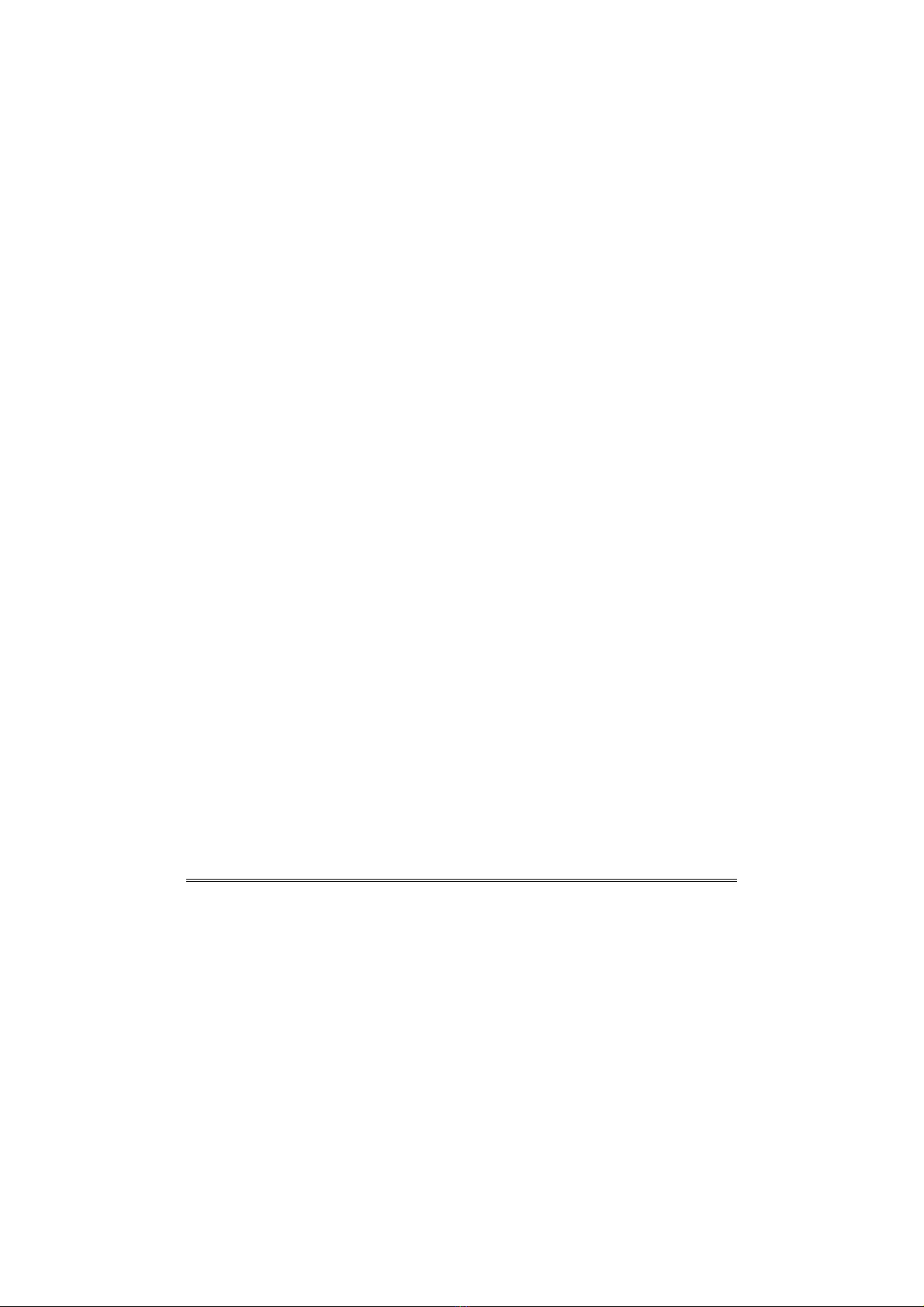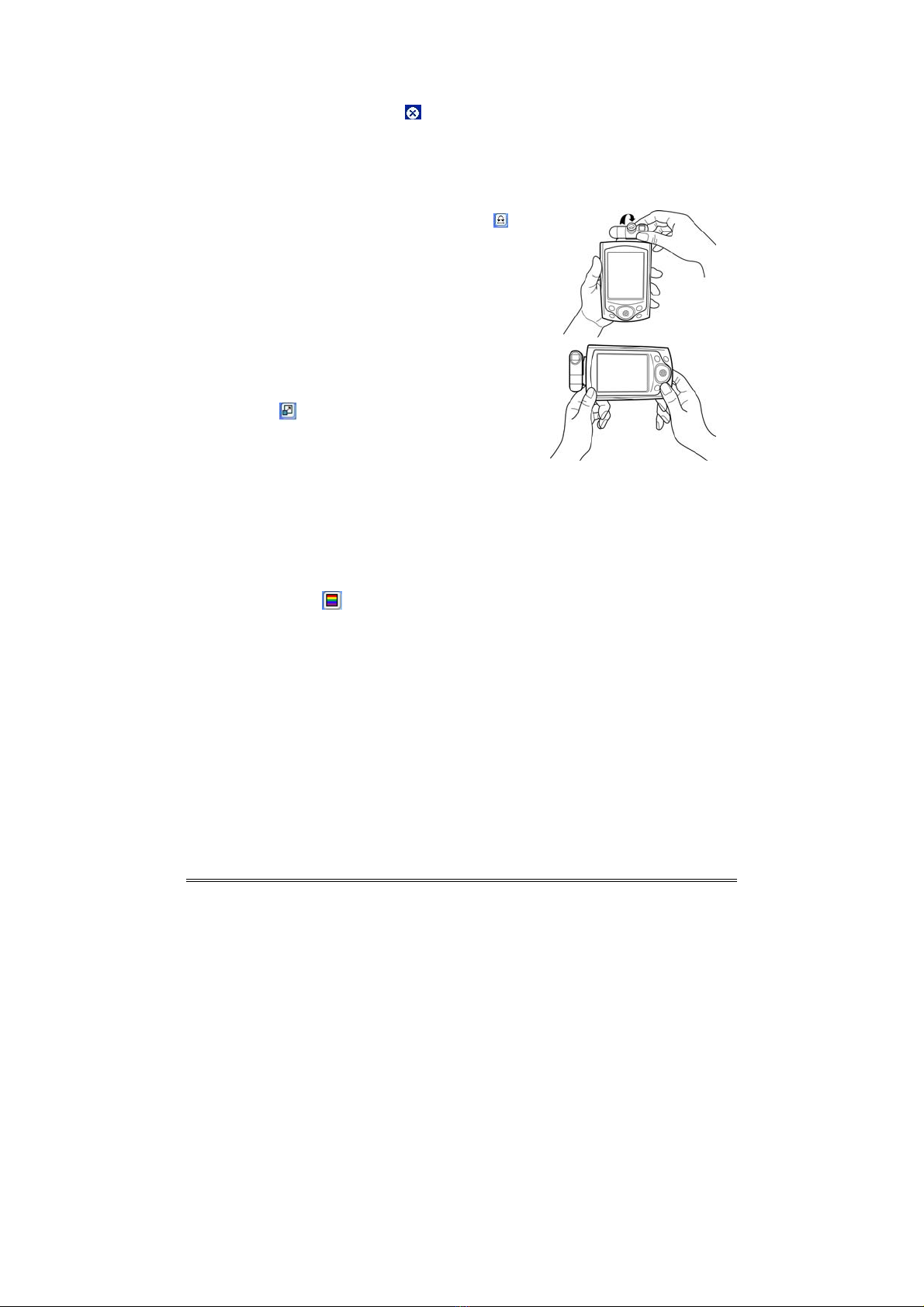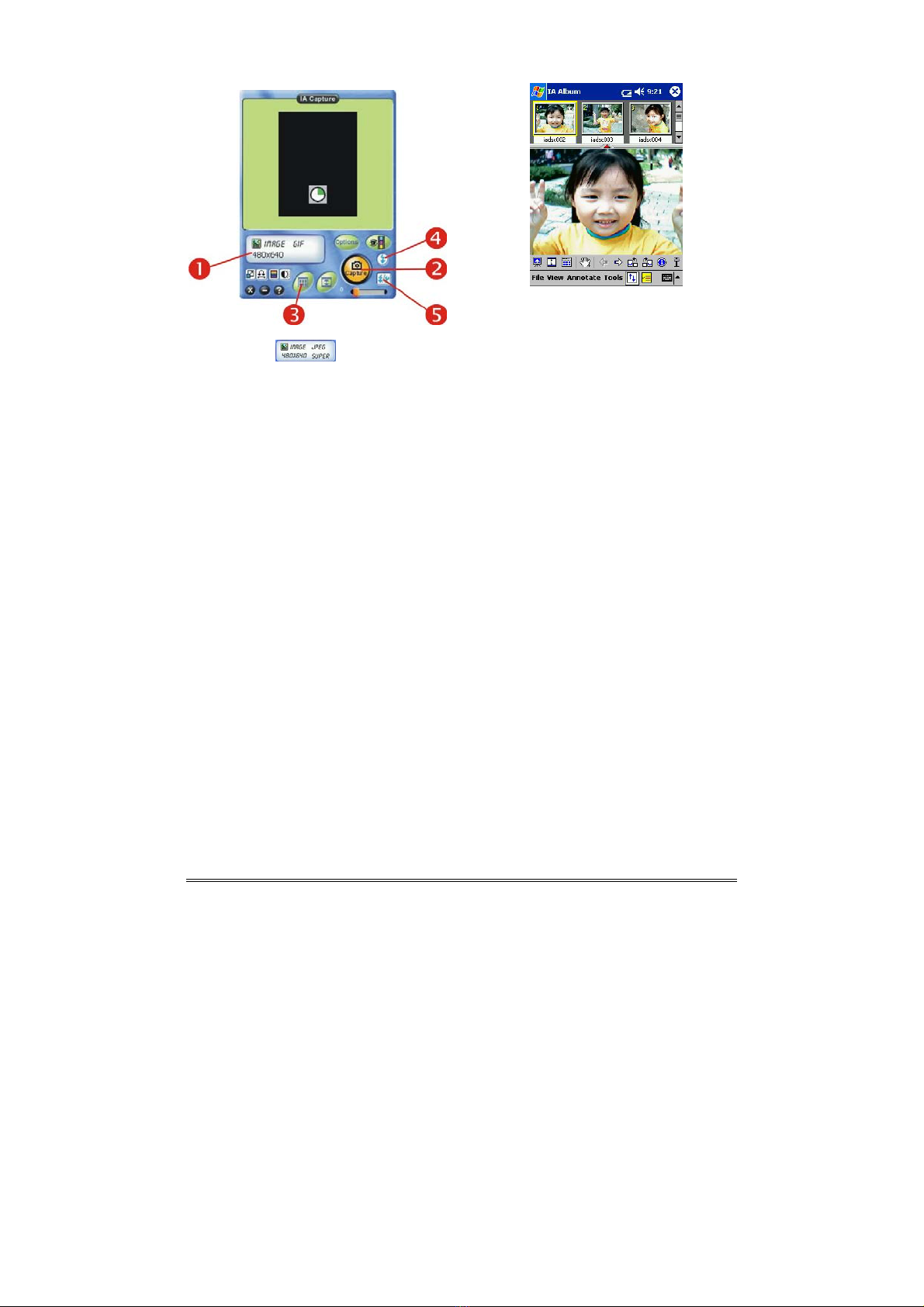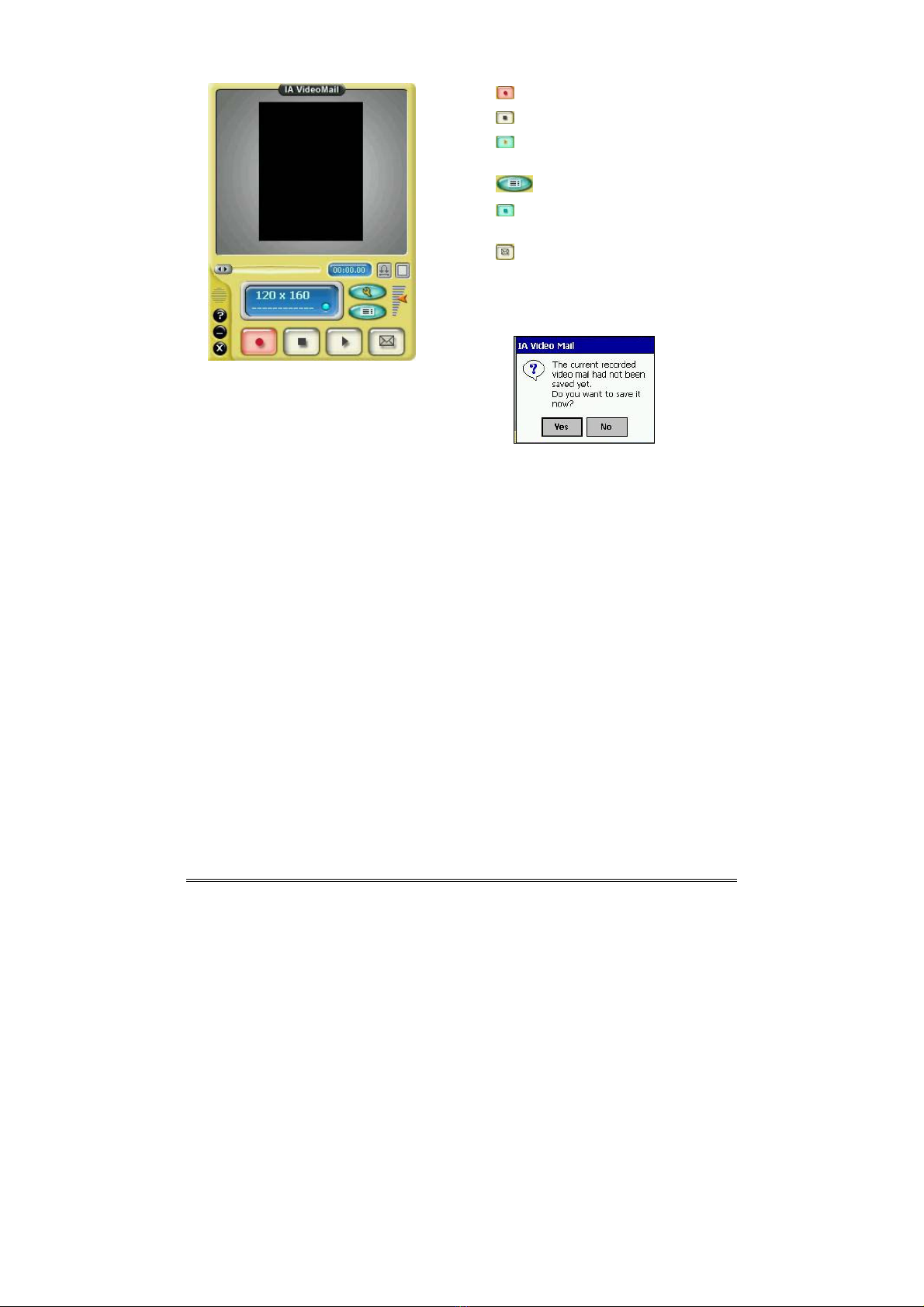FlyCAM-SD User’s Guide 5
PowerCamera Suite Software
Proper Operations
zNotice : The upper right corner of any Pocket PC software is to hide the program,
actually the Application software is not closed.
zPlease
do not
run IA Capture and IA VideoMail programs at the same time . It will
cause the system unstable or hung up.
Important Settings
zIf the video display was reverse , please click
to change self-view mode alternatively .
zIf the PDA is in landscape orientation , please
enter options to select “
Save files in th
landscape aspect when capturing images an
video files
“, and circle“~Rotate Left
“in
order to store the files in the correct orientation .
Notice : The FlyCAM-SD is designed in landscape
orientation , same as common usage of Digital
Camera.
zPlease click to get 320x240 (240x320) full
screen display, you could click the PDA screen to
go back the previous video preview.
zPlease go to “options” to select ” ~Enable hardware capture button ” at your
preference.
Notice : During the Full-screen display mode, you cannot record the video and the
defined hardware capture button allows you to snapshot still image only .
zThe video settings enables you to adjust video quality .
Please refer to PowerCamera User’s Guide or on-line help for more details.