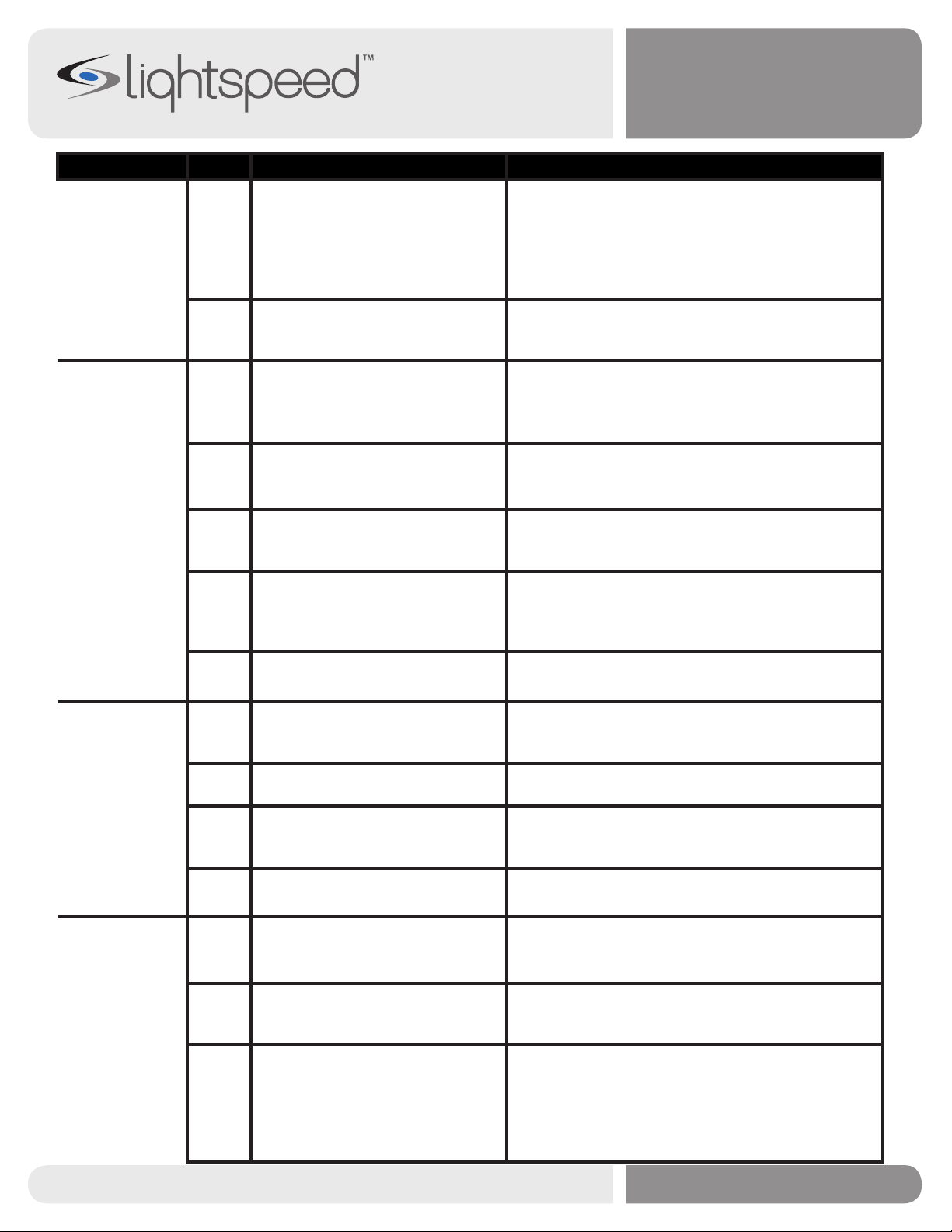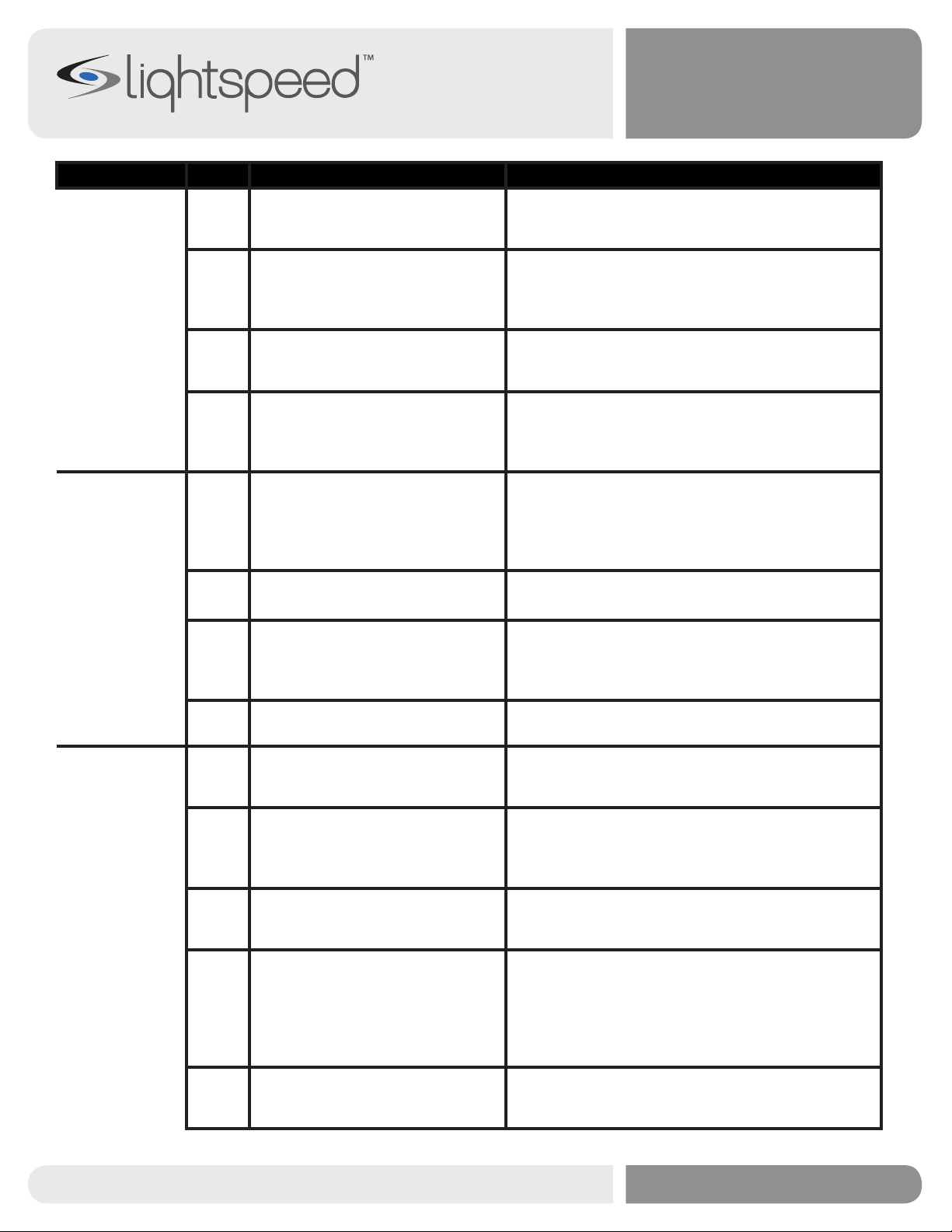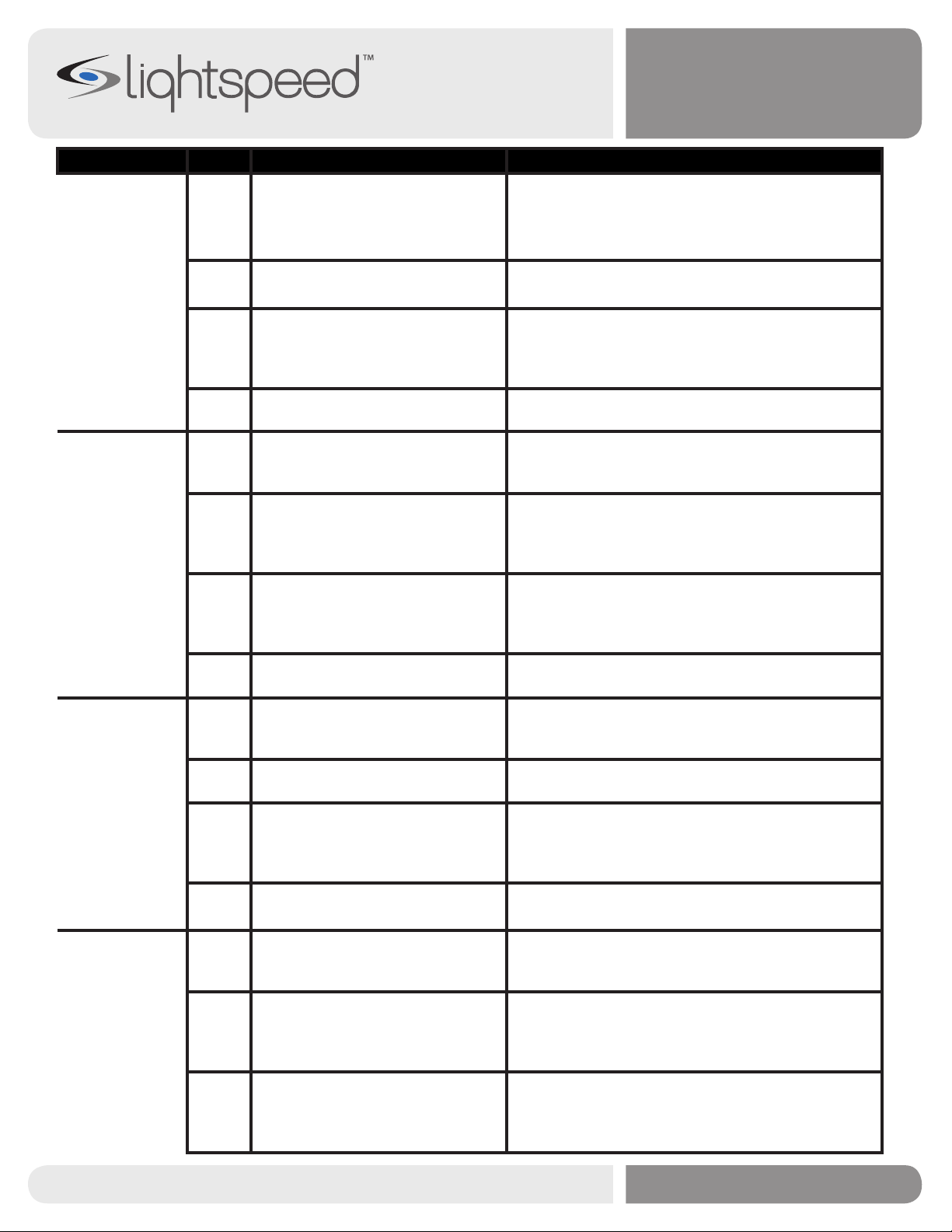Troubleshooting Guide
Symptom Problem Isolation Steps Resolution
No sound from
speaker
Verify power on the 805iX preamp is on
and LED on the power button is
glowing blue.
If not lit, verify all connections are snug from the
AC connection to the power supply, and from the
power supply to the preamp. If all connections are
secure, determine if the outlet is working or test
with a known working power supply.
Verify power LED in middle of Light-
speed Logo is glowing blue in
center of ISR module.
If not lit, check that Cat 5 cable is properly
connected to both ISR and 805iX preamp.
Check if the “Sensor Short” LED on the
rear of the amplifier is illumi-
nated.
If the "Sensor Short" is illuminated, check cable
for a short and replace if necessary. If that does
not correct the problem, try replacing 805iX pre-
amp or ISR.
Check volume on 805iX preamp and
amplifier.
Ensure 805iX controls are turned up to approxi-
mately 9 o’clock position on both A and B mic
volumes. Slowly turn up amplifier volume.
Check volume level adjustment on back
of wireless microphone.
If using an microphone with volume control, vol-
ume level may need to be increased.
Verify the channel A or B LED’s light on
ISR sensor with wireless micro-
phone on.
If the LED’s do not light, try using a known good
mic. If problem persists, troubleshoot ISR module.
NOTE: Verify that the frequency of the micro-
phone matches the frequency group of the 805iX.
G1=white/silver in color mic or marked with “G1”.
G2=black in color mic and/or marked with”G2”.
Verify the red channel A or B LED's on
the 805iX preamp modulate with
voice.
These lights should modulate indicating an audio
signal is reaching the preamp. If these do not
blink, try with a known good microphone.
Check the audio cable connections
between the 805iX and the am-
plifier.
There should be a cable running from the audio
output on the 805iX to an audio input on the
amplifier.
Check the amplifier to ensure it is pow-
ered on and the right source is
selected.
If the amplifier being used does not mix the audio
together, it may be necessary to select the proper
input source that the 805iX is plugged into to hear
the microphone audio.
Verify speakers are connected to ampli-
fier and operating properly.
Verify that sound from other input sources are be-
ing played through the speakers. If not, amplifier
may be defective.
Static is heard
from speaker
Check that the battery(ies) being used
in the microphones is charged
and is the proper type.
Install the proper NiMH battery(ies) that is fully
charged.
Check if two microphones are being
used that they are on different
channels
If needed, change one microphone to the oppo-
site channel.
CAT 805iX