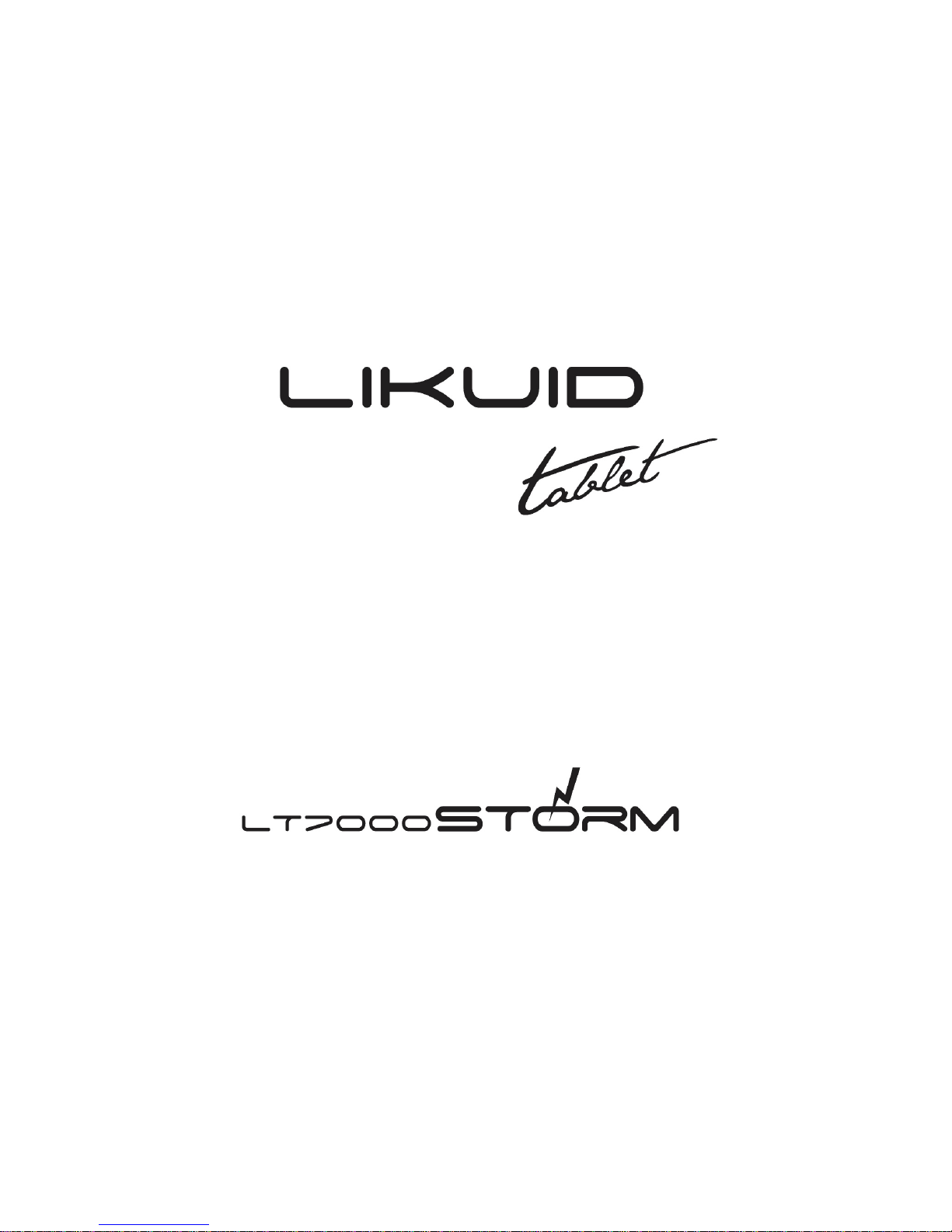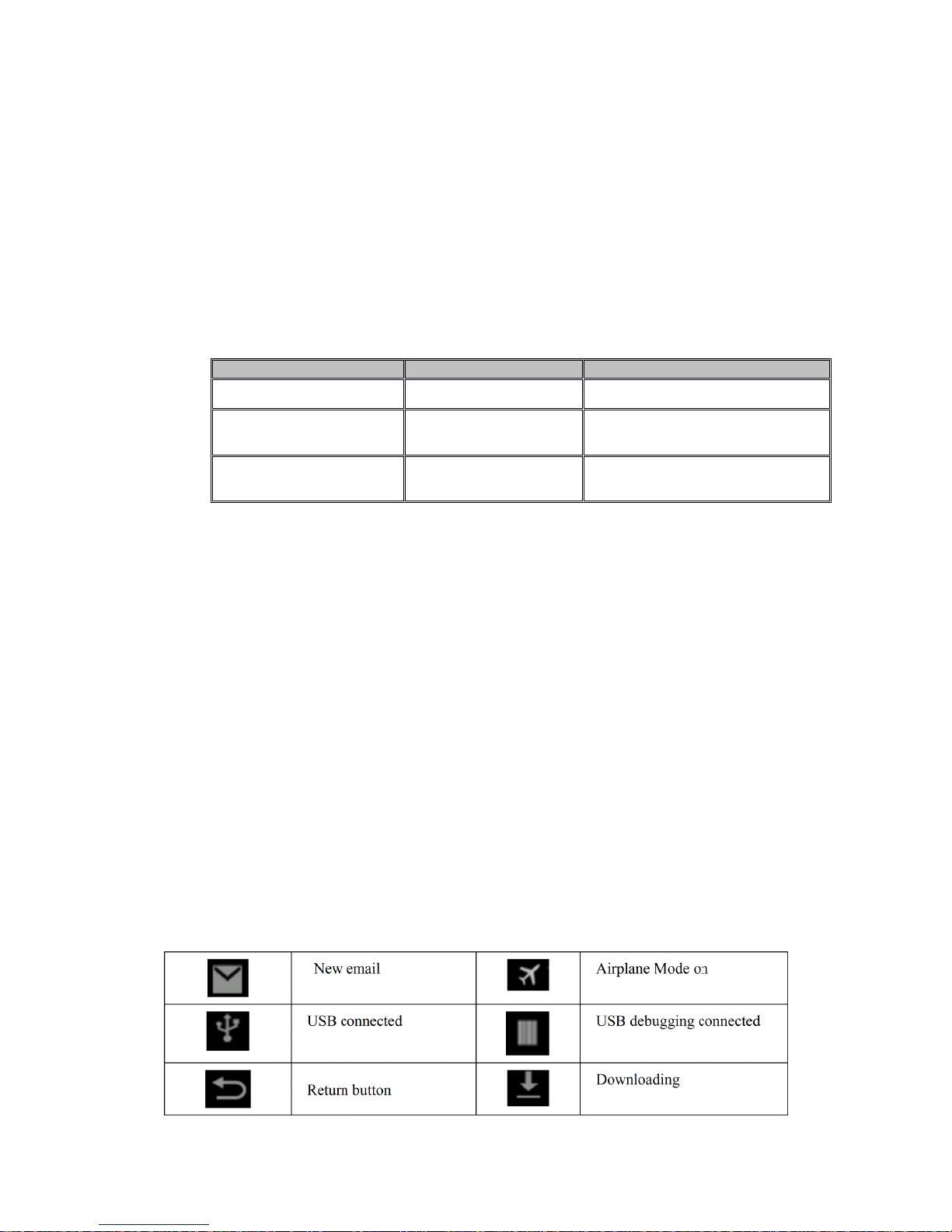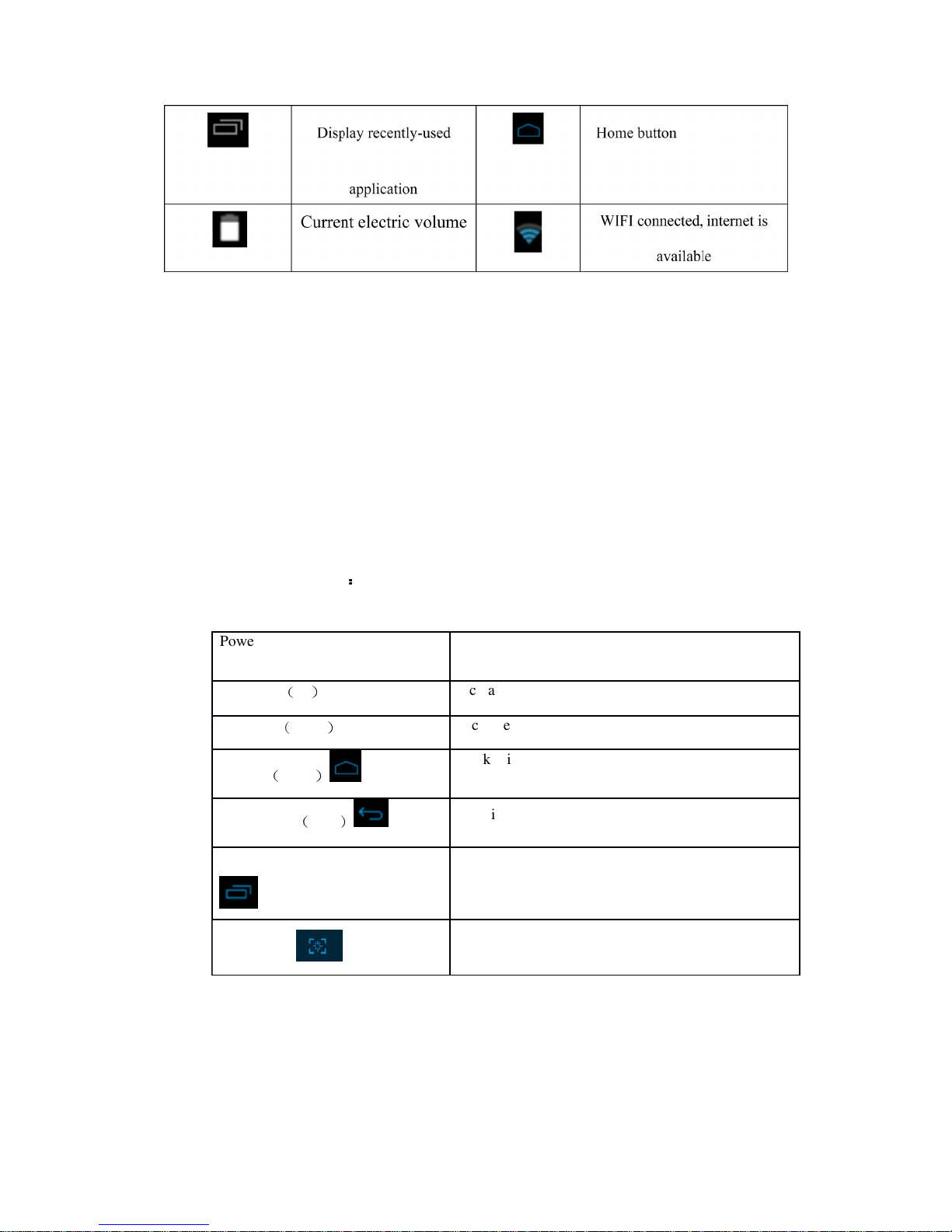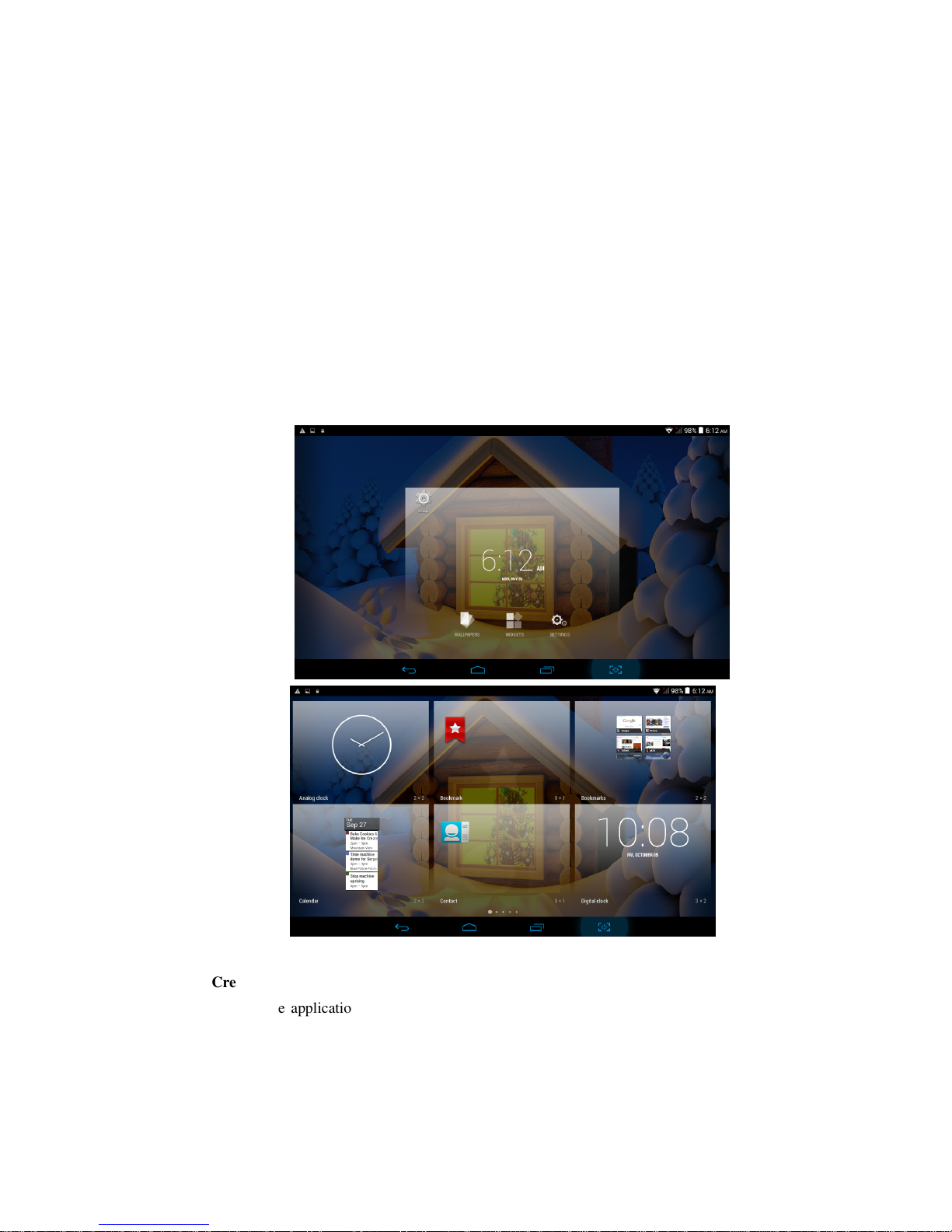Please always keep the MID dry. To avoid the device short trouble, corrosion fault and
electric short, please prevent the device, battery and charger from water and moisture,
and don’t operate the device or charger by wet hand.
To avoid failure of device, battery and charger, please prevent the device, battery,
charger from violent shock or shake.
To avoid failure of device, battery and charger, please prevent the device, battery,
charger of all over heating or too cold circumstance.
Never shock, throw, prod the MID, or drop, extrude, bend the MID.
Never disassemble the device and accessories arbitrarily, otherwise the device and
accessories are not in our company warranty scope.
1.3 Safety Instruction
Before the operation of the MID, please read this chapter and teach your kids about these
information. For further details, please refer to the safety instructions and announcement.
Never use the MID when driving car, in order to ensure safe driving.
In the medical area, please abide by related rules and regulations. Please shut
down the MID when it is near to the medical area.
To avoid the wireless signal to interrupt the plane- controlled signal, please shut
down the MID or using airplane mode when you are boarding a flight,
To avoid electronic equipment failure, please shut down the MID in the vicinage
of high-accuracy electronic equipments.
Please don’t disassemble the MID and accessories. Only authorized agent has
access to service the MID.
Please keep the MID far away from magnetic equipments, the radiation of MID
may erase the data stored in the magnetic equipments.
Never use the MID in the vicinage of high temperature, inflammable gas (gas
station).
Protect the MID and accessories from kids reach scope, and avoid the kids to use
the MID without parents’ supervision.