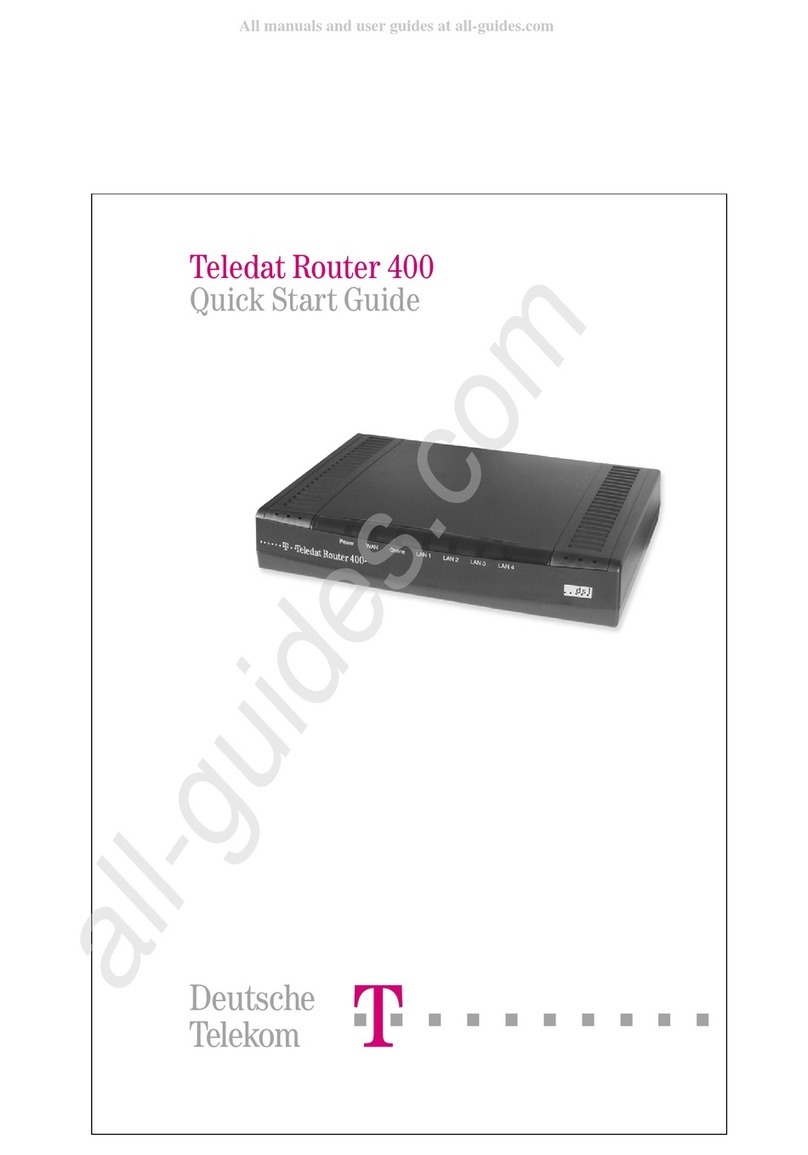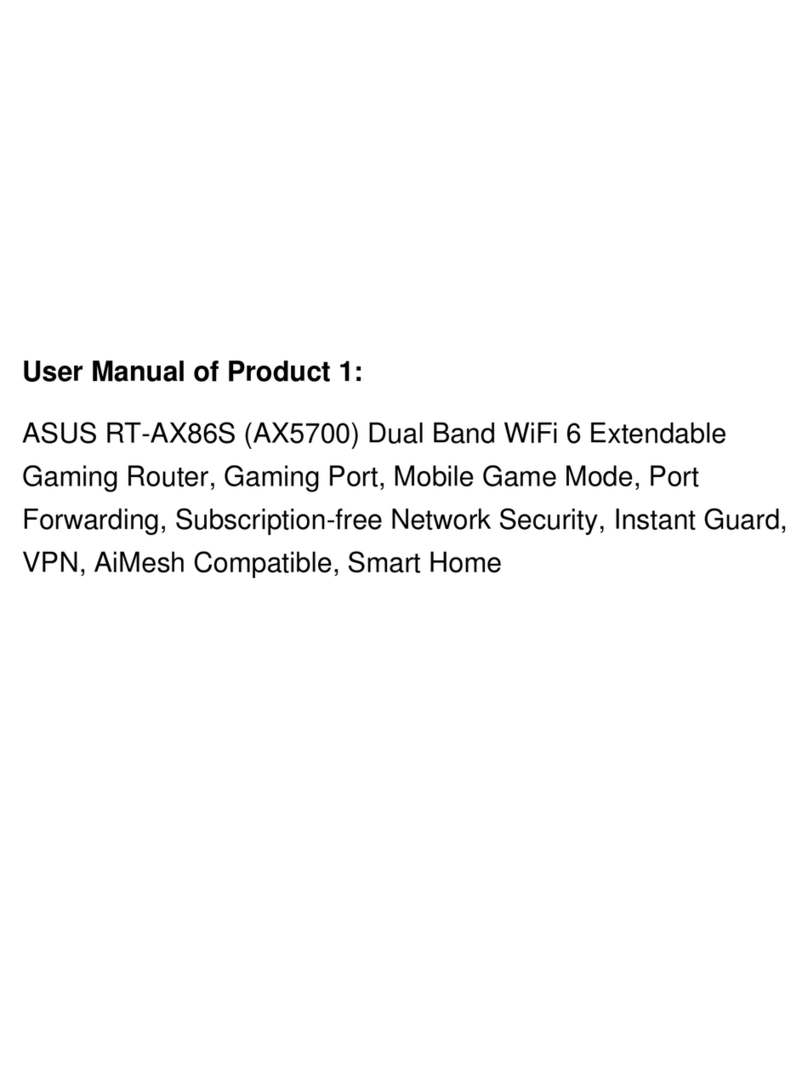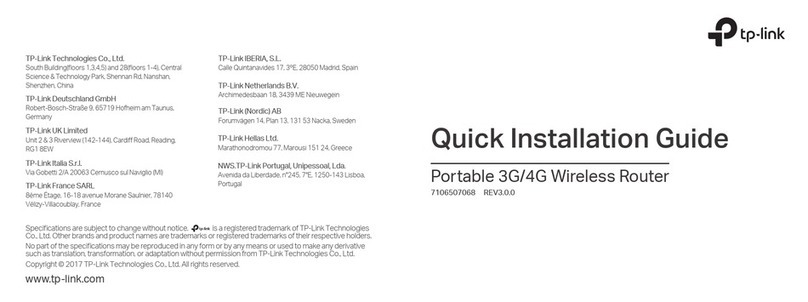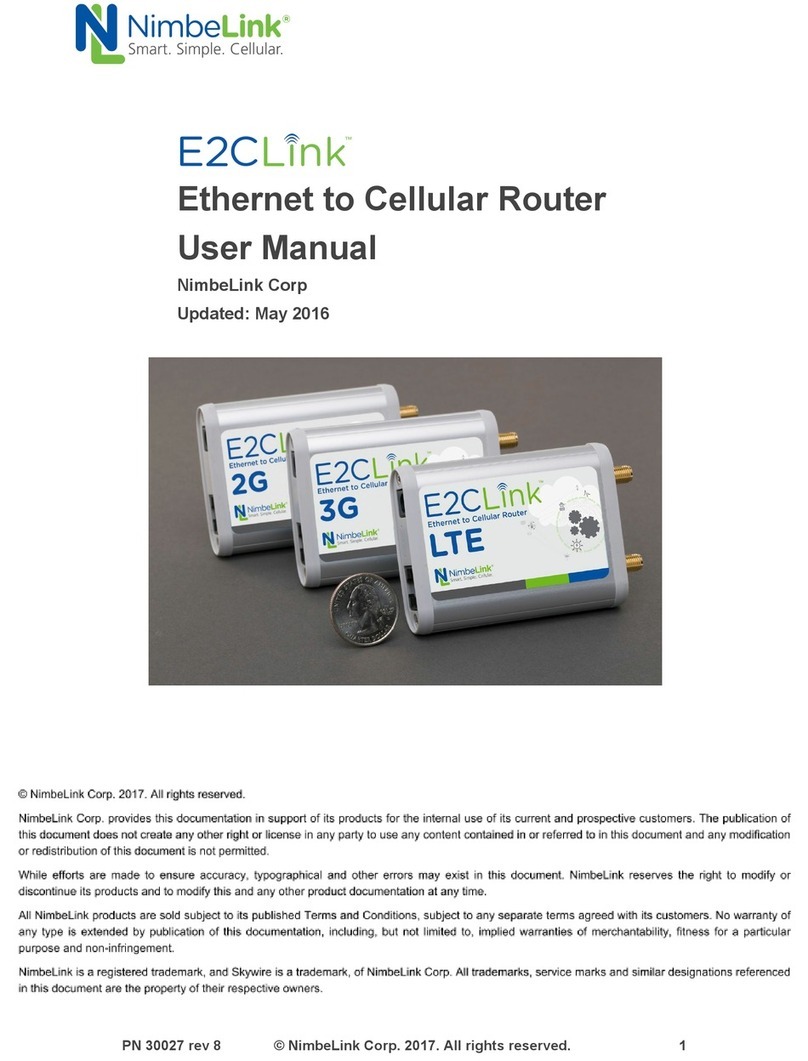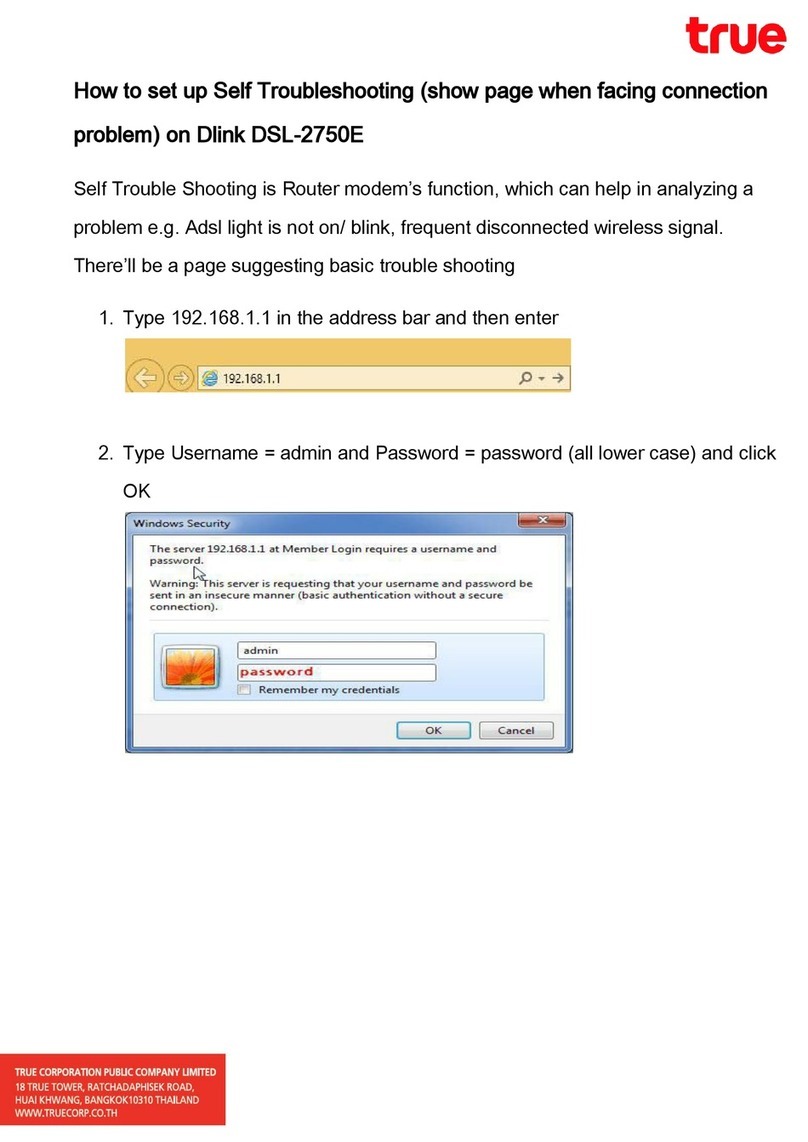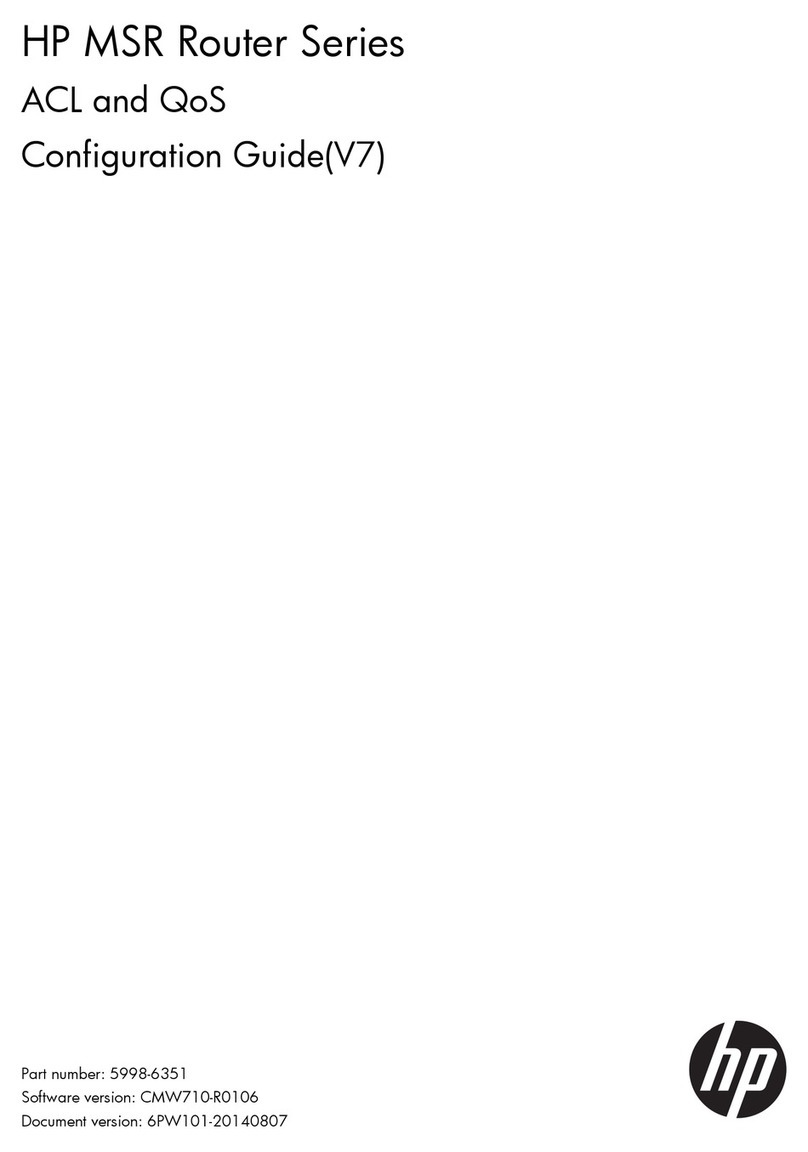Linking IWI666-B Specification sheet

IWI666‐B802.11n300M+USBCharge+InternalBattery+Internal16GSSDWirelessRouter
ShanghaiDareGlobalTechnologiesCo.,LtdTEL:800‐820‐8756
The Quick Setup Wizard of Linking
IWI666-B
Contents
TheQuickSetupWizardofLinkingIWI666‐B ...................................................................................1
Contents ....................................................................................................................................1
The explanation of terms...........................................................................................................1
Chapter 1 Hardware Description and Instructions of Basic Operation .....................................2
1.1AppearanceInstructions .............................................................................................2
Chapter 2 User operation guide.................................................................................................3
2.1Hardwareoperations...................................................................................................3
2.1.1 Power switch button.........................................................................................3
2.1.2 The Reset button...............................................................................................4
2.1.3 Restart operation ..............................................................................................4
2.2NetworkConfiguration................................................................................................4
2.2.1 Ethernet Internet configuration ........................................................................4
2.2.2 3G/4G Internet configuration &Data flow query .............................................7
2.2.3Wireless parameter settings...............................................................................8
2.3Batterycharging ..........................................................................................................9
2.4WirelessHardDisk ....................................................................................................10
2.4.1 Access IWI666-B wireless hard disk through device managing page............10
2.4.2 Access through cellphone/tablet PC client .....................................................11
2.4.3 Access through network neighborhood ..........................................................12
2.5SystemUpgrade ........................................................................................................13
2.5.1 Local upgrade Firmware and App Database ..................................................13
2.5.2 Remote upgrade Firmware version and Application Database ......................15
2.6Notes .........................................................................................................................17
Chapter 3 Statement ................................................................................................................17
The explanation of terms
Power Saving mode: IWI666-B is under the condition of just using built-in battery, and wireless
Internet is turned off, then battery will exclusively charge peripherals;
Fast-Charging mode: IWI666-B is under the condition of plugging into power adapter, and
wireless Internet is turned off, then it will charge fast the built-in battery, at the same time it can
output 5v/2A through USB port (Fast-Charging the tablet PC):

IWI666‐B802.11n300M+USBCharge+InternalBattery+Internal16GSSDWirelessRouter
ShanghaiDareGlobalTechnologiesCo.,LtdTEL:800‐820‐8756
Smart Internet Access: In IWI666-B, wireless Router mode is defaulted; it will
access the upper network environment via wired. It can access the upper network
environment with dynamic IP or static IP, and memorizes static IP address intelligently
which saves your energy to set again:
Chapter 1 Hardware Description and Instructions of Basic
Operation
1.1 Appearance Instructions
①Product label, Wireless SSID, Wireless key
②Reset button
③WAN Ethernet Port
④USB Port
⑤Power Switch Button
⑥Power LED
⑦Wi-Fi LED
⑧Battery LED
Lights Status Description:
Power LED Color
Power supply by Plugging into 220V Green

IWI666‐B802.11n300M+USBCharge+InternalBattery+Internal16GSSDWirelessRouter
ShanghaiDareGlobalTechnologiesCo.,LtdTEL:800‐820‐8756
Power supply by Built-in battery Red
Wi-Fi LED Color
Wi-Fi is working and has accessed to Internet Green
Wi-Fi is working but hasn’t accessed to Internet Orange
Wi-Fi is not working Red
Battery LED Color
Battery power over 95% Flashing Green
Battery power 95%-70% Green
Battery power 70%-40% Orange
Battery power 40%-5% Red
Battery power 5% or less Flashing Red
Tips:
Under the condition of reset, three lights turn orange.
In the process of upgrading, the Wi-Fi LED flash red and green alternately.
Chapter 2 User operation guide
2.1 Hardware operations
2.1.1 Power switch button
2.1.1.1 Power on:
Mode①While IWI666-B is plugged into power adapter, the device starts up
automatically;
Mode②Device is supplied by battery, press the switch button 1s before releasing,
device performs starting-up operation.;
2.1.1.2 Power off:
Mode①Device is plugged out the power supply, and then the device performs
shutdown process.
Mode②The device is working and supplied with battery, press the switch button 1s
before releasing, the system performs shutdown process;
Notes:Power Saving Mode: During the shutdown process, if there are USB Ports
containing mobile phone or some other recharging devices, devices automatically enter power
saving mode (power and Wi-Fi lights turn red). Unplugging the recharging devices such as mobile
phone, the system automatically shuts down the machine;
2.1.1.3 Launch Fast-Charging/Power Saving Mode:
The Fast-Charging Mode: The machine plug in the power, and the system powered on,
press the switch button 1s before releasing. The system enters the fast charging mode
(Wi-Fi LED is red), the battery or the USB charging port charge mobile phones and
other devices, the system automatically shuts down the machine when finished the
charge.

IWI666‐B802.11n300M+USBCharge+InternalBattery+Internal16GSSDWirelessRouter
ShanghaiDareGlobalTechnologiesCo.,LtdTEL:800‐820‐8756
Power Saving Mode: The device is supplied with battery and is in normal condition,
press the switch button 1s before releasing, the device will enter Power Saving Mode
(The WI-FI LED is red);
2.1.1.4 Return to normal condition
Under the condition of Fast-Charging Mode/ Power Saving Mode, press switch
button 1s again, the device will back to normal working condition, the WI-FI
indicator is orange or green.
2.1.2 The Reset button
The device is under the working condition, press the reset button 5~ 10s with sharp object,
release the sharp object while all lights turn orange, then the device is performing reset operation.
2.1.3 Restart operation
When the device is malfunction and not working, the Power and Wi-Fi LED is red, use finger to
press switch button and at the same time press reset button 1s with sharp object. Then the device
performs restart.
2.2 Network Configuration
2.2.1 Ethernet Internet configuration
IWI666-B login page address is iwi.is and login default password is admin (click “More
Config”).File Browser and Network Neighborhood logged-on user name and password is
defaulted as admin/admin;
IWI666-B support two ways to access Ethernet: Smart Internet access and PPP dial-up. There is
only choice at one time; the default way to access is Smart Internet access.
A、Smart Internet access (static/dynamic (DHCP) IP address settings)
LINKING IWI666-B defaults for dynamic IP, plug network cable into LAN port, IWI666-B
can detect the Internet automatically;
If IWI666-B fails to detect Internet, the WI-FI LED is still orange. Then you can add static IP
address to access the Internet;
IWI 666 at most supports three static IP addresses at one time. Once set, it can subsequent
adapt automatically.
(a) Add new static IP address
Using a mobile phone or computer via wireless connection to IWI666-B (Wireless
SSID, Password, See the product label), launch IE browser and enter iwi.is at the
address bar, click enter, select Smart Internet access, click “Add WAN Profile”,

IWI666‐B802.11n300M+USBCharge+InternalBattery+Internal16GSSDWirelessRouter
ShanghaiDareGlobalTechnologiesCo.,LtdTEL:800‐820‐8756
input corresponding IP address, click Apply. (Notes: It is needed to make sure that
the phone / computer wireless IP address for auto gain.)
(b) Edit saved IP address
Login the home page of iwi.is, select “More Config”, input password (the initial pass word is
admin) to login, to select “WAN Profile” management, Press the Edit button at upper right corner
to choose one of addresses to edit or delete.

IWI666‐B802.11n300M+USBCharge+InternalBattery+Internal16GSSDWirelessRouter
ShanghaiDareGlobalTechnologiesCo.,LtdTEL:800‐820‐8756
B、PPP dial-up configurations
If IWI666-B access to the upper network and the dialing equipment is from Telecom, so PPP
dial-up settings are available; Login the home page of iwi.is, select “PPPoE” as the way to access
Internet, click “Set Account”, input account name and password (provided by Telecom operator)
then click apply button, in a minute dial will be successed and enable to access Internet, WI-FI
LED turns green.

IWI666‐B802.11n300M+USBCharge+InternalBattery+Internal16GSSDWirelessRouter
ShanghaiDareGlobalTechnologiesCo.,LtdTEL:800‐820‐8756
2.2.2 3G/4G Internet configuration &Data flow query
The device is working, make sure that IWI666-B is in Smart Internet Access Mode, waiting about
two minutes after plugged in 3G/4G Dongle. Namely IWI666-B can access to 3G network, the
WI-FI LED turns green which means Internet is available, it is available to check out the status of
3G and to query network data flow or to modify 3G settings in the page of “Menu”->“3G MGT”.

IWI666‐B802.11n300M+USBCharge+InternalBattery+Internal16GSSDWirelessRouter
ShanghaiDareGlobalTechnologiesCo.,LtdTEL:800‐820‐8756
2.2.3Wireless parameter settings
Login iwi.is “Menu”→”Wireless Settings”, you can modify wireless SSID, password etc.

IWI666‐B802.11n300M+USBCharge+InternalBattery+Internal16GSSDWirelessRouter
ShanghaiDareGlobalTechnologiesCo.,LtdTEL:800‐820‐8756
2.3 Battery charging
IWI666-B provide two charging modes to charge Peripherals like cellphone/tablet PC via USB
port;
Charging with power adapter----USB port can output at most 5V/2A to charge (normal working
5V/2A, Fast-Charging Mode 5V/2A);
(Manufacturer advice: To charge cellphone/tablet PC with Fast-Charging mode);;
Charging with built-in battery -----USB port can output at most 5V/1A to charge (normal working
5V/1A, Fast-Charging Mode 5V/1A);
(Manufacturer advice: To charge cellphone/tablet PC with Power Saving Mode);

IWI666‐B802.11n300M+USBCharge+InternalBattery+Internal16GSSDWirelessRouter
ShanghaiDareGlobalTechnologiesCo.,LtdTEL:800‐820‐8756
2.4 Wireless Hard Disk
IWI666-B supports external U disk or mobile hard disk via the USB port. Wireless clients
like cellphone/Pad/computer can access external USB storage of IWI666-B;
Notes:
Currently, it just supports USB storage with the format of NTFS and FAT32, and only
supports first partition of hard disk
2.4.1 Access IWI666-B wireless hard disk through device managing
page
Login iwi.is the managing page, click “File Browser”, input username and password (both default
as admin) to enter. usb indicates external storage device.(U disk or mobile hard disk).
Notes: If users have already modified IWI666-B login password, input the modified password
is the way to login successfully;

IWI666‐B802.11n300M+USBCharge+InternalBattery+Internal16GSSDWirelessRouter
ShanghaiDareGlobalTechnologiesCo.,LtdTEL:800‐820‐8756
2.4.2 Access through cellphone/tablet PC client
Android device
Make sure android handheld devices have already successfully accessed to IWI666-B;
Use android handheld devices access to Internet through IWI666-B, then open
www.linking.cn with browser, click “download drivers” , then to find WebDav Client for
android, click “download”, install the apk document directly after downloaded;
Wait for the installation to complete, then open WebDav Client to have access to the files in
IWI666-B;
If configurations need to be modified, click the edit button at the upper left corner on the
home page of WebDav, you can edit, delete or save etc.;
Apple devices
iOS Apple handheld devices (iPhone/ iPad /iTouch etc.) can use the third-party tools as
WebDav Navigator to open files in built-in solid state disk and USB mobile storage of
IWI666-B; The ways to use WebDav Navigator and to launch WebDavNav tools, click “+”on
the configuration interface;
Name (user defined):IWI666-B
Server URL:
External USB storage: http://iwi.is:8080/uploads/usb,
Username and password: defaulted as admin/admin
Input complete information and click “save” to finish the configuration. So the files in
IWI666-B can be available;
If configurations need to be modified, click the edit button at the upper left corner on the
home page of WebDav, you can edit, delete or save etc.;

IWI666‐B802.11n300M+USBCharge+InternalBattery+Internal16GSSDWirelessRouter
ShanghaiDareGlobalTechnologiesCo.,LtdTEL:800‐820‐8756
Linking official is about to release independent research and development WebDav client tool,
please pay close attention to App Store and official website www.linking.cn in a timely
manner;
2.4.3 Access through network neighborhood
Make sure your computer has already had access to Linking IWI666-B. On Windows system,
click “start”→”run” or use “Windows button + R” to quickly start run window, input host name in
the pop-up window\\IWI666-B or \\iwi.is, then click OK, input username and password (default as
admin/admin) in the username and password window, then open files in built-in solid state disk
and external USB storage of IWI666-B.
Notes: If user has already modified IWI666-B login password, input the modified password is the
way to login successfully;

IWI666‐B802.11n300M+USBCharge+InternalBattery+Internal16GSSDWirelessRouter
ShanghaiDareGlobalTechnologiesCo.,LtdTEL:800‐820‐8756
2.5 System Upgrade
Login the managing page of iwi.is and click “System Upgrade” to choose local or remote new
application version, local or remote new application database;
2.5.1 Local upgrade Firmware andApp Database
A、Click “System Upgrade” then select “Firmware(Local)” at the drop-down menu of upgrade
type , at the same time, there will pop-up the following window after selecting “Apply” . The
Firmware version needed to be upgraded can be chosen by clicking”Browse”. After clicking
“Upgrade” there are 3 minutes waiting to upgrade successfully to appointed version;

IWI666‐B802.11n300M+USBCharge+InternalBattery+Internal16GSSDWirelessRouter
ShanghaiDareGlobalTechnologiesCo.,LtdTEL:800‐820‐8756
B、Click “System Upgrade” then select “App DB.(Local)” at the drop-down menu of upgrade
type , at the same time, there will pop up the following window after selecting “Apply” . The
application database needed to be upgraded can be chosen by clicking “Browse”. After clicking
“Upgrade” there are 3 minutes waiting to upgrade successfully to appointed Application Database;

IWI666‐B802.11n300M+USBCharge+InternalBattery+Internal16GSSDWirelessRouter
ShanghaiDareGlobalTechnologiesCo.,LtdTEL:800‐820‐8756
2.5.2 Remote upgrade Firmware version and Application Database
Firstly, it is sure that IWI666-B has connected to Internet. IWI666-B will automatically detect
from the remote server if there are new Firmware version and Application Database. If there is
new version, it will pop up message at the configuration interface: Now there is new update, users
just need to click this tag and input password to enter the page of Firmware remote upgrade or
Application Database remote upgrade;
A、Click “System Upgrade” then select “Firmware(Remote)” at the drop-down menu of upgrade
type , at the same time, there will pop up the following window after selecting “Apply” . The
Firmware database needed to be upgraded can be chosen by clicking “Get version info”. If there is
new update, please click “Download”. Then “Update” will be seen. After clicking “Upgrade” there
are 3 minutes waiting to upgrade successfully to latest Firmware;

IWI666‐B802.11n300M+USBCharge+InternalBattery+Internal16GSSDWirelessRouter
ShanghaiDareGlobalTechnologiesCo.,LtdTEL:800‐820‐8756
B、Click “System Upgrade” then select “APP DB.(Remote)” at the drop-down menu of upgrade
type , at the same time, there will pop up the following window after selecting “Apply” . The
Application Database needed to be upgraded can be chosen by clicking “Get version info”. If there
is new update, please click “Download”. Then “Update” will be seen. After clicking “Upgrade”
there are 3 minutes waiting to upgrade successfully to latest application Database;;

IWI666‐B802.11n300M+USBCharge+InternalBattery+Internal16GSSDWirelessRouter
ShanghaiDareGlobalTechnologiesCo.,LtdTEL:800‐820‐8756
2.6 Notes
Remark 1: The more detailed IWI666-B product instructions is available to download on the
official website of LINKING : opening www.linking.cn with IE browser and clicking
“instructions” to find “IWI666-B product instructions.pdf” and “download”. The instructions
can be opened with pdf reader.
Chapter 3 Statement
Federal Communication Commission Interference Statement

IWI666‐B802.11n300M+USBCharge+InternalBattery+Internal16GSSDWirelessRouter
ShanghaiDareGlobalTechnologiesCo.,LtdTEL:800‐820‐8756
This equipment has been tested and found to comply with the limits for a Class B
digital device, pursuant to Part 15 of the FCC Rules. These limits are designed to
provide reasonable protection against harmful interference in a residential
installation. This equipment generates uses and can radiate radio frequency
energy and, if not installed and used in accordance with the instructions, may
cause harmful interference to radio communications. However, there is no
guarantee that interference will not occur in a particular installation. If this
equipment does cause harmful interference to radio or television reception, which
can be determined by turning the equipment off and on, the user is encouraged to
try to correct the interference by one of the following measures:
- Reorient or relocate the receiving antenna.
- Increase the separation between the equipment and receiver.
- Connect the equipment into an outlet on a circuit different from that to which the
receiver is connected.
- Consult the dealer or an experienced radio/TV technician for help.
This device complies with Part 15 of the FCC Rules. Operation is subject to the
following two conditions: (1) This device may not cause harmful interference, and
(2) this device must accept any interference received, including interference that
may cause undesired operation.
FCC Caution: Any changes or modifications not expressly approved by the party
responsible for compliance could void the user's authority to operate this
equipment.
This device complies with FCC’s RF radiation exposure limits set forth for general
population/uncontrolled exposure. In order to maintain compliance it must be
installed and operated such that a minimum separation distance of 20cm is
maintained from all persons at all times. In addition this device must not be
collocated with any other antenna or transmitter.
This manual suits for next models
1
Table of contents