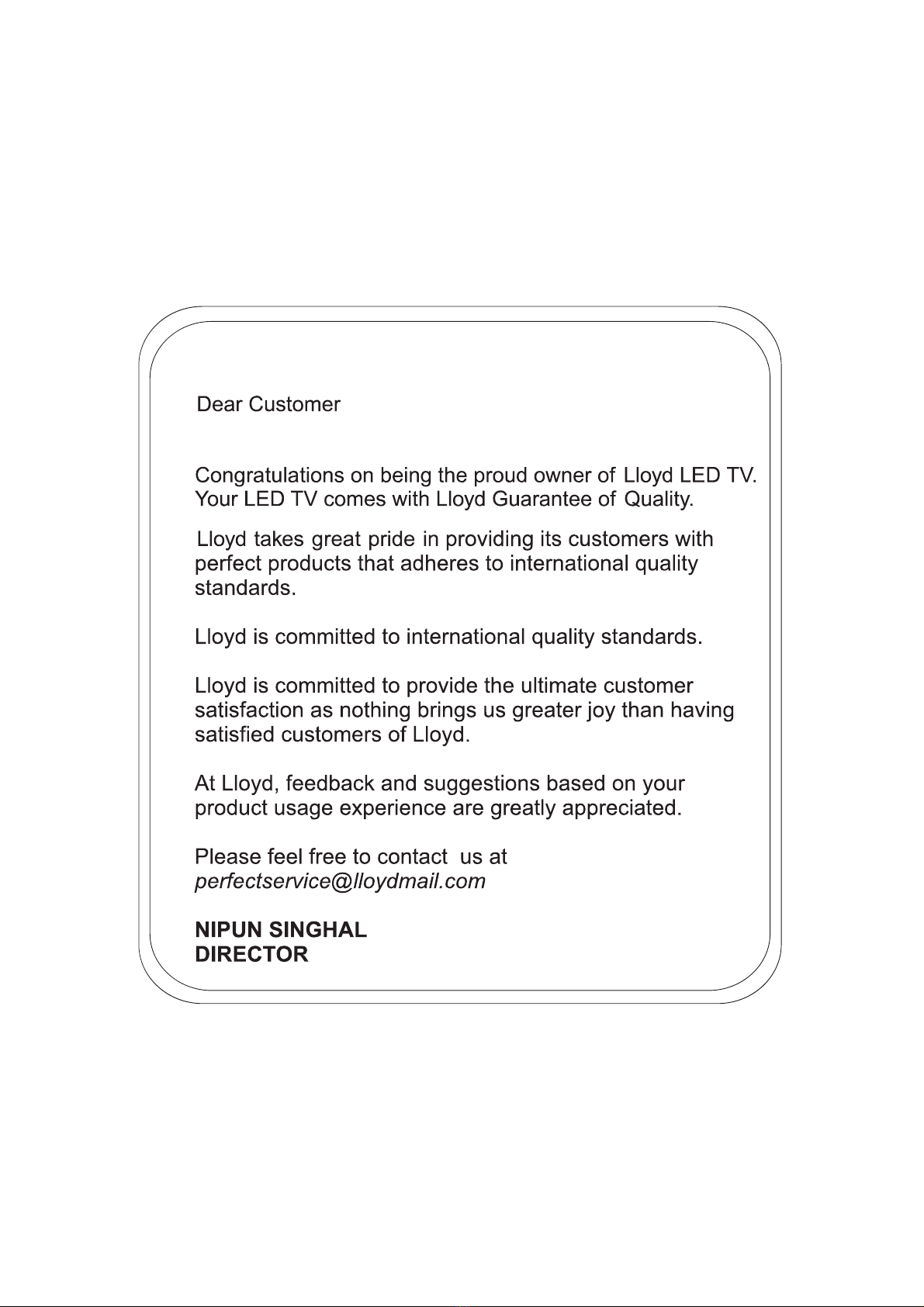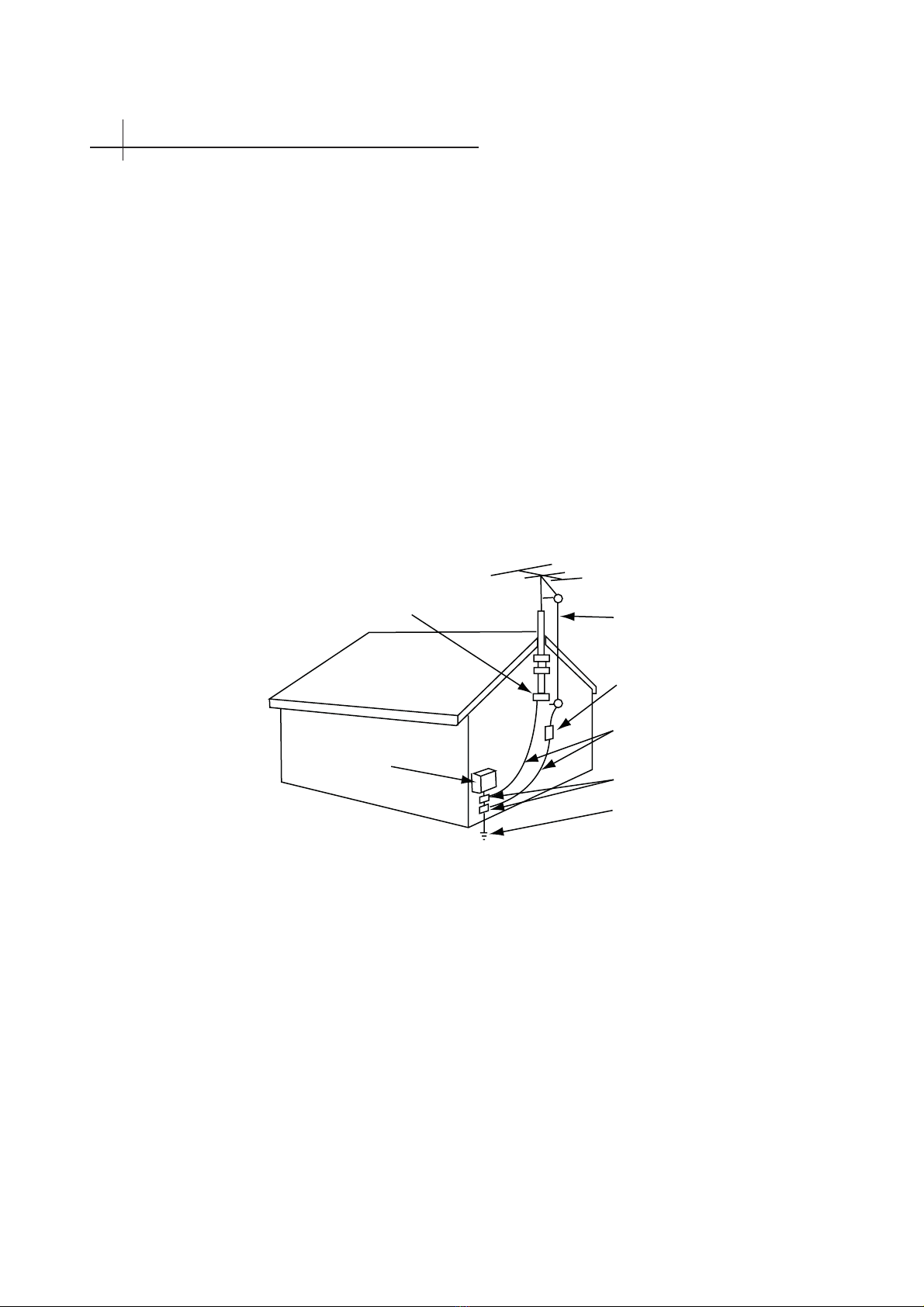3
Warnings
Important Safety Information
1
1.Read these instructions.
2.Keep these instructions.
3.Heed all warnings.
4.Follow all instructions.
5.Do not use this apparatus near water.
6.Clean only with dry cloth.
7.Do not block any ventilation openings. Install in accordance with the manufacturer’s instructions.
8.Do not install near any heat sources such as radiators, heat registers, stoves, or other apparatus (including
amplifiers) that produce heat.
9.Do not defeat the safety purpose of the polarized or grounding-type plug. A polarized plug has two
blades with one wider than the other. A grounding type plug has two blades and a third grounding prong.
The wide blade or the third prong are provided for your safety. If the provided plug does not fit into your
outlet, consult an electrician for replacement of the obsolete outlet.
10.Protect the power cord from being walked on or pinched particularly at plugs, convenience receptacles,
and the point where they exit from the apparatus.
11.Only use attachments/accessories specified by the manufacturer.
12.Use only with the cart, stand, tripod, bracket, or table specified by the manufacturer, or sold
paratus. When a cart is used, use caution when moving the cart/apparatus combination to
from tip-over.
13. Unplug this apparatus during lighting storms or when unused for long periods of time.
14. Refer all servicing to qualified service personnel. Servicing is required when the apparatus has been
damaged in any way, such as power-supply cord or plug is damaged, liquid has been spilled or objects
have fallen into the apparatus. the apparatus has been exposed to rain or moisture. does not operate nor-
mally, or has been dropped.
15. WARNING:To Reduce The Risk Of Fire Or Electric Shock, Do Not Expose This Apparatus To Rain Or
Moisture.
16. Apparatus shall not be exposed to dripping or splashing and no objects filled with liquids, such as
vases, shall be placed on the apparatus.
17. The mains plug or appliance coupler shall remain readily operable.
18. Use in outdoor: This TV is not designed for outdoors installation. Do not expose the TV to rain, as it
may result in a fire or an electric shock. Also, do not expose the TV to direct sunlight, as it may heat up and
become damaged.
Dangerous Voltage: The lightning flash with arrowhead symbol, within an equilateral tri-
angle, is intended to alert the user to the presence of dangerous voltage within the inside
of the product that may be sufficient level to constitute a risk of electric shock to persons.
Instruction: The
exclamation point within an equilateral triangle is intended to alert the user to the presence
of important operating and servicing instructions in the literature accompanying the appli-
ance.
To prevent the spread of fire.keep candles or other open flames away from this product at
all time.
WARNING: To prevent injury,this apparatus must be securely attached to the floor/wall in
accordance with the installation instruction.
CAUTION: Connect headphone with the volume set low and increase if required.
Safety:
TO REDUCE THE RISK OF ELECTRICAL SHOCK DO NOT REMOVE COVER
(OR BACK). NO USER SERVICEABLEPARTS ARE INSIDE. REFER TO QUALIFIED
PERSONNEL ONLY.