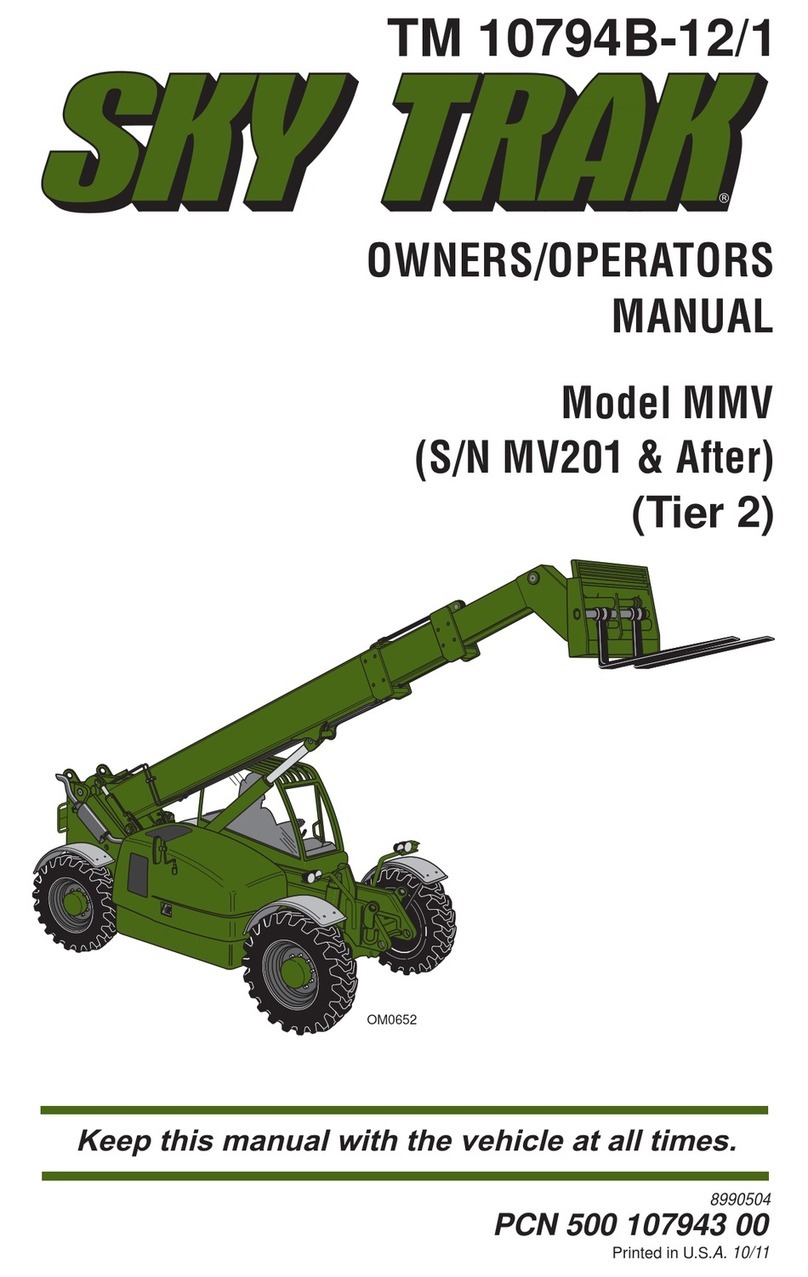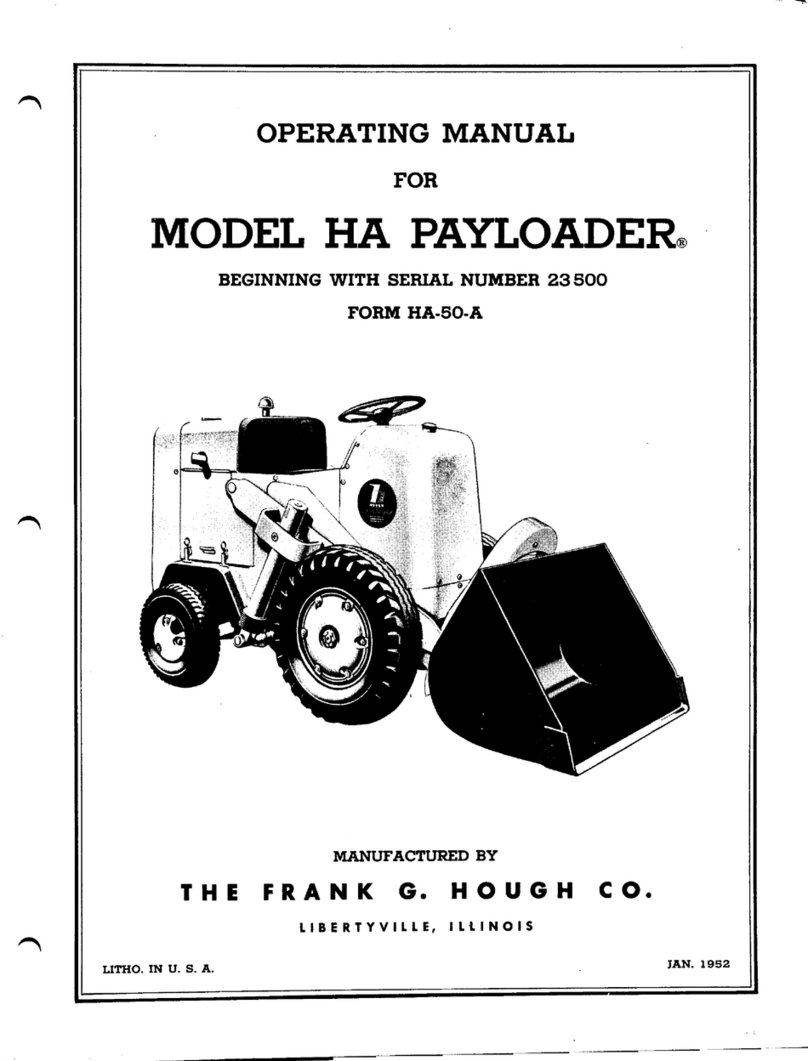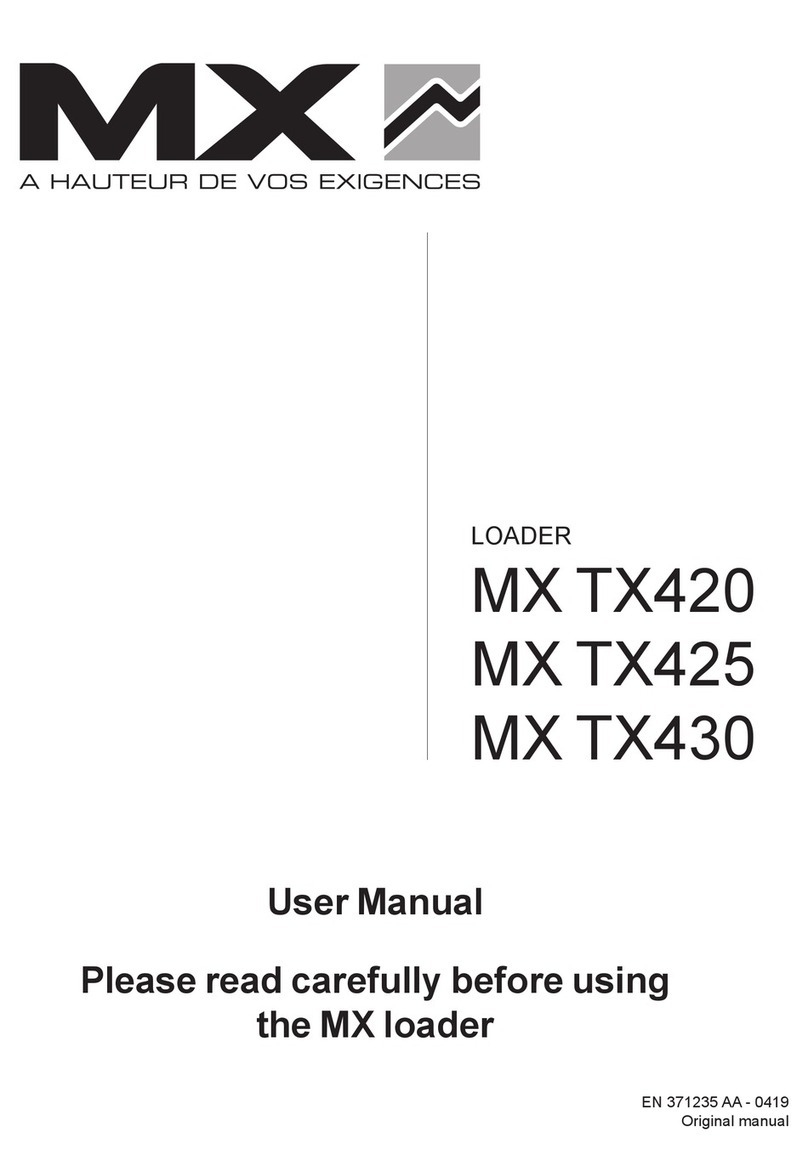Loadrite L2180 User manual

1-1
LOADRITE™ L2180 User manual
LOADRITE™ L2180 User Manual
Software Number: 60364 Version Number: 2.50
Document Number: MAN-80987-04
Issued Date: August 2013
W: www.loadritescales.com
A solution from
www.actronictechnologies.com
© 2013 Actronic Ltd. All rights reserved. Actronic Technologies, C-Weigh, Express, Loadrite, Pro, Road Boss and X-Weigh are trademarks
and/or registered trademarks of Actronic Ltd. All other trademarks and registrations are the property of their respective owners.
The software contains proprietary information of Actronic Ltd; it is provided under a license agreement containing restrictions on use and
disclosure and is also protected by copyright law. Reverse engineering of the software is prohibited.
This document is copyrighted with all rights reserved. Under copyright laws, this document may not be copied in whole or in part, reproduced in
any other media, stored in a retrieval system, or transmitted in any form or by any means, electronic, mechanical, photocopying, recording or
otherwise, without the express written permission of Actronic Ltd. Permitted copies must carry the same proprietary and copyright notices as
were affixed to the original. Under the law, copying includes translation into another language.
Published in New Zealand.

1-2
LOADRITE™ L2180 User manual
IMPORTANT SAFETY INFORMATION
PLEASE READ CAREFULLY BEFORE USING THE LOADRITE™ WEIGHING SYSTEM
This is the safety alert symbol. It is used to alert you to potential personal injury hazards.
Obey all safety messages that follow this symbol to avoid possible injury or death.
WARNING indicates a potentially hazardous situation which, if not avoided, could result in
death or serious injury.
CAUTION indicates a potentially hazardous situation which, if not avoided, may result in
minor or moderate injury.
CAUTION used without the safety alert symbol indicates a potentially hazardous situation
which, if not avoided, may result in property damage.
It is your sole responsibility to place, secure and use the LOADRITE™ Weighing System in a manner that will not cause
accidents, personal injury or property damage. Always observe safe operating practices.
Do not install the LOADRITE™ Weighing System in a way that may interfere with the safe operation of the vehicle, or
deployment of safety equipment.
Before you use the LOADRITE™ Weighing System for the first time, familiarize yourself with the system and its operation.
Do not handle the LOADRITE™ Weighing System if it is hot. Let the product cool, out of direct sunlight.
Ensure that the LOADRITE™ Weighing System is connected to a power source with the correct fitting and voltage
requirements.
Do not attempt to service the LOADRITE™ Weighing System as this could result in personal injury.
Removing LOADRITE™ Weighing System equipment or adding accessories could affect the accuracy of weighing data and
your warranty.
Do not install cables over horizontal surfaces where they may be stood on or hit by falling objects.
Failure to adhere to these warnings and cautions may lead to death, serious injury or property damage. Actronic Ltd
disclaims all liability for installation or use of the LOADRITE™ Weighing System that causes or contributes to death,
injury or property damage, or that violates any law.

1-3
LOADRITE™ L2180 User manual
TABLE OF CONTENTS
1. WELCOME ..................................................................................................................................1-6
2. INTRODUCTION..........................................................................................................................2-7
2.1. LOADRITE™ equipped loader...................................................................................2-8
2.2. Indicator features .......................................................................................................2-9
2.3. Accurate weighing....................................................................................................2-10
3. THE DAY-TO-DAY WEIGHING PROCESS ...............................................................................3-11
3.1. How do I turn on the Indicator? ................................................................................3-11
3.2. How do I log in?.......................................................................................................3-11
3.3. How do I perform a warm-up?..................................................................................3-12
3.4. How do I zero the empty bucket?.............................................................................3-12
3.5. How do I select a product to weigh?.........................................................................3-13
3.6. How do I weigh and add a bucket load?...................................................................3-13
3.7. How do I finish the load?..........................................................................................3-16
3.8. How do I put the Indicator into Standby mode?........................................................3-16
4. THE TOTAL SCREEN ...............................................................................................................4-17
4.1. Classic layout...........................................................................................................4-17
4.2. Compact layout........................................................................................................4-18
4.3. Scroll layout .............................................................................................................4-18
4.4. The short and long totals..........................................................................................4-19
5. PRODUCT MANAGEMENT.......................................................................................................5-21
5.1. Customizable Data fields..........................................................................................5-21
5.2. Advanced Data Options ...........................................................................................5-25
6. OPERATION MODES................................................................................................................6-27
6.1. Target mode.............................................................................................................6-28
6.2. Batch Mode..............................................................................................................6-30
6.3. Mix mode .................................................................................................................6-33
6.4. Blend mode..............................................................................................................6-35
6.5. Split mode................................................................................................................6-37
6.6. Grand Total mode....................................................................................................6-38
7. ADVANCED WEIGHING –TIP-OFF..........................................................................................7-39
7.1. Truck tip-off..............................................................................................................7-39
7.2. Stock pile tip-off........................................................................................................7-40
8. ADVANCED WEIGHING –TARE WEIGHT...............................................................................8-41
8.1. How do I enter a tare weight?...................................................................................8-41
9. METRICS...................................................................................................................................9-42
10. PRINTING................................................................................................................................10-43
10.1. Automatic printing ..................................................................................................10-43
10.2. Printing on demand................................................................................................10-43

1-4
LOADRITE™ L2180 User manual
11. INTERNAL STORAGE.............................................................................................................11-47
11.1. Download...............................................................................................................11-47
11.2. Usage ....................................................................................................................11-47
11.3. Reset .....................................................................................................................11-47
12. SETUP MENU..........................................................................................................................12-48
12.1. Setup... ..................................................................................................................12-49
12.2. Auto-Add................................................................................................................12-49
12.3. Tare Entry..............................................................................................................12-49
12.4. Unit Toggle.............................................................................................................12-49
12.5. Trig Screen ............................................................................................................12-49
12.6. Language...............................................................................................................12-50
12.7. Edit Password........................................................................................................12-50
12.8. Scale #...................................................................................................................12-50
12.9. Module...................................................................................................................12-50
12.10. Data Edit................................................................................................................12-50
12.11. Data List.................................................................................................................12-51
12.12. Clock......................................................................................................................12-53
12.13. Display...................................................................................................................12-54
12.14. Long total...............................................................................................................12-55
12.15. Clear all..................................................................................................................12-55
12.16. Self test..................................................................................................................12-55
12.17. Uplink.....................................................................................................................12-56
12.18. Standby..................................................................................................................12-56
13. APPENDIX A: SYSTEM SPECIFICATIONS............................................................................13-57
13.1. Weighing accuracy.................................................................................................13-57
13.2. Minimal weighing delay..........................................................................................13-57
13.3. Power requirements...............................................................................................13-57
13.4. Physical specifications ...........................................................................................13-57
13.5. Environmental specifications..................................................................................13-57
13.6. Signal inputs and outputs.......................................................................................13-57
13.7. Clock......................................................................................................................13-58
13.8. Available accessories.............................................................................................13-58
13.9. Output/Input connections .......................................................................................13-58
14. APPENDIX B: SPAN CALIBRATION ADJUSTMENT.............................................................14-60
14.1. Checking the adjustment........................................................................................14-61
15. APPENDIX C: ERROR MESSAGES .......................................................................................15-62
15.1. Bouncing load........................................................................................................15-62
15.2. Bucket back? .........................................................................................................15-62
15.3. Bucket empty? .......................................................................................................15-62
15.4. Bucket not back......................................................................................................15-62
15.5. Check power..........................................................................................................15-62
15.6. Check MAG/OPT ...................................................................................................15-62

1-5
LOADRITE™ L2180 User manual
15.7. Check rotary...........................................................................................................15-62
15.8. Check scale# .........................................................................................................15-63
15.9. Check tilt................................................................................................................15-63
15.10. Check transducer...................................................................................................15-63
15.11. Check zero.............................................................................................................15-63
15.12. Lift under range......................................................................................................15-63
15.13. Need emptying.......................................................................................................15-63
15.14. No lock...................................................................................................................15-63
15.15. Num Attempts Exceeded........................................................................................15-63
15.16. Over target.............................................................................................................15-63
15.17. Overload ................................................................................................................15-64
15.18. Poor lift...................................................................................................................15-64
15.19. Pitch too high.........................................................................................................15-64
15.20. Printer disabled......................................................................................................15-64
15.21. Printer error............................................................................................................15-64
15.22. Return under range................................................................................................15-64
15.23. Roll too high...........................................................................................................15-64
15.24. Speed changed......................................................................................................15-64
15.25. Speed too high.......................................................................................................15-64
15.26. Tilt too high ............................................................................................................15-65
15.27. Too heavy, zero aborted ........................................................................................15-65
15.28. Warm-up lift............................................................................................................15-65
16. APPENDIX D: GLOSSARY .....................................................................................................16-66
17. APPENDIX E: LEGAL INFORMATION....................................................................................17-69

1-6
LOADRITE™ L2180 User manual
1.WELCOME
Thank-you for purchasing this LOADRITE™ Weighing System. Please read this manual carefully before using the Indicator for
the first time. Keep this manual in a safe place and use as your first point of reference.
Formatting
The following formatting in this manual identifies specific types of information:
Convention
Type of Information
Bold
Indicates a button on the Indicator, or
Indicates an area displayed on-screen, including buttons, headings, field names and
options.
Italics
Indicates the name of a screen or window, or
Indicates an operation mode that the Indicator can be set to.
Monospace
The exact error message displayed on-screen.
Action Terms
The following terms are used throughout this manual to describe actions:
Term
Description
Press
Push and release a button quickly.
Press and hold
Push and hold a button for 2-3 seconds.
Select
Use the arrow buttons to "highlight" an item in a menu or list, or
When searching for a product or Data Field value, use the keypad to enter the name
of the product. The product which matches the name entered will be "highlighted".

2-7
LOADRITE™ L2180 User manual
2.INTRODUCTION
The LOADRITE™ weighing system measures the weight of loads lifted by wheel loaders, forklift trucks and similar machines
that use hydraulic rams to lift the load. The main parts of the LOADRITE™ Weighing System are:
the Indicator installed in the cab of the loader, and
the connected sensors installed on the lifting arms.
As a load is lifted, the trigger and hydraulic pressure transducers send information to the LOADRITE™ Indicator. This
information is converted into a digital weight reading that is displayed on the LOADRITE™ Indicator.
The LOADRITE™ Weighing System can add each lifted load to running totals so that Trucks are loaded accurately and daily
productivity levels can be tracked.
The LOADRITE™ Indicator is the main user interface with the LOADRITE™ Weighing System. It has an internal memory that
stores settings and production data even when it is turned off.

2-8
LOADRITE™ L2180 User manual
2.1 LOADRITE™ EQUIPPED LOADER
Item
Description
Printer (optional)
Remote Add Button (optional)
LOADRITE™ Indicator
Ground Slope Sensor (optional)
Interlock Switch (optional; required for Legal for Trade application)
Trigger
Pressure Transducer

2-9
LOADRITE™ L2180 User manual
2.2 INDICATOR FEATURES
Icon
Name
Description
Trigger Light
Illuminates when a load is lifted past the Trigger Point. When this light is on, the
load may be added.
Data Menu
Displays the Data Menu.
Target
Activates Target mode weighing.
Split
Activates Split mode weighing.
Tip-Off
Decimal Point
Activates Tip-off weighing.
Used to enter a decimal point.
Setup Menu
Standby Mode
Accesses the Setup Menu.
Press and hold for five seconds to enter Standby mode.
Up
Moves up a list of options.
Down
Moves down a list of options.
Enter
Selects an item.
Accepts changes.
One
Used to enter the number 1.
Two
Used to enter the number 2.
Three
Used to enter the number 3.
Four
Used to enter the number 4.
Five
Used to enter the number 5.
Six
Used to enter the number 6.
Seven
Used to enter the number 7.
Eight
Used to enter the number 8.
Nine
Used to enter the number 9.
Recall
Subtract
Back
Recalls the last load.
Subtracts the current load from the total.
Moves back one menu screen.

2-10
LOADRITE™ L2180 User manual
Icon
Name
Description
Zero
Used to enter the number 0.
Add
Adds the current bucket load to the total.
Turn Auto-Add on or off.
Clear
Clears the short total for the current product.
Zero Bucket
Zeroes the empty bucket.
2.3 ACCURATE WEIGHING
For maximum accuracy, ensure that:
Check Zero is performed regularly.
Load lifting motion is steady and smooth, with no acceleration or bounce.
The bucket is fully rolled back during the lift.
The loader is on level ground.
Tip: If the Ground Slope Compensation sensor is installed, the loader does not have to be level when lifting.
2.3.1 Obtaining the Best Weighing Results
Lifting speed
For best results, operate the lift lever before accelerating the engine so that the machine does not rock as it lifts, i.e. use normal
revs.
Trigger Point
Start the lift well below the Trigger Point. This ensures that all acceleration and load bounce has been eliminated well before the
weighing sequence begins.
Note: We recommend that there are at least two seconds of lift before the Trigger Point.
Bounce
Most loaders have pneumatic tires which can cause the machine to bounce when lifting.
To minimize the effect of bounce, always operate the lift lever before accelerating the engine and start the lift well below the
Trigger Point.
Center of gravity
The hydraulic pressure in the lifting cylinders depends on where the center of gravity of the load is. It is important that the bucket
is always in the same position: fully rolled back.
2.3.2 Legal for Trade Systems
LOADRITE™ systems meet Legal for Trade requirements in certain countries. This enables material to be
weighed and sold directly from the loader.
For more information or to enquire if Legal for Trade is available in your country, contact your LOADRITE™
distributor.
Tip: Operating requirements for Legal for Trade systems are detailed in this User Manual where they differ from standard
operating requirements.

3-11
LOADRITE™ L2180 User manual
3.THE DAY-TO-DAY WEIGHING PROCESS
The following is the basic process for day-to-day weighing with the LOADRITE™ Weighing System:
1) Turn on the Indicator and log in (if required).
2) Perform a warm-up.
3) Zero the empty bucket.
4) Select a product to weigh.
5) Weigh and add each bucketload.
6) When you have finished loading the truck, clear the short total.
7) When you have finished using the LOADRITE™ Weighing System, put the Indicator into Standby mode.
3.1 HOW DO I TURN ON THE INDICATOR?
The LOADRITE™ Indicator will turn on automatically when you start the loader.
3.2 HOW DO I LOG IN?
The Login functionality is only available if selected at installation.
The Login screen will display when the Indicator turns on, or comes out of Standby mode.
If you see the Login screen, complete the following to log in to the Indicator:
1) Press or to scroll up or down through the login names, or use the keypad to enter your login name.
2) When your login name is displayed, press .
3) Use the keypad to enter your PIN number, then press .

3-12
LOADRITE™ L2180 User manual
3.3 HOW DO I PERFORM A WARM-UP?
For best weighing accuracy, the hydraulic fluid in the lift cylinders should be at normal operating temperature. This is achieved
by raising and lowering the empty bucket.
The above message will display if the Indicator has been turned off for more than one hour. If you see the above message, you
need to raise and then lower the empty bucket past the Trigger Point three times:
1) Raise the bucket past the Trigger Point.
2) Lower the bucket past the Trigger Point.
3) Repeat two more times until the message disappears.
When the warm-up has completed, the Live Weight screen will display.
3.4 HOW DO I ZERO THE EMPTY BUCKET?
The Check Zero functionality is only available if selected at installation.
It is necessary to periodically "zero" the Indicator because small errors can occur due to a build-up of material in the bucket. The
Friction and Ambient Compensation Technology (FACT) functionality is also updated as part of the zeroing process.
If you see the above message, you need to zero the empty bucket. The message will display:
Every 15 minutes for the first hour, and
Every 30 minutes thereafter (the default period is 30 minutes, but it may be set between 15-180 minutes).
Complete the following to zero the bucket:
IMPORTANT: When weighing a load, the loader must be level, and the bucket must be empty and kept fully-rolled back.
1) Ensure that the loader is level and the bucket is empty.
2) Raise the empty bucket.
3) Press .
The lifting speed will display.
Note: If during installation the FACT update was set to be skipped, press again to continue. The update may only be
skipped a set number of times before an update must be completed.
4) When the Lower Arms message is displayed, lower the empty bucket. The lowering speed will display.
Note: The same speed must be maintained for lifting and lowering. If the difference between speeds is too large, the
Indicator will prompt you to try again.
The Zero Updated message will display, before the Total screen is displayed.

3-13
LOADRITE™ L2180 User manual
3.5 HOW DO I SELECT A PRODUCT TO WEIGH?
1) Ensure the Total screen is displayed.
2) Press .
The Data Menu will display.
3) Select Product, then press .
The Product screen will display.
4) Press or to scroll up or down the list of products until the correct product is selected.
5) Press .
The name of the product will be displayed for one second, then the Total screen will display.
3.6 HOW DO I WEIGH AND ADD A BUCKET LOAD?
When the Total screen is displayed, bucketloads can be weighed.
IMPORTANT: When weighing a bucketload, the loader must be level with the bucket kept fully-rolled back.
1) Raise the bucketload smoothly past the Trigger Point using constant engine revs.
The Weighing message will display.
2) The Indicator will beep, (Trigger light) will illuminate and the Live Weight screen will display the weight of the
current load, the short total and the potential new weight.
3) Press to add the load.
A message will display the number of buckets added to the current load, for example Bucket Add #1.
Note: If is not pressed within 8 (eight) seconds of the load being lifted past the Trigger Point, the Indicator will beep
and the Time Out message will display. The weight will then be discarded and the Total screen will display. The number of
seconds before the Indicator times out may differ, depending on how it was set during installation.
When the load has been added, the Total screen will display with the new short total and the number of added bucketloads.

3-14
LOADRITE™ L2180 User manual
3.6.1 Auto-Add
The Auto-Add functionality is only available if selected at installation. Some features may not be available,
depending on your model of LOADRITE™ Weighing System.
The LOADRITE™ Weighing System can be set to automatically add a bucket load when lifted past the Trigger Point for a
specified number of seconds OR when the bucket is rotated forward to tip off the load. This means that you don't need to press
after lifting each load.
Depending on installation setup:
Bucket loads may not be added if under a specified amount
Auto-Add may be turned on or off via the Setup Menu or by pressing (Auto-Add toggle).
3.6.1.1 Turn Auto-Add On or Off
1) Press .
The Setup Menu will display.
2) Press or to scroll up or down until Auto-Add is selected, then press .
3) Complete the following:
If you want to...
Then...
turn Auto-Add on
use the arrow buttons to select On, then press .
turn Auto-Add off
use the arrow buttons to select Off, then press .
4) Press to return to the Total screen.
3.6.1.2 Auto-Add toggle
The Auto-Add toggle functionality may or may not be available depending the configuration of your Indicator.
You can toggle between using Auto-add and using the normal add process from the Total screen.
Turn Auto-Add on
1) From the Total screen, press .
The Auto-Add On? message will display.
2) Press .
The message will change to Auto-Add On and the Total screen will display.
Turn Auto-Add off
1) From the Total screen, press .
The Auto-Add Off? message will display.
2) Press .
The message will change to Auto-Add Off and the Total screen will display.

3-15
LOADRITE™ L2180 User manual
3.6.2 Remote Add button
The LOADRITE™ Weighing System has an optional Remote Add button which is normally mounted on or near
the lift lever. If the Remote Add button is installed in your loader you can use it interchangeably with the
button on the Indicator.
3.6.3 Subtract a bucket load
This function can be useful when only part of a final load of loose material is required. Weigh and add a full bucketload, but only
tip the amount required into the truck. Then re-weigh and subtract the amount remaining by completing the following:
IMPORTANT: When weighing a bucketload, the loader must be level with the bucket kept fully-rolled back.
1) Raise the bucketload smoothly past the Trigger Point.
2) The Indicator will beep, (Trigger light) will illuminate and the weight of the current load, the short total and the
potential new weight will display.
3) Press .
The Bucket Subtract message will display. The amount will be subtracted from the short total. The Total screen will
display.
3.6.4 Recall a bucketload
The Recall function is equivalent to lifting the same load again and can be used to correct mistakes. The last bucketload can be
recalled if it has been added, subtracted or canceled.
To recall a previously lifted weight, complete the following:
1) Press .
The last valid weight that was lifted will be displayed.
2) Complete the following:
If...
Then...
the last action was an "add"
press .
The bucketload is subtracted from the short total and long total.
the last action was a "subtract"
press .
The bucketload is added to the short total and long total.

3-16
LOADRITE™ L2180 User manual
3.7 HOW DO I FINISH THE LOAD?
When you have finished adding bucketloads to the truck, you must clear the short total.
To clear the short total, complete the following:
Press and hold .
The short total will display briefly, followed by the Total Cleared message, then the Total screen.
For more information on the short total, see "The short and long totals" on page 4-19.
3.8 HOW DO I PUT THE INDICATOR INTO STANDBY MODE?
If you are not going to use the LOADRITE™ Weighing System for a while, you can put the Indicator into Standby mode by
completing the following:
Option 1
Press and hold for 5 seconds.
The Indicator will enter Standby mode.
Option 2
1) Press .
2) Press or to scroll up or down until Standby is selected, then press .
The Indicator will enter Standby mode.
Option 3
The LOADRITE™ Indicator will automatically go into Standby mode if it is not used for two hours.
How do I exit Standby mode?
Press any button to exit Standby mode.
Either the Login screen or Total screen will display.

4-17
LOADRITE™ L2180 User manual
4.THE TOTAL SCREEN
The Total screen is the first screen that you will see when you turn on the Indicator or log in. The Total screen can be displayed
in three layouts:
Classic layout
Compact layout
Scroll layout
To change the layout of the Total screen, see "Changing the Total screen layout" on page 12-55.
4.1 CLASSIC LAYOUT
The Classic layout of the Total screen is the default layout and displays the currently selected Product, short total, number of
bucket loads and other information.
Component
Description
Product
The product being loaded.
Short total
The current short total of material that has been loaded.
Data Fields
The current values of each Customizable Data Field.
Tip: To display the current values of all data fields, use either the Compact or Scroll
layout.
Clock
The current time.
Weighing implement
The weighing implement being used by the loader.
Auto-add
Indicates that the Auto-add functionality is On.
Unit of weight / Pitch
The unit of weight being used. The Short total is displayed in this unit of weight.
The angel of pitch (front/back tilt) of the loader may be displayed if a Ground Slope
sensor is installed.
Bucket loads
The number of bucketloads that have been added to the short total.
Arm Graphic
A graphic representing the height of the lifted weight.

4-18
LOADRITE™ L2180 User manual
4.2 COMPACT LAYOUT
The Compact layout of the Total screen displays the short total, currently selected product and all eight customizable Data
Fields (if selected)
How do I change the product or one of the Data Field values?
1) Press or to select the product or Data Field that you want to change, then press .
The Product screen or the applicable Data Field screen will display.
2) Press or to select the product or Data Field value that you want to use, then press .
The Total screen will display with the new product or Data Field value displayed.
4.3 SCROLL LAYOUT
The Scroll layout of the Total screen displays the short total in a large easy-to-read font size and one of the eight Data Fields.
To scroll through the Data Fields, press or .
How do I change the product or one of the Data Field values?
1) Press or to select the product or Data Field that you want to change, then press .
The Product screen or the applicable Data Field screen will display.
2) Press or to select the product or Data Field value that you want to use, then press .
The Total screen will display with the new product or Data Field value displayed.

4-19
LOADRITE™ L2180 User manual
4.4 THE SHORT AND LONG TOTALS
The LOADRITE™ Weighing System keeps a running total of the load weights. For each product, two independent totals are
stored - the short total and the long total.
Term
Definition
Short Total
The running total amount of product weighed and loaded onto a truck or carriage.
The Short Total amount is displayed on the Total screen and will continue to accumulate until it
is cleared by pressing .
Long Total
The total amount of product loaded over a long period, such as a work shift or day.
4.4.1 Clear the short total
The short total keeps accumulating until it is cleared. Clear the short total after a load has been completed, for example, after
each truck or carriage load.
Press .
The short total will display briefly, followed by the Total Cleared message, then the Total screen.
Note: If the LOADRITE™ Weighing System has a printer connected, then depending on your installation settings, (i) the totals
may be printed before being cleared, or (ii) you may be prompted to print the totals after the Total Cleared message is
displayed.
4.4.2 View and clear the long total
You can view the long total for the current product at any time.
1) Ensure the Total screen is displayed, then press .
2) Press or to scroll up or down until Long Total is selected.
3) Press .
The long total will display, followed by the number of buckets added.
After a few seconds, the Indicator will display the Total screen.
Clear the long total for the current products
1) Ensure the Total screen is displayed, then press .
2) Press or to scroll up or down until Long Total is selected.
3) Press .
The long total for the current product is displayed along with the number of buckets added.
4) Press .
The Long Total Clear? message will display.

4-20
LOADRITE™ L2180 User manual
5) Press again to clear the long total.
The Long Total Cleared message will display. If the LOADRITE™ Weighing System has a printer connected, the total will
be printed.
Press to cancel the clearing of the long total.
The Clear Aborted message will display.
Note: If no button is pressed, the clear command will be automatically canceled.
Clear the long total for all products
1) Ensure the Total screen is displayed, then press .
2) Press or to scroll up or down until Clear All is selected.
3) Press .
The All Totals Clear? message will display.
4) Press again to clear the long total.
The All Totals Cleared message will display. If the LOADRITE™ Weighing System has a printer connected, the total will be
printed.
Press to cancel the clearing of the long total.
The Clear Aborted message will display.
Note: If no button is pressed, the clear command will be automatically canceled.
Table of contents