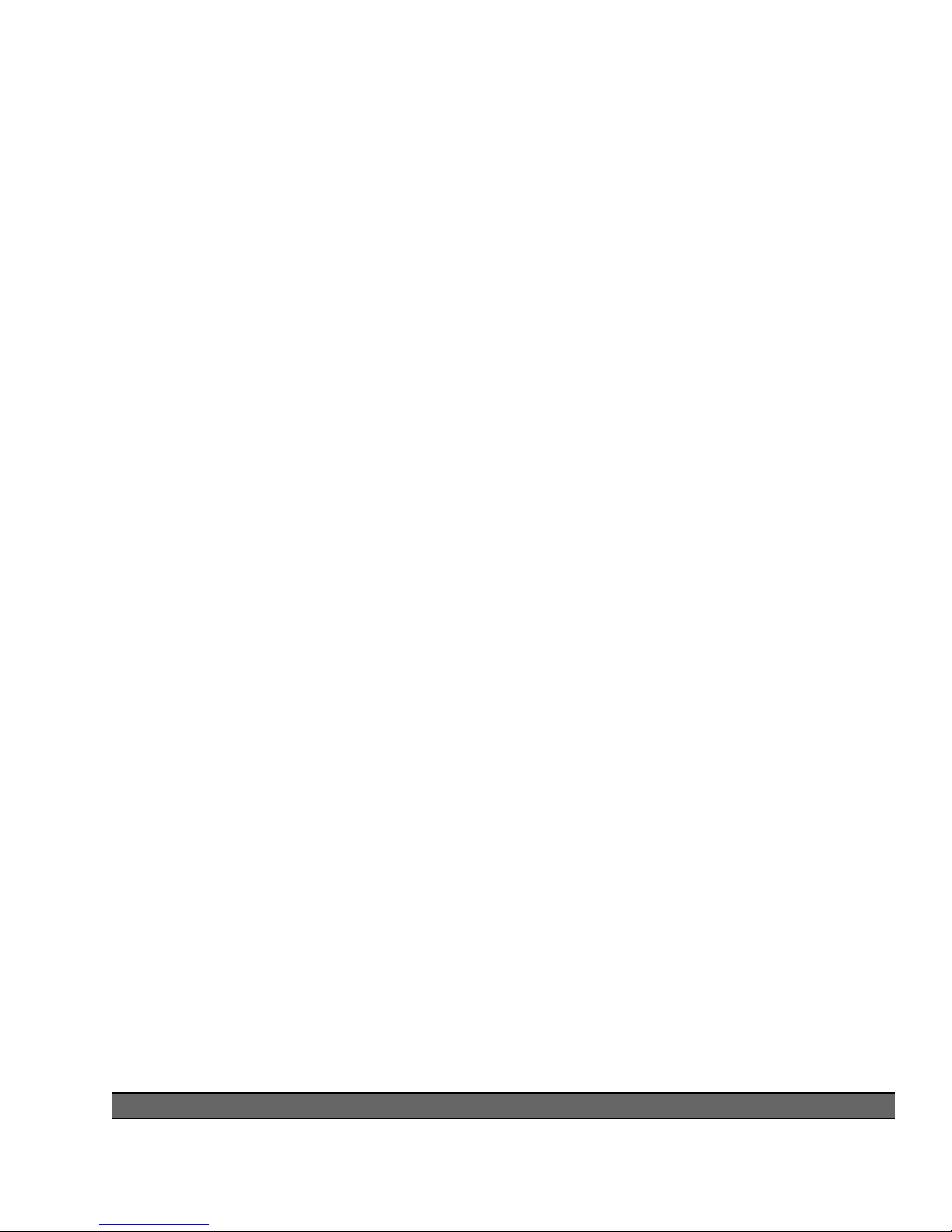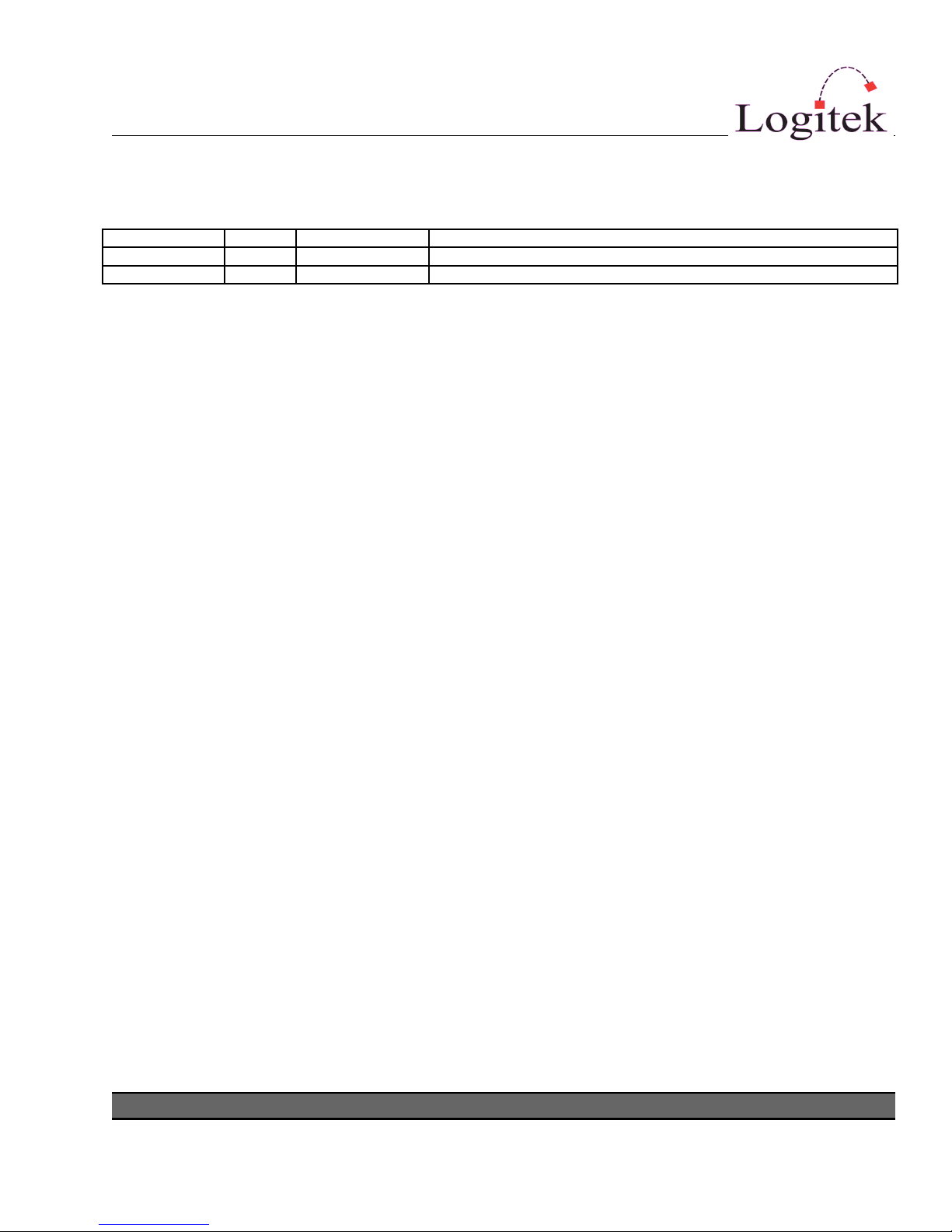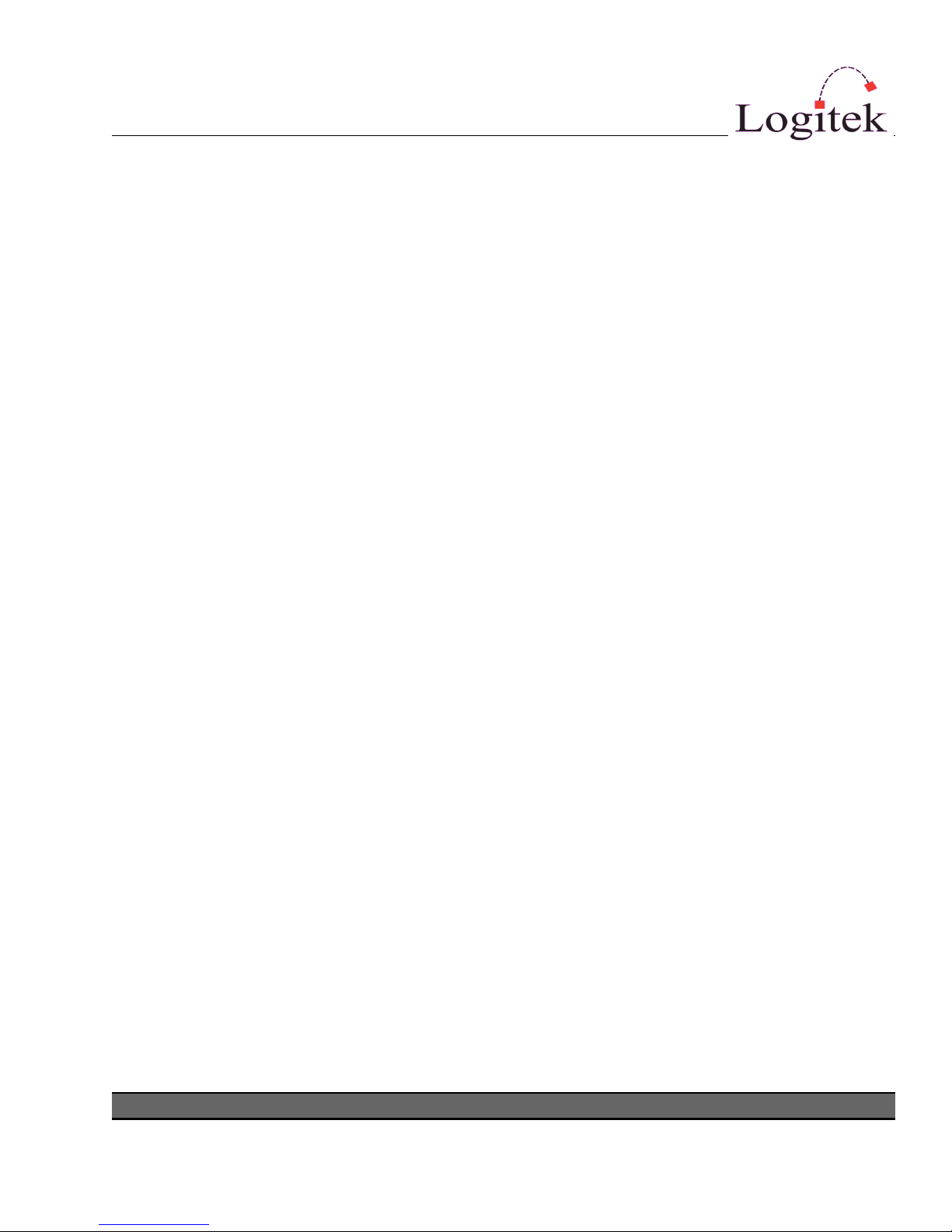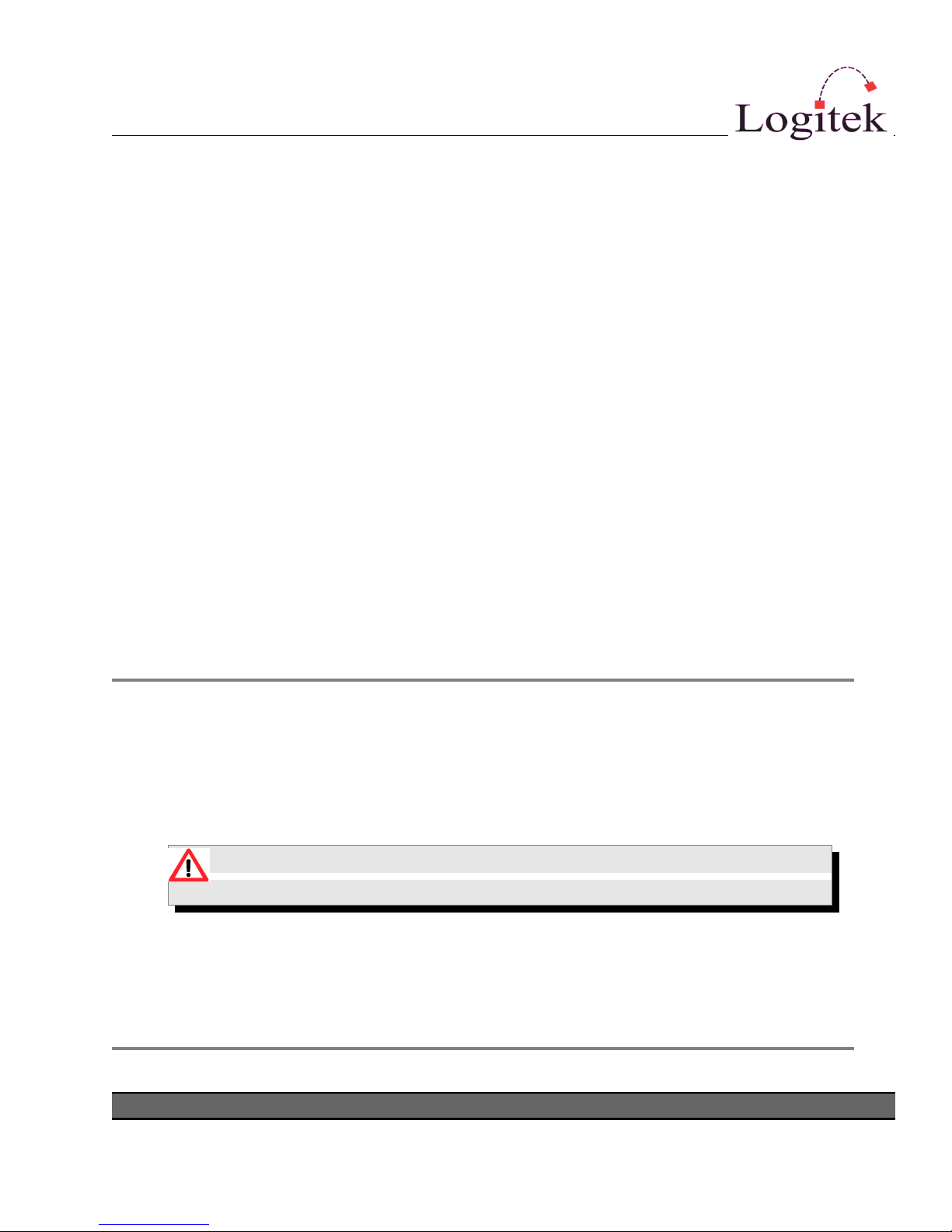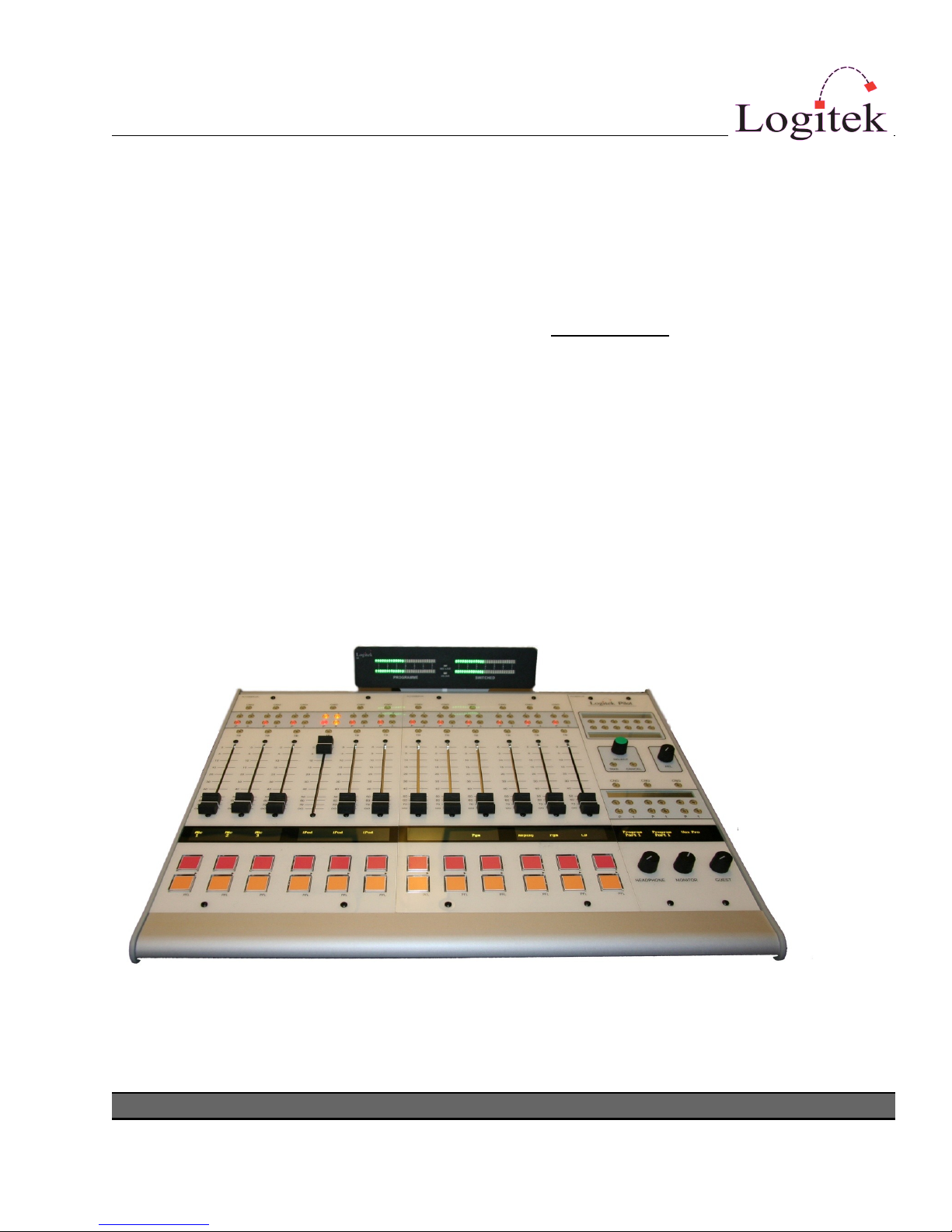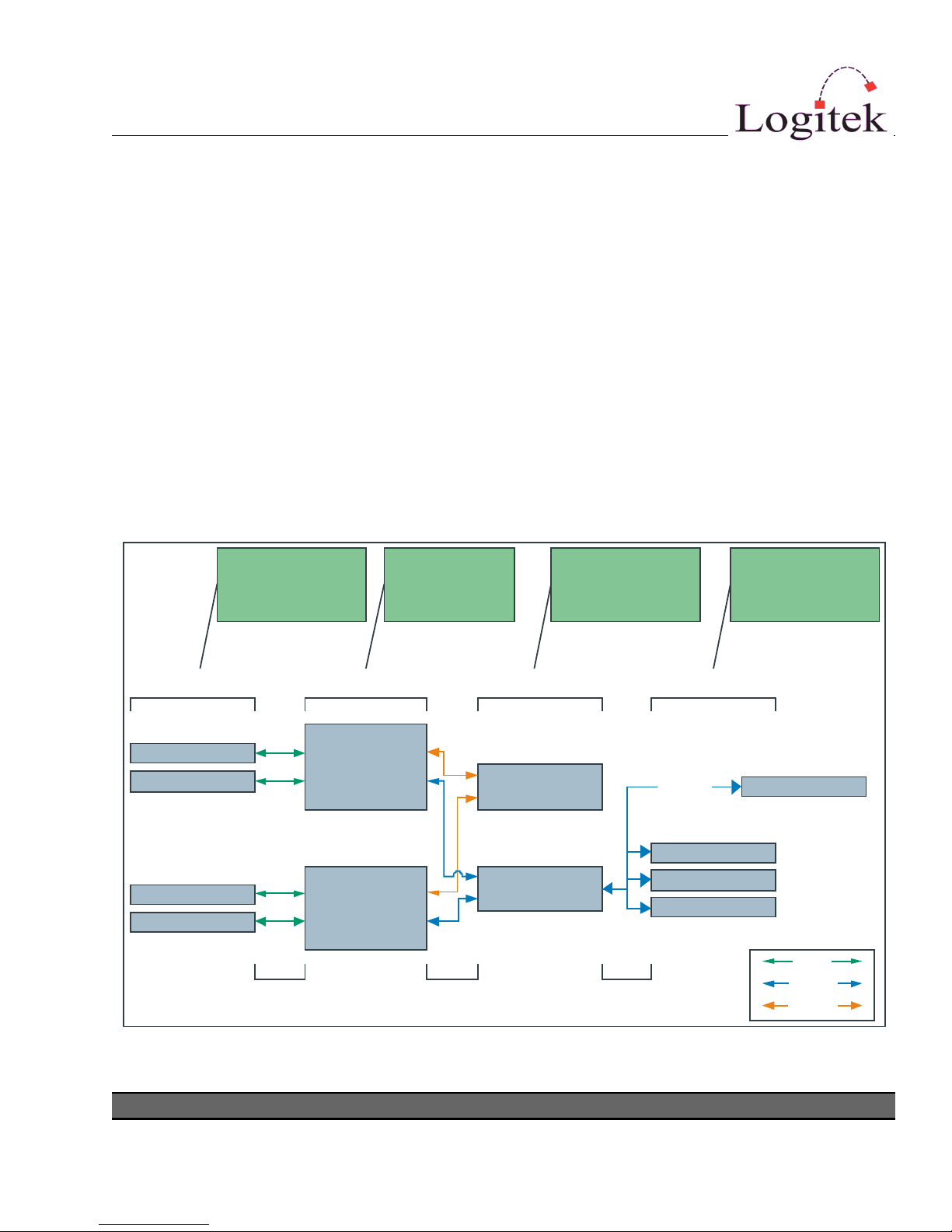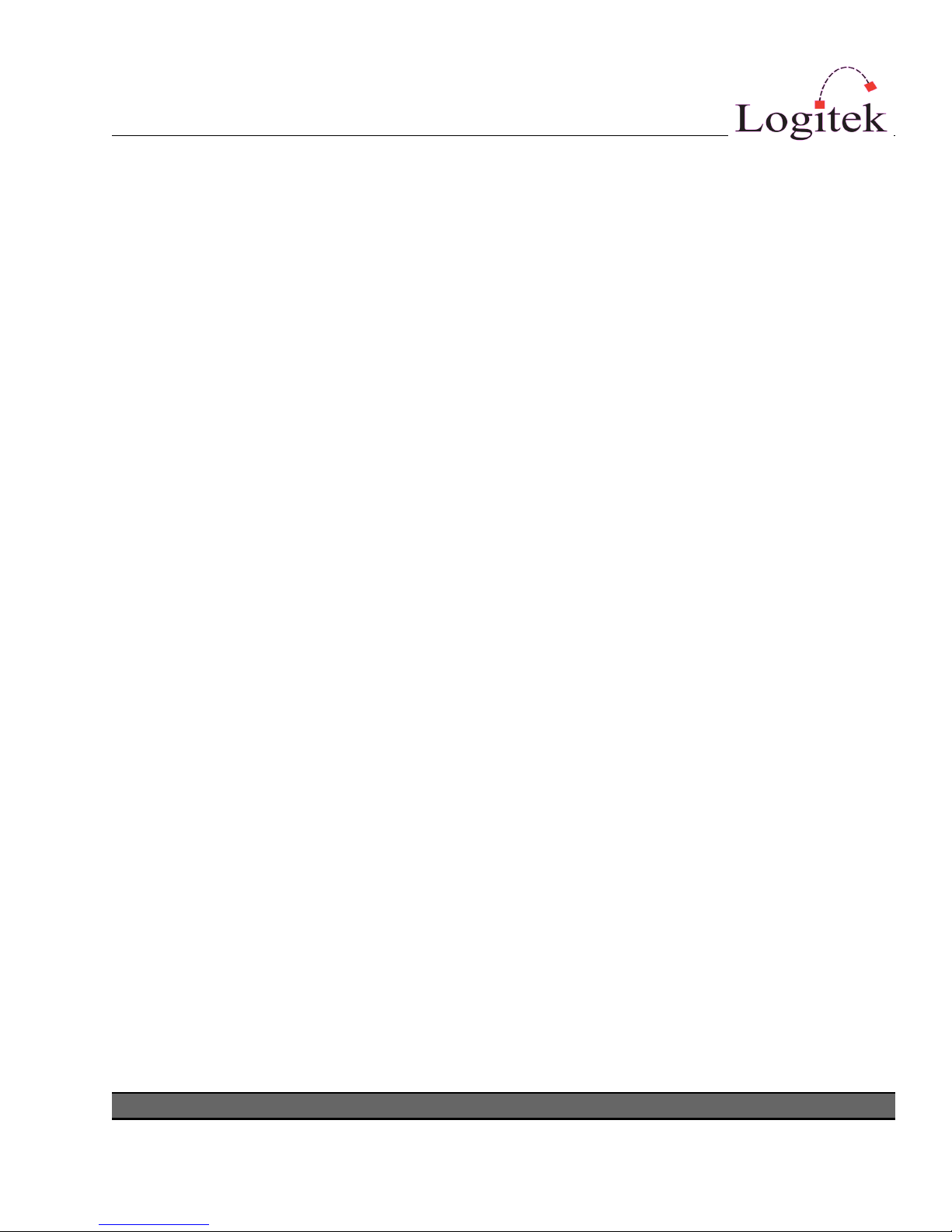1 Introduction
About t is Manual
This manual describes the installation and operation of the Logitek Pilot control surface.
Intended Audience
This manual is aimed at Engineers responsible for installing, configuring and supporting a Logitek
Networked Console ystem with the Pilot surface.
In the context of a system installation, or to become familiar with the entire Logitek Networked
Console ystem, the reader should also reference:
JetStream Reference Manual
AEConfig Reference Manual
CommandBuilder Reference Manual
Manual Conventions
The following conventions are used in this manual:
This text indicates a menu choice to be made, with an arrow separating a multi-level selection,
eg Control Panel
Users & Passwords. This can be a menu choice in a Logitek application, or
within indows.
Indicates a “see-also” section in this manual, or another Logitek manual.
The exclamation symbol signifies an important note or critical information.
This text represents a command, script block example, instruction to
be typed, or directory path.
TIP: A useful tip from our knowledge base!
Logitek Pilot Reference Manual 6