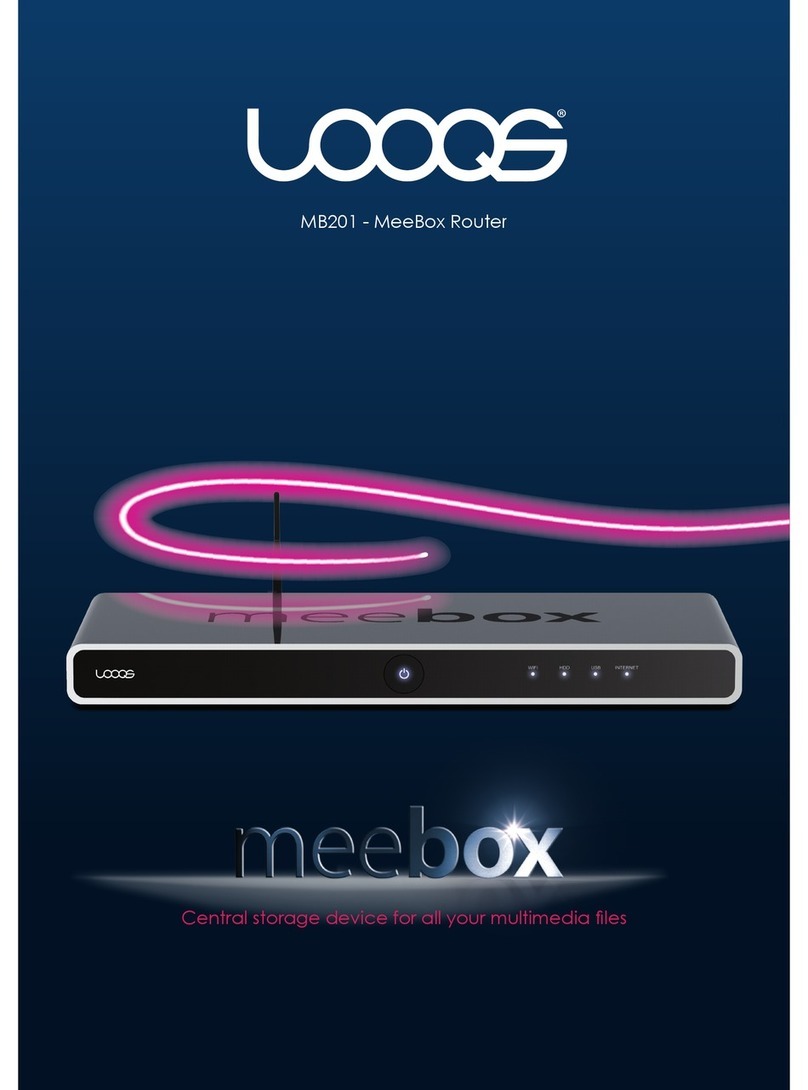iv
User Guide LOOQS MeeBox Router
Using external storage devices .............................................................................. 29
Using a USB drive.................................................................................................................. 29
Using a USB memory card reader .................................................................................... 29
Sharing a USB printer ................................................................................................ 31
Adding a shared printer to your computer.................................................................... 31
Printing to a shared printer ................................................................................................ 33
Managing users, groups, and shared folders ....................................................... 34
Why create user accounts, groups, or additional shared folders? ........................... 34
Creating, modifying, and deleting user accounts ....................................................... 35
Creating, modifying, and deleting groups..................................................................... 36
Creating, modifying, and deleting shared folders ....................................................... 36
Using the BitTorrent client......................................................................................... 38
Working with torrents .......................................................................................................... 38
Using the web photo gallery application ............................................................. 40
Using other preinstalled web applications............................................................ 41
Part 4 - Advanced Topics ................................................................................ 43
Accessing your MeeBox remotely.......................................................................... 44
Setting up Dynamic DNS.................................................................................................... 44
Using the web file browser................................................................................................. 44
Accessing files on your MeeBox remotely using FTP..................................................... 45
Accessing files on your MeeBox remotely using Secure FTP ....................................... 47
Setting up a website ................................................................................................ 49
Uploading website files to the server............................................................................... 49
Editing web server configuration files.............................................................................. 50
Forwarding incoming connections........................................................................ 51
Introduction to port forwarding ........................................................................................ 51
Choosing a port forwarding method .............................................................................. 52
Creating and editing port mapping rules ...................................................................... 53
Creating and editing port triggering rules...................................................................... 54
Creating a Virtual Private Network ........................................................................ 56
Enabling OpenVPN and generating client keys ........................................................... 56
Installing the client certificate and key on your computer......................................... 57
Starting and using OpenVPN on your computer .......................................................... 58
Adding a second internal hard drive .................................................................... 59
Installing the second hard drive ....................................................................................... 59
Verifying and formatting the second hard drive .......................................................... 60