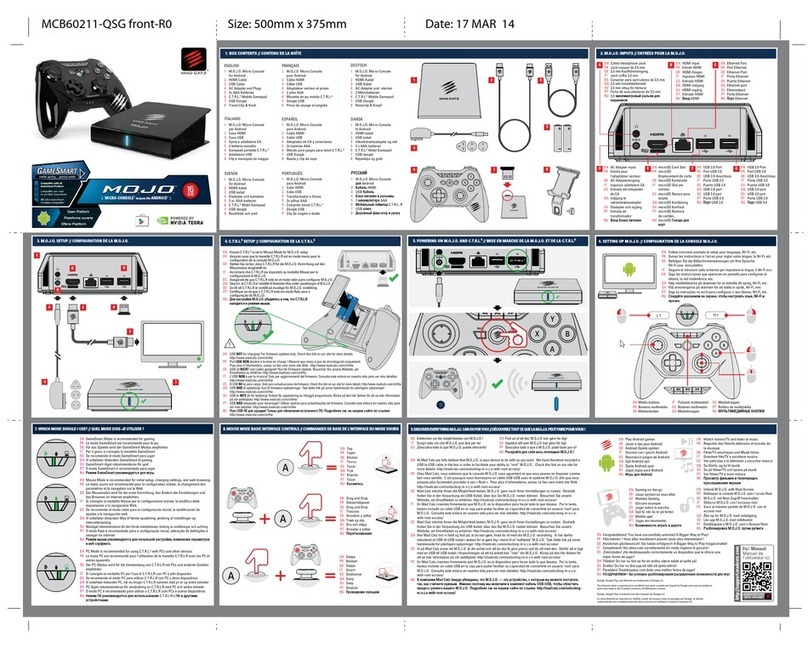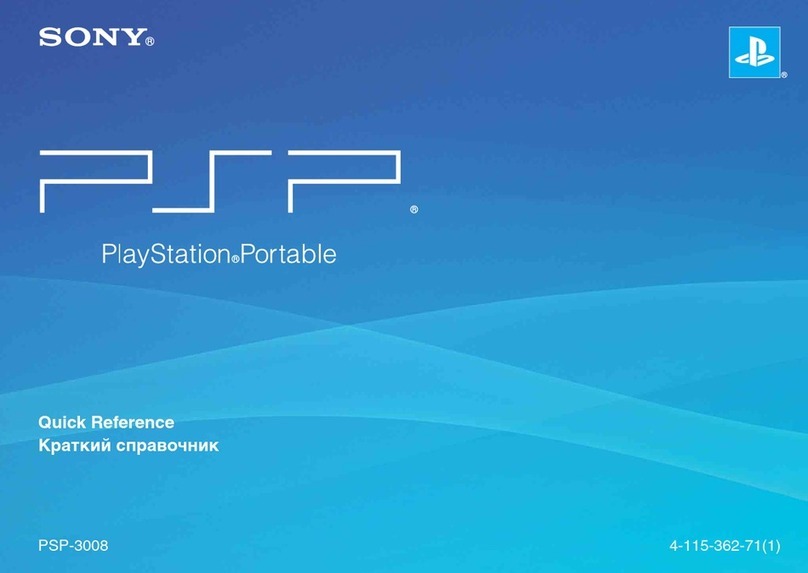Mad Catz Street Fighter V Arcade FightStick Tournament Edition... User manual

02-18-2016
Mad Catz Product Guide
Mad Catz® Street Fighter® V Arcade FightStick™Tournament Edition 2+
for PlayStation®4 & PlayStation®3

02-18-2016
Rise Up to the Challenge!
The official Street Fighter V TE2+ continues the legacy of the world-renowned TE2 FightStick.
This all-new version now includes new touchpad controls, L3 and R3 buttons, and LED Lightbar
integration while providing a premium arcade stick that's both ready for competition and
perfect for customization to make it your very own.
The Street Fighter V TE2+ uses the very same parts found in Japanese arcade cabinets. Sanwa
Denshi parts are built to last and can endure the abuse dished out during fierce battles. The
included Sanwa OBSF-30 action buttons respond with pinpoint accuracy. A VEWLIX-style layout
gives you classic ergonomics and full access to an arsenal of moves. The Sanwa JLF ball-top
stick is the benchmark for precision character control.
The TE2+ features the ability to open its casing, allowing access to its insides and internal
storage compartments, an intuitive top panel design for easy artwork customization, foam
bottom padding, and much more.
Product Features
Genuine Arcade Layout: This PS4 FightStick uses extremely accurate and durable Sanwa
Denshi parts. Vewlix-style design with 8 action buttons to drain your enemy’s life bar.
Easy to Mod: Chassis hinges open for clear access to inner components. Removable
bezel and top panel for creating a custom arcade stick with unique artwork. Includes
screwdriver with hex and flat heads.
Touchpad Controls: Press and swipe with full touchpad functionality for PlayStation 4
systems. Play all PS4 touchpad-enhanced fighting games with this PS4 FightStick.
Enhanced Mobility: Internal storage compartments holds removable 9.8ft/3m USB
ProCable. Our custom arcade stick with official Street Fighter V artwork has metal posts
to support a separately available shoulder strap.
Product Includes
Street Fighter® V Arcade FightStick™TE2+
Removable USB ProCable™ (9.8ft/3m)
Screwdriver Tool with Hex and Flat Heads

02-18-2016
PS3/PS4 Switch
A “PS3/PS4” switch on the control module provides the ability to toggle between using the
FightStick for the PlayStation 3 or PlayStation 4 console.
Set "PS3/PS4" Switch to desired location before plugging in USB.
1. PS3 Mode - PS, Start, Select Buttons function for PlayStation 3 console
2. PS4 Mode - PS, Options, Share Buttons function for PlayStation 4 console
LS/DP/RS Button
A 3-way button on the control module enables the joystick to function as the left or right analog
stick or D-Pad, allowing the FightStick to be compatible with a wide variety of game genres.
Press "LS/DP/RS" Button to toggle between Modes:
1. LS Mode - Joystick will emulate Left Analog Stick of a standard controller
2. DP Mode - Joystick will emulate Directional Pad of a standard controller
3. RS Mode - Joystick will emulate Right Analog Stick of a standard controller
In Street Fighter V, Right Analog can be used to cycle through dummy state, guard, recovery,
and counter settings, or for controlling the dummy itself in training mode.
Lock/Unlock Button
A Lock button on the control module provides the ability to disable use of Start/Options,
Select/Share, and other buttons that could be detrimental to gameplay. No more accidental
interruptions or automatic forfeitures in key moments during tournament matches!
Press the LOCK/UNLOCK button to toggle between modes. When in Locked Mode, the “PS,”
“LS/DP/RS,” “TOUCHPAD,” “L3,” “R3,” “Start/Options,” “Select/Share” Buttons are all disabled.
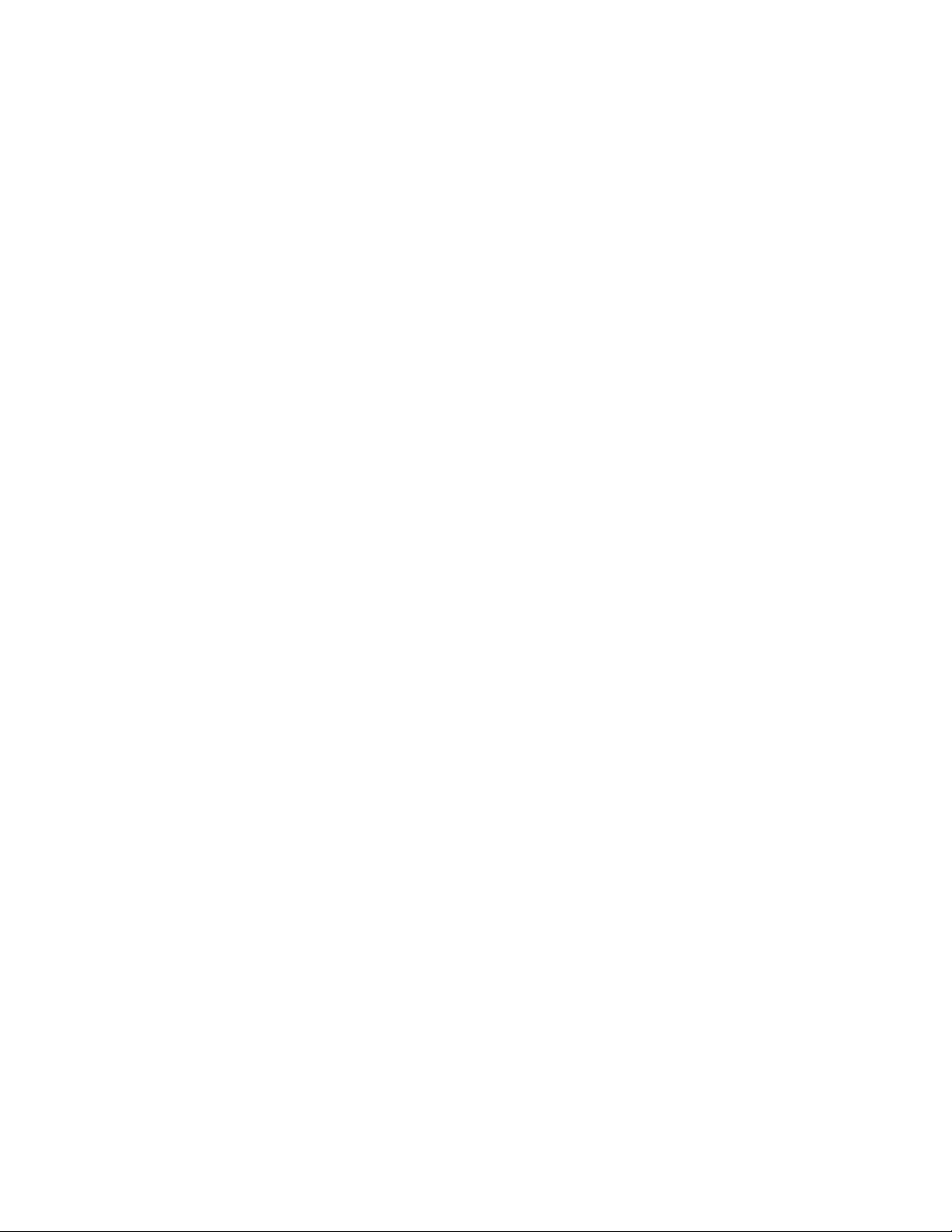
02-18-2016
NEW! TOUCHPAD Controls
With the PS4 DUALSHOCK 4 controller now having a dedicated "Share" button, many PS4 titles
have been using the touchpad as a substitute "Select" button to bring up menus or perform
shortcut options that would have normally been done with a "Select" button on a PS3 version
of the game, and for other special options that can be accessed by swiping or touching different
areas of the touchpad. Below are some example usage:
-In Street Fighter V, touchpad can be used to display or hide battle info and resetting
character position to middle, left, or right of the stage in training mode.
-In Ultra Street Fighter IV, pressing touchpad lets you do button configuration while on
the character select screen and show button inputs for how to do combos while in
challenge modes.
-In Guilty Gear Xrd -SIGN-, pressing touchpad resets character position to the center of
stage in practice mode. Holding Left or Right and then pressing the touchpad resets
character position to the left or right side of the stage.
-In Mortal Kombat X, touchpad is used to enter chat mode while in an online lobby.
NEW! L3 and R3 Buttons
In addition to the touchpad, some games also use the L3 and R3 buttons for additional
supplemental controls. Below are some example usage:
-In Street Fighter V training mode, L3 can be used to reset back to the last applied
training setting. R3 can be used to cycle through dummy status options.
-In Ultra Street Fighter IV training mode, R3 can be used to store a memory state, such as
right after landing a special attack. Pressing touchpad lets you quickly restore to this
memory state so you can practice what to do after certain situations.
-In Guilty Gear Xrd -SIGN-, L3 is used to switch control and record your training dummy's
actions and R3 is used to play this training dummy action back, allowing you to practice
against recorded sequences.
NEW! LED Lightbar Functionality
In PS3 mode, know exactly which player you are with individual LEDs indicating your number.
In PS4 mode, the LEDs lights up different colors for PS4 Lightbar functionality. Often used to
assign colors (Blue, Red, Green, Purple) for the different player profiles that are signed into the
PS4 console, the Lightbar can change colors depending on status of the game. For example, the
Lightbar can shine Green when in good health, Yellow at okay health, and Red when in critical
health. This feature will be dependent if the game provides such data.

02-18-2016
Removable ProCable
The TE2+ comes with a removable USB ProCable that can stored in the internal storage
compartment when not in use and utilizes a unique design to screw into the back of the
FightStick to prevent accidental drop-outs during competitive play compared to simple plug and
play USB connections. To install the USB ProCable, please follow the below instructions.
1. Insert the ProCable into the port on top of the FightStick.
2. Screw the locking mechanism in a clockwise direction until the ProCable is firmly in
place.
3. There is only one way to connect the ProCable to the FightStick. Do not over-tighten or
force the ProCable into place.
4. Reverse instructions to remove ProCable.
Heavy Metal Base with Durable Foam Padding
This is no cheap plastic toy; the durable metal base increases the FightStick's weight for a solid,
secure feel when draining your foe's life bar. Thick non-slip foam padding coincides with where
the controller rests on your legs during lap-mounted gameplay. When a match's intensity
increases and one final hit determines the victor, the last thing you want to worry about is an
uncomfortable gaming weapon.
Internal Access
The TE2+ can open up with a hinged chassis design, allowing quick access to inner storage and
components. Featuring dedicated storage compartments, you’ll always have room for those
extra tools and parts. To open, press the release button at the front of the FightStick. While
holding the bottom casing, lift the top casing to open the FightStick.
This also opens the door to customization. Please note to disconnect the FightStick USB from
the game console before any modification. Modification of PCBs voids warranty.
Table of contents
Other Mad Catz Game Console manuals