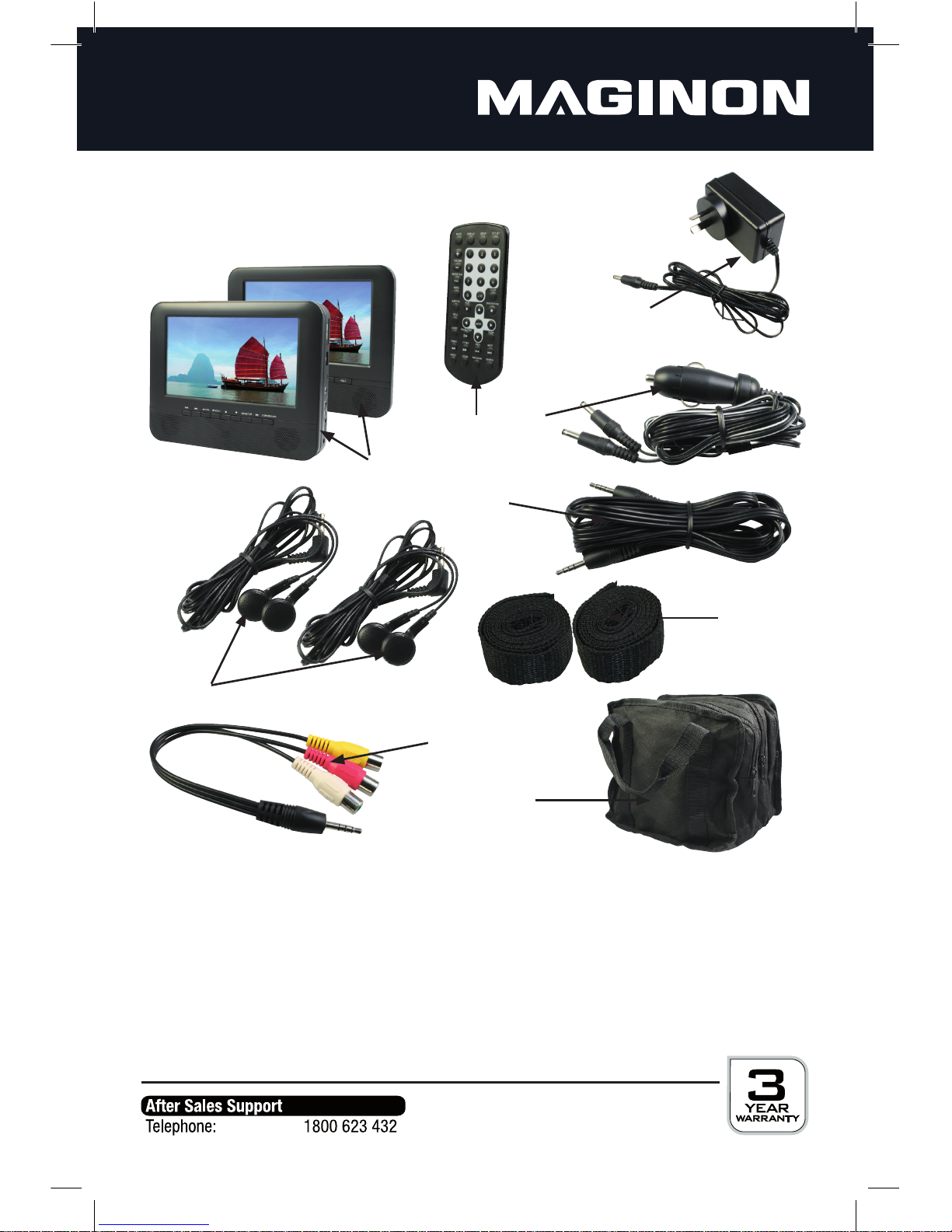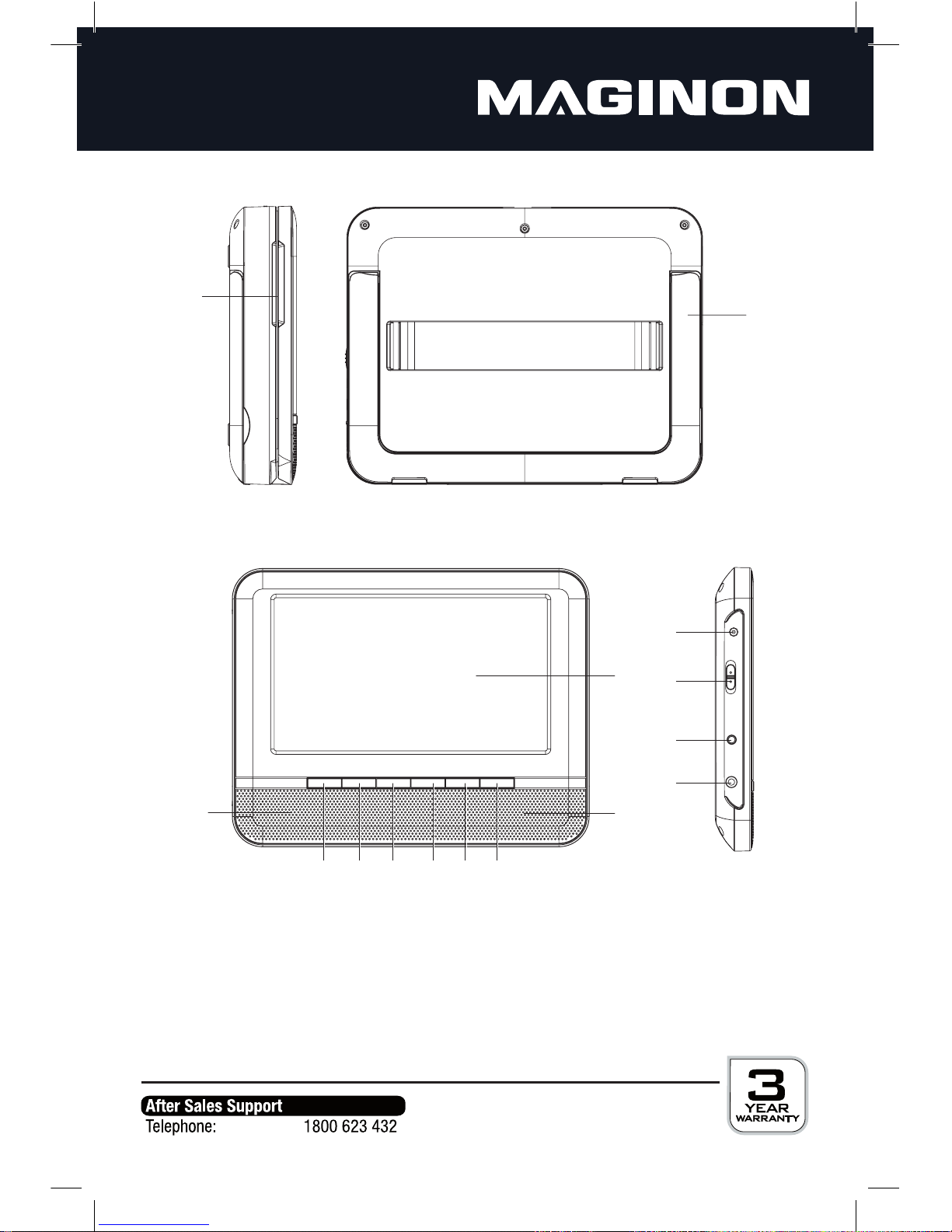3
3. Hazard, Safety and Warning notices
Intended use
This portable DVD player has been designed for private use and is not suitable to be
used for commercial purposes.
Hazards for children and persons with limited ability to operate
electronic equipment
The DVD player, accessories and packaging are not toys for children to play with
and should be kept away from children. There could be a risk of electrocution, poi-
soning and suocation.
The device may not be used by persons (including children) with a limited physi-
cal, sensory or mental ability or persons not being able to operate the device due
to a lack of experience and/or knowhow, unless they are supervised by a person
responsible for safety or have received instructions on how to operate the device.
Children should be supervised, to ensure that they are not playing with the device.
Electrocution hazard in wet and humid conditions
Do not expose DVD player and its components to dripping or spray water. Also
do not place any containers filled with liquid, such as vases or glasses on top or
immediately next to the device. Danger of fire and electrocution. Protect the DVD
player in particular in case of rain, snow, at the beach or near water against moisture
and humidity.
Do not use the DVD player and its components in areas exposed to high humidity,
a lot of steam, smoke or dust. Danger of fire and electrocution.
Electrical hazard
Switch o device if foreign bodies or uid has entered the portable DVD player,
disconnect from mains and/or remove batteries. Leave all parts to dry thoroughly,
danger of re and electrocution.
If the portable DVD player has been dropped or its housing has been damaged,
switch o device, disconnect from mains and/or remove batteries, danger of re
and electrocution.
The portable DVD player may not be dismantled, modied or repaired, there is a
danger of re and electrocution.