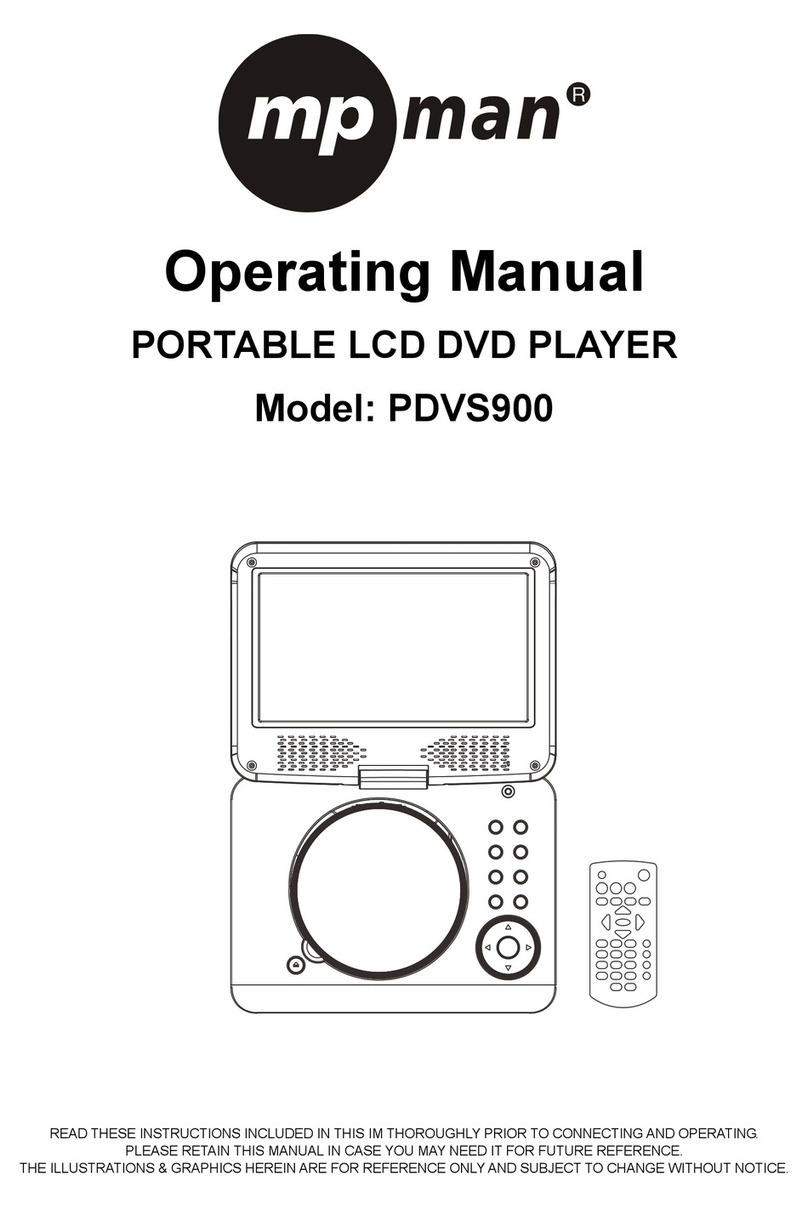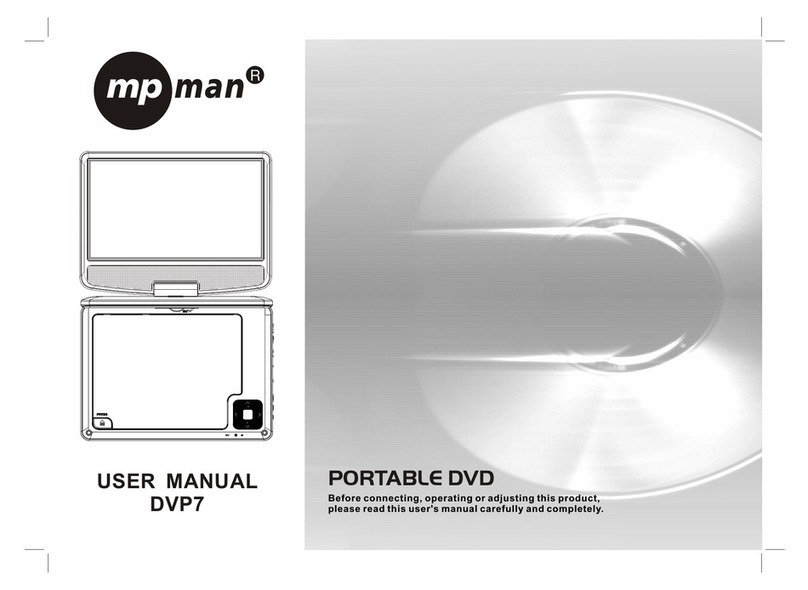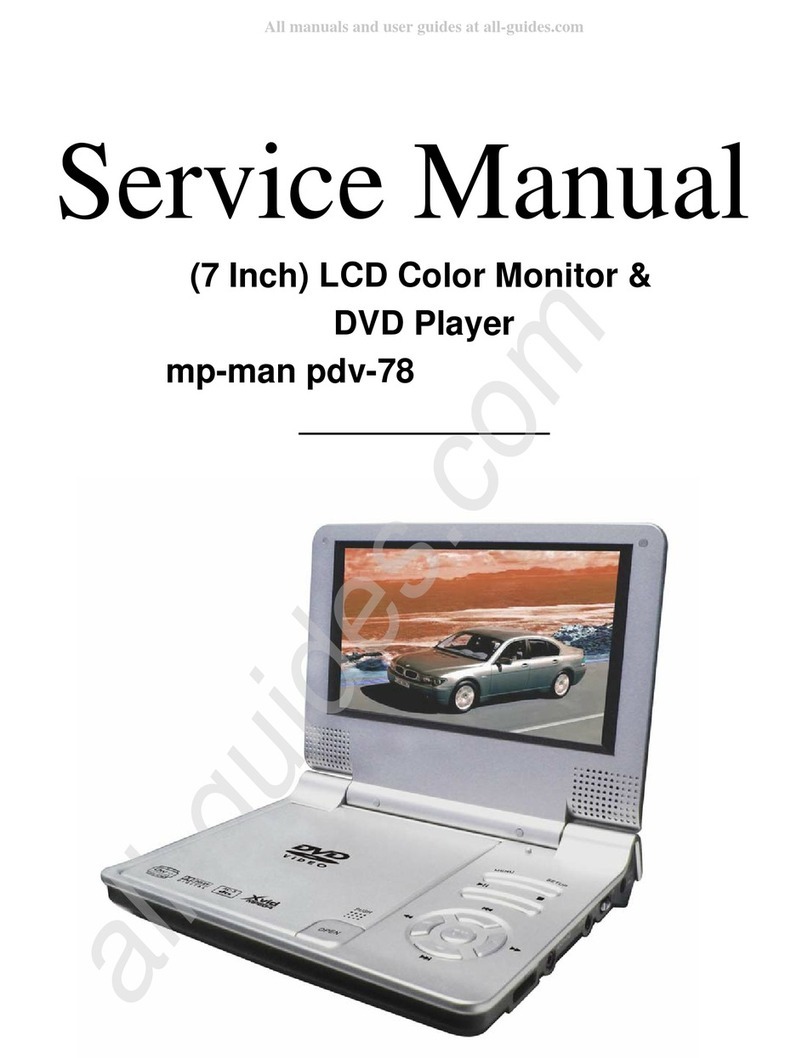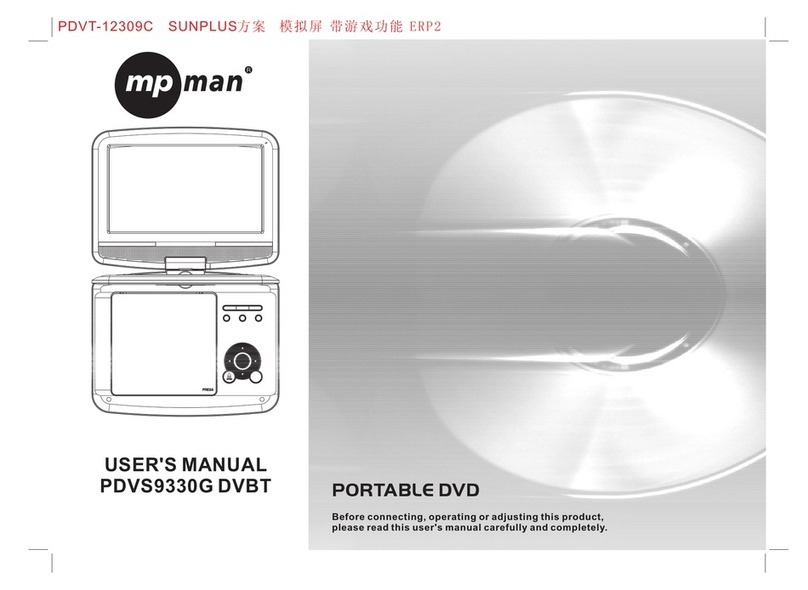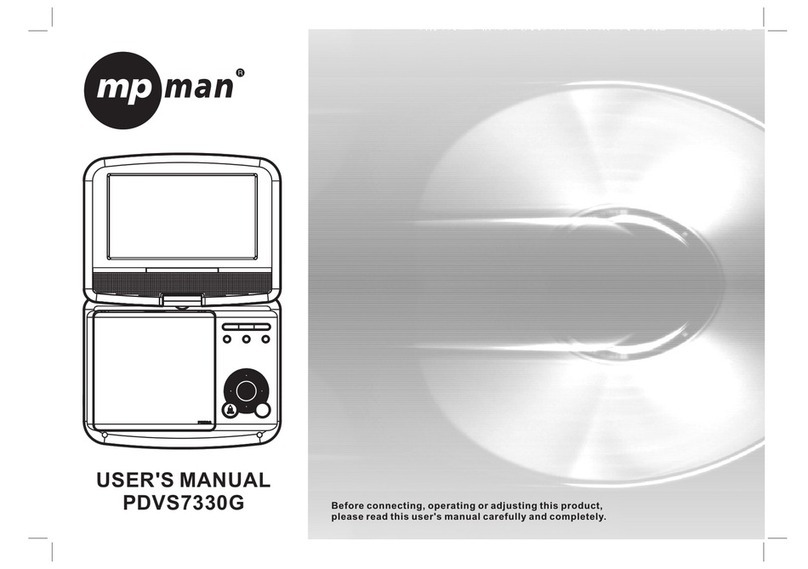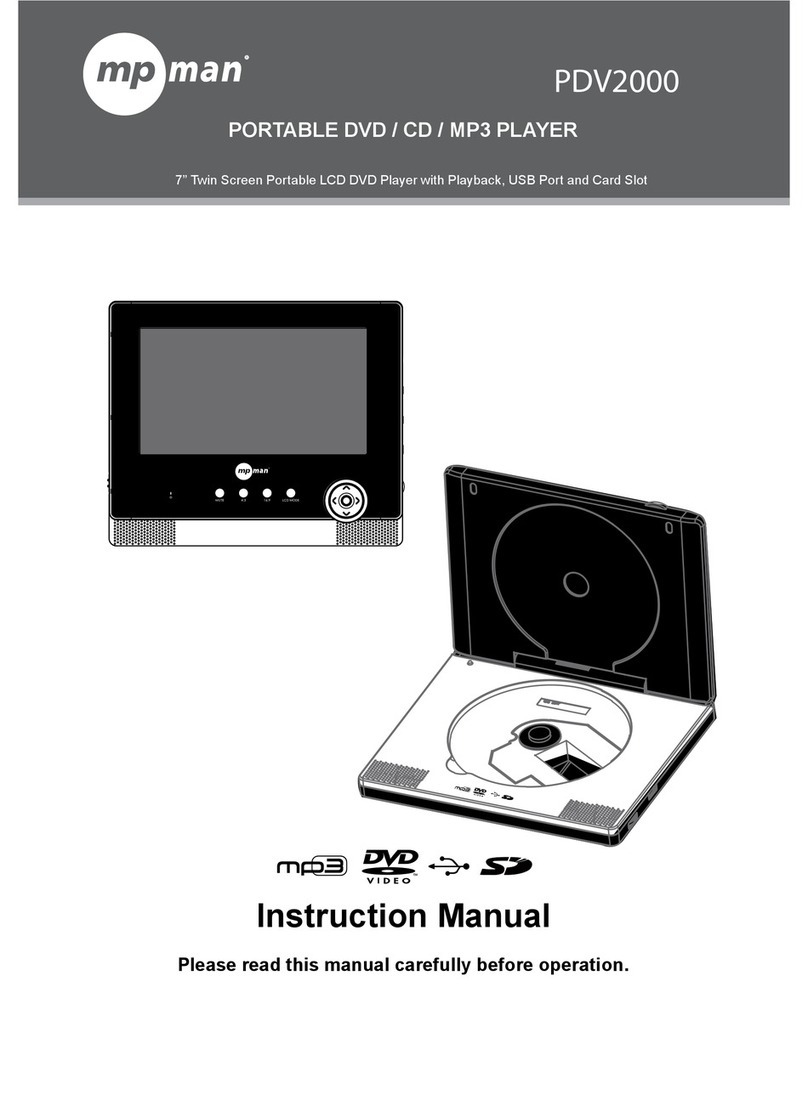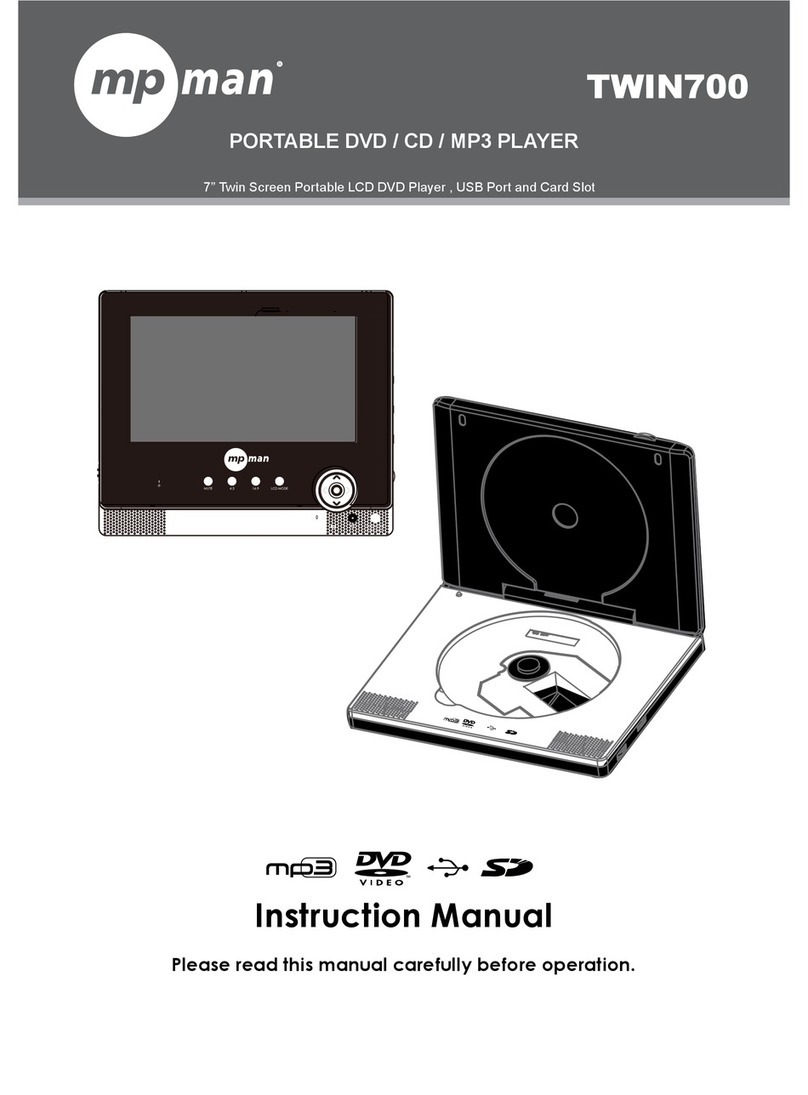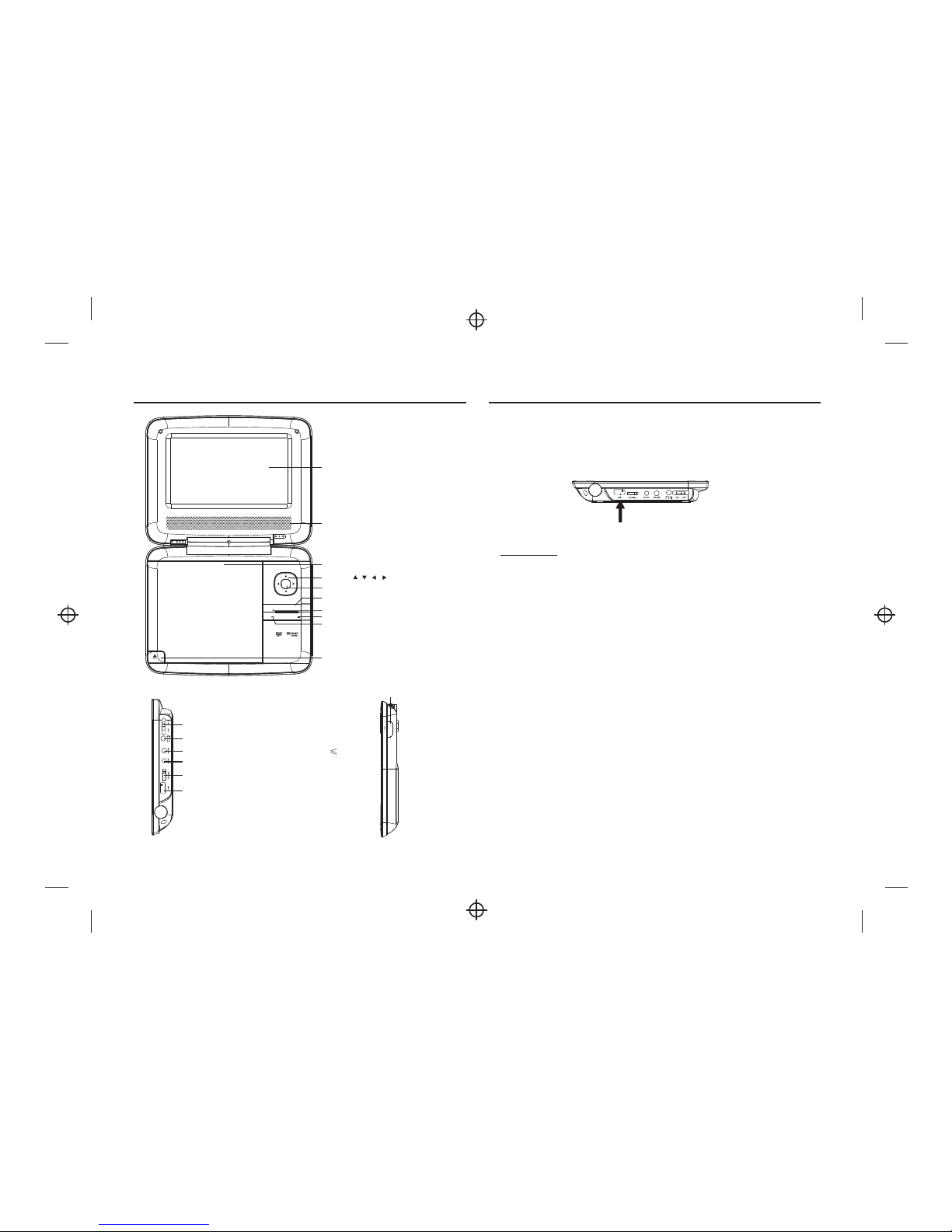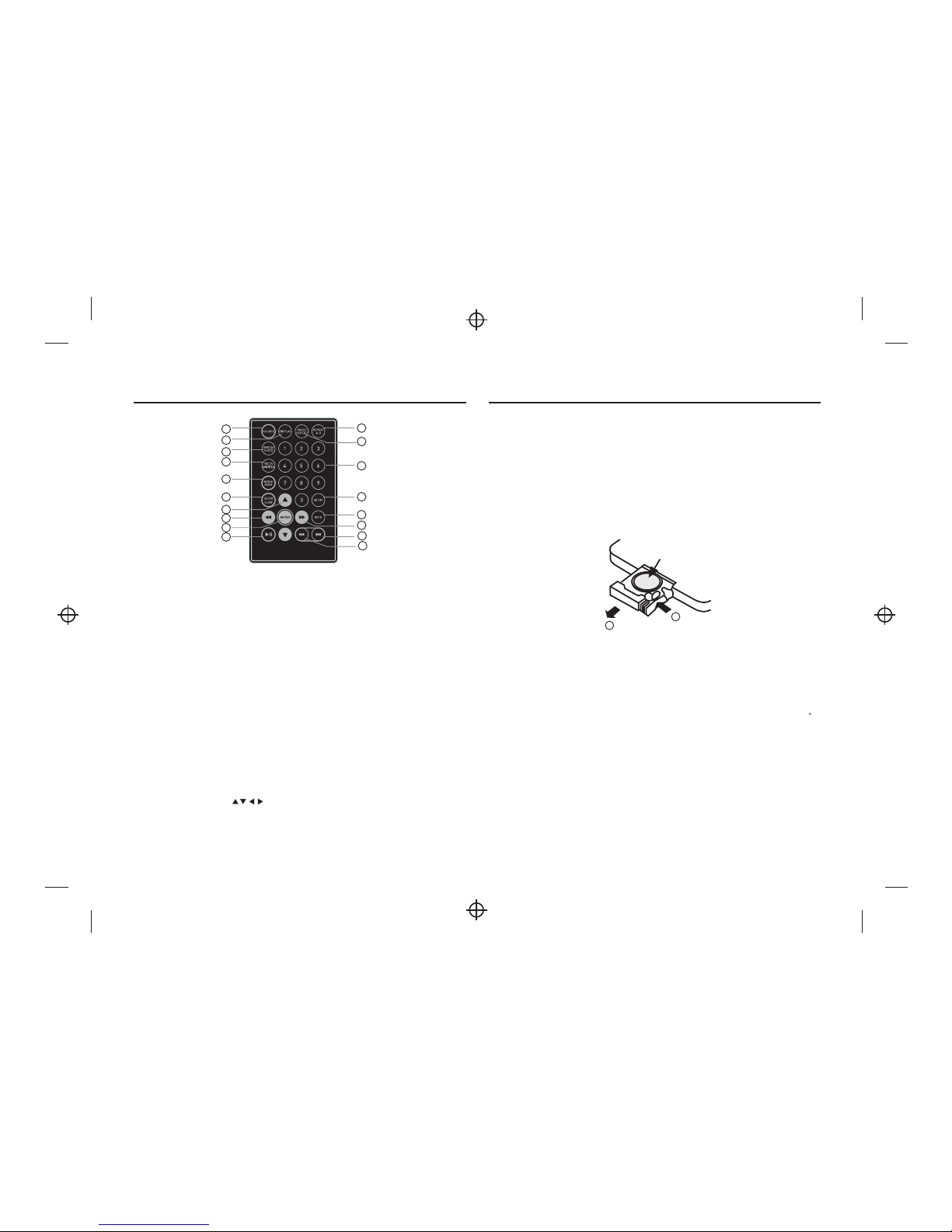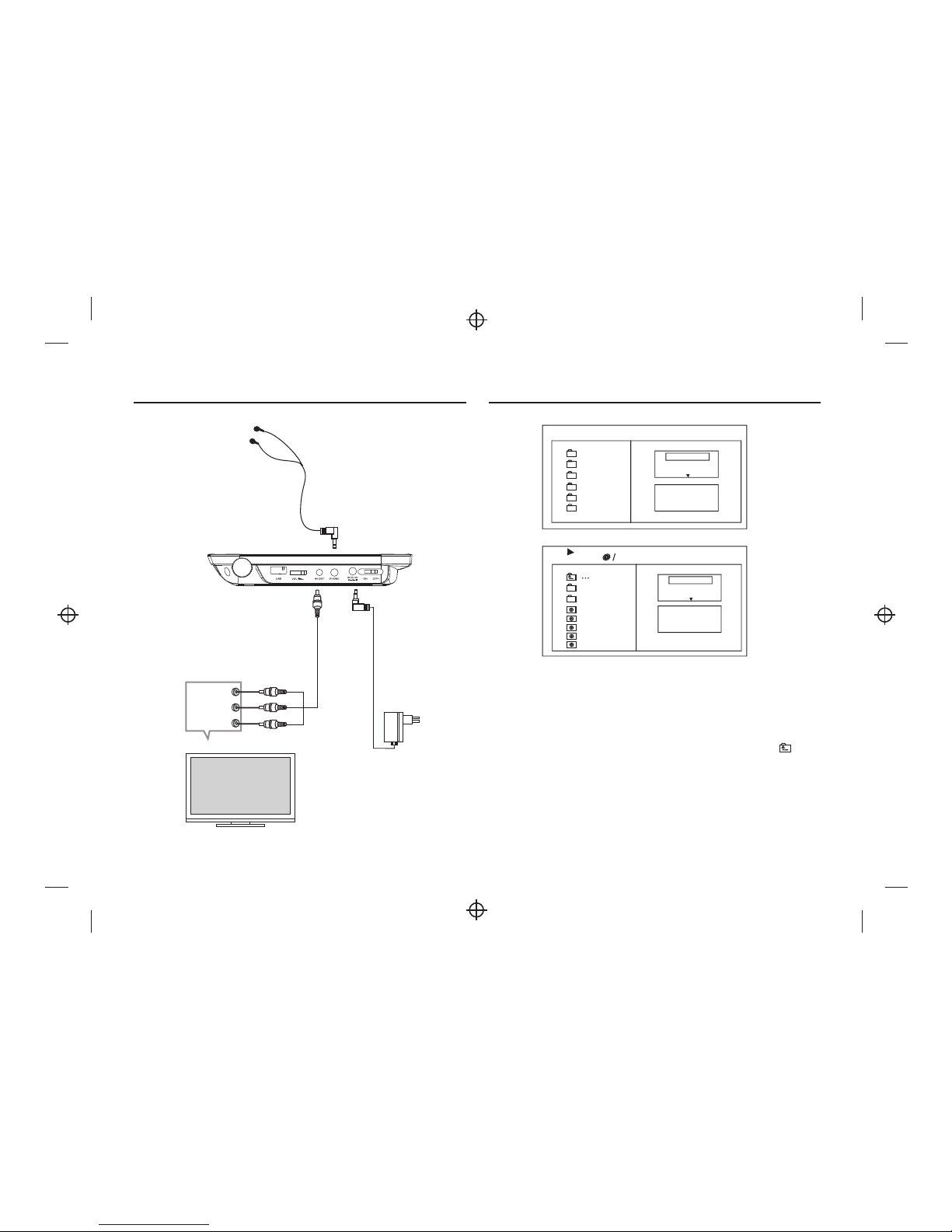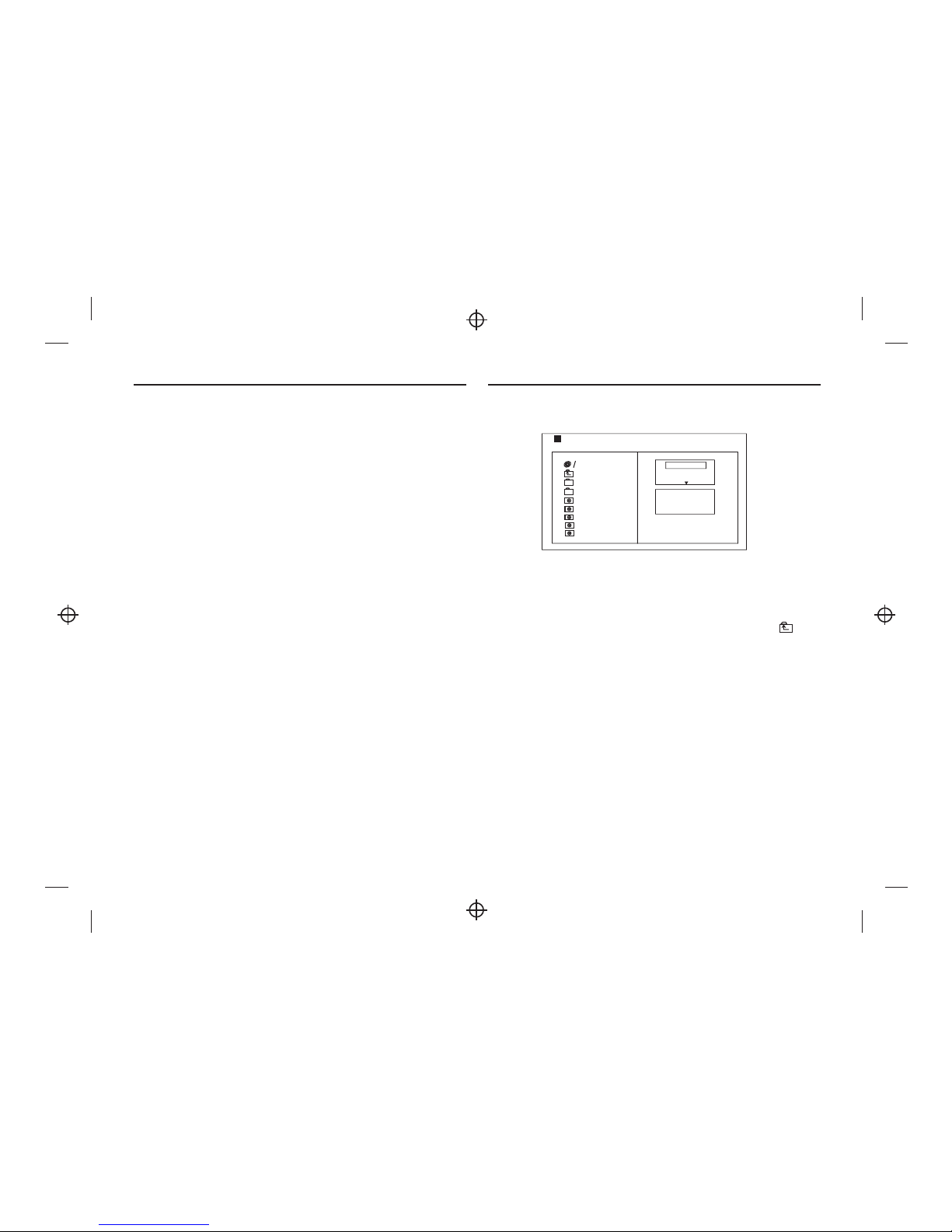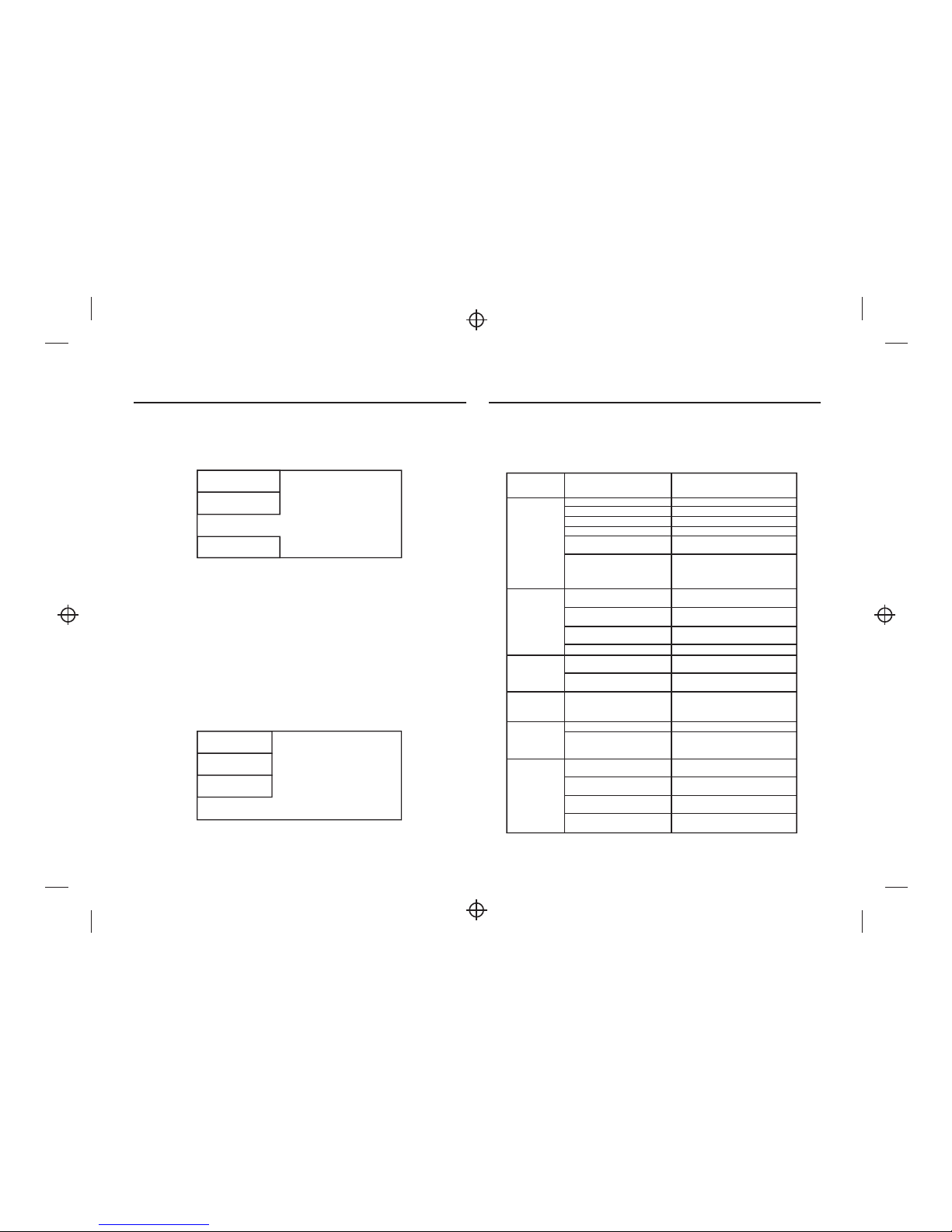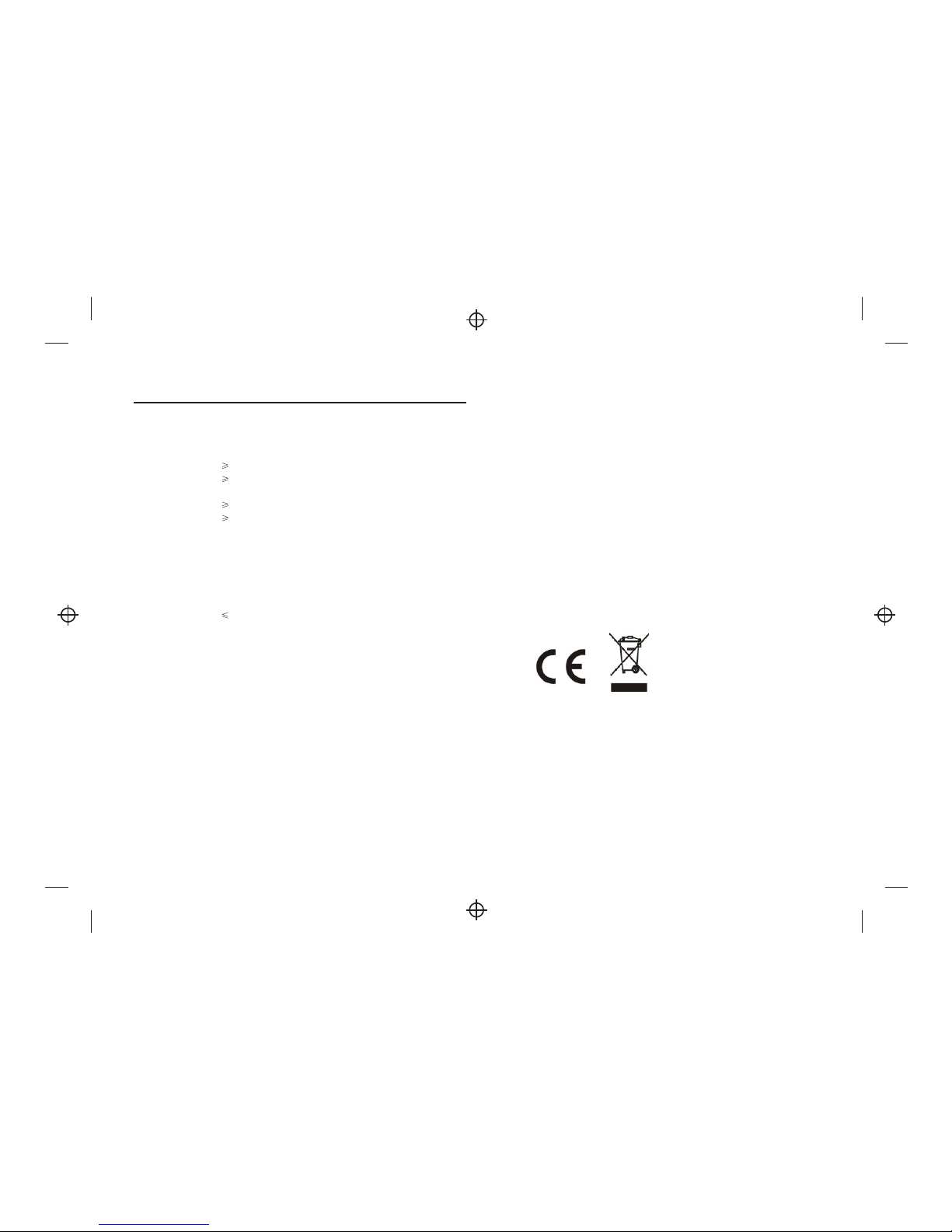7
Language
Video
Rating
Misc
Use Default Settings
Language
Video
Rating
Misc
Parental Control
Set Password
Parental Control
Selecting a Rating allowsthe user to setthe parental control featureof the player
Select Parental Control, and pressENTER to change the differentmode.
Note: Unlock the password beforesetting Parental Control.
Set Password
Use the 0-9 keysto input four digits(password),then press ENTER to confirm.
Note: If you forget yourpassword, please use theuniversal password 6666 to
unlock.
MISC SETUP
Select MISC in the setup menu,and display the submenu:
* Use Default SettingsReset setup data tofactory default and re-load disc.
RATING SETUP
Select Rating in the setup menu,and display the Rating submenu:
Note: Not all DVD support ratings.
Carry out the problem-solving measuresdescribed in the followingsection before
contacting Customer Support.
Turn off theDVD player immediately assoon as you suspecta malfunction.
Unplug the power plugand check whether theDVD player is unusuallywarm or
whether smoke is risingfrom it.
Trouble-shooting
Problem Possible cause Remedy
Disc cover not closed Close disc cover
No disc inserted Insert disc
Disc inserted the wrongway Insert disc with labelfacing up
Disc dirty or deformed Clean disc, or insertother disc
Regional code of the player does not
match the regional code of the DVD
Purchase DVD with corresponding
regional code
The DVD player
does not work
Moisture on lens Remove disc and turnoff
DVD player for at
least two hours
Device not properly connected
Check connexions and
connect device in the correct way
Headphones connected
(loudspeaker off) Pull out the headphones
DVD sound settings incorrect
Check sound settings and set sound
correctly
No audio
Disc dirty or deformed Clean disc, or insertother disc
TV screen is off or in the incorrect
video mode
Turn on LCD screen and/or set correct
video mode
No video
Device not properly connected
Check connexions and connect device in
the correct way
Poor video and/or
audio quality
Disc dirty or deformed Clean disc, or insertother disc
Loop mode is switchedon Exit the loop mode
Repeated
playback of a
section Disc dirty or deformed Clean disc, or insertother disc
Obstacle between remote control
and DVD player
Remove obstacle
Remote control not pointed at DVD
player
Point remote control directly at DVD player
Remote control battery inserted the
wrong way
Check the battery's polarity and, if
necessary, insert battery correctly
Remote control
does not work
Battery too low orcompletely
discharged Insert new battery