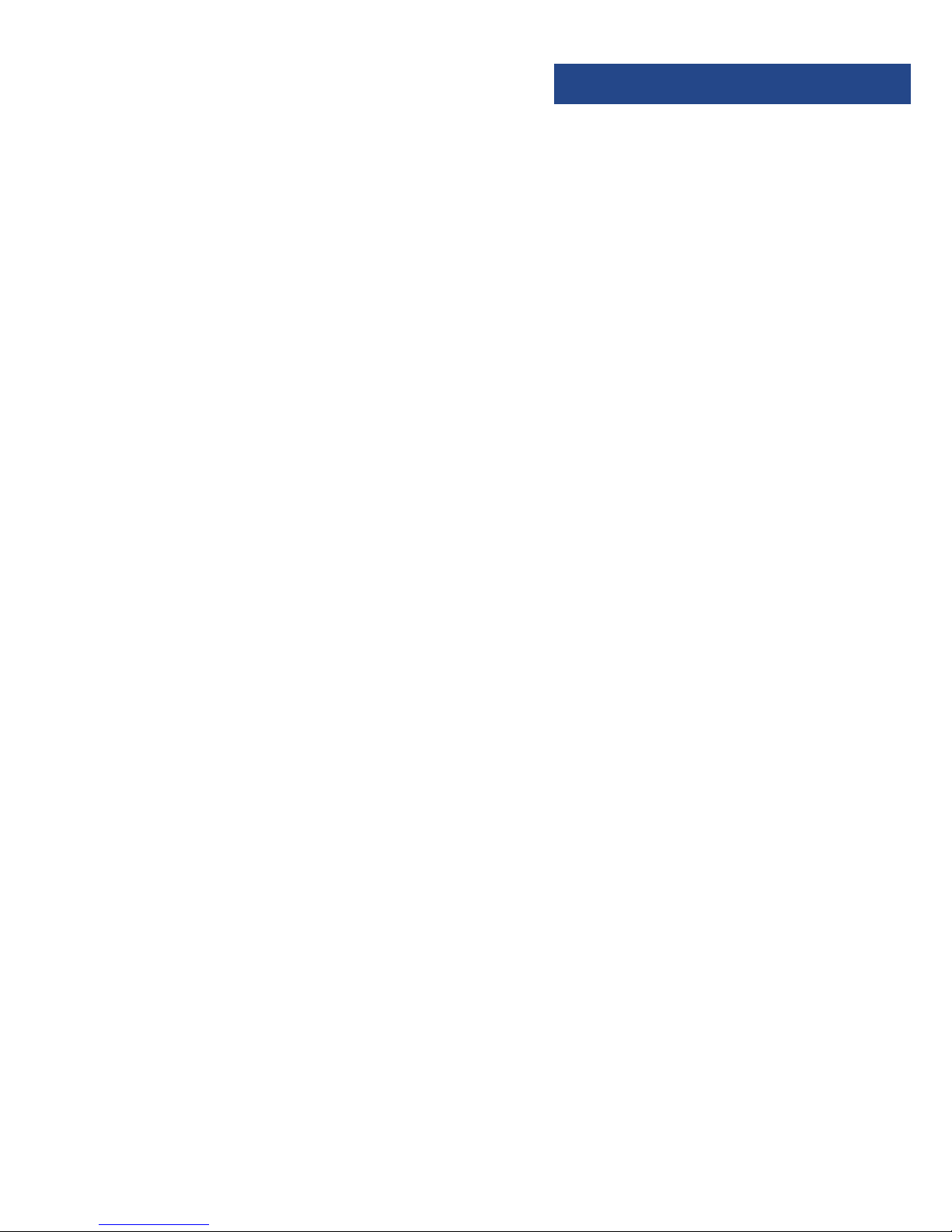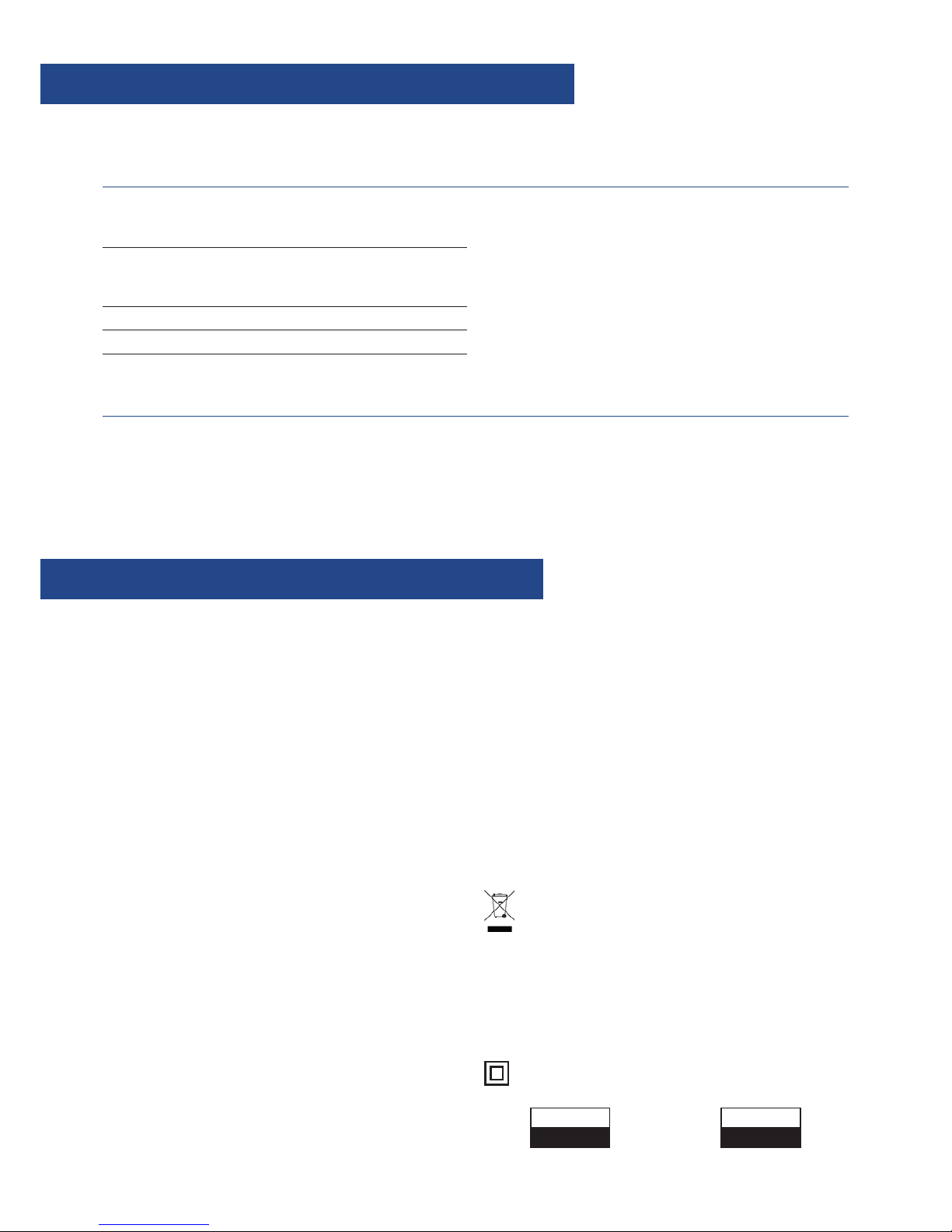3
POWER (Ref.1) - Press this button to turn the unit on from
standby or press again to put back into standby.
MUTE (Ref. 18) - Press this key to stop sound output, press
again to return to normal status.
A/B (Ref.19) - This function will allow the user to repeat a
desired portion of playback. To choose the part of the DVD,
CD or MP3 track you would like to playback press the ‘A-B’
button (Ref.19) to mark point A. Then press the‘A-B’ button
again (Ref.19) to mark point B. The DVD or track section will
repeatedly playback between these points. To cancel the
playback and to continue watching or listening to the DVD
or track press the A/B button (Ref.19) a third time.
NOTE: 1. This function works for DVD, MP3 and CD but not
for CDG or Kodak picture CD discs.
2. For CD and MP3, the start and end point of the A-B
selection must be within the same track.
REPEAT (Ref.20) - This function will allow the user to repeat
a particular chapter, title or track. Press the 'Repeat' button
multiple times to view options.
For DVD disc: Chapter/Title/All/Off
For CDG and CD Discs: Track/All/Off
PLAYBACK CONTROL (PBC) (Ref.21) - This function only
works for video discs. User can access a specific chapter by
entering the chapter number through the number buttons
(0-10) on the remote control.
SLOW (Ref.22) - User can press the SLOW button repeatedly
to adjust the speed of slow motion as desired. This only
works on DVD discs.
TIME (Ref.3) - Pressing the ‘Time’ button during normal
playback will allow the TV to display different time modes.
SET UP (Ref.4) - This will take you to the system set up, see
page 7.
ZOOM (Ref.23) - This unit has six different zoom modes.
Pressing the‘Zoom’ button on the remote control
repeatedly will display the various options.
TITLE (Ref.6) - The title button will take you back to the
main menu of the DVD not for CD/CDG use.
MENU (Ref.25) – The‘Menu’button will take you to the
main DVD menu. To resume play, press the menu button
again. For CD/CDG you can switch between “Intro” and
“Sequence Play” using the ‘Menu’ button. Intro will play the
start of each song and Sequence will play one song after
the other. To view the list of tracks for CD/CDG, press the
‘Return’ button (Ref.30).
SOURCE (Ref.8) - To change the source, press this button to
switch between CD/DVD, AUX, Bluetooth and FM Radio.
LANGUAGE (Ref.12) - DVD discs can contain more than one
audio sound track. Therefore the user can select the sound
track they want by using the‘Language’button on the
remote control. Pressing the‘Language’button repeatedly
will display different audio modes if available.
LEFT/RIGHT MONO/STEREO (Ref.13) - For CD/CDG only,
press multiple times to change between Stereo, Mono L,
Mono R or Mix Mono. For some DVD karaoke discs you can
remove the vocals using the ‘L/R’ button. Also see‘Vocal’
button (Ref.17).
NTSC/PAL - (Ref. 31) NTSC is the video system or standard
used in North America and most of South America. PAL is
the predominant video system or standard mostly used in
Europe.
RETURN (Ref.30) - To exit from an application press ‘Return’.
For CD/CDG it will take you to the list of tracks.
SUBTITLE (Ref.14) - To view subtitles press this button, to
turn off press again.
ANGLE (Ref.15) - Some DVD discs contain scenes which
have been shot from a number of different angles
simultaneously. Therefore, the same scenes can be viewed
from different angles by pressing ‘Angle’ button repeatedly.
(The recorded angles differ from disc to disc).
NOTE: 1. This function only works on DVD disc.
2. If the DVD disc is recorded with only one angle,
this function will not be available.
USB/DISC (Ref.33) – To play a USB, press this.
DISPLAY (Ref.32) – Press ‘Display’ to show chapter and time
information for DVD.
PROG (Ref.16) – Press Programme to programme CD songs
in a preselected order. Use the navigation buttons (Ref.5)
and 'Enter' button (Ref.24) to make your track selection,
then click on the play icon.
VOCAL (Ref.17) – Some DVD Karaoke Discs have various
vocals that can be removed, to do this press the‘Vocal’
button to remove the vocal. In some cases there are more
than one vocal track, press ‘Vocal’ again to remove the
second vocal. This function only works for DVD karaoke
discs as most CDG discs are backing tracks without vocals.
RECORD/STOP (Ref.35) – Press to start recording source to
USB, press again to stop recording.
RIP/COPY (Ref.34) – Some discs can be copied (CD and
MP3), press this button to copy and save in the menu.
Controls and Functions