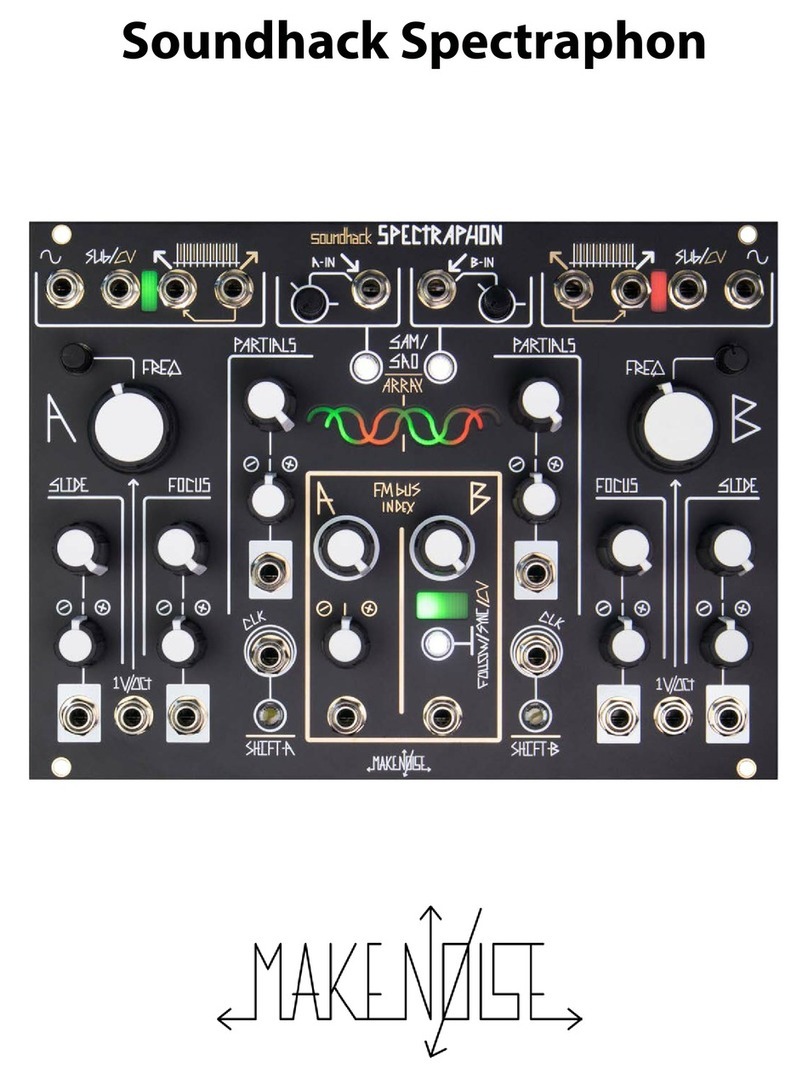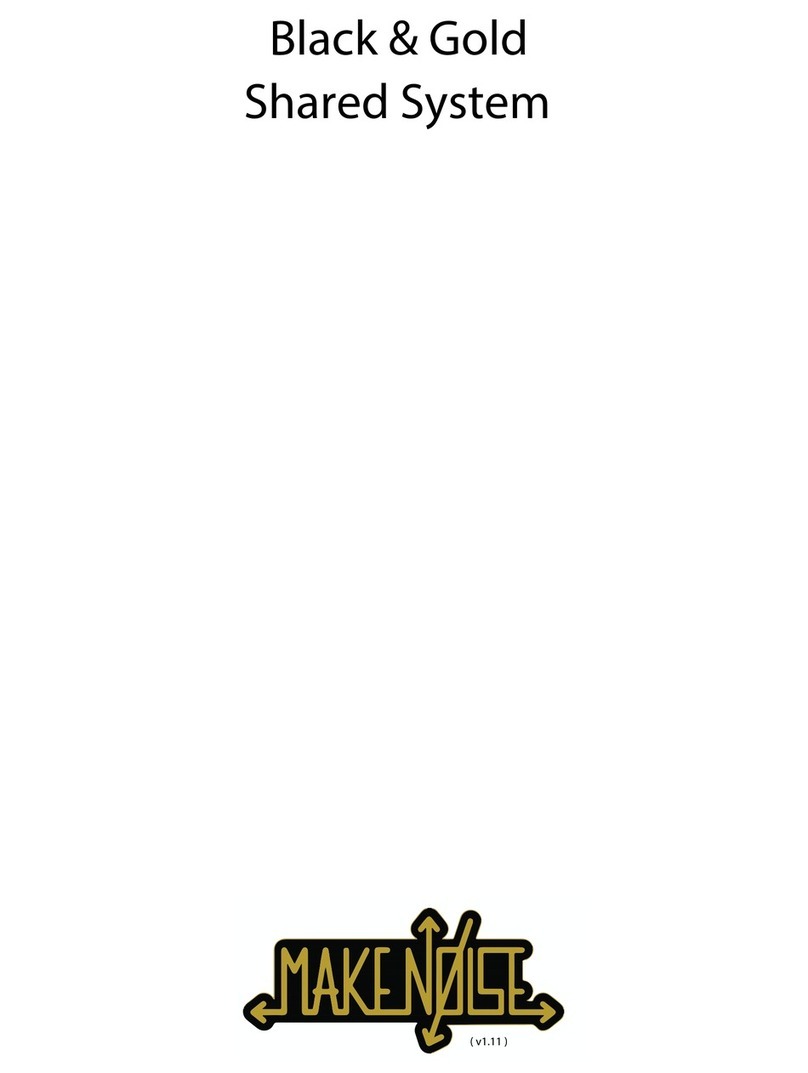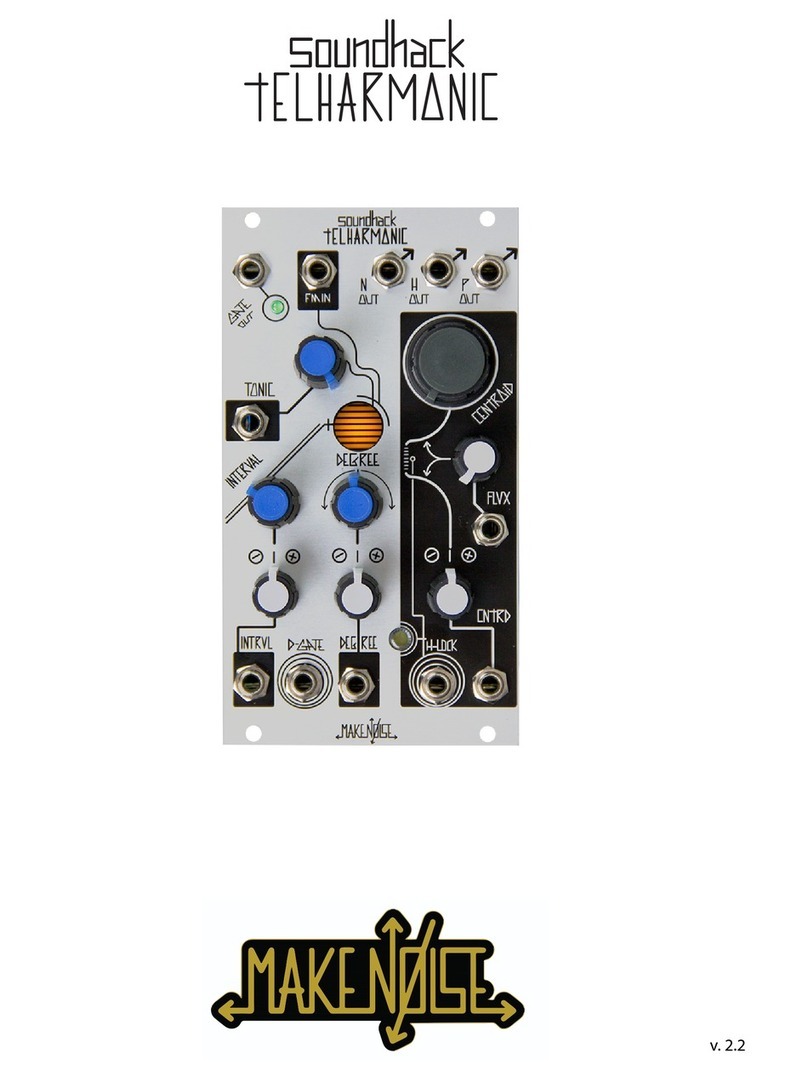Power Up, Monitoring, and Signal Safety
It is recommended that the 0-COAST AC adapter is
plugged into a fuse-protected power strip with an On/O
switch; however, if that is not available, it is OK to plug it
into a wall outlet. Use only the Make Noise 0-COAST
15VDC Tip Positive AC Adapter to power the 0-COAST. To
turn on your 0-COAST, once you have the plugged the AC
Adapter into your AC outlet, attach the other end of AC
adapter to the jack on the side of the 0-COAST (Figure 10).
The signals inside the 0-COAST are much higher strength than typical instrument or line-level audio signals. We call these
signals “Modular Level.” For example, the OSCILLATOR Triangle OUT is a Modular Level output that has an amplitude of about
10 volts peak-to-peak, which is over 4 times “hotter” than that of the typical line-level signal. One reason for this wide
dierence in amplitude is that not all the signals inside the synthesizer are audio signals. Many of them are Control Voltages
which cannot be heard directly, but instead are used to control various elements within the 0-COAST. The higher amplitude
outputs of these signals allow them to be used reliably without signicant interference from other electronic sources such as
computers, appliances, radio waves, etc. Most importantly;
however, high amplitude signals allow for modulation across
the entire range of any parameter.
These very hot/loud output signals are quite capable of damaging
speakers or ears if not attenuated carefully before monitoring.
Whenever connecting any output from the 0-COAST to your mixer,
speaker system, amplier, or headphones, it is recommended that
you always start with the volume at zero and bring it up gradually
in order to avoid any damage.
The 0-COAST has a dedicated stereo LINE OUTput with a Stereo
Mini-Jack and a level control that outputs at typical line level,
making monitoring simple, Figure 12. The LINE OUT is the only
output we recommend plugging into your audio monitoring
system.
9
Line
OUTput
Monitor
e.g.:
Figure 12: Typical Output Connection
Always use the LINE OUTput when monitoring
with headphones or speakers, as it is the only
Stereo TRS output jack. Patching directly from
the DYNMC OUTput to headphones or
speakers sends a loud, potentially damaging, Mono
signal to one of the speakers, while the other
speaker remains silent.
Figure 11: Typical Playback Connections
Always protect your 0-Coast and other equipment by using a fused power strip
with power surge protection.
Figure 10: Connecting the Power