Alesis Micron Technical document
Other Alesis Synthesizer manuals

Alesis
Alesis Fusion Technical document

Alesis
Alesis QS7 User manual

Alesis
Alesis NanoSynth User manual
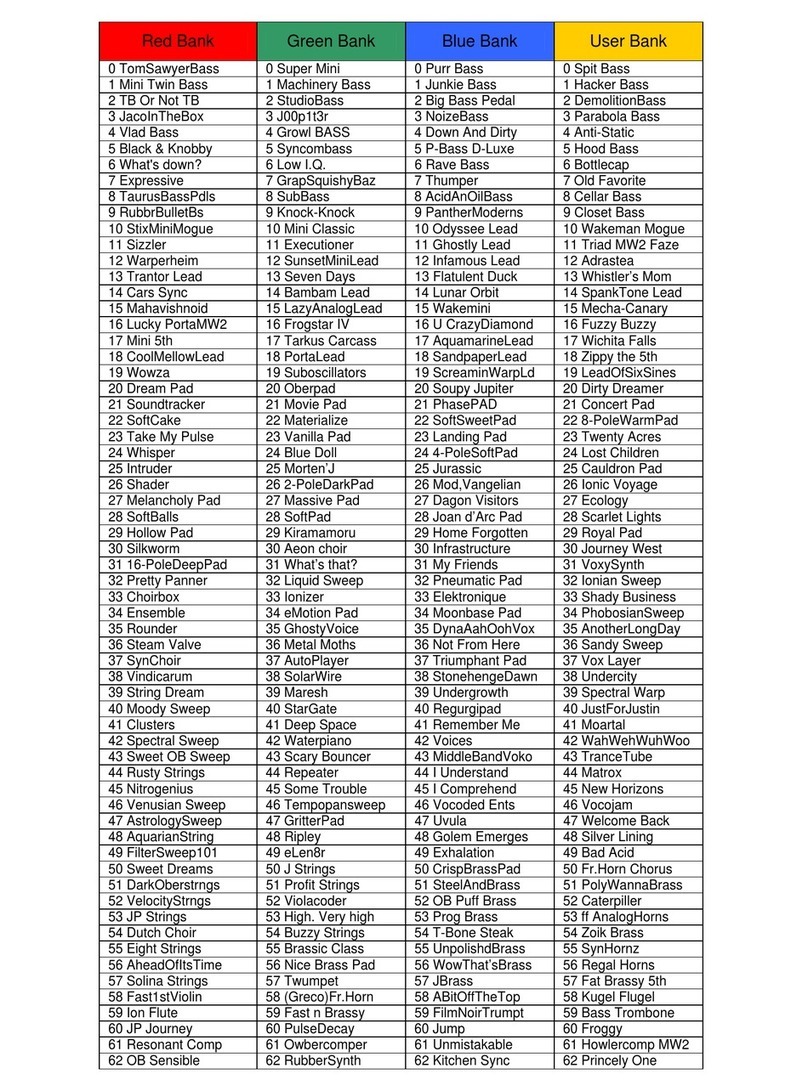
Alesis
Alesis Ion Manual
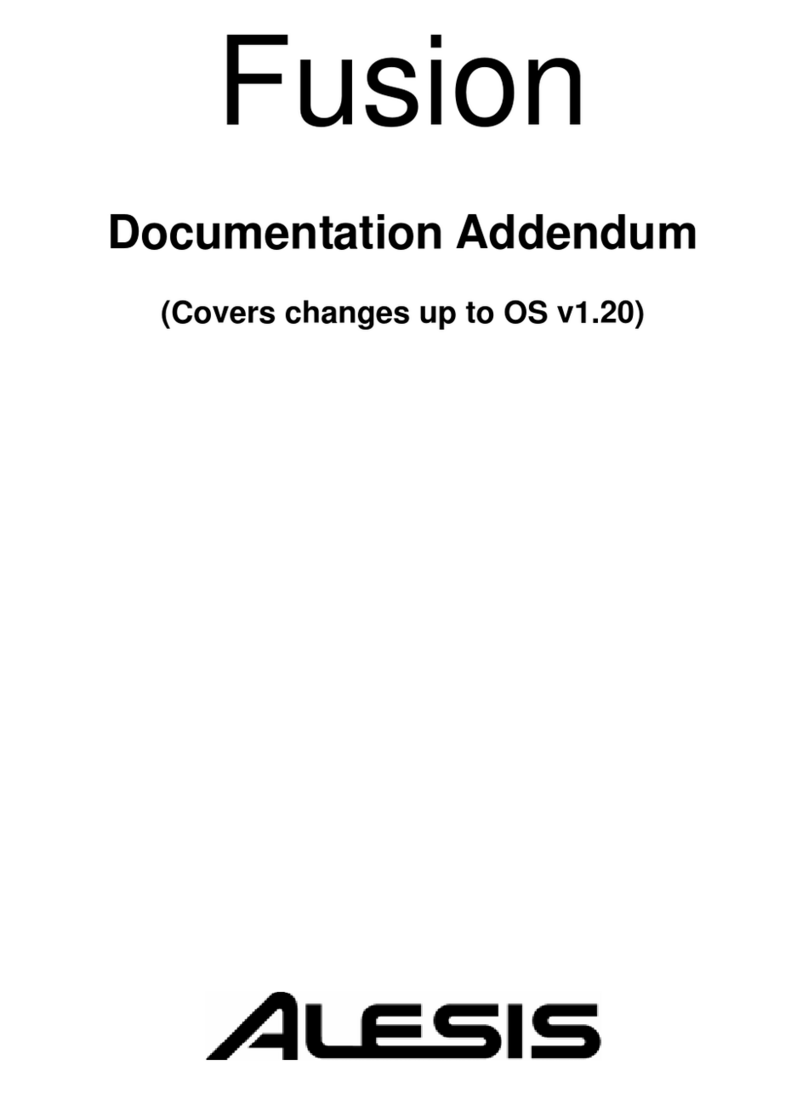
Alesis
Alesis Fusion User manual

Alesis
Alesis ANDROMEDA A6 User manual

Alesis
Alesis QSR User manual
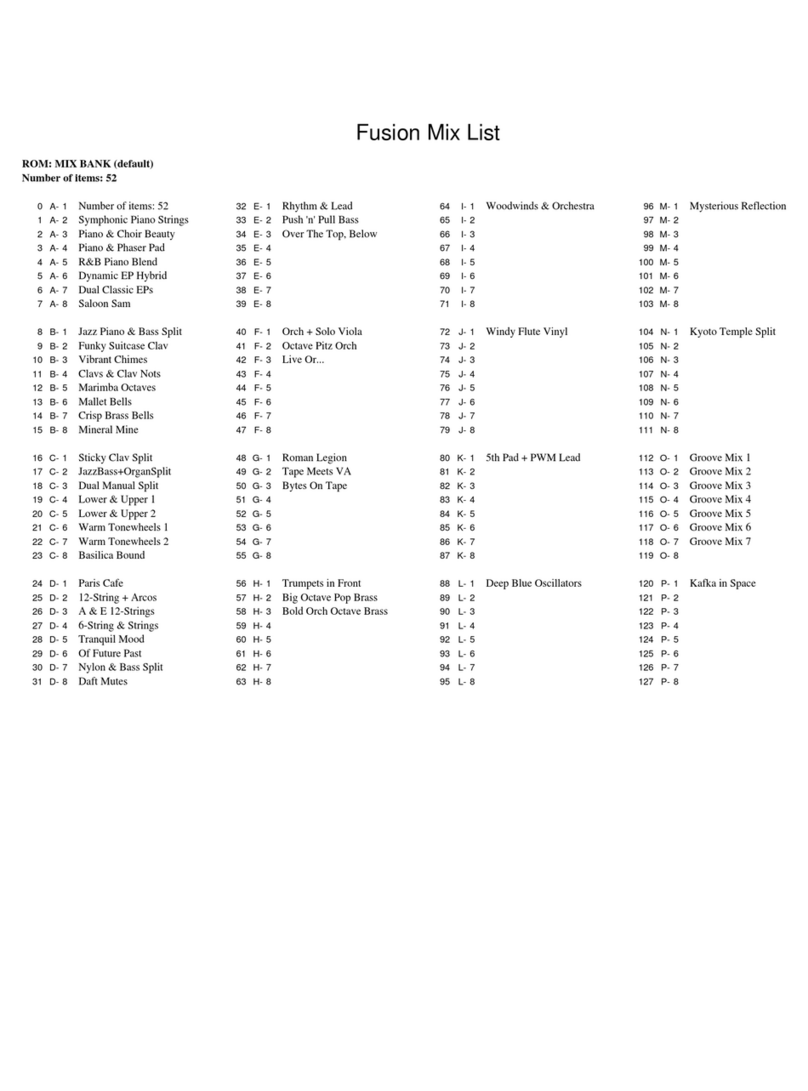
Alesis
Alesis Fusion Manual
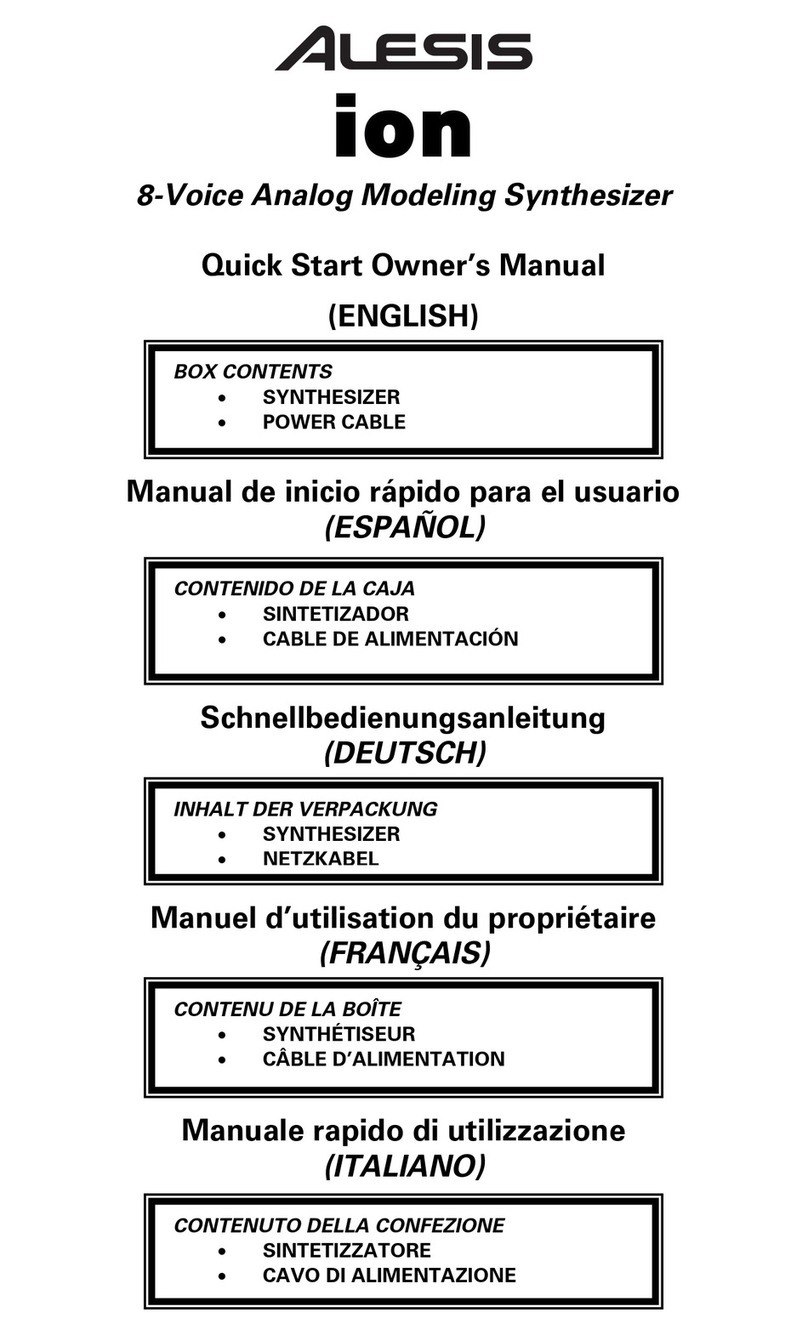
Alesis
Alesis Ion User manual

Alesis
Alesis ANDROMEDA A6 User manual

Alesis
Alesis qs6.1 Manual

Alesis
Alesis ANDROMEDA A6 Guide

Alesis
Alesis VI25 User manual

Alesis
Alesis QS6.2 User manual

Alesis
Alesis Fusion 6HD User manual

Alesis
Alesis ANDROMEDA A6 Assembly instructions

Alesis
Alesis Micron User manual

Alesis
Alesis Harmony 61 MKII User manual

Alesis
Alesis QS Series User manual

Alesis
Alesis Vortex User manual































