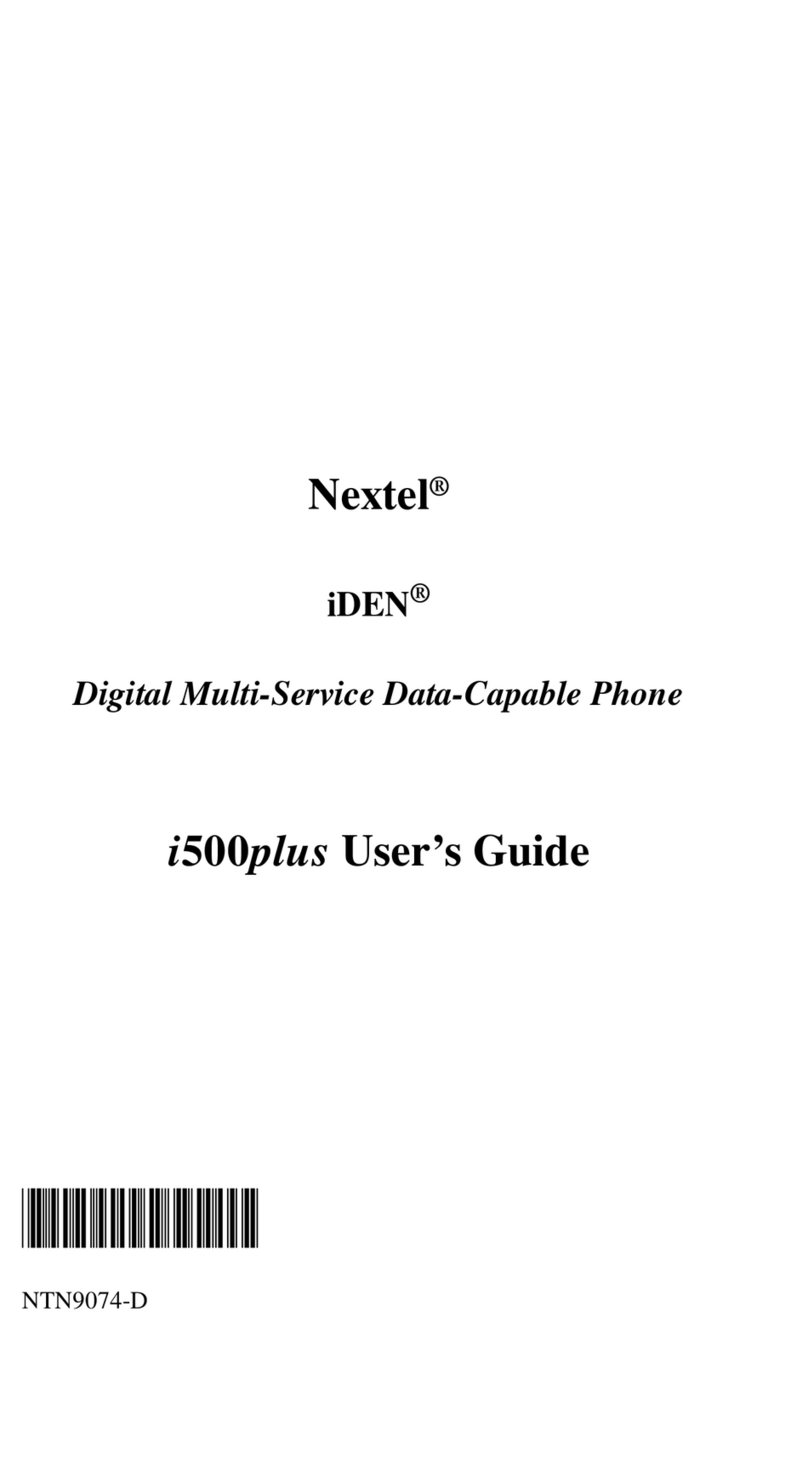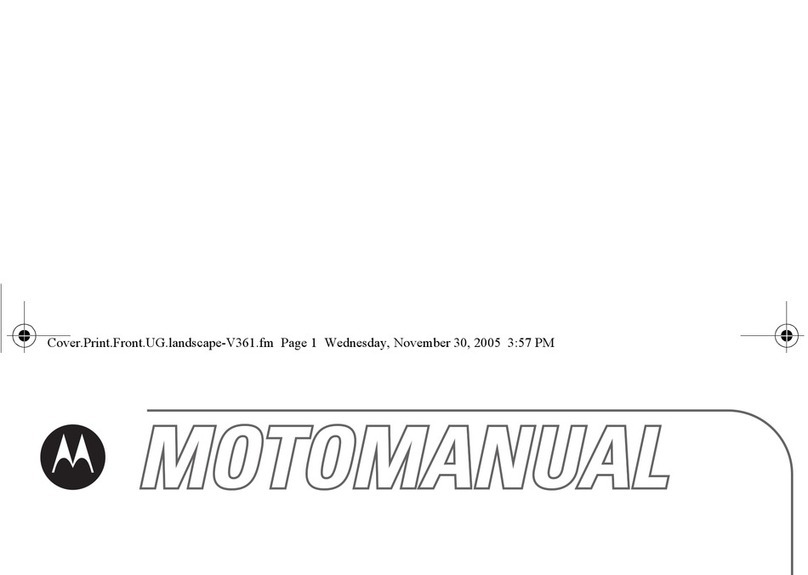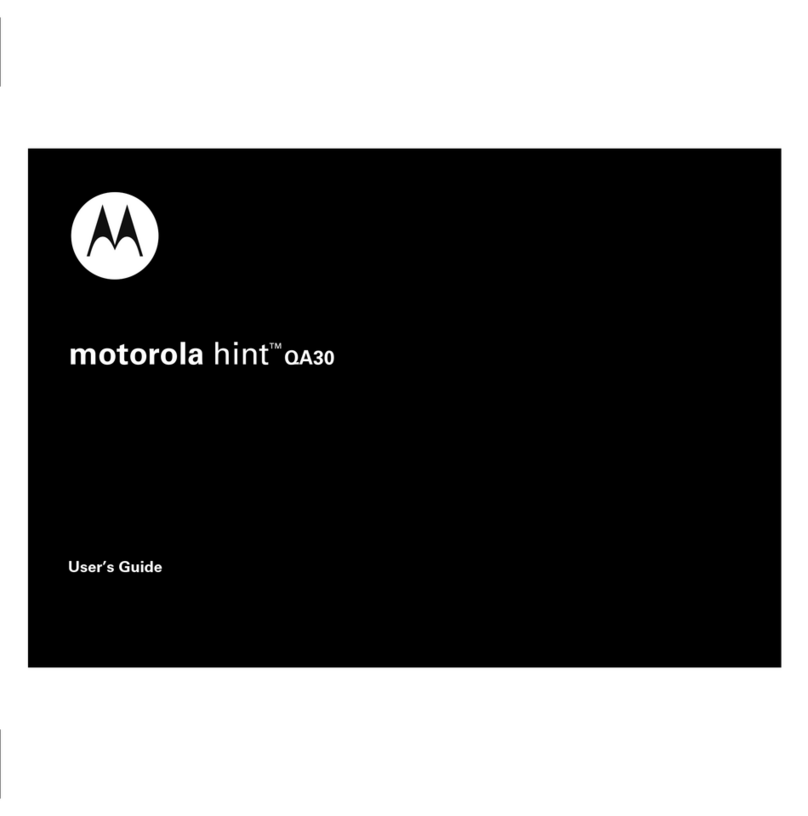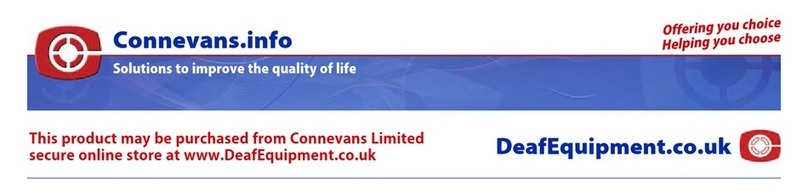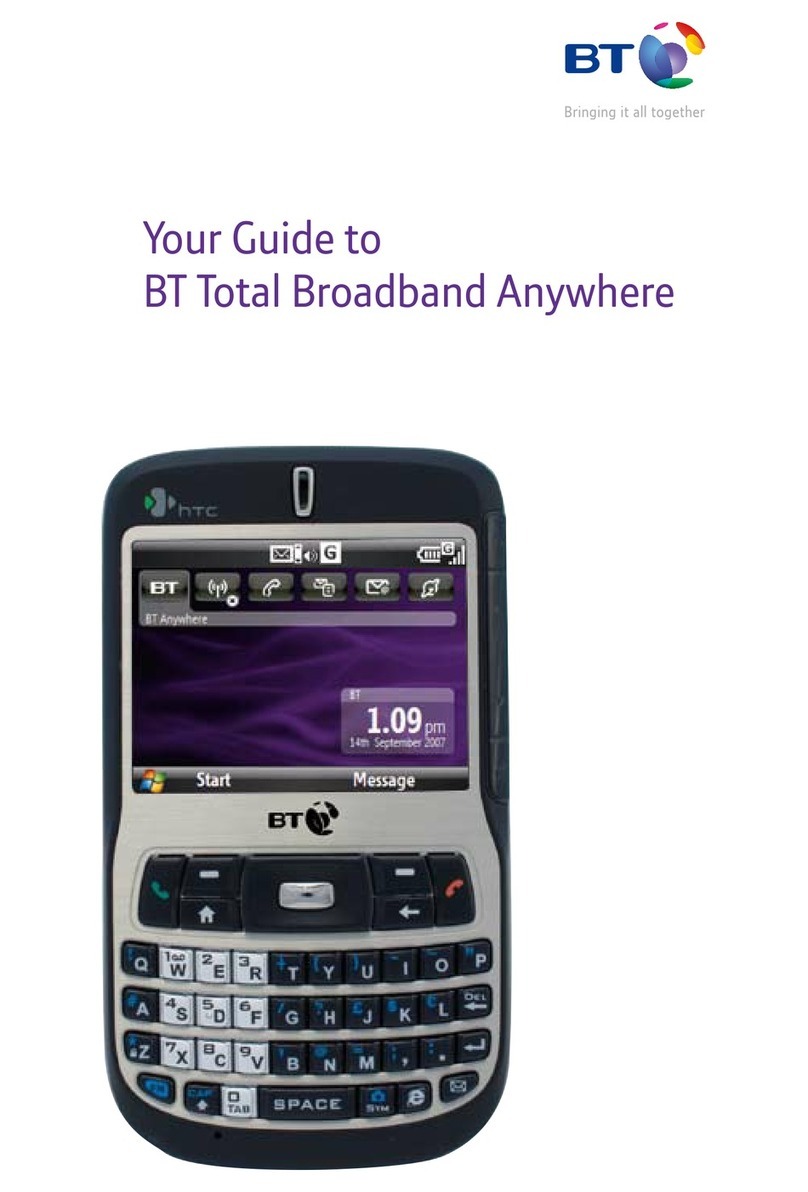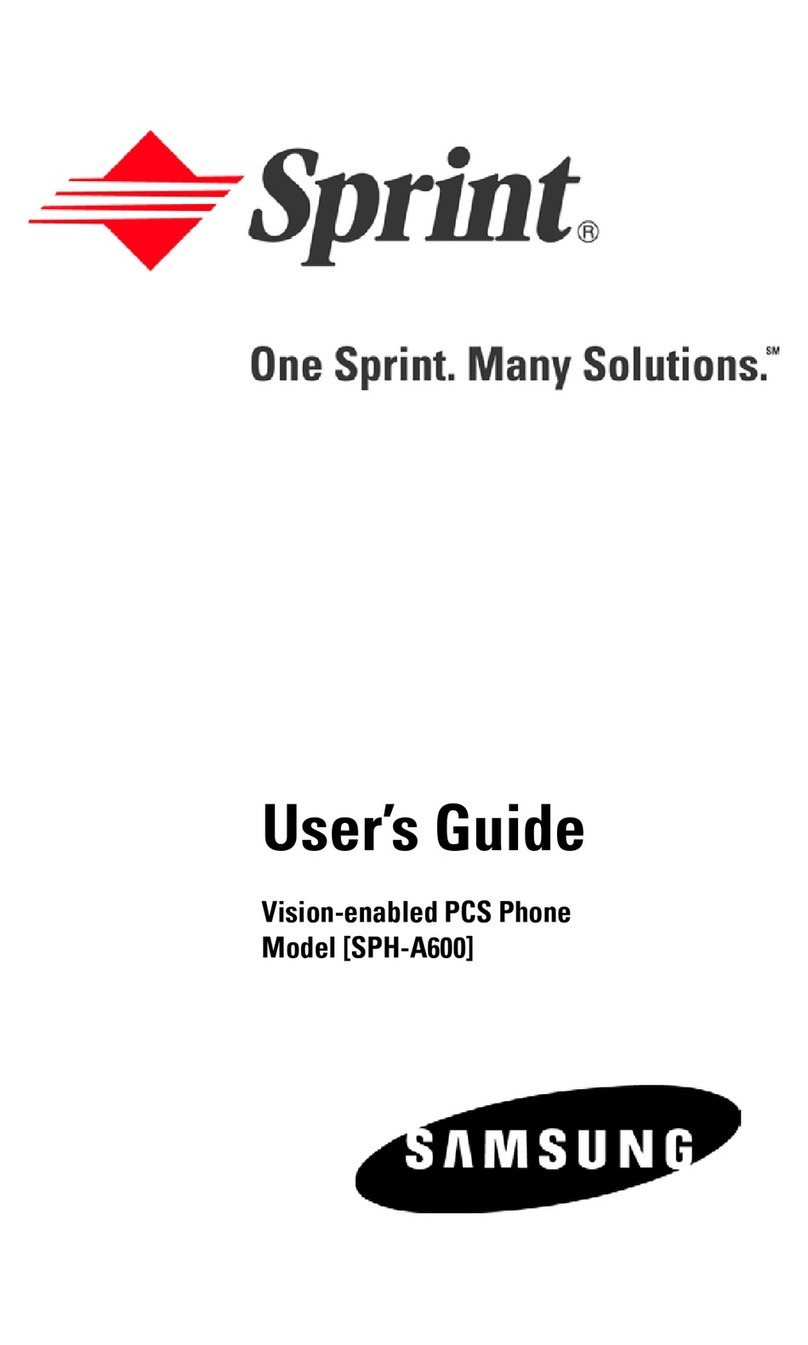MALUX GPH-650R User manual

SED GPH-650R User Guide
-1-
GPH - 650R
User Guide

SED GPH-650R User Guide
-2-
Chapter 1 Before Use.........................................................................................................................................................- 5 -
Caution.......................................................................................................................................................................- 5 -
Preparations before Using a Mobile Phone...............................................................................................................- 8 -
Chapter 2 Basic Functions............................................................................................................................................... - 10 -
Description of Icons in Status Bar...........................................................................................................................- 10 -
Notification Panel.................................................................................................................................................... - 11 -
Desktop.................................................................................................................................................................... - 11 -
Locking and Unlocking the Screen......................................................................................................................... - 12 -
Inputting Text...........................................................................................................................................................- 12 -
Chapter 3 Communication Related Functions.................................................................................................................- 12 -
Basic Call Functions................................................................................................................................................ - 12 -
GSM-R Functions.................................................................................................................................................... - 16 -
Contacts....................................................................................................................................................................- 21 -
Messaging................................................................................................................................................................ - 22 -
Email........................................................................................................................................................................ - 24 -
Chapter 4 GSM-R Related Application...........................................................................................................................- 25 -
Function Number..................................................................................................................................................... - 25 -
rWork....................................................................................................................................................................... - 27 -
GSMRDialer............................................................................................................................................................ - 30 -
GRP&BCT Dialer....................................................................................................................................................- 30 -
Voice Assistant.........................................................................................................................................................- 31 -
Chapter 5 Multimedia Application.................................................................................................................................. - 32 -
Camera..................................................................................................................................................................... - 32 -
Gallery......................................................................................................................................................................- 33 -
Music........................................................................................................................................................................- 34 -
FM radio...................................................................................................................................................................- 35 -
Browser.................................................................................................................................................................... - 36 -
Chapter 6 Practical Application.......................................................................................................................................- 37 -
Notes........................................................................................................................................................................ - 37 -
Clock........................................................................................................................................................................ - 37 -
Calender................................................................................................................................................................... - 38 -
Calculator.................................................................................................................................................................- 38 -

SED GPH-650R User Guide
-3-
Profile Manager....................................................................................................................................................... - 38 -
File Explorer............................................................................................................................................................ - 39 -
Light......................................................................................................................................................................... - 39 -
SedBackup............................................................................................................................................................... - 39 -
Security.................................................................................................................................................................... - 40 -
System Update......................................................................................................................................................... - 41 -
GSMR Updater........................................................................................................................................................ - 41 -
Chapter 7 Use Skills........................................................................................................................................................ - 42 -
Use the SD card for system upgrading.................................................................................................................... - 42 -
Chapter 8 Setting..............................................................................................................................................................- 43 -
GSM-R Setting........................................................................................................................................................ - 43 -
Universal setting...................................................................................................................................................... - 44 -

SED GPH-650R User Guide
-4-
Statement
Copyright © 2015
Shenzhen SED Wireless Communication Technology Co., Ltd.
All rights reserved.
No part of this document may be reproduced or copied in any form or transmitted by any means by any units or
individuals without prior written consent of SED Wireless.
This manual is dedicated to SED GPH-650R. All descriptions of mobile phone features and functionality are for SED
GPH-650R. Contents of this manual may update irregularly due to product version upgrade or other reasons. Unless
otherwise specified, this manual is used only as a user guide, and all statements, information and suggestions in this
manual do not constitute any express or implied warranties.
The wireless device described in this manual is applicable to the GSM-R network. For more information about the
network, consult the service provider.
Your mobile phone is a low-powered wireless transmitter and receiver that receives and sends RF signals when in use.
When you use your mobile phone for communication, the system processing the call controls the transmit power level
of your phone.

SED GPH-650R User Guide
-5-
Chapter 1 Before Use
Caution
Please read the following notes carefully to avoid danger or breaking the law.
Children:
Place the mobile phone in a safe place beyond the reach of a child. Do not allow a child to play with the mobile phone
or accessories. Improper operations by a child may damage the mobile phone or accessories, and may harm the child or
other persons. In addition, detachable parts of the mobile phone, such as the SIM card and battery, might be swallowed
by a child and could be dangerous.
Environmental Protection:
Do not discard the mobile phone or electronic accessories such as the charger, headset or battery along with household
waste. Please obey the local laws and follow local related departments to recycle them.
Traffic Safety:
Strictly obey laws and regulations on the use of mobile phones in the areas where you drive. If the local laws and
regulations allow you to use the mobile phone when driving, please follow the following notes: concentrate on driving
and pay attention to road traffic situations; use the hands-free mode; if driving conditions are poor, pull over your car by
the roadside before redialing or answering a call.
Do not place the mobile phone above the airbag or within an airbag deployment area. If the mobile phone is placed
within the airbag deployment area, the mobile phone might be impacted by the powerful external forces and cause
injury to occupants.
Check with your car manufacturer to confirm that the car's electronic devices are shielded from mobile phone RF wave
energy.
Public Places:
Turn off your mobile phone in any location where posted notices instruct you to do so.
Turn Off Your Mobile Phone on an Aircraft:
Please obey any related restriction regulations or rules. Using the mobile phone on the aircraft may cause interference to
the flight of the aircraft and even may violate the laws. Turn off your mobile phone before boarding.
Turn Off Your Mobile Phone at Explosion Risk Sites:
To avoid interference explosion, turn off your mobile phone at explosion sites or locations posted with signs "Turn off
two-way radio". Pay attention to related restrictions and obey any related restriction regulations or rules.

SED GPH-650R User Guide
-6-
Turn Off Your Mobile Phone Near Hazardous Articles:
Turn off your mobile phone when you are in a gas station or near places with fuel and flammable chemicals.
Turn Off Your Mobile Phone in Hospitals:
Please obey any related restriction regulations or rules. Turn off your mobile phone when you are near medical facilities
where posted notice instruct you to do so.
Pacemaker:
The mobile phone interferes with an implanted cardiac pacemaker. Please follow the following instructions when using
a mobile phone nearby: Keep at least 15 cm away from the pacemaker when the mobile phone is turned on; do not place
the mobile phone in the breast pocket; answer a call using the ear further away from the pacemaker; if you have already
noticed interference, turn off the mobile phone.
Hearing Aid:
If you are a hearing aid user, check with your doctor and hearing aid manufacturer on whether the hearing aid device is
sensitive to the interference by a mobile phone.
Interference:
All mobile phones may be interfered, which affects the call performance.
Accessories and Battery:
Use specified accessories and battery only. Improper use of the battery might cause danger. Please use the charger
specified by our company to charge the battery.
Note: Do not remove the battery from your mobile phone during charging, and do not connect the mobile phone to the
charger when no battery is installed in the mobile phone. Otherwise, severe damage could be caused to the mobile
phone.
Do not cause a short circuit in a battery. If a metal object contacts an electrode exposed outside a battery, a short-circuit
may occur, and property loss or bodily injury may be caused. To prevent accidental electric leakage, place a charged
battery properly. Pay special attention to a battery placed in your pocket, wallet or other bags with metal objects inside.
RISK OF EXPLOSION IF BATTERY IS REPLACED BY AN INCORRECT TYPE. DISPOSE OF USED
BATTERIES ACCORDING TO THE INSTRUCTIONS
The working temperature of this device is from 0℃to 35℃. And the depositing temperature of the device and its
accessories ranges from -10℃to 55℃. When the temperature is lower or higher than this range, failures may arise.
Emergency Call:
If your phone is turned on and has network coverage, dial an emergency number in the dial pad and then press the
Answer key to make an emergency call. Inform the called party of your location. Do not end the call without
permission.

SED GPH-650R User Guide
-7-
To prevent possible hearing damage, do not listen at high volume levles for long periods.
Fully understand user manual before use.
Ensure your player at low volume levels or power off before you leaving.
Your Mobile Phone
Note: Pictures used in this manual are for the purpose of functionality reference only and may differ from your mobile
phone. Detailed information about the real product prevails.
Key Functions
Power key
Press and hold to power on a mobile phone.
Press and hold the key on a faulty mobile phone for 8 seconds to

SED GPH-650R User Guide
-8-
10 seconds to restart the mobile phone.
Press and hold the key to display an option menu on a standby
screen.
Press to lock a standby screen.
Menu key
Press to display the menu of the current screen.
Home key
Press to return to the home screen.
Press and hold to display the recently used apps list.
Back key
Press to go back to the previous screen.
Volume Up key
Press to turn up the volume.
Volume Down key
Press to turn down the volume.
Emergency call key
Press and hold to initiate a railway emergency call.
PTT key
Press to enter speak mode
Answer key
Press to rapidly answer a call.
End key
Press to rapidly end a call.
Preparations before Using a Mobile Phone
Before using a mobile phone, insert in a valid SIM card provided by the network service provider.
Note: Place the SIM card in a place beyond the reach of a child.
Installing a SIM Card and a Battery
1. Lift up the battery cover along the arrow and remove it.
2. Remove the battery.

SED GPH-650R User Guide
-9-
Note: Before removing the battery, please turn off the mobile phone and disconnect it from other devices.
3. Ensure that the cuts of the SIM card are consistent with the cutting direction of the SIM card slot. Place the SIM
card in slot with the metal chip facing downwards.
Note: A SIM card and its contacts are prone to damage caused by scratches or bending. Therefore, take care when using,
inserting or removing a SIM card.
4. Align the end of the battery that is close to the phone head with the battery tray and then insert the other end. Ensure
that the metal contact of the battery faces against the contact of the mobile phone. Then, press down the battery until
fully locked into the battery tray.
5. Align the lower part on the back cover of the mobile phone with the cuts on the tail of the mobile phone, and then
press the back cover until no gaps exist around.
Charging the Battery
Connect the mobile phone to a travel charger to charge the battery:
Open the USB protection cover on the tail of the mobile phone, and then insert the USB plug into the tail jack in the
lower part of the mobile phone.

SED GPH-650R User Guide
- 10 -
Chapter 2 Basic Functions
Description of Icons in Status Bar
The icon displayed on top of the screen indicates information about status of the mobile phone. The following are the
most common icons:
Icon
Meaning
No signal
Signal strength
in roaming
GPRS network connected
EDGE network connected
HSDPA network connected
UMTS network connected
LTE network connected
Bluetooth function enabled
WLAN connected
WLAN available
Alarm clock enabled
GPS positioning enabled
No SIM card
In calling
Mute mode enabled
Vibrating mode enabled
Airplane mode enabled
Unread message
Missed call
Synchronous function number needed
/
Battery level/in charging

SED GPH-650R User Guide
- 11 -
Icon
Meaning
Enhanced emergency call status:
Red, unregistered
Yellow, registered, but not available (standby)
Green, currently available
Notification Panel
Pull down the status bar to open the notification panel in which the unprocessed events such as missed calls or unread
messages are displayed. To close the notification panel, drag up the bar at bottom of the screen.
Click in the notification panel to enter the quick setting panel which includes the following contents:
Brightness: press to display the brightness tuning bar.
Screen rotation: press to turn on or off screen automatic rotation.
WLAN: press to turn on or off WLAN; press and hold to enter the WLAN setting page.
Mobile data: press to enable or disable the mobile data function; press and hold to enter the data usage page.
Battery level: press to enter the battery usage page.
Airplane mode: press to enable or disable the airplane mode.
Bluetooth: press to enable or disable the bluetooth function; press and hold to enter the blue tooth setting page.
Positioning: press to enable or disable the positioning function; press and hold to enter the positioning setting page.
PrintScreen: screenshot.
Work alone mode: enable or disable the work alone mode.
Power saving mode: switch over the power mode.
Alarm clock: enter the alarm clock setting page.
Desktop
Adding a widget
Press and hold or click the Menu key on the screen to enter the overview view. Click to enter the widget list.
Select a widget in the list, press and hold it to drag it to a blank position on the desktop.
Note: Enough space is needed on the desktop to place widgets. If space is not enough, widgets adding will fail.
Adjusting a widget or icon position
On the desktop, press and hold the widget or icon to be moved until the widget or icon floats up, and then drag it to any
position on the desktop.

SED GPH-650R User Guide
- 12 -
Deleting a widget or icon
On the desktop, press and hold the widget or icon to be deleted until appears on top of the screen, and then
drag the widget or icon on to the .
Notes: System apps cannot be deleted, and thus will not appear when you press and hold icons of system
apps.
Creating a folder
Save and archive application icons by their types for easy searching.
On the desktop, drag an icon on to another icon and integrate these two icons into a new folder. Open the folder, and you
can rename the folder.
Locking and Unlocking the Screen
Locking the screen can avoid error operation on an unused mobile phone.
Locking the screen
Manual locking: press the Power Key.
Automatic locking: the mobile phone will be locked automatically when not used for a period reaching the set sleep
period.
The sleep period can be set in Setting > Display > Sleep.
Unlocking the screen
Press the Power Key to wake up the screen. Press and hold and drag it to any direction to complete unlocking.
Inputting Text
Switching over the input method
1. Open for setting the input method.
2. Click the Language & input option, and check the input method to be used.
3. Click the Default option, and check the input method to be used.
Chapter 3 Communication Related Functions
Basic Call Functions
Dialing a call
Steps of call dialing are as follows:
1. When the screen is unlocked, click the mobile phone to enter the Dial Application.

SED GPH-650R User Guide
- 13 -
2. On the dial pad, press number keys to input the called number, and select SIM 1 PTP Call or SIM 2 PTP Call for
calling.
3. If calling fails, prompt information: "Call fails." is displayed.
4. The dialed telephone numbers are saved in the communication records automatically. Select Dial Application when
the mobile phone is standby or press Answer Key to display and view the recent called number list.
International toll call
Input the country code, area code, and the telephone number (having no space), and select SIM 1 PTP Call or SIM 2
PTP Call for calling. If you need dial +when inputting the country code, press and hold the 0 Key.
Dialing a call using the directory
Choose the telephone number to dial in the directory, and select SIM 1 PTP Call or SIM 2 PTP Call for calling.
Redialing the most recently dialed number
In standby mode, press the Answer Key twice to dial the most recently dialed number. In standby mode, press the
Answer Key to enter the dialed telephone number list. Select a record in this list and click the Dial button on the right to
copy the telephone number to the dial pad. Select SIM 1 PTP Call or SIM 2 PTP Call for calling.
Answering a call
When there is an incoming call, a prompt is displayed. If you registers the caller number display function (consulting
the network service provider), the caller number is displayed on the screen of the mobile phone. Slide left for
answering or press the Answer Key for answering.
Note: The call with high priority, such as the emergency call will be answered automatically.
If there is a new incoming call when you use the mobile phone or operate the menu, your current operation is
interrupted.
Ending a call
To end a call, click the red button for hanging up a call or press the End key at the bottom of the call screen.
After the call ends, the duration of this call is displayed on the screen.

SED GPH-650R User Guide
- 14 -
Refusing a call
When there is an incoming call, you can slide right or press the End key to refuse answering the call directly; or you
can slide up to refuse answering the call and reply back a short message rapidly.
Note: This needs the network supporting the short message service.
Tuning the volume
On the standby screen, the timing screen in talking status, or the inputting number screen during talking, you can tune
the volume by pressing the two Volume buttons on right side of the mobile phone. Press the Volumn Up key to enlarge
the volume, or press the Volumn Down key to reduce the volume until mute. You can also drag the volume bar to tune
the volume. Dragging the volume bar right to enlarge the volume, and left to reduce the volume.
Note: During talking, you cannot press the Volumn Down key to reduce the volume until mute.
Using hands-free mode during talking
On the timing screen during talking and dialing screen during dialing, you can click the Hands-free button to enter the
hands-free mode. The speaker will sound. Click the Hands-free button again to exit the hands-free mode. You can also
press the Answer Key to enter hands-free mode.
Note: During talking, the Answer Key can also be used as the Hands-free key.
Group calls with high priority are answered automatically with the hands-free mode enabled.
After entering the hands-free mode, the mobile phone speaker may sound very loud. Please do not use the mobile phone
near your ears in the hands-free mode.
Muting during talking
In the timing screen during talking, you can click the Mute Button to enter the mute mode, and then the peer cannot
hear your voice. Click the Mute Button to exit the mute mode.
Note: Muting is not allowed for the group call and broadcast service.
Call recording during talking
During talking, click More to expand the menu. Click Record, on the menu, and then a red dot and the recording time
prompt appears on the screen right to the talking time prompt. Recording of this call will be saved as a file into the
recording folder after the call ends.
Note: The user can enter the talking menu again any time before the call ends, and click Record again to close the call
recording function.
Call memorandum during talking
During a PTP call talking, click the Memo to enter the memorandum for remarking. Click the Back key to return back
to the talking screen.

SED GPH-650R User Guide
- 15 -
Adding calls during talking
During the PTP call talking, click Add to display the dial pad, and dial the number of the currently active card.
Note: To use this function, you may need to apply for registering the call holding service from the service provider.
Call holding during talking
During a PTP call talking, click Hold to hold the call in talking. At this time, you can add one call. Click Hold again to
return talking status.
Calling the emergency number
On the screen locking screen: click Emergency Call at bottom of the screen locking screen to enter the emergency
dialer, input the emergency number, and click the call button for calling.
In standby mode: open the Dialer application to enter the dial pad. Input the emergency number, select SIM 1 PTP
Call or SIM 2 PTP Call for calling.
Viewing missed calls
If you did not answer the incoming call in time, the unanswered call number will be saved into the call list. You can
enter the Dial application to view missed calls in the dial list. The missed call is marked by a red arrow besides. Number
of red arrows indicate the number of missed calls. When needed, you can directly press the Dial button to redial the
missed call number. Prompt and number of the missed calls are also displayed on the screen locking screen.
Details of talking
In the dial list, click a record to display call detailed information, including total number of you missing the call and the
time when the call is missed for recent three times. If needed, you can add the missed call into the Contacts or redial it.
Call settings
Call settings includes some call related settings such as incoming call ringtones of SIM 1 and SIM 2, voice mail setting,
incoming call forwarding, and call barring, Additional settings include the Call ID and incoming call waiting. You can
prepare the settings according to actual requirements.
Processing multiple calls
To use this function, you may need to apply for enabling this service from the service provider, and then enter the
Addtional settings screen from the Call settings menu, and check to select call waiting.
During talking or when one call is held, you can dial the second number.
When you dial the second number during talking, the first call is held and the second number is called. If the second call
is answers, the number in talking and the number held are displayed on the screen. You can press the Switch button for
switching between the current call and waiting call.

SED GPH-650R User Guide
- 16 -
When a second call is incoming during a call talking, if you answer the second call, the first call will be held by default
or you can press the Menu key to enter the menu:
Hang up and answer: You can hang up the call in talking and answer the second call.
Hold and answer: You can hold the call in talking and answer the second call.
When multiple calls are incoming, if you receives multiple calls during talking, you can select to answer one of them
from the prompt list displayed on the screen.
Other operations
In the Dialer List, click the Menu key to display the following menu:
All call: to display all call records
Missed call: only to display missed calls
Filter (slot 1/slot 2): to select the card slot of the record to display
Delete calls: to delete call records
Call settings: to enter the call setting screen
GSM-R Functions
GSM-R functions are private functions developed on this type of mobile phone to be used by railway related users.
GSM-R functions need support by the GSM-R network and private SIM cards.
Description:
PTP call: point-to-point voice call.
Group call: a group call in which multiple users can answer a call, but only one user can speak at the same time.
The user needs to press the PTT Key to preempt the "speak right" and loose the PTT Key to release the "speak
right". The answering user can press the PTT Key to preempt the "speak right" when the "speak right" is idle, and
speak after the "speak right" preemption succeeds.
Broadcast: similar to the group call, but only the broadcast originator can speak and need not press the PTT Key;
other users can only answer the call but cannot preempt the "speak right".
Originating a PTP call
In the standby status, open the Dial application to enter the Dial pad. Input the called number, short number or function
number and select SIM 1 PTP call to originate a call; You can also view the Dialer List, directly click the Dial button
right to a call record, or enter Call details of this record to select the SIM 1 Button to originate the PTP call.
Refer to Basic call function - Call dialing.

SED GPH-650R User Guide
- 17 -
Originating a group call
In the standby status, open the Dial application to enter the Dial pad. Input the group call number and select the VGCS
button to originate the group call; You can also view the Dial List, directly click the Dial button right to a group call
record, or enter Call details of this record to select the SIM 1 button to originate the group call.
Originating a broadcast
In the standby status, open the Dial application to enter the Dial pad. Input the broadcast number and select the VBS
button to originate the broadcast. You can also view the Dial List, directly click the Dial button right to a broadcast
record, or enter Call details of this record to select the SIM 1 button to originate the broadcast.
Note: If you input an incorrect or an inactivated group call/broadcast number, a prompt indicating the group call or
broadcast failure is displayed on lower part of the screen and you cannot originate this group call or broadcast.
Ending a group call
The group call originator can end the group call as follows:
You can click the Close button at bottom of the screen, or press the End Key to select to close the group call according
to the prompt.
Note: The dispatcher can also end the group call; other users not originating the group call cannot end the group call but
can only exit the group call.
Ending a broadcast
The broadcast originator can click the Close button on the talking screen to end the broadcast, or directly press the End
Key to end the broadcast.
Exiting a group call
The group call originator can exit the group call as follow:
Exit a group call

SED GPH-650R User Guide
- 18 -
During a group call, click the Exit button on the talking screen to end the group call, or press the End Key and click the
Exit key in the popped up prompt box, or press again the End Key to exit the group call.
The user did not originating the group call can click the red Close button or directly press the End Key to exit the group
call.
Note: A user cannot exit an emergency call.
Exiting a broadcast
The broadcast receiver click the red Close button in the talking screen during talking or directly press the End Key to
exit the broadcast.
Joining a group call/broadcast
You can join a group call/broadcast in the following ways:
You can select to join the group call/broadcast when receiving ringing of the group call/broadcast;
When knowing that the group call/broadcast is in speak model, you can input number of this group call/broadcast
on the dial pad and click VGCS or VBS. Then the mobile phone will automatically join this group call/broadcast;
In the existing group call list, you can query the group calls/broadcasts currently existing. Click the group
call/broadcast to join, and then the mobile phone will join this group call/broadcast.
Preempting the uplink during a group call
Group call idle
Group call spreak model
Group call in answering

SED GPH-650R User Guide
- 19 -
When a group call is in process and the "speak right" is idle, the idle image is displayed on the talking screen with the
PTT Key not highlighted. At this time, you can press the PTT Key to preempt the "speak right". If the preemption
succeeds, a prompt of speak available is displayed on the mobile phone screen, and then you can speak in the group call.
If loosening the PTT Key, you will return to the answering status.
If no prompt indicating that you can speak is displayed on the screen of the mobile phone, you are in answering status
and only can answer the group call.
Note: You cannot preempt the uplink when a broadcast is in process.
Receiving a PTP call during a group call/broadcast
When a PTP call is received when a group call/broadcast is in process, the mobile phone displays a prompt of a new
paging message. At this time, you can slide left on the screen or press the Answer Key to answer this PTP call.
If you are speaking in the group call, the "speak right" is released first and then the mobile phone exits this group
call.
If you are answering in the group call, the mobile phone exits this group call.
If you are the originator of the broadcast, the mobile phone ends this broadcast.
If you are the receiver of the broadcast, the mobile phone exits this broadcast temporarily.
After viewing the ringing message of the new PTP call, you can press the Answer Key to select to answer this PTP call
or press the End Key to refuse this PTP call.
After this PTP call is refused or the call talking ends, if the previous group call/broadcast has not ended, you will join
automatically to the previous group call/broadcast.
Note: If the time you waits for the new PTP call message times out, this PTP call talking is regarded as ended. If the
priority of the incoming PTP call priority is higher, the mobile phone automatically exits the current group call, or ends
the current broadcast and returns back to the standby screen to wait to answering this PTP call. At this time, you can
select to answer or refuse this PTP call. If the priority of the group call/broadcast in process reaches a certain level, you
cannot answer the PTP call.
Receiving a group call/broadcast during a group call/broadcast
When ringing of another group call/broadcast is received when a group call/broadcast is in process, you can select to
slide on the screen to answer or refuse the group call/broadcast, you can also directly press the End Key to refuse this
new group call/broadcast, or press the Answer Key to answer this new group call/broadcast. Before answering the new
group call/broadcast:
If you are talking in the previous group call, the mobile phone releases the uplink and then exits the previous group
call;

SED GPH-650R User Guide
- 20 -
If you are answering the previous group call, the mobile phone exist the previous call;
If you are a receiver of the previous broadcast, the mobile phone exist the previous broadcast;
If you are the originator of the previous broadcast, the mobile phone ends the previous broadcast.
Receiving a group call/broadcast during a PTP call
When ringing of a new group call/broadcast is received when a PTP call is in process, you can press the End Key or
slide to refuse this new group call/broadcast, or press the Answer Key or Slide to answer this new group call/broadcast.
Before answering this new group call/broadcast, the mobile phone ends the previous PTP call.
Receiving another PTP call during a PTP call
Please refer to Basic Talking Functions - Processing multiple talking.
Receiving multiple calls during a call
If you receive multiple calls simultaneously during a call, you can select to answer one of them from the prompt list
displayed on the screen.
Automatically answering a call with high priority
If your mobile phone is in idle status and receives a call with a priority reaching the automatic answer priority, the
mobile phone automatically answers this call.
If you receive, during talking in a call, another call with a priority higher than the priority of the current call and
reaching the automatic answer priority, your mobile phone automatically answers this call.
Note: Before automatically answering another call with a high priority during talking in a call, the mobile phone handles
the previous call according to the type of your previous call and whether you are the originator of this call.
Railway emergency call
If the railway emergency call is allowed, you can press the Emergency call key and confirm to originate a railway
emergency call.
Note: The Emergency call button is used as a unique way to originate a railway emergency call.
Activating and deactivating operations
Table of contents