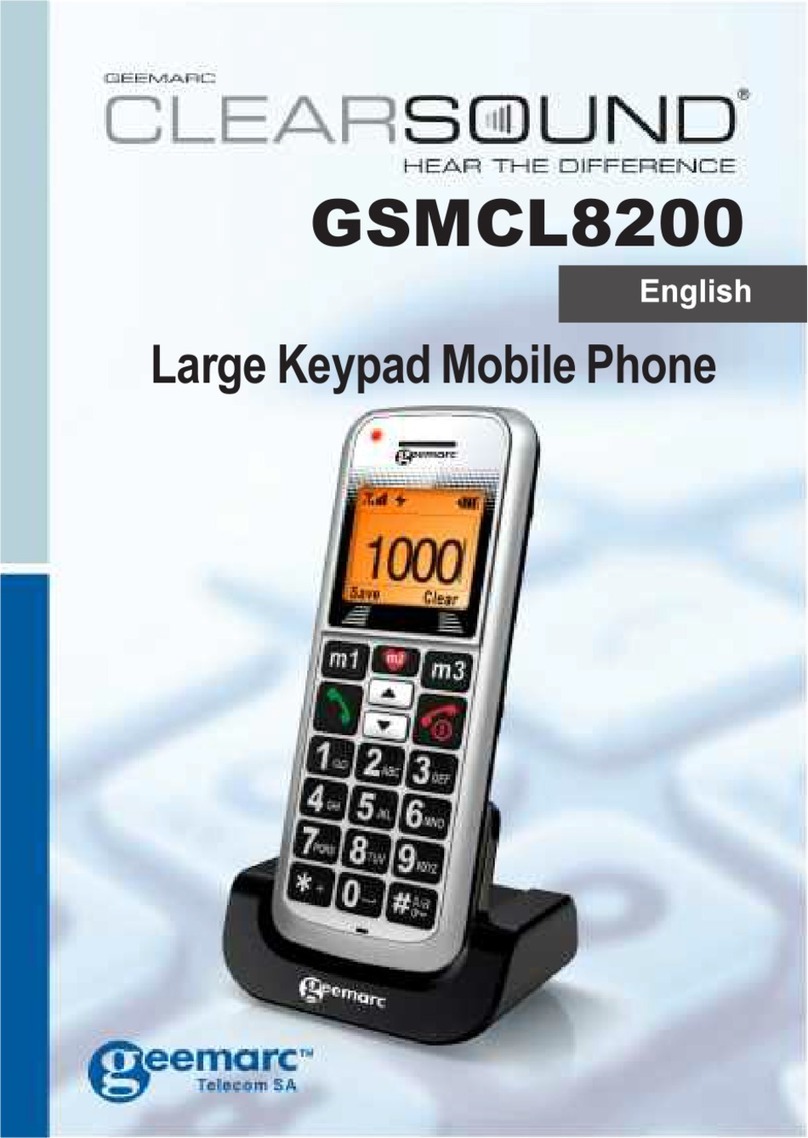Quick guides
Making a call
1. Dial the phone number using the digit keys; the numbers
will be displayed on the screen.
2. Press the Dial key. The number will be dialled
automatically. Wait until ‘Connected’ message is displayed.
3. Once connected you will be able to type your conversation on
the keyboard.
4. To end the call simply press the Hang Up key for
two seconds. Wait until ‘Call Ended’ message is displayed.
5. The conversation will stay on the screen after the call has
ended. You can scroll through the conversation using the
and keys. To clear the conversation press the Hang Up
key again or the cancel
key.
Receiving a call
1. The textphone will ring and/or flash (see page 15) when
receiving a call. The screen will display the person’s phone
number and name (see Caller Display, page 18) and the
message ‘Press Dial to answer’.
2. Press the Dial key to answer the call.
3. Once connected you will be able to type your conversation on
the keyboard
4. To end the call simply press the Hang Up key for
2seconds. Wait until ‘Call Ended’ message is displayed.
5. The conversation will stay on the screen after the call has
ended. You can scroll through the conversation using the
and keys. To clear the conversation press the Hang Up
again or the cancel
key.
3