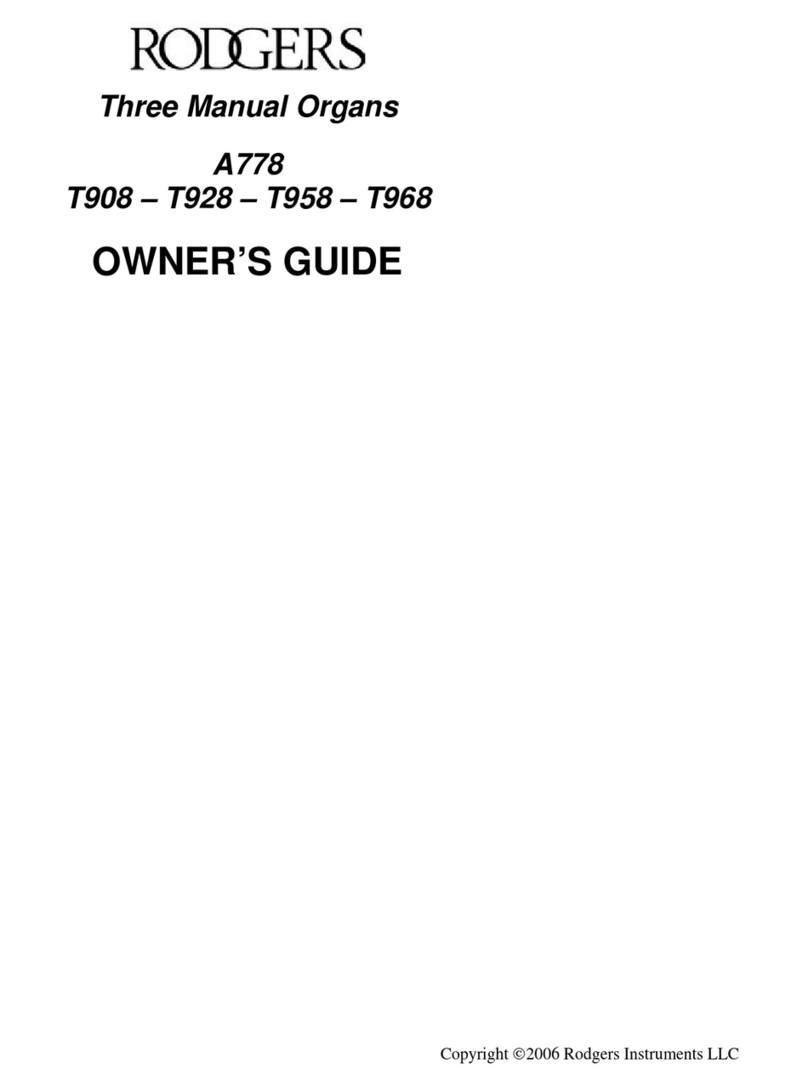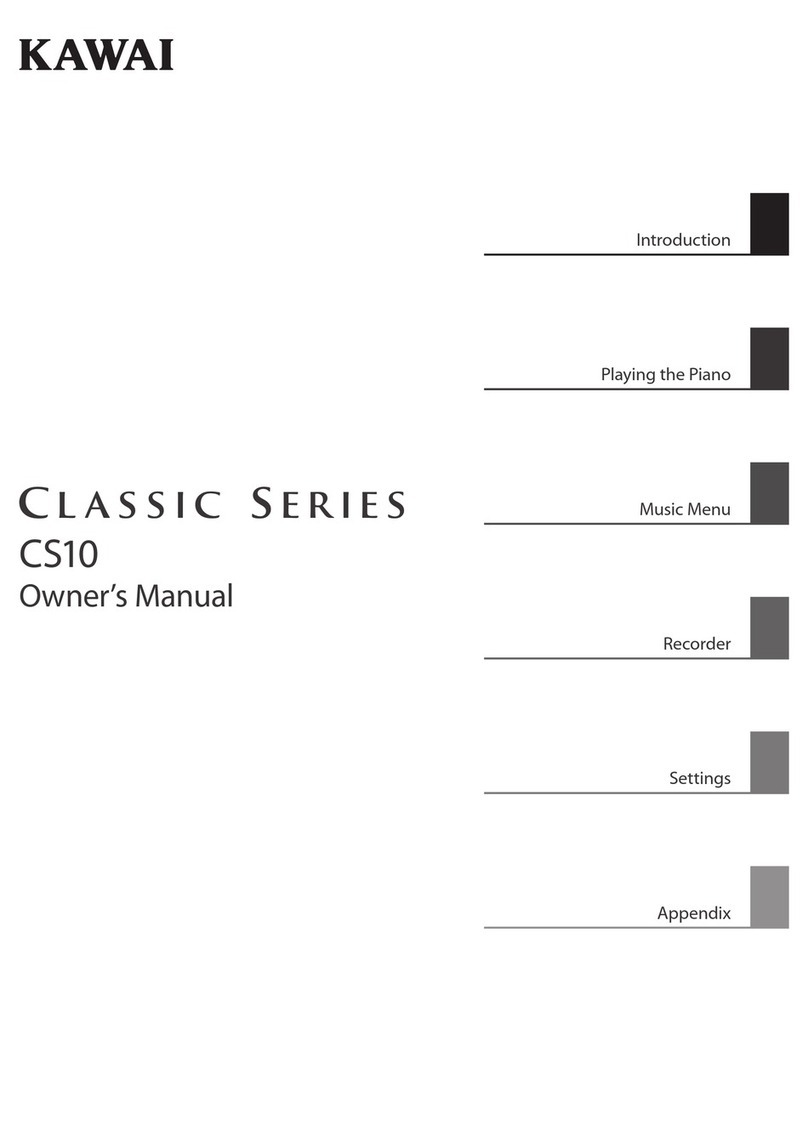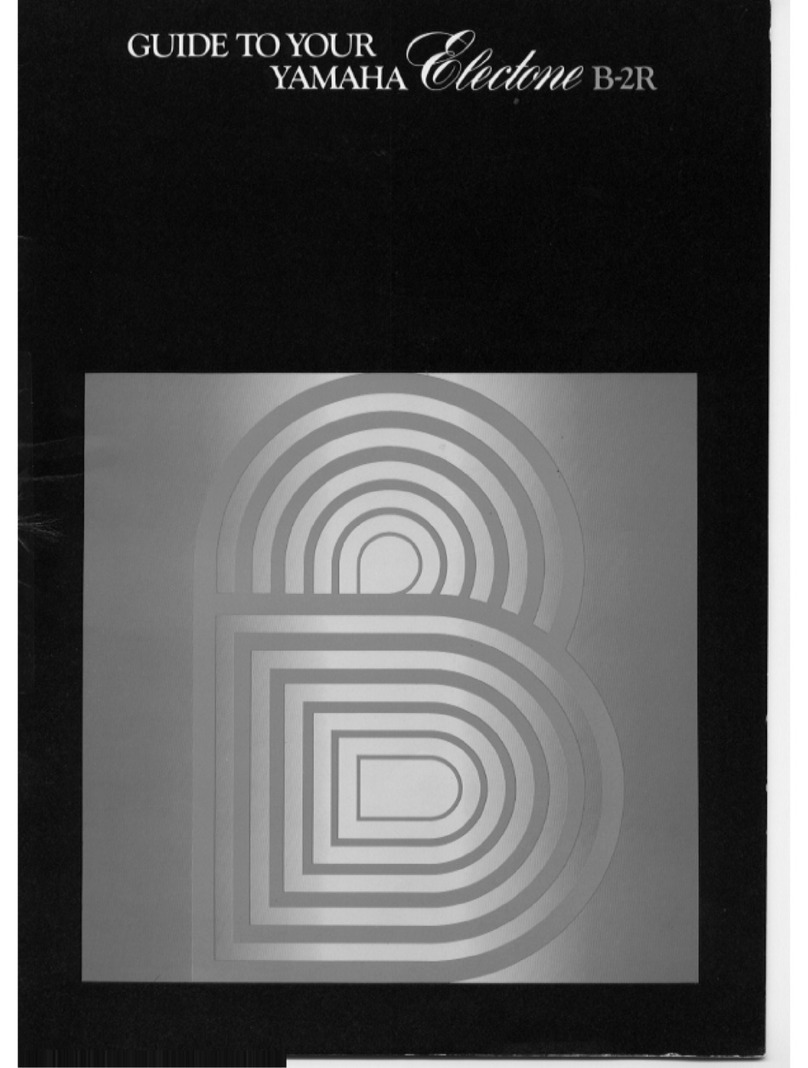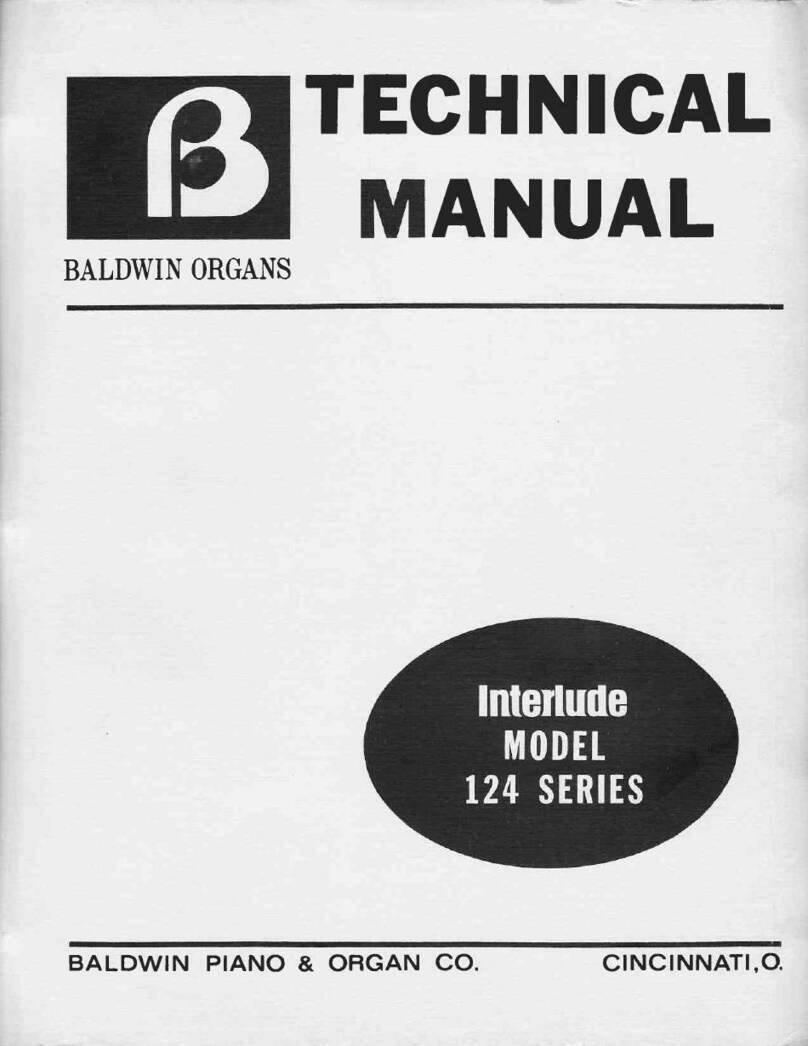Manikin Memotron User manual

MEMOTRON
OS v1.3
User Manual

Preface
Many thanks for purchasing the Memotron. The Memotron enables you to reproduce the famous sound of
the original instrument with highest authenticity. Thanks to latest digital technology, the Memotron is easy to
use and most reliable in every stage- and studio-situation.
To become familiar with the Memotron’s capabilities, we recommend you to take a break and study and
internalize...) this manual at first. Enjoy your Memotron!
Your Manikin team
The Memotron developement team:
Thorsten Feuerherdt : Hardware, Design
Markus Horn : Software, Design
Mario Schönwälder : Beta testing
Klaus Hoffmann-Hoock : Sounds, Beta testing, user manual, sound collection user manuals
Matthias Fuchs : User manual
Version : Septermber 2009
Special thanks to
Andre Alvarez †,Till Kopper, Stephen Parsick, Christian Peters, Shawn Cleary, Thomas Fanger, Andreas
Schneider, Evi Kruckenhauser, Nicole Lehmann, Pamela und Nele, Kathja, Marit und Niels and all others, we
might have forgotten to mention here.
Note
Manikin Electronic will not assume any responsibility for errors which may occur in this manual. The content
of these instructions is subject to change without prior notice. When this manual was created, good care was
taken to exclude any mistakes and contradictions. Manikin Electronic will not accept any guarantees for this
manual except those provided by commercial law.
No part of this user manual is allowed to be reproduced without the expressly written consent of the
manufacturer.
Manikin Electronic, Lipaer Straße 5, D-12203 Berlin, Germany

Table of contents
Introduction..........................................................................................................................1
About this manual.............................................................................................................................1
Symbols used..............................................................................................................................1
Marking of parameters.................................................................................................................1
General safety instructions...............................................................................................................2
Suitable location..........................................................................................................................2
Mains connection.........................................................................................................................2
Operation.....................................................................................................................................2
Maintenance................................................................................................................................2
Proper use...................................................................................................................................2
Controls & Connectors........................................................................................................3
Front.................................................................................................................................................3
Rear.................................................................................................................................................3
Settin Up.............................................................................................................................4
Unpacking........................................................................................................................................4
Installation........................................................................................................................................4
Connections.....................................................................................................................................4
Basic Operation....................................................................................................................5
Power On.........................................................................................................................................5
Power Off.........................................................................................................................................5
Menu-driven Functions.....................................................................................................................6
Track-Menu ..........................................................................................................................8
Load Tracks.....................................................................................................................................8
Save Tracks.....................................................................................................................................9
Delete Tracks...................................................................................................................................9
Initialise Tracks...............................................................................................................................10
Frame Functions................................................................................................................11
Loading Frames.............................................................................................................................11
Saving Frames...............................................................................................................................12
Deleting Frames.............................................................................................................................12
Initialise Frames.............................................................................................................................13
Stora e Device Functions.................................................................................................14
Changing Discs..............................................................................................................................14
Changing Memory Cards................................................................................................................14
Sound-Settin s...................................................................................................................15
Effect-Setup........................................................................................................................16
MIDI Setup...........................................................................................................................17

Operation-System Update / Info-Pa e.............................................................................18
Appendix.............................................................................................................................19
Product-Support.............................................................................................................................19
Technical data................................................................................................................................20
Disposal.........................................................................................................................................20
MIDI Implementation Chart.............................................................................................................22
Glossary.........................................................................................................................................23

Introduction
Even if you are perfectly used to electronic instruments and studio equipment, it will be useful to read
this manual entirely. It will help you to get the best out of your Memotron in shortest time.
About the Memotron
The Memotron is an advanced sample playback based musical instrument to reproduce a famous,
specific and genuine sound in highest audio quality. Thanks to its digital technology, it is most reliable
and easy to use. Features are:
•Access to up to three sounds simultaneously
•Fully polyphony
•Internal effect processor
•Complete MIDI-implementation
•Data storage on CD-Rom and Compact-Flash-Card
•Compatible with G-Media M-Tron® sound library
The special characteristics of the original have been carefully emulated. This includes a maximum
duration of a played note of about 8 seconds about 16 seconds at HALF SPEED).
The Memotron supports standard data structures of CD-Roms and memory cards. This compatibility
enables you to create and organise your own Memotron sound library in your PC. The data structure
of the Memotron with its directories, folders and files fits to your PC and is easy to understand.
The Memotron is compatible with the G-Media M-Tron® plug-In and therefore capable to use its sound
library without limitations. You may use CD-ROMs delivered with the G-Media M-Tron® plug-In
directly in your Memotron. The Memotron is not compatible to the newer M-Tron Pro® plug-In.
About this manual
This manual is intended to make the first steps of using the Memotron easier for you. Moreover it also
provides support and hints to the experienced user for his/her daily work.
Symbols used
To ensure a better overview, this manual uses standardized spelling and symbols which are explained
below. Important notes are highlighted in bold print.
!Attention – Pay special attention to this note to avoid malfunctions
iGives some short additional information
☞Instructions – Observe these instructions to execute the requested function
Marking of parameters
All designations of buttons, controllers and parameters of the Memotron in the text are highlighted in
bold print.
Example: Press the ESC-button
The value range permitted for a parameter setting is highlighted by indicating the maximum and
minimum values in italics, separated by three dots. Settings, which cannot be represented by a value
range, are separated by a comma.
Example: Rx Channel 01 ... 16, omni
Memotron OS v1.3 User Manual 1

General safety instructions
Please read the safety instructions below very carefully. They comprise some basic rules for the use of
electronic devices. Please read all the notes before you start using the device.
Suitable location
•Only operate the device in closed rooms.
•Never operate the device in humid environments such as bathrooms, washing rooms or swimming
pools.
•Do not operate the device in extremely dusty or dirty environments.
•Ensure unhindered air supply to all sides of the device. Do not place the device in close proximity
of heat sources such as radiators.
•Do not expose the device to direct sunlight.
•Do not expose the unit to heavy vibration.
Mains connection
•Only use the supplied connection cable or the supplied power supply.
•If the supplied mains connector does not fit into your socket you should consult a qualified
electrician.
•Disconnect the mains connector from the socket if you do not use the device for a longer period of
time.
•Never touch the mains connector with wet hands.
•When disconnecting, always pull the connector and never the cable.
Operation
•Never place any vessels containing liquids on top of the device.
•Ensure that the device cannot move during operation. Use a solid base or a suitable keyboard-
stand.
•Ensure that no objects can get inside the device. Should this happen against all odds, switch the
device off and disconnect it from the mains. Then contact a qualified technician.
Maintenance
•Do not open the device. Any repair or maintenance should be done by qualified tech-personnel
only. There are no parts inside the device that could be maintained by the user. You will also lose
your right to claim warranty if you open the device.
•Only use a dry, smooth cloth or brush for cleaning the device. Do not use any alcohol, solvents or
similar chemicals. They will damage the surfaces.
Proper use
This device is exclusively intended for creating audio signals and creating and processing control
signals according to the MIDI standard. Any other use is not permitted and will exclude any warranty
claims towards Manikin Electronic.
Memotron OS v1.3 User Manual 2

Controls & Connectors
Front
DATA: Encoder with click-function to edit menu-driven functions
ESC: Exits the current menu-page, cancels a function
A B C: Simulates the selection of a track by moving the tape-heads
HALF SPEED: Simulates half tape-speed
PITCH: Changes pitch of +/- 3 halftones
TONE: 12 dB lowpass-filter to enable change in timbre
VOLUME: Master-volume
Rear
MEMORY CARD: Cardslot for insertion of a Compact-Flash-memory-card
OUTPUT Phones: Headphones-out
OUTPUT Left / Ri ht: Stereo audio-out, Line-level, unbalanced.
PEDAL Volume: Volume-control pedal input.
LCD: Contrast adjustment of LC-Display
MIDI In: MIDI-Data input
MIDI Thru: Data coming in on MIDI-In jack is transmitted to the MIDI-thru jack.
MIDI Out: MIDI-Data output
Memotron OS v1.3 User Manual 3

Setting Up
Unpackin
When unpacking, please check if all parts are included. If something should be incomplete, please
contact your local Manikin Dealer immediately.
The Memotron box contains:
•the Memotron
•power cable
•this manual
•a CD-ROM packed with sounds
We recommend to keep the original box for further transportation – or better – purchase a suitable
road-case.
Installation
Place the Memotron on a clean, flat surface. Installation on a solid keyboard-stand is highly
recommended. The required space is 34,9” x 15,8”, weight approx. 20 lbs.
Connections
You require a mains outlet and a suitable audio system or at least a headphone.
iThe Memotron automatically adapts to your local power system (110V – 240V AC)
☞How to hook up the Memotron:
1. Make sure, that both the Memotron and your audio system are powered OFF.
2. Connect the included power cable to the Memotron’s AC socket and to a suitable power
outlet.
3. Connect the audio-output of the Memotron to the line-level inputs of your audio system. Use
shielded high quality ¼ inch mono jack cables. By connecting only the „LEFT“ socket of the
Memotron, it can be hooked up to a mono audio system.
4. If you wish to play other MIDI-equipped sound generators from the Memotron’s keyboard,
connect the MIDI-out of the Memotron to the MIDI-in of these sound generators respectively
your MIDI-system.
5. If you wish to play the Memotron via a suitable external MIDI-keyboard or –sequencer e.g.
the Manikin Schrittmacher), please connect the MIDI-in of the Memotron to the MIDI-out of
this external MIDI-device. Make sure to use suitable MIDI-cables.
6. Power ON the Memotron and subsequently your audio system !)
7. Proceed with chapter „Basic Operation“ on the next page.
Memotron OS v1.3 User Manual 4

Basic Operation
Power On
Move the Power-switch in the back of the Memotron to ON. The Memotron will need some seconds to
initialise and will then be ready for use.
!Attention – First power ON the Memotron and secondly power ON your audio system in
order to avoid a crackin noise.
Power Off
Move the Power-switch in the back of the Memotron to OFF.
!Attention – First power OFF your audio system and secondly power OFF the Memotron in
order to avoid a crackin noise.
Realtime Sound-manipulation Functions
The Memotron is capable of keeping up to three sounds at one time in its internal memory. A sound is
called “track”. The panel offers various controls to tweak sound-parameters in realtime. These
parameters are performance oriented and will not be stored as part of a track.
•A B C selects one of the three tracks that have been loaded into the Memotron's internal memory
RAM). When moving the knob, the tracks are continuously cross-faded in order to simulate the
move of the tape heads.
•PITCH shifts the pitch 3 halftones up and 3 halftones down. This will slightly affect the maximum
duration of a played note.
•TONE changes the sonic character with help of a passive 12 dB lowpass filter.
•HALF SPEED emulates halving the tape speed. The duration of a played note is increased from 8
to 16 seconds. The playback-pitch will be lowered by one octave. HALF SPEED also emulates a
slight reduction of the audio quality, especially in higher frequency ranges.
•VOLUME adjusts the master volume.
Memotron OS v1.3 User Manual 5

Menu-driven Functions
All other functions of the Memotron are controlled via the menu with the help of DISPLAY and DATA-
knob. These functions are:
•Loading, storing and deleting frames sound data and effect settings) within the frame menu
•Loading, storing and deleting tracks sound data) within the track menu
•Editing the track settings sound settings)
•Editing the effect-section effect setup)
•Editing the MIDI-functions MIDI setup)
•Updating the operation software info)
☞Basic access to menu-driven functions:
1. Move the DATA-knob to place the CURSOR in the desired position.
Menus may cover several display-pages – simply turn the DATA-knob...
2. Click the DATA-knob to select a function or to enter a deeper menu-level.
3. Move and click the DATA-knob to select a parameter and to enable a parameter value
change.
4. Move the DATA-knob to alter the value of the selected parameter.
5. Press the ESC-button to cancel a function and / or return to a higher menu-level.
Memotron OS v1.3 User Manual 6

The menu overview shows all menu-driven functions of the Memotron.
Memotron OS v1.3 User Manual 7

Track-Menu
As already mentioned, the Memotron makes use of sample data to produce its sounds. To play them,
these sounds have to be loaded into the internal memory of the Memotron. Tracks contain all sound-
data samples) for a specific sound.
The track menu provides functions to load tracks from CD-ROM and Compact-Flash-Card. Next to
this, tracks can be saved to a memory card or, if desired, be deleted. Suitable Compact-Flash-Cards
can be purchased at Manikin Electronic.
iThe Memotron is compatible with the G-Media M-Tron® plu -In and is therefore capable to
use its sound library without limitations. You may use CD-ROMs delivered with the G-Media
M-Tron® plu -In directly in your Memotron.
iM-Tron® soundfiles (file-name .cpt) that are installed on your Windows PC cannot be
copied and used in the Memotron. It is no problem to copy soundfiles from your G-Media
M-Tron® CD-ROMs on your PC, or anize them and then use them in the Memotron. Mac
users do not have to care about this. They may also copy installed M-Tron® soundfiles and
use them in their Memotron.
Load Tracks
Up to three tracks simultaneously can be loaded into the Memotron’s internal memory. Please make
sure, that the desired CD-ROM and / or Flash-Card has been inserted into the drive / card-slot.
Please see chapters “Change Disc” respectively “Change Memory Card” on page 14.
To select the desired track destination A:, B: or C:), click the DATA-knob. You are now prompted to
the track menu. Select "Load Track" to enter the file system. Quite similar to an ordinary PC, drives
CD-ROM and Flash-Card slot at the Memotron) can be selected and directories and files can be
accessed.
Clicking the DATA-knob while a directory is selected will enter this directory. Clicking the DATA-knob
while an .mtk or .cpt file is selected will load the sample data into the previously selected track slot.
When clicking ”. .” in the file system view, you are prompted back to the next higher directory-level.
Pressing the ESC-button in the file system view cancels the loading process and the display returns to
the track menu.
Clicking the DATA-knob again will load the selected track into the internal memory RAM) of the
Memotron.
Please note, that a previously loaded track will then be overwritten without warning.
Once a directory-path has been used, you will be automatically re-routed to it at the next loading,
saving or deleting process.
When loading is done, the display jumps back to the track settings.
Memotron OS v1.3 User Manual 8

Save Tracks
onto memory card)
This function is useful to draw up your sound library independently from a computer. Tracks can be
saved onto an inserted memory card. Please note that only sample data, not sound parameter and
effect settings, are saved as a track. Sound parameters and effect settings have to be saved within a
“frame”. Please refer to section “Save frames” on page 12. Before a track can be saved, it has to be
loaded into the Memotron's internal memory. Please refer to section “Load Tracks” on page 8.
The track to be saved has to be selected within the sound settings A, B or C) and will be saved onto
the Flash-Card as soon as the Save-function is executed. When the Save-process is complete, the
display jumps back to the track settings.
!The realtime parameter controls on the panel such as HALF SPEED, TONE, PITCH,
VOLUME and A B C will not be stored.
!Please note that tracks in the Memotron’s internal memory will be lost, as soon as the
Memotron is powered down and therefore have to be saved on Compact-Flash-Card
previously!
Delete Tracks
from memory card)
The ”Delete”-function is used to erase tracks on the inserted Flash-Card. If you just want to delete a
track from the Memotron's internal memory, please use the “Initialise Tracks” function, described on
page 10.
To delete a sound file from a memory card, please enter the track menu. By selection of “Delete
Track”, you are prompted into the current directory.
Now you can choose a track on the Flash-Card which will be erased. The Delete-function shows a
warning, before the process can be executed. To cancel the function, please select “No” at the
warning or press the ESC-button.
When deleting is done, the display jumps back to the track settings.
!The finished delete-process can not be made undone – please pay attention!
Memotron OS v1.3 User Manual 9

Initialise Tracks
This function is used to initialise the selected track in the internal Memotron-slots. Sample-data and
the corresponding track settings will be erased. Effect settings are not affected.
Please select the track to initialise from the sound settings A:, B: or C:). Enter the track menu and
select “Init Track” and the Init-menu opens up. Choose “No” or hit the ESC-button to cancel the
function and jump back into the track menu. Choose “Yes” to initialise the selected track. When
initialisation is done, the display jumps back to the track settings.
!The finished initialisation process can not be made undone – please pay attention!
Memotron OS v1.3 User Manual 10

Frame Functions
Frames can be used to access complete setups that are made up of up to three tracks and their
corresponding parameter settings. The functions of the frame menu are "load", "save", "delete", and
"initialise".
A frame contains track names and links to their position on a CD-ROM or a memory card respectively,
not the sample data itself. This allows faster storage and saves lots of memory on the card. Please
bear in mind that it is vital to insert the CD-ROM or memory card that contains the tracks which are
needed to load a certain frame.
!The realtime parameter controls on the panel such as HALF SPEED, TONE, PITCH,
VOLUME and A B C will not be stored.
!Please note that tracks in the Memotron’s internal memory will be lost, as soon as the
Memotron is powered down and therefore have to be saved on Compact-Flash-Card
previously!
Loadin Frames
To load a frame, the desired CD-ROM or memory card has to be inserted into the Memotron first. If
that has not been performed yet, please change the corresponding storage medium. Refer to section
"Change CD" respectively "Change Memory Card" on page 14.
Use the DATA-knob to browse through the menu levels until you reach the "Sound Settings" page.
Select "F:" and enter the frame menu. Click on "Load Frame" and open the file directory.
Choose between CD-ROM or memory card and select the desired frame. To cancel the loading
process and leave the directory, simply hit the ESC-button.
When pushing the DATA-knob, the selected frame will be loaded with all its settings. In case the
selected frame requires a track that is not to be found on the currently inserted storage medium, an
error message will pop up and the loading process will be aborted.
When the loading process has been completed successfully, the display will return to the sound
settings page.
Memotron OS v1.3 User Manual 11

Savin Frames
onto a memory card)
Use the DATA-knob to browse through the menu levels until you reach the "Sound Settings" page.
Select "F:" and enter the frame menu. Selecting "Save Frame" allows you to enter a name for the
frame in question.
Turn the DATA-knob to select characters and numbers and push the DATA-knob to add them to the
frame name. By using [BACKSPACE] you can delete the last character entered. When you are done,
use [SAVE] to store the frame.
If a frame of the same name already exists on the memory card, a warning message will pop up. You
will be asked whether the existing frame is to be replaced with the new one or not. If you hit "No" the
process will be aborted, "Yes" will complete it and take you back to the sound settings page.
Deletin Frames
from memory card)
This function deletes frames from an inserted memory card. If you wish to delete a frame from the
Memotron's internal memory RAM), please refer to the section "Initialising Frames" on page 14.
To delete a frame from a memory card, please enter the frame menu. Selecting "Delete Frame" will
open the file directory.
Browse through the file system and select the desired frame. To quit the deleting process and leave
the directory, simply hit the ESC button.
When pushing the DATA knob, a warning message will pop up. If you hit "No", the process will be
aborted. Hitting "Yes" will complete it and take you back to the sound settings page.
!The finished initialisation process can not be made undone – please pay attention!
Memotron OS v1.3 User Manual 12

Initialise Frames
This function will initialise a loaded frame from the Memotron’s internal memory RAM), that means all
corresponding track parameters and effect settings will be erased or reset to their default values.
After selecting "Init Frame", a warning message will pop up. Select "No" or push the ESC button to
cancel the initialisation of the frame and return to the frame menu. Selecting "Yes" will execute the
initialisation of the selected frame. As soon as the initialisation process has been completed, you will
be taken back to the sound settings page.
!The finished initialisation process can not be made undone – please pay attention!
Memotron OS v1.3 User Manual 13

Storage Device Functions
To change storage media CD-ROM and memory card), the Memotron’s necessary functions can be
accessed both from the frame menu and the track menu.
Chan in Discs
This function will eject a CD-ROM from the Memotron's CD-ROM drive and mount a new one.
First, enter the sound settings and select the frame F:) or one of the tracks A:, B: or C:). From the
frame or track menu respectively, please select "Change Disc". A disk that had been inserted
previously will be ejected and you will be asked to insert a new one. Push the new disc gently into the
Memotron's disc drive slot. As soon as the disc has been inserted completely, push the DATA knob
and the new disc will be mounted.
Chan in Memory Cards
This function will disconnect an inserted Flash Card from the Memotron’s internal processor and
mount a new one.
First, enter the sound settings and select the frame F:) or one of the tracks A:, B: or C:). From the
frame or track menu respectively, please select "Change Card". You will be asked to insert a card.
Please push the DATA knob after having inserted a new memory card, and the new card will be
mounted.
!! Always use this function if you want to chan e memory cards! Chan in these without
usin this function may cause severe tire dama e and data loss!!!
Memotron OS v1.3 User Manual 14

Sound-Settings
The sound settings contain frame and track names as well as various parameters with which you can
tailor each track to your personal needs.
The following parameters can be adjusted on each of the three tracks:
Volume: 0 ... 127 volume of the track
Attack: 0 ... 127 fast or slow attack-phase of the sound
Release: 0 ... 127 fast or slow decaying sound after release of key
Panorama: L64 ... C00 ... R63 stereo panning with Left, Center and Right)
All sound setting parameters can be accessed by turning the DATA knob. A selected parameter can
be edited by pushing the DATA knob. The cursor will turn into a pointer. Turning the DATA knob will
now alter the parameter values. Pushing the DATA knob again will confirm the value changes and
another parameter can be selected for tailoring by turning the DATA knob.
By pressing the ESC button you can leave the sound settings and return to the main menu.
Memotron OS v1.3 User Manual 15

Effect-Setup
The Memotron features an easy to use Effect-Setup, which clearly increases its sonic capabilities,
especially in a live-situation.
The Effect-Setup offers 15 different effect-algorithms:
1. Hall 1
2. Hall 2
3. Room 1
4. Room 2
5. Room 3
6. Plate 1
7. Plate 2
8. Plate 3
9. Chorus
10. Flanger
11. Delay 1
12. Delay 2
13. Chorus / Room 1
14. Chorus / Room 2
15. Rotary Speaker
The following parameters can be edited:
Effect: Disabled, Enabled disables / enables the Effect-Setup
Pro : Hall1 ... Rotar Speaker selects one of the 15 effect-algorithms
Send: 0% ... 100% proportion of the effect-signal in the output
Enter the effect setup from the main menu. A selected effect parameter can be edited by pushing the
DATA knob. The cursor will turn into a pointer. Turning the DATA knob will now alter the parameter
values. Pushing the DATA knob again will confirm the value changes and another effect parameter
can be selected by turning the DATA knob.
By pressing the ESC button you can quit the effect settings section and return to the main menu.
Memotron OS v1.3 User Manual 16
Other manuals for Memotron
1
Table of contents