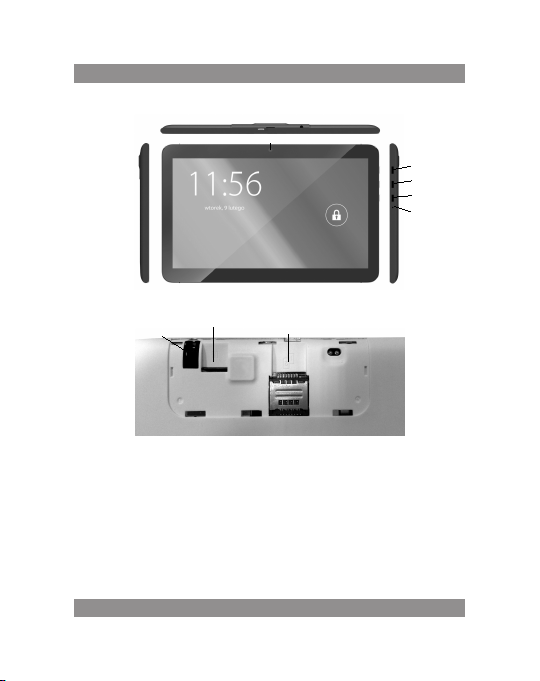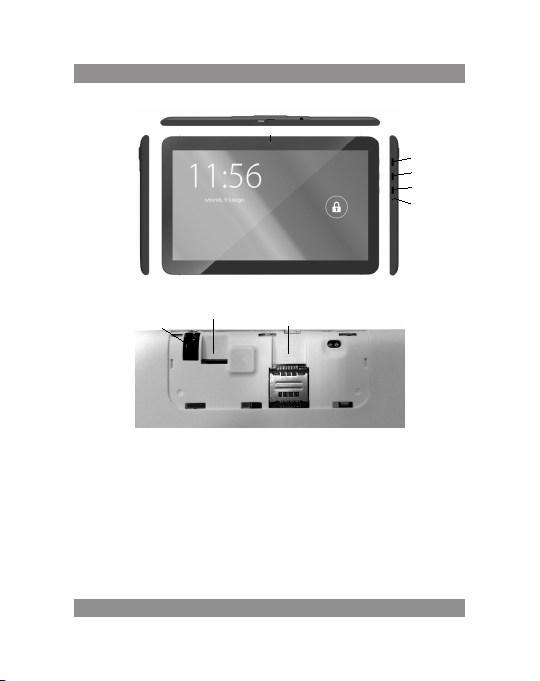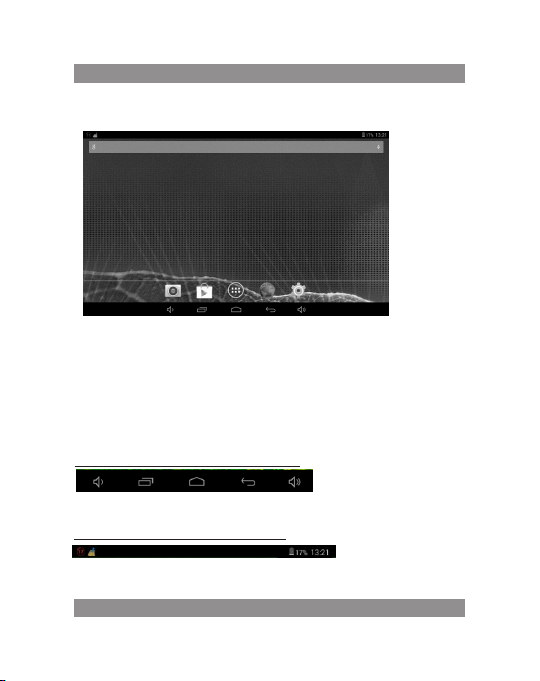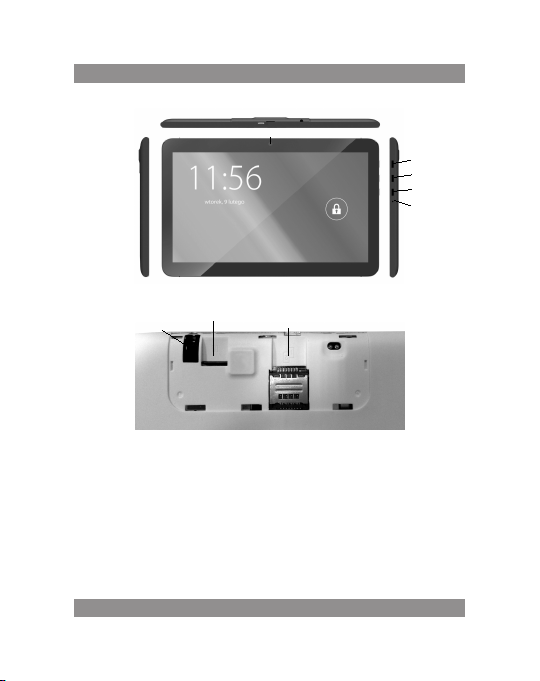Manta QUAD POWER MID1013 User manual
Other Manta Tablet manuals

Manta
Manta DUO POWER MID713 User manual

Manta
Manta MID1002 User manual

Manta
Manta PowerTab Basic MID13 User manual

Manta
Manta PowerTab GPS MID12 User manual

Manta
Manta MID1005 User manual

Manta
Manta t PowerTab DVB-T MID14 User manual

Manta
Manta MID04 User manual

Manta
Manta MID801 User manual

Manta
Manta MID903 User manual

Manta
Manta DUO POWER MID701QC User manual

Manta
Manta DUO POWER MID7 User manual

Manta
Manta DUO POWER MID717 User manual

Manta
Manta QUAD POWER MID1012 User manual

Manta
Manta DUO POWER MID703 User manual

Manta
Manta DUO POWER MID701Dc User manual

Manta
Manta PowerTab MID708 User manual

Manta
Manta MID707 User manual

Manta
Manta DUO POWER MID1006 User manual

Manta
Manta DUO POWER MID1005T User manual

Manta
Manta MID001 User manual