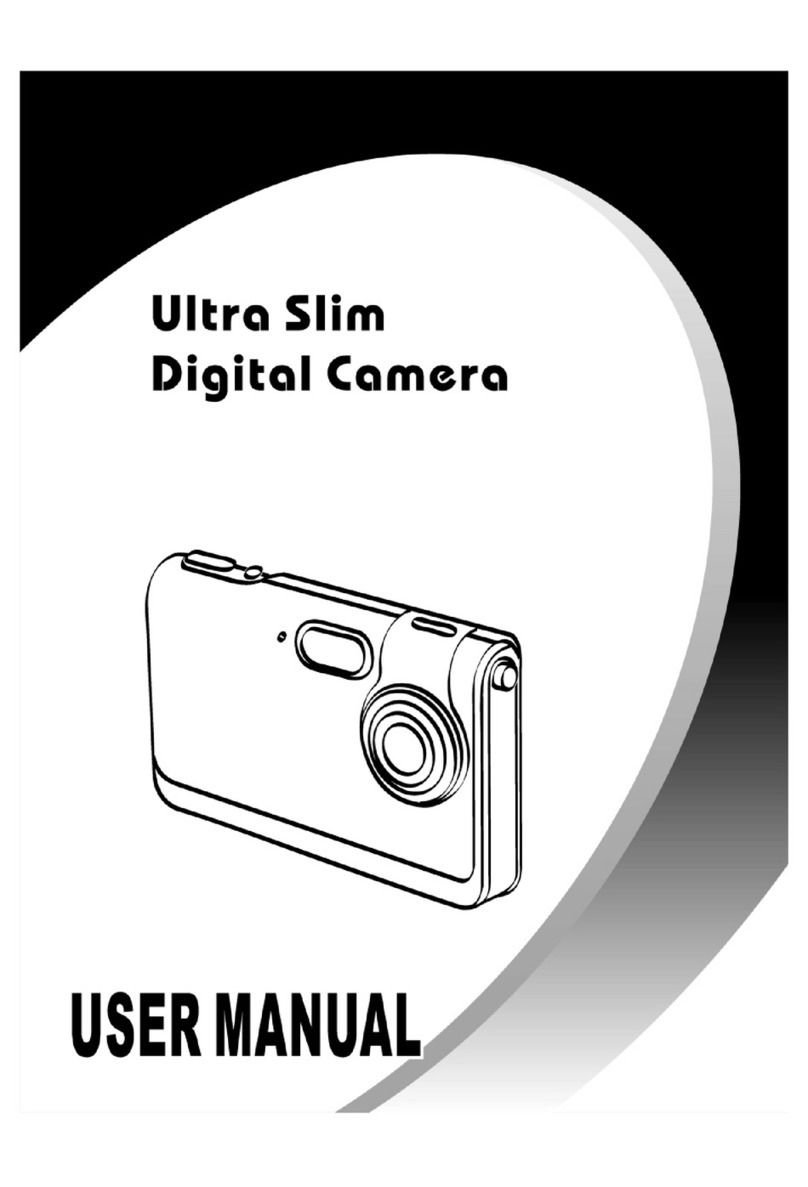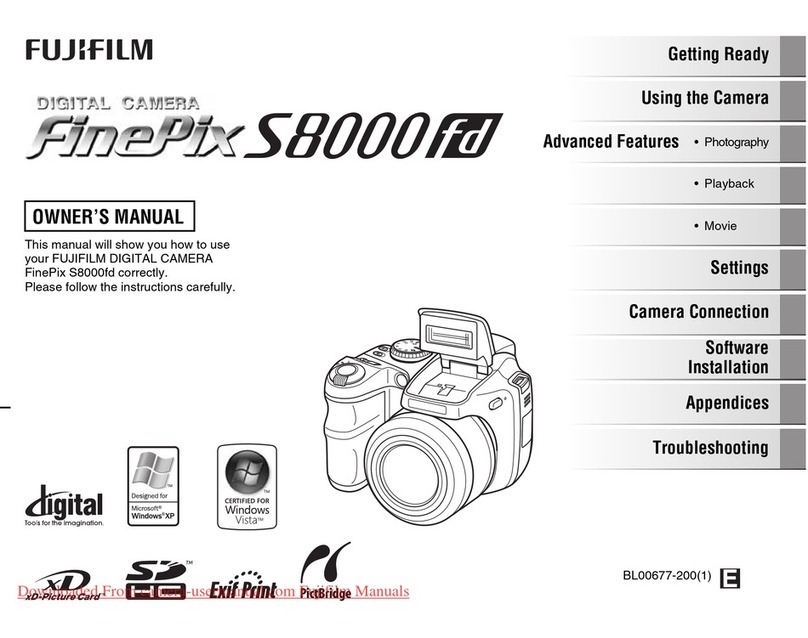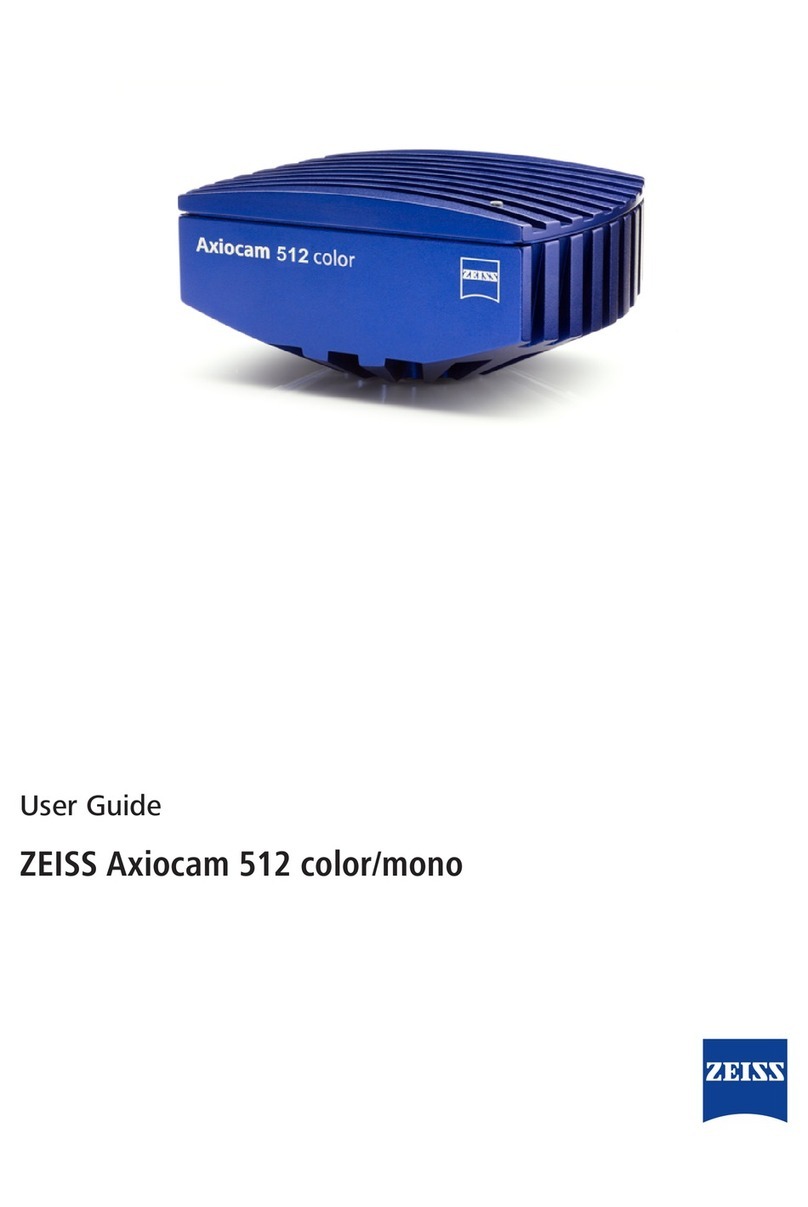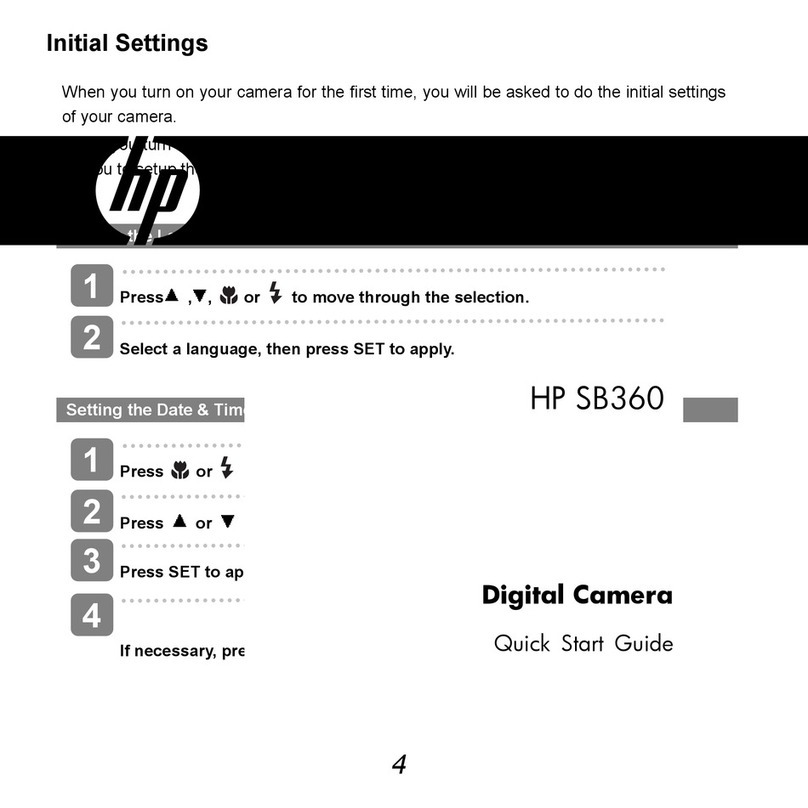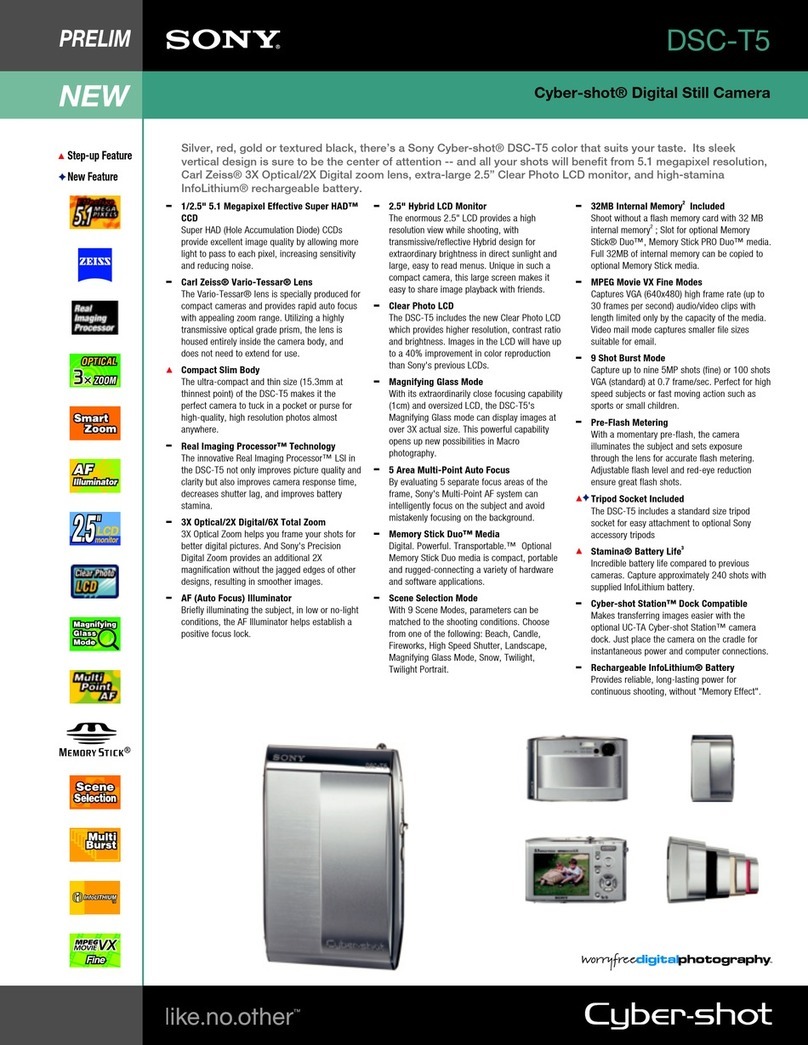Mantis Vision F6 SMART Echo User manual

F6 SMART™
Echo
Volumetric Handheld Camera
User Guide
Revision: 0.1
For Echo™ Software Version: 1.2.0
Printed on: April 16, 2018
Confidential

Legal Notice
Usage of this document, and all information (including product information) provided within, are subject to the following terms and
conditions, and all applicable laws.
This document contains highly confidential information, which is proprietary to Mantis Vision Ltd. Ltd. (MANTISVISION®) and/or its
affiliates (hereafter, "Mantis Vision Ltd."). No part of this document's contents may be used, copied in any form, disclosed or conveyed
to any 3rd party in any manner whatsoever without prior written permission from Mantis Vision Ltd. The information included in this
document is intended for customers’ information and for negotiation purposes only. MANTISVISION® makes no implicit representations
or warranties with respect to such information. The information included in this document is subject to change without prior notice.
Any decision to rely on the information contained herein shall be at the reader’s sole discretion and accountability, and Mantis Vision
Ltd. will not accept any liability for such decision or for any damages resulting therefrom. Certain laws do not allow limitations on
implied warranties or the exclusion or limitation of certain damages. If such laws apply to the reader of this document, some or all the
above disclaimers, exclusions, or limitations may not be applicable.
All registered or unregistered trademarks, including but not limited to: MANTISVISION®, MV4D®, Echo™, F6 SMART™ as well as product
names, logos and other service marks mentioned within this document are the property of Mantis Vision Ltd.. Other trademarks
included in this document (and so marked) belong to their respective owners and are used for explanations only. Nothing contained
herein shall be construed as conferring by implication, estoppels, or otherwise any license or right, either express or implied, under any
patent or trademark of Mantis Vision Ltd. or any third party. Any use of Mantis Vision Ltd.-owned trademark may not be made without
the prior written authorization of Mantis Vision Ltd.. This document and all its contents are protected intellectual property of Mantis
Vision Ltd.. Any copying, reprinting, reuse, reproduction, adaptation, distribution or translation without the prior written permission of
Mantis Vision Ltd. is prohibited.
Please check your End User License Agreement (EULA) for terms and Conditions.
© Copyright Mantis Vision Ltd. Ltd. All rights reserved.
Contacts
Mantis Vision Ltd. www.Mantis-Vision.com
24 Imber St., Kiryat Arie, Petach Tikva 49511, Israel Tel.: +972-3-5611660
Marketing: marketing@Mantis-Vision.com Tel.: 1-800-MANTISM
Support: support_team@Mantis-Vision.com Tel.: 1-800-MANTISS

Table of Contents
F6 SMART™ Echo – Volumetric Handheld Camera – User Guide
3
Table of Contents
Chapter 1 Foreword.........................................................................................................9
About Mantis Vision Ltd. ...............................................................................................9
About the F6 SMART™ System......................................................................................9
Intended Audience.......................................................................................................11
Document Overview ....................................................................................................11
Conventions used in this Document...........................................................................12
Chapter 2 Laser Safety Precautions...............................................................................13
General..........................................................................................................................13
Engineering...................................................................................................................13
Classification Labels .....................................................................................................14
Additional Safety and Precautions..............................................................................14
Chapter 3 3D Scanning Technology Overview ..............................................................16
3D Scanning Technology..............................................................................................16
Mantis Vision’s 3D Scanning Technology ...................................................................17
How does it Work? ...................................................................................................................... 18
The F6 SMART™ Handheld 3D Camera.......................................................................19
F6 SMART™ System Dataflow ..................................................................................................... 20
The Echo™ Software ....................................................................................................21
Chapter 4 The F6 SMART™ Kit.......................................................................................22
Chapter 5 Installation of Echo™ Software ....................................................................24
Downloading the Latest Echo™ Software Version.....................................................24
Content of the USB Disk-on-Key Flash Drive.............................................................................. 24
Installing the Echo™ Software.....................................................................................25
Uninstalling the Echo™ Software................................................................................................ 34
Updating/Upgrading the Echo™ Software ................................................................................. 35
Chapter 6 Setting up the F6 SMART™ System ..............................................................36
Setting the Database Repository.................................................................................36
Hierarchical Structure of the Database Repository................................................................... 38
Connecting F6 SMART™ Camera to the Workstation................................................38
Powering the F6 SMART™ Camera ............................................................................................. 39
Verification of Connection .......................................................................................................... 39
Uploading the Calibration Files ...................................................................................40

Table of Contents
4
F6 SMART™ Echo – Volumetric Handheld Camera – User Guide
Calibration Files’ Repository ....................................................................................................... 41
Uploading the Files ...................................................................................................................... 41
Chapter 7 Echo™ Software – Main Screen....................................................................44
Foreword ...................................................................................................................... 44
The Main Menu Bar ..................................................................................................... 45
Overview of the Main Screen – Gallery View ............................................................ 45
Main Screen – Gallery View ........................................................................................ 46
The View Control Menu Bar........................................................................................................ 47
The List View Command-Button..................................................................................... 47
The Sort Command-Button ............................................................................................. 48
The Actions Window.................................................................................................................... 48
The Projects Window .................................................................................................................. 49
Main Screen – Scan View ............................................................................................ 49
Foreword ...................................................................................................................................... 49
The Scanning Views Control Bar................................................................................................. 50
The Storage Meter....................................................................................................................... 50
The Switch to Full Screen Command-Button............................................................................. 50
The Rotate View Command-Button ........................................................................................... 51
The Settings Command-Button .................................................................................................. 51
The Settings Menu........................................................................................................... 51
Settings Menu – Camera Command-Button.................................................................. 51
The Main Menu............................................................................................................ 53
Chapter 8 Scanner Views & Settings .............................................................................54
Foreword ...................................................................................................................... 54
Infrared Red (NIR) camera View Mode ...................................................................... 54
2D camera View Mode................................................................................................ 54
3D Single Frame View Mode....................................................................................... 55
3D+ Multi Frame View Mode...................................................................................... 55
Overview 3D model View Mode................................................................................. 56
Chapter 9 MVX - Rendering Configuration ...................................................................57
Foreword ...................................................................................................................... 57
MVX Configuration ...................................................................................................... 57
Rendering Configuration ............................................................................................. 58
Switch to Full-screen During Scanning ....................................................................... 58
Rotate Camera Angle View ......................................................................................... 58

Table of Contents
F6 SMART™ Echo – Volumetric Handheld Camera – User Guide
5
Chapter 10 Starting a New Project..................................................................................59
Foreword.......................................................................................................................59
Creating a New Project ................................................................................................59
Start/Stop Recording....................................................................................................60
Exporting a Project .......................................................................................................61
Exporting as an MVX ....................................................................................................62
Exporting a Point Cloud ...............................................................................................62
Export MP4 ...................................................................................................................63
Chapter 11 Import MVX / MPC .......................................................................................64
Foreword.......................................................................................................................64
Importing an MVX File .................................................................................................64
Importing an MPC File .................................................................................................65
Importing a Project Folder...........................................................................................65
Chapter 12 Navigate ........................................................................................................66
Foreword.......................................................................................................................66
X Axis Rotation..............................................................................................................66
Y Axis Rotation..............................................................................................................66
Drag………………………………………………………………………………………………………………………67
Zoom In/Out .................................................................................................................67
Chapter 13 Post Scan Editing Tools .................................................................................68
Foreword.......................................................................................................................68
HQ (High quality) Registration.....................................................................................68
Rendering Mode...........................................................................................................68
Projection Mode...........................................................................................................69
Background Mode........................................................................................................69
Widgets .........................................................................................................................70
Ground.......................................................................................................................................... 70
Center of Rotation ....................................................................................................................... 71
Center View ..................................................................................................................71
Chapter 14 Selection Tools ..............................................................................................72
Foreword.......................................................................................................................72
Rectangle ......................................................................................................................72
Spray Brush...................................................................................................................73

Table of Contents
6
F6 SMART™ Echo – Volumetric Handheld Camera – User Guide
Free Draw ..................................................................................................................... 74
Cylinder......................................................................................................................... 74
Invert…………………………………………………………………………………………………………………….74
Accuracy ....................................................................................................................... 75
Range……………………………………………………………………………………………………………………75
Deselect........................................................................................................................ 76
Undo/Redo................................................................................................................... 76
Delete Selection........................................................................................................... 77
Original Colors.............................................................................................................. 77
Chapter 15 Scan Viewer - Timeline .................................................................................78
Foreword ...................................................................................................................... 78
Single Frame................................................................................................................. 78
Shadow Frame ............................................................................................................. 78
All Frames..................................................................................................................... 79
Cumulative View .......................................................................................................... 79
Play/Pause.................................................................................................................... 79
Next/Previous Frame................................................................................................... 80
Magnet ......................................................................................................................... 80
Highlight ....................................................................................................................... 81
Chapter 16 Measurement Tools......................................................................................82
Foreword ...................................................................................................................... 82
Point……………………………………………………………………………………………………………………..82
Distance........................................................................................................................ 83
Angle…………………………………………………………………………………………………………………….83
Point to Plane............................................................................................................... 83
Point to Line ................................................................................................................. 83
Line to Line ................................................................................................................... 84
Measurement History.................................................................................................. 84
Chapter 17 Segments.......................................................................................................85
Foreword ...................................................................................................................... 85
HQ (High quality) Registration .................................................................................... 85
Remove Registration ................................................................................................... 85

Table of Contents
F6 SMART™ Echo – Volumetric Handheld Camera – User Guide
7
Delete small Segments.................................................................................................86
Split Segments ..............................................................................................................86
Group……………………………………………………………………………………………………………………87
group hierarchy – image (only)................................................................................................... 87
Group tab management ..............................................................................................87
Merge Groups...............................................................................................................88
Merge segments within Groups..................................................................................88
Manual registration......................................................................................................89
Automatic .....................................................................................................................90
Global Registration.......................................................................................................90
Chapter 18 Denoise - Noise Removal..............................................................................91
Foreword.......................................................................................................................91
Cleaning algorithm – SOR (Statistical Outlier Removal) ............................................91
SOR Outlier Coefficient................................................................................................................ 92
Smoothing algorithm - MLS (Moving Least Squares).................................................92
MLS Radius search ....................................................................................................................... 92
Chapter 19 Spawn ............................................................................................................93
Foreword.......................................................................................................................93
Mesh…………………………………………………………………………………………………………………….93
Meshing method -........................................................................................................94
Mesh options................................................................................................................94
Textured ....................................................................................................................................... 94
Mesh Quality preset .................................................................................................................... 95
Custom mesh................................................................................................................96
Spawn screen................................................................................................................97
Align .............................................................................................................................................. 97
Texture.......................................................................................................................................... 97
Rendering mode .......................................................................................................................... 97
Rendering setup........................................................................................................................... 97
Projection mode .......................................................................................................................... 98
Chapter 20 Saving & Exporting........................................................................................99
Foreword.......................................................................................................................99
Save………………………………………………………………………………………………………………………99
Save As ..........................................................................................................................99

Table of Contents
8
F6 SMART™ Echo – Volumetric Handheld Camera – User Guide
Export……………………………………………………………………………………………………………………99
Export MVX, MVX mobile, decimated MVX............................................................. 100
Appendix 1 Comments ...................................................................................................101
Appendix 2 Terms and Abbreviations............................................................................102
Appendix 3 Technical Specifications..............................................................................106
F6 SMART™ Camera Hardware Specifications......................................................... 106
Power Management in the F6 SMART™ Camera .................................................... 107
Echo™ Software Specifications................................................................................. 107
Workstation Specifications ....................................................................................... 107
Appendix 4 Certifications ...............................................................................................109
Appendix 5 Certification and ID Labels..........................................................................112
Appendix 6 FTDI Devices Drivers’ License Agreement..................................................113

Chapter 1 Foreword
About Mantis Vision Ltd.
Mantis Vision Ltd. brings high definition three-dimensional (3D) content to everyday
experiences.
The company empower consumers, application developers and industry professionals to
instantly capture and share high quality 3D content.
From 3D cameras on mobile devices to professional handheld 3D scanners and engines
for OEMs, Mantis Vision’s technology easily transforms objects, places and live people
into high resolution 3D digital content, in real-time.
Using structured light technology that blends digital and physical realities, the company’s
vision is to transform the communication medium of tomorrow – where everyone will
share 3D selfies, capture 3D volumetric content and document their lives in augmented
and virtual reality (VR).
About the F6 SMART™ System
Mantis Vision's F6 SMART™ Camera and its associated Echo™ software application
products (referred to, hereinafter, as the F6 SMART™ System) are components of the
Handheld 3D Cameras product line.
The F6 SMART™ is a market leading 3D handheld camera/scanner for fast scanning of big
objects and large areas from short to far ranges. Based on a patent algorithm of
innovative encoding, the F6 SMART™ Camera provides superb quality of data making it
the ultimate device for scanning complex scenes within seconds.
The F6 SMART™ Camera is driven by the Echo™ software – an advanced and easy-to-use
integrated software with high-end features such as:
●Advanced scanning modes with real time feedback.
●Special algorithm receives best performance of data quality vs. distance.
●Powerful 3D data editing tools.
●Post processing tools to enhance the quality of the scanned images:
Noise cleaning.
Meshing model and color projection.
Accuracy filtering.

Foreword
10
F6 SMART™ Echo – Volumetric Handheld Camera – User Guide
Distance filtering.
Global registration.
●Live coverage indication:
Ability to examine quality of scan in real time.
Ability to detect flaws and correct them.
●Advanced meshing abilities for professional users with full color projection:
Auto set up: high, medium, low.
Professional set up: select parameters.
●Color projection – Export to all commonly used formats on the market:
Point cloud format: PTS, E57, XYZ, MPC, MVX.
Polygons/mesh: OBJ, MVX, STL, PLY.
●Optional live preview:
Point cloud.
On the fly registration model.
3D model.
●Data quality for controlling distances and accuracies.
●Flexible integration to 3rd-party software based on Mantis Vision’s Dynamic Link
Library (DLL) or Software Development Kit (SDK).
●Matching models from different scans.
●Multiple interfaces – tablet/laptop/Virtual Reality (VR).
●User interface: touch screen/ desktop.
The product provides solutions for large variety of application:
●Law Enforcement – forensics and car accident:
Crime scene documentation in record speed.
Without tampering the evidence on site.
Accessibility to concealed places.
Ability to observe the most delicate details.
●Automotive – Assessment tool for:
Crash Analysis in Safety Departments.
Quality Assurance/Production Line.
●Heritage:
Excellent mesh and color texture.
Scans fast and easily every detail.
Scans in any ambient light.
●Military:
Robust device for field use.
Performing in day light conditions.

Foreword
F6 SMART™ Echo – Volumetric Handheld Camera – User Guide
11
●Reverse Engineering and Architectural, Engineering and Construction (EaC):
Integration with leading software companies such as 3D system (Geomatics –
design X).
Designing an object based on a scanned model.
Bridging the gap between As built and As planned.
●Oil and Gas, Maritime and Aerospace:
Periodically inspection of the infrastructure to detect changes.
Capturing 3D data on off-shore platforms while in motion.
Transportations of heavy devices inside a plant.
●Gaming and Simulations:
Ergonomic design based on hybrid models – containing static and dynamic data.
Human motion capturing (also by syncing multiple F6 devices).
Full flow to VR.
●Internal Designers and Architectures:
Visualization tool for renovation.
Full flow to VR.
●Education – Providing students flexible tool for capturing both static and dynamic for
their variable researches.
●Archeology:
Scanning capability also in complete darkness in places such as caves.
Accessibility to difficult locations.
Intended Audience
This F6 SMART™ User Guide document was developed for end-users of Mantis Vision’s F6
SMART™ Camera and its associated Echo™ software.
Document Overview
This document is built out of five (5) major parts:
1. Chapter 1 – Chapter 3 are introductory chapters dedicated to Mantis Vision and its
technology, 3D scanning and the F6 SMART™ Camera, its associated Echo™ software
as well as the structure of this document.
2. Chapter 4 – Chapter 6 deals with the content of the delivered F6 SMART™ System
and its installation, setup and activation.
3. Appendixes containing complementary data for the F6 SMART™ System’s users.

Foreword
12
F6 SMART™ Echo – Volumetric Handheld Camera – User Guide
Conventions used in this Document
●Wherever applicable, Tips are provided within the text, to draw attention to some
practical aspects of doing things. For example:
TIP: This icon points out useful information that does not affect the
integrity of your system.
●Wherever applicable, Notes are provided within the text, to draw attention to
specific issues. For example:
NOTE: This icon points out useful information that does not affect
the integrity of your system.
●Wherever applicable, Warnings are provided within the text, to draw attention to
critical alarms. For example:
WARNING: This icon alerts you to a situation that could cause a
loss of data if a certain action is performed or avoided.

Laser Safety Precautions
F6 SMART™ Echo – Volumetric Handheld Camera – User Guide
13
Chapter 2 Laser Safety Precautions
General
The Mantis Vision’s F6 SMART™ Camera is designed and built to comply with the
American standard for laser products Title 21 CFR, 1040.10 and the International
standard for laser products IEC60825-1:2014 (Third Edition) as a Class 1 laser product
based on Class 4 lasers.
A Class 1 laser is safe under all conditions of normal use. This means the maximum
permissible exposure (MPE) cannot be exceeded when viewing a laser with the naked eye
or with the aid of typical magnifying optics, such as a telescope or microscope.
Class 4 laser beam is the highest and most dangerous class of laser, including all lasers
that exceed the Class 3B AEL. A class 4 laser can burn the skin, or cause devastating and
permanent eye damage because of direct, diffuse or indirect beam viewing.
These lasers may ignite combustible materials, and thus may represent a fire risk. These
hazards may also apply to indirect or non-specular reflections of the beam, even from
apparently matte surfaces – meaning that great care must be taken to control the beam
path.
Class 4 lasers must be equipped with a key switch and a safety interlock.
Most industrial, scientific, military, and medical lasers are in this category.
Medical lasers can have divergent emissions and require awareness of nominal ocular
hazard distance (NOHD) and nominal ocular hazard area (NOHA).
Engineering
The F6 SMART™ Camera is designed and built to follow the International standards for
laser products, including:
●Protective Housing – The internal Class 4 laser beam path is enclosed to prevent any
hazardous laser radiation leak.
In addition, the external protective housing prevents human access, during
operation, to laser radiation more than the AEL of Class 1.
●Controls – The controls are located so that operation does not require exposure to
radiation more than the AEL of Class 1.

Laser Safety Precautions
14
F6 SMART™ Echo – Volumetric Handheld Camera – User Guide
Classification Labels
Please refer to Appendix 4 – Certifications and Appendix 5 – Certification and ID Labels at
the end of this document for detailed information regarding classifications, certifications
and labels.
Additional Safety and Precautions
The Mantis Vision’s F6 SMART™ Camera comprises a small video camera receiver and a
light emitter (projector). These are mounted at the ends of an anodized aluminum dowel,
fitted with an ergonomic hand grip.
The Mantis Vision’s F6 SMART™ Camera (MVC) projects near-infrared (NIR) light onto the
scene through a slide.
The light source of the Mantis Vision’s emitter is an 850nm Vertical Cavity Surface
Emitting Laser (VCSEL) ARRAY, whose beam is shaped and manipulated to achieve the
beam profile required for the F6 SMART™ Camera application.
The laser source itself emits a beam that has maximum optical peak power of 10 Watt
with Pulse duration up to 4ms.
When this light passes through the optical system, it is sufficiently diffused to be
classified as a Class 1 laser product.
The following basic safety guidelines must be adhered always:
Do not modify any of the F6 SMART™ Camera’s components.
Do not use a damaged F6 SMART™ Camera.
Do not remove the lens of the projector or camera.
Do not use the F6 SMART™ Camera while the workstation (PC, laptop, tablet or
smartphone) is connected to an AC power socket.
Do not aim the laser output through optical instruments, such as eye loupes,
magnifiers or microscopes within 100 mm (4”).
Do not remove the laser assembly access cover. There are no user-serviceable
parts inside.

Laser Safety Precautions
F6 SMART™ Echo – Volumetric Handheld Camera – User Guide
15
WARNING: Use of controls or adjustments, or performance of
procedures other than those specified herein may
result in exposure to hazardous radiation!!!
Failure to comply with these basic safety instructions
may result in personal injury or the injury of others!!!
Even moderately powered lasers can cause serious
irreversible injury to the human eye. High-power
lasers can burn skin, and reflected laser light can be
hazardous.
Remember that Mantis Vision’s laser emits NIR light,
which is not visible to the human eye. If you cannot
see it or feel it, it does not mean that it is not
potentially hazardous if misused!!!

3D Scanning Technology Overview
16
F6 SMART™ – Volumetric Handheld Camera – User Guide
Chapter 3 3D Scanning Technology
Overview
3D Scanning Technology
Three-Dimensional (3D) scanners are devices which analyze real-world objects (or
environments) to collect data on their shape and appearance (e.g. color, texture, etc.).
The collected data can be used for:
●Construction of digital 3D models, 3D
graphics and 3D CAD.
●Virtual and Augmented Reality (VR
and AR) experience for the
entertainment industry and computer
games.
●Detailed models of organs in medical
applications.
●Highly detailed modeling of chemical
compounds.
●Reverse engineering and prototyping.
●Demonstration of proposed buildings
and landscapes in architectonic
applications.
●Designs of new devices, vehicles and
structures for the engineering
community.
●3D geological models for the earth
science community.
●Quality control and inspection.
●Digitization of cultural artifacts.
as well as other applications.
3D scanners perform much like cameras; they have a cone-like field of view, and can only
collect information about unhidden surfaces. Cameras record color data of the surfaces
within its field of view while 3D scanners collects distance information about surfaces
within its field of view. The image generated by the 3D scanners labels the distance to a
surface at each point which enables the identification of 3D position for each point in the
image.
In most cases a single scan cannot produce a complete model of the subject. Multiple
scans are usually required, from many different directions, to obtain information about
all sides of the subject. These scans are brought into a common reference system, a
process usually called “alignment” or “registration”, and then merged together to create
a complete 3D model.
The whole process, from the single range map to the complete model, is known as the 3D
scanning pipeline.
There are several technologies for digitally acquiring the shape of a 3D object. These are
divided into two (2) types:

3D Scanning Technology Overview
F6 SMART™ – Volumetric Handheld Camera – User Guide
17
Contact scanning.
Non-contact Scanning.
Non-contact solutions are further divided into two (2) main categories:
Active scanning.
Passive scanning.
There are several technologies that fall under each of these categories. Mantis Vision’s
solutions are classified as Non-Contact Active Scanning category and its Active scanners
emit light and detect its reflection passing through cameras to probe an object or
environment.
Mantis Vision employs Structured-light 3D scanning technique which projects a pattern
of light, formed by a patented filter, on the subject. An Near-Infra-Red (NIR) Sensor,
offset slightly from the pattern projector, examines the shape of the pattern and
calculates the distance of every point in the field of view.
The advantage of Structured-light 3D scanners is speed and precision. Compared to
scanning one point at a time, Structured-light scanners scan multiple points up to an
entire field of view at once. Scanning an entire field of view in a fraction of a second
reduces or eliminates the problem of distortion from motion.
Other Mantis Vision Ltd. systems are also capable of scanning moving objects in real-
time.
Mantis Vision’s 3D Scanning Technology
Mantis Vision’s technology was developed to enable 3D capturing of highly dynamic
scenes for high-resolution model creation.
3D shapes and objects are captured during free motion, and tolerates operation from
moving platforms. This is achieved by projecting a single coded-light pattern, which
contains all the indexing information required by our Structured Light triangulation
algorithms. This way, a complete 3D range-image is captured by a single “camera
snapshot”.
Mantis Vision Ltd. developed a unique single pattern codification method allowing the
distinct identification of hundreds of times more points than any other method availably
in the market today. Despite the code’s “shortness” (i.e. made of a single pattern only), it
incorporates a powerful error detection/correction mechanism.
As a result, the technology provides several unique and highly beneficial attributes:

3D Scanning Technology Overview
18
F6 SMART™ – Volumetric Handheld Camera – User Guide
●High accuracy levels of depth measurements.
●Ability to capture images while in free motion – the camera, the object and the
captured environment can both be freely moving.
●Dense sampling at high resolutions of hundreds of thousands of points per single
frame.
●No dependency on color or texture and the ability to project at invisible wavelengths
such as Infrared (IR).
●Operation under challenging lighting conditions.
●Ability to acquire challenging targets, such as shiny and largely contrasted surfaces.
How does it Work?
The complete Mantis Vision system includes two (2) components:
●A 3D acquisition unit (The Camera) and
●A software application to process, manipulate and visualize the 3D data.
The camera, which necessitates single hand operation, consists of dual video camera
channels (color and depth) and a light projector, all embedded into a single ergonomic
handheld device.
Capturing the 3D environment is like using a regular (2D) video camera. The only
difference between a 2D video camera and the Mantis’ 3D Camera is the type of flash
light (projector) used.
The system acquires the scene’s depth by projecting invisible (infrared) light onto the
environment through a mask containing one of Mantis Vision’s proprietary patterns.
Figure 1 – The Principle of Active Triangulation
This projected and distinctly-marked infrared light reflects from the surface of the scene
and absorbed by both the color and depth cameras.
Active triangulation is the common method for 3D coordinate data acquisition. The
“trick” is the use of stereoscopic parallax to get the information about the third
dimension.

3D Scanning Technology Overview
F6 SMART™ – Volumetric Handheld Camera – User Guide
19
The color (RGB) video Camera channel captures the video frames containing the light
reflected from the environment including color information with the pattern draped over
it.
Each video frame can be decoded in real time into a dense colored point-cloud of the
three-dimensional distance measurements.
The F6 SMART™ Handheld 3D Camera
The handheld F6 SMART™ Camera combines two video cameras:
●A Color (RGB) Camera, and
●An Near-Infrared Camera (the NIR Sensor).
It also employs a laser-based infrared (IR) light emitter (the Projector).
The cameras and projector are mounted on the ends of an anodized aluminum dowel,
coated with an ergonomic rubberized hand grip.
Figure 2 – The F6 SMART™ Handheld 3D Camera
The Projector casts IR light (850nm in wavelength) onto the scene through a slide (mask)
containing Mantis Vision’s patented single-coded pattern.
The F6 SMART™ Camera has a working range of 60 cm to 4 m (24 " to 160").
The Power/Scan Button enables the user to power the device on and off as well as start
and stop scanning.
Hot Shoe
Tripod
Screw
Thread
Color (RGB) Camera
NIR Sensor
Power/Scan Button
Projector
Tripod
Screw
Thread and
Sync Plug
Power and communication Cable’s Socket
Hand Grip

3D Scanning Technology Overview
20
F6 SMART™ – Volumetric Handheld Camera – User Guide
The F6 SMART™ Camera has one socket (the power and communication connector) that
allows users to either connect it to a USB 3.0 port of the workstation, or charge its
battery by using a Power-Supply / Charger source.
The scanned images are stored on the workstation.
To operate the system, the F6 SMART™ Camera must be connected, via a USB 2.0 cable,
to a Windows-based workstation, on which the Echo™ application software is installed.
F6 SMART™ System Dataflow
Windows™ OS Devices
Figure 3 – F6 SMART™ System Dataflow
During acquisition, the video streams are recorded and processed on the workstation
while each video frame is decoded in real-time into a dense, color point-cloud of the
three-dimensional distance measurements (~ 60,000 points of data per frame). The
software automatically registers (aligns) the frames in the 3D video to recreate the 3D
geometry of the scene and its color information.
Depth Sensor
(IR Camera)
Color (RGB)
Camera
Projector
Driving Board
USB 2.0 Port
Table of contents
Popular Digital Camera manuals by other brands
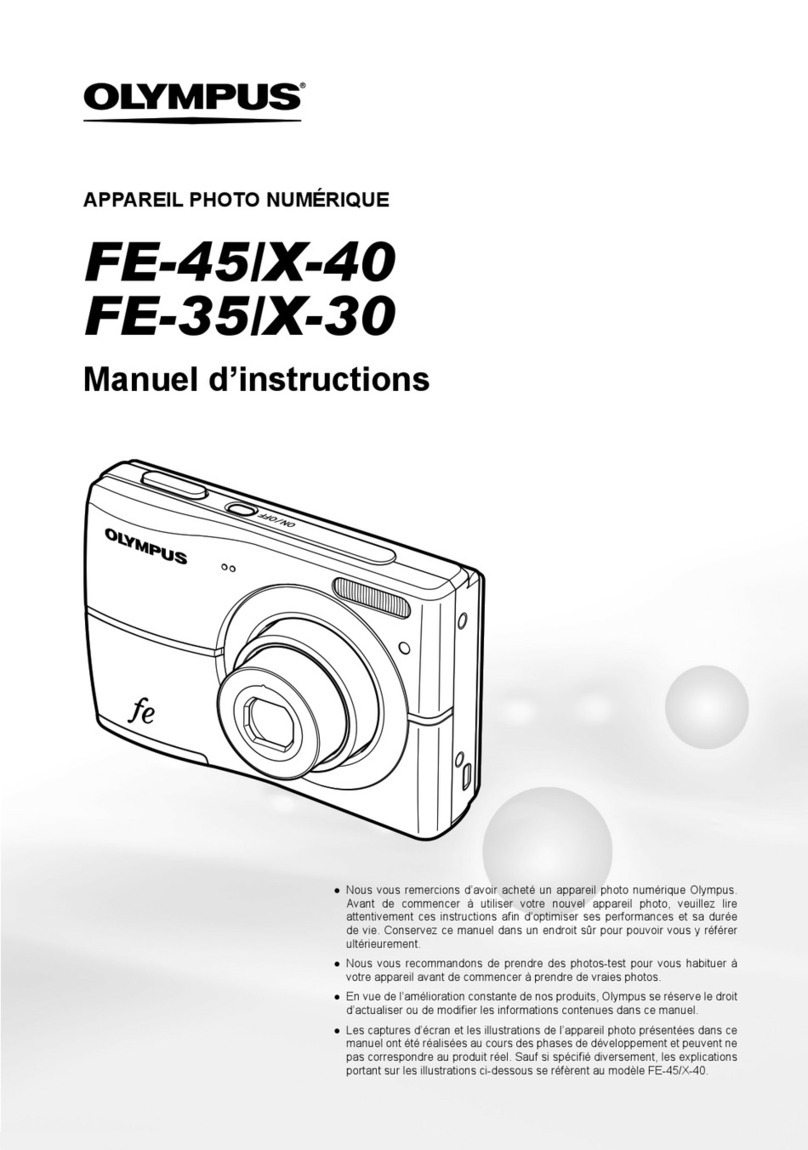
Olympus
Olympus FE-45 - Digital Camera - Compact Manuel d'instructions

Olympus
Olympus E420 - Evolt 10MP Digital SLR Camera quick start guide

Leica
Leica M Monochrom instructions

Hisgadget
Hisgadget Esky Spy Pen user manual
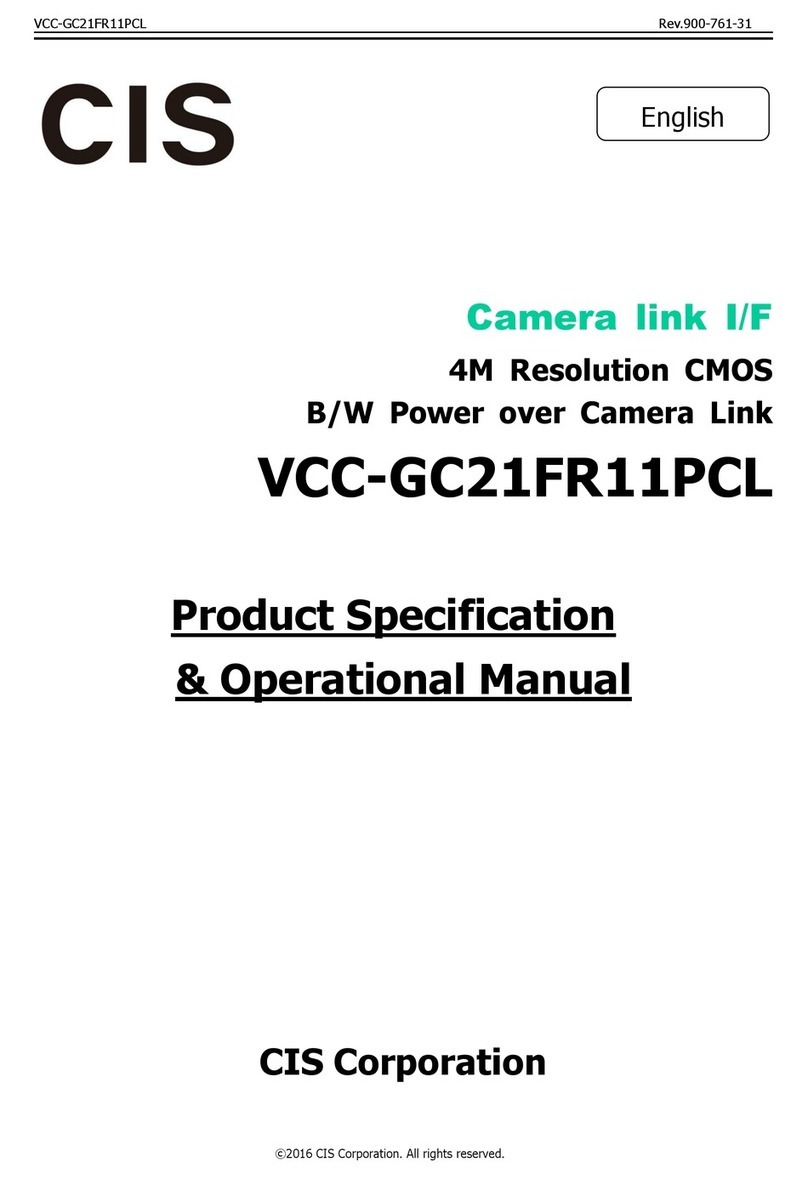
CIS
CIS VCC-GC21FR11PCL Product specification & operational manual

Dalsa
Dalsa Everywhereyoulook Linea Lite GigE user manual