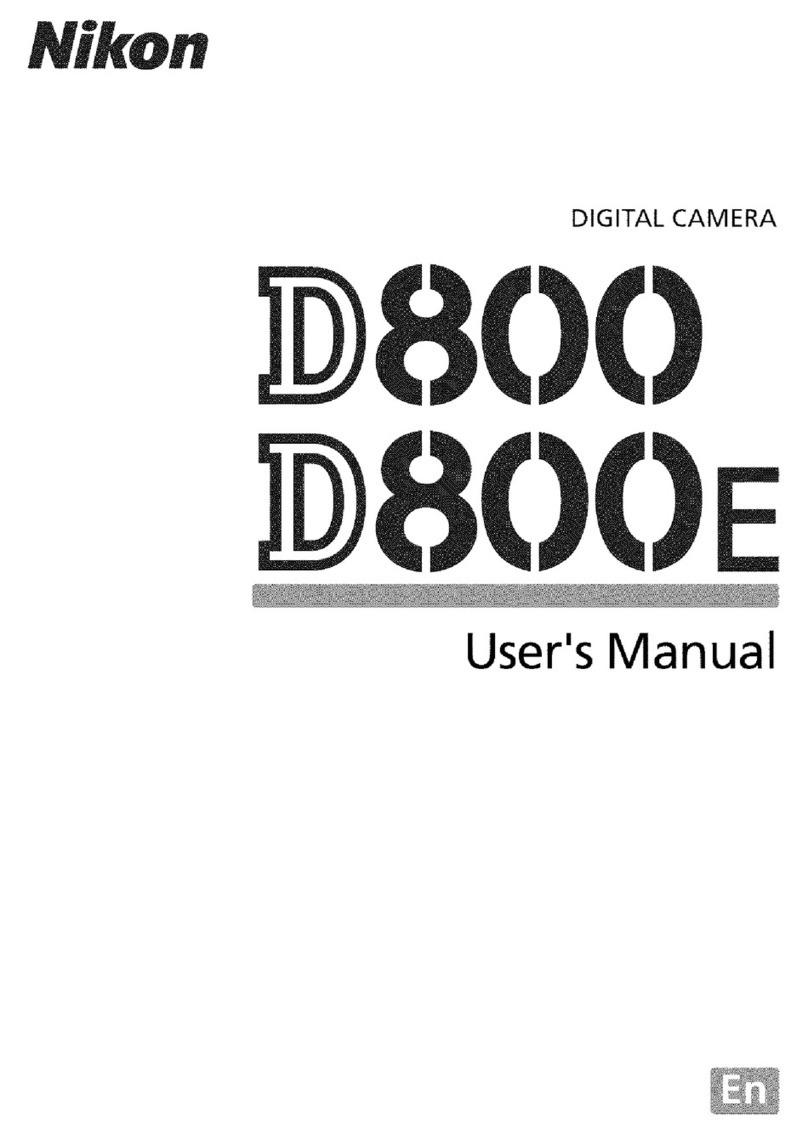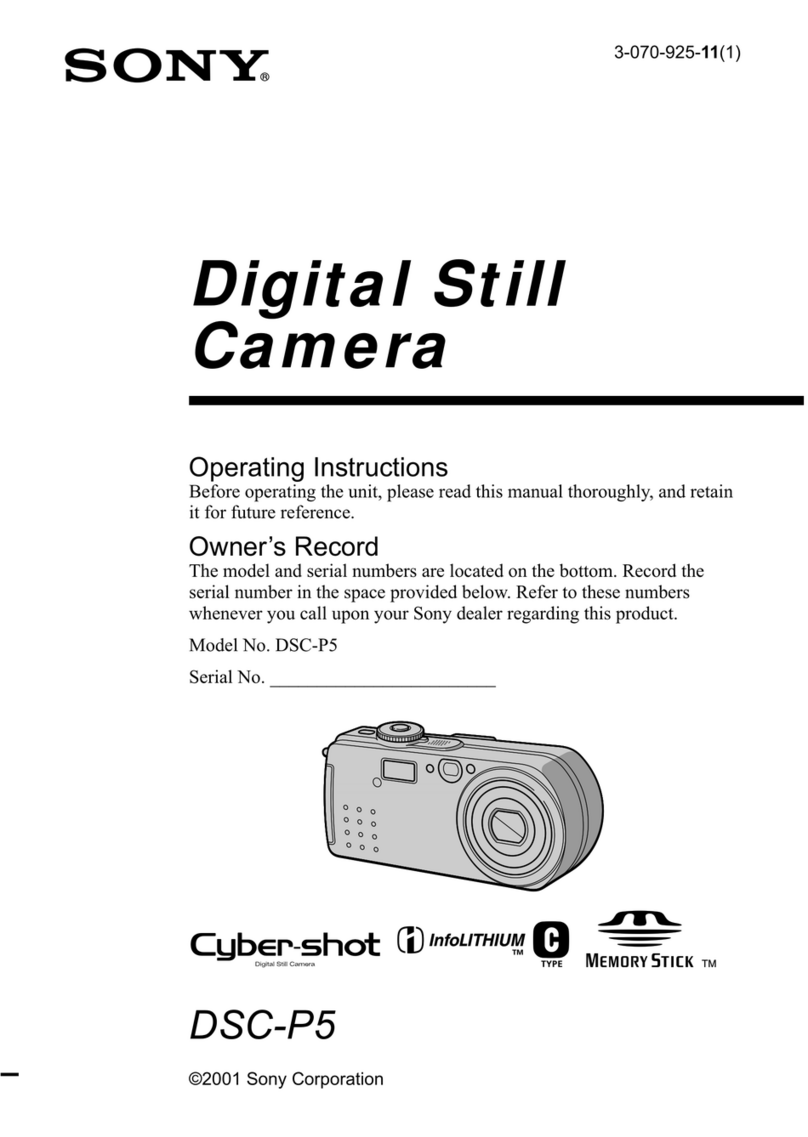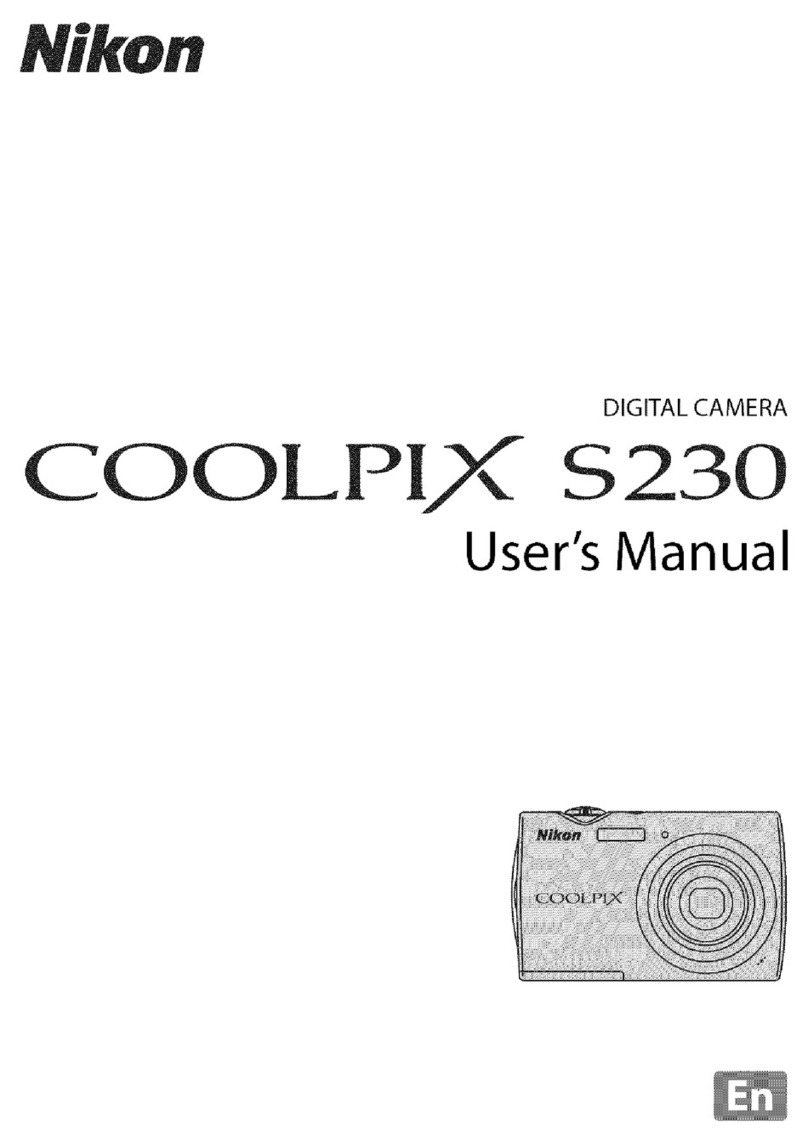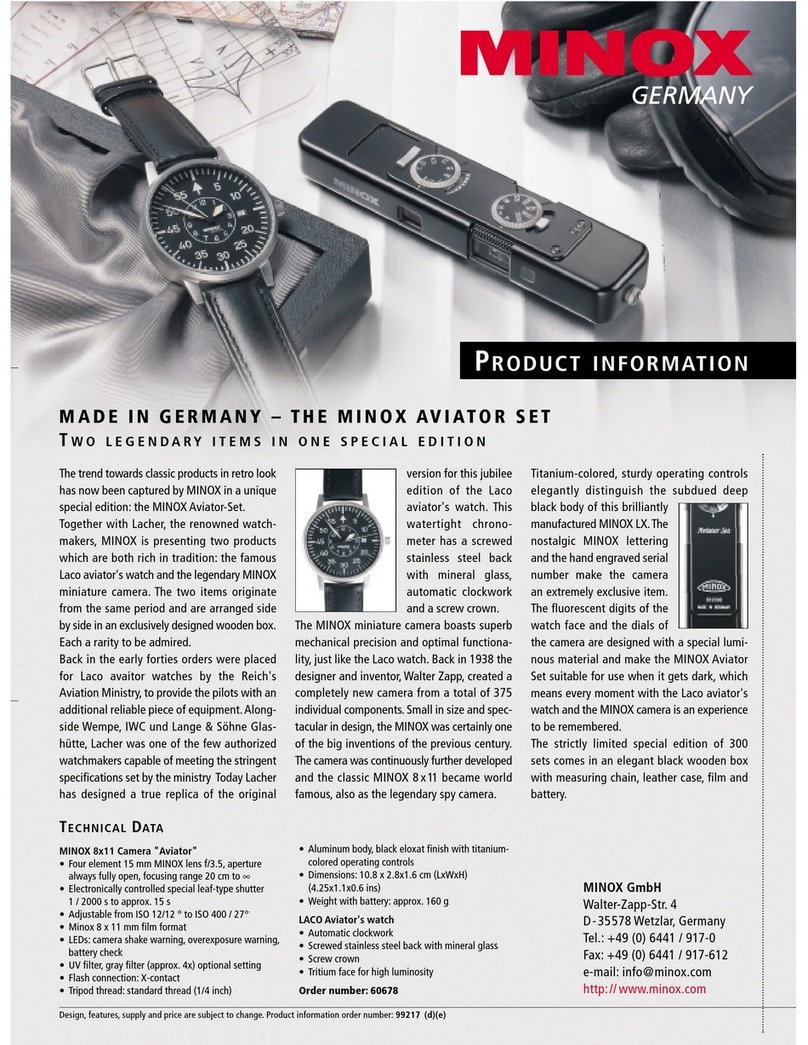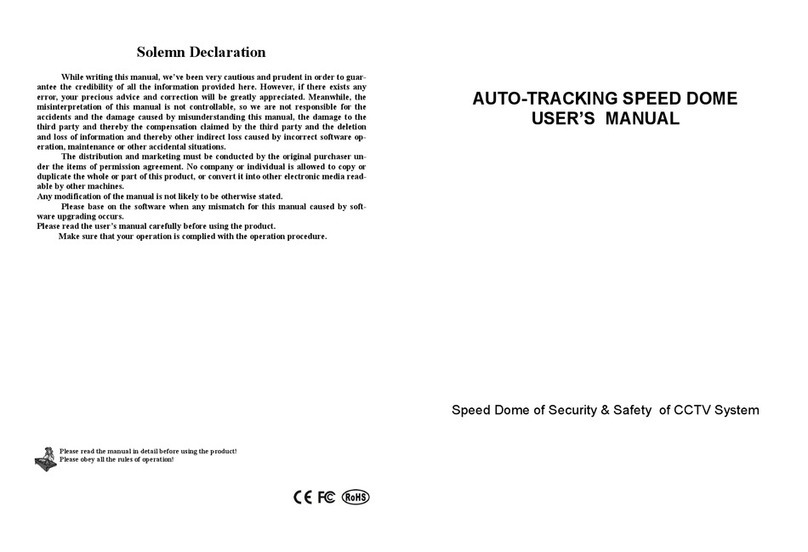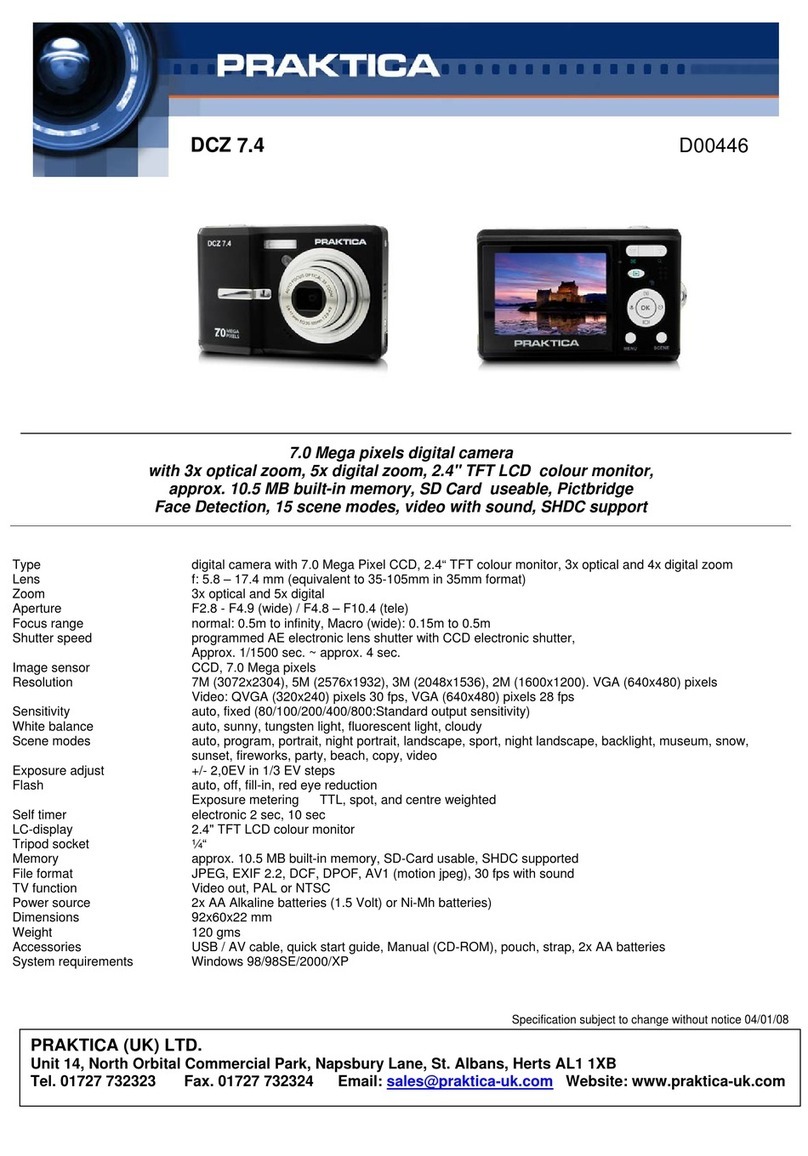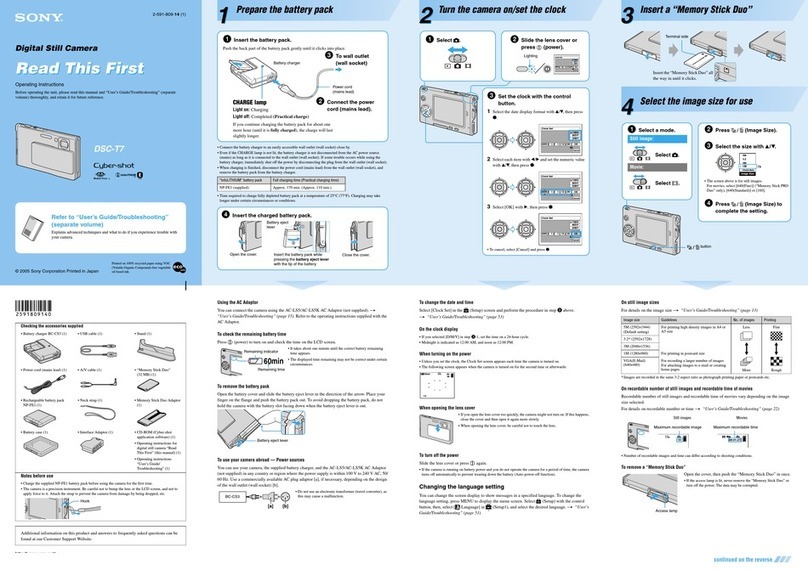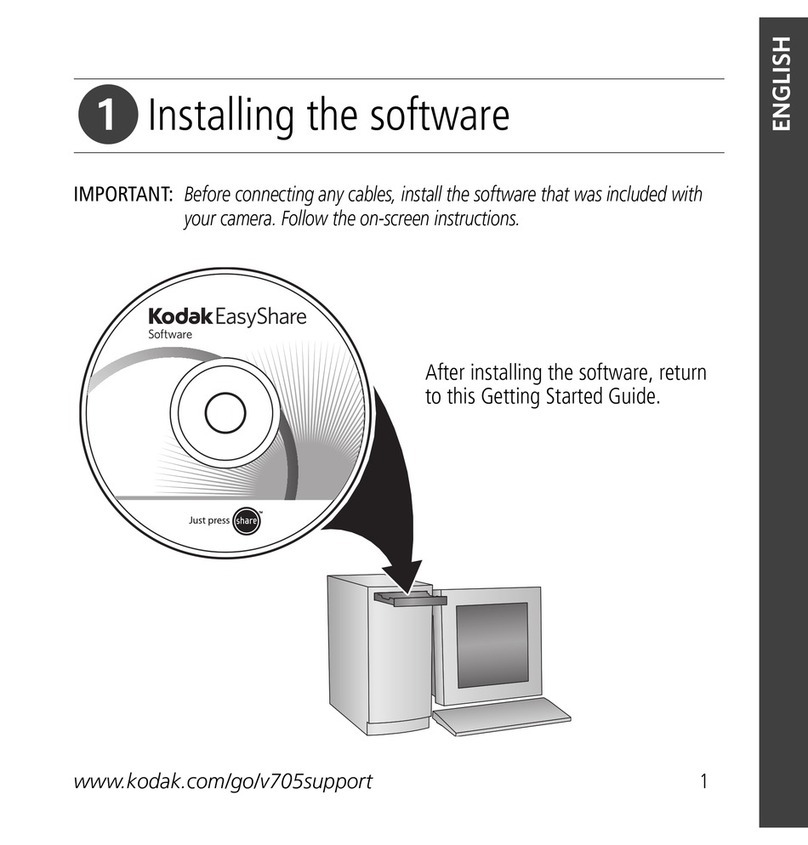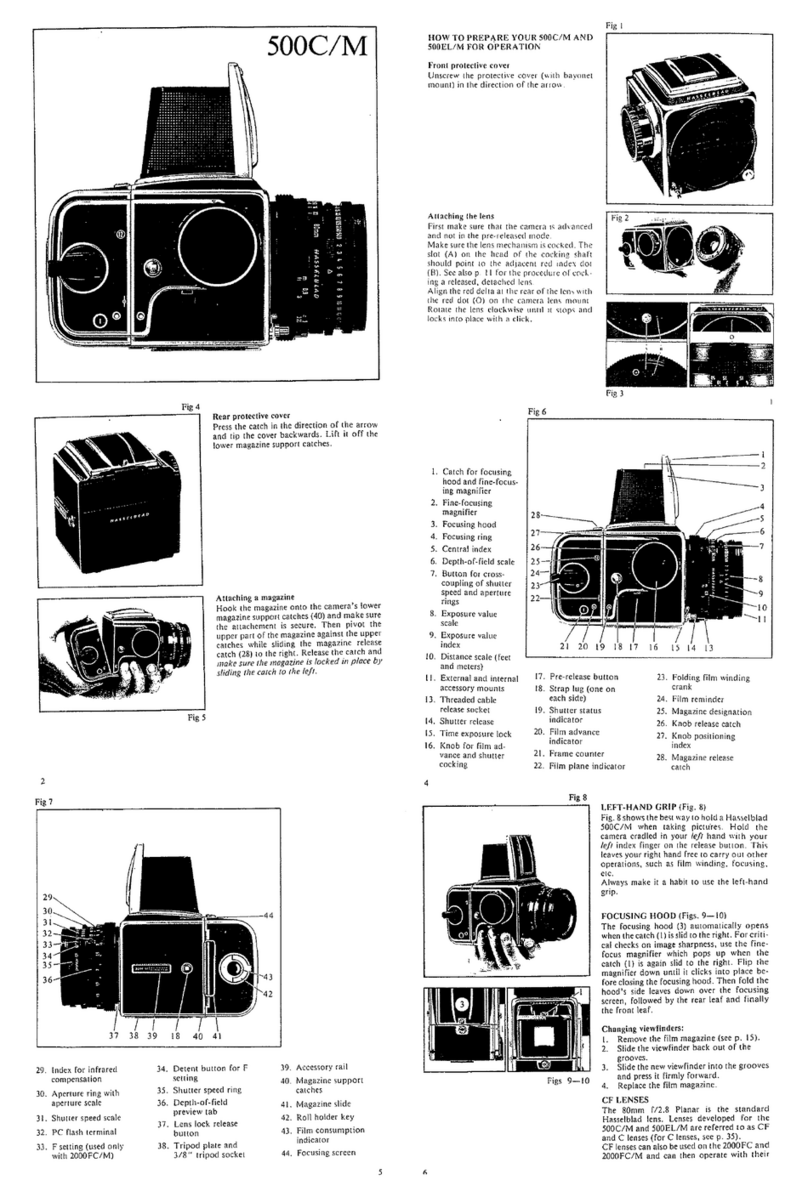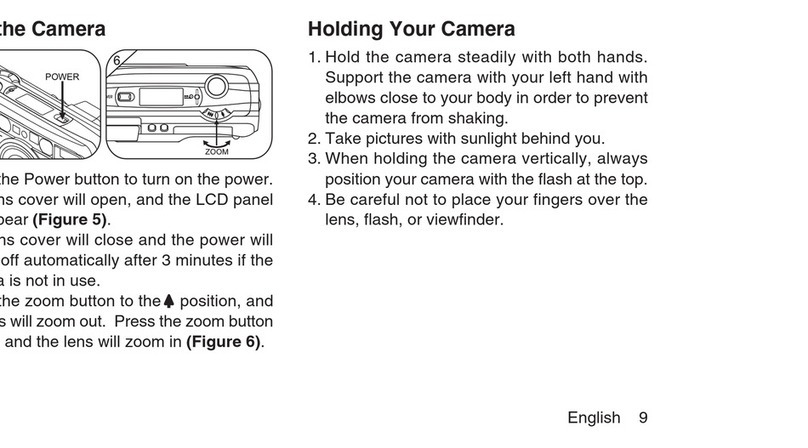Hisgadget Esky Spy Pen User manual

Spy Pen Camera
Before You Start
About the CD disc
This pen does not need any driver to operate unless your OS is Win 98. The attached disc is designed for
Win 98 only. For any later operating systems, please disregard the disc.
About the USB cable
The USB cable is for charging purpose only (please take out the micro SD card while charging). 30 minutes
of charging time is recommended. It is not a data transfer cable. A computer is needed to charge your pen.
The indicator would be red while charging. (more specifically, green mixes with red)
About the micro SD card adapter
The included micro SD card adapter is for you to view photos and videos on your computer. Simply take
out the micro SD card from the pen, put it into the adapter, and plug the adapter in your computer.

Memory Card:
1. This camera has no built in memory. It needs an extra micro SD memory card (included in
the camera) to work. The camera supports up to 8GB micro SDHC card. Class 4 or above is
recommended.
2. The micro SD / SDHC card, also called TF card, is 15mm x 11mm in size and has 8 pins. It is
commonly used in cell phones, digital cameras, media players and USB flash disk, etc.
3. Insert the TF card into the TF card slot. Please make sure the side with the 8 gold pins is
inserted upwards, with the pins facing the USB PORT.
Charging:
1. Please charge the camera before using it for the first time.
2. Connect the camera with a computer using a USB cable. (the computer must be powered on)
Take off the micro SD card while charging, 60-120 minutes of charging time is recommended.
3. The red indicator blinks while charging and turns off (or to be steady red depending on the
version of the camera) when fully charged.
Note: the power adapter is an optional accessory, not included in the original package.
How to Operate Your Pen
The pen has 2 major functions: Photo Shooting and Video Recording (audio embedded)
Boot up
Gently press the power button for 1-2 seconds to turn on your pen. The indicator will turn green and stay
solid.
Note: Do not operate the pen until the indicator stays solid green.
Now, the pen is in PHOTO SHOOTING MODE.

Take Photo
Shortly press the top button, the green indicator will blink (off and then on) indicating you have taken a
shot. You can take as many photos as you please by repeating this process.
Take Video
1. Turn on the pen as stated above.
2. Press and hold the TOP button for about 2-3 seconds and then release, the indicator will blink
quickly before going out.
It means the pen is in VIDEO RECORDING MODE, in other words, you are recording right now.
Note: You must release your finger off the button as quickly as you see the blinks, otherwise the camera
will be shut down.
3. Gently press the top button once, the green light will be back on, the pen is in standby mode now, the
current recording is over.
Note: It is called spy pen, so you know in video mode there is no light at all -- The pen is just like a normal
pen. In video mode no light means recording, green light means stop
Tips:
1. In video mode, no light means recording on, green light means stopped.
2. If you press the top button for 1 second while the pen is recording, the pen will go back into photo
shooting mode(standby mode) and the video will be saved automatically.
How to turn off the camera
In standby mode you can press and hold the On/Off button for about 5-6 seconds to turn the
camera off, though the camera will turn off automatically if not being operated for 50 seconds in
standby mode.

Set Time and Date
Your Cam will timestamp all videos recorded based on the internal clock.
To change the date / time on this clock following the steps below:
①.Using a text‐editing application (such as Notepad on Windows, or TextEdit on the Mac) creat
e a file, name it time.txt
Generally, it’s not necessary, because the camera would generate a time file automatically during
the first operation.
②. Add a single line of text to the file with the date and time in a 24 hour format.
For example
2012-06-21 11:20:00 –Sets the time to 11:20 AM on June 21 2012
or
2012-01-24 20:35:00 –Sets the time to 8:35 PM on January 24 2012
Generally, you just need to change the original time in the auto-generated time file to the time you
prefer.
③. Unplug your Cam from the computer.
④. Power the Cam back on
⑤.Your Cam will read the contents of the Time.txt file, reset the time and date
⑥.You are now ready to start recording. All new videos will be timestamped with the new date &
time.
Reset
If the device does not work properly, for example it does not turn off or on, a reset may need to be
performed. Stick the end of a paper clip in the reset hole and press gently until a small click is felt.
The tricky part is that you does not just insert something into the reset spot, the button in the hole
is where the shoe pinches.

Table of contents