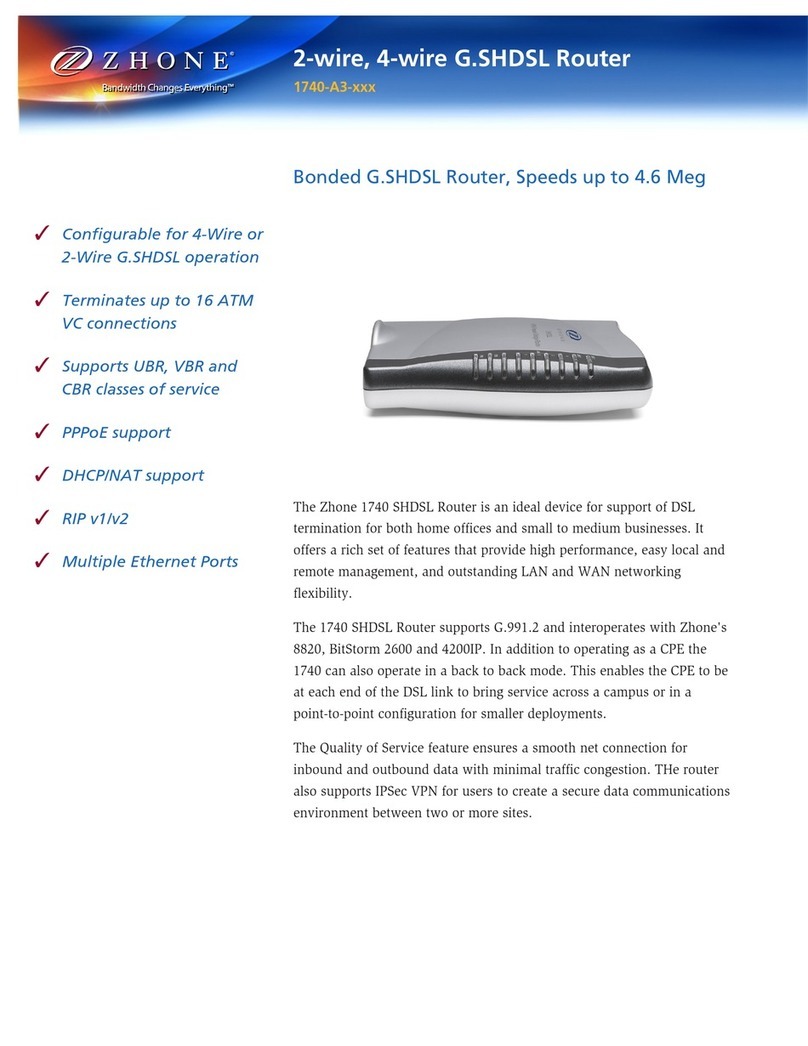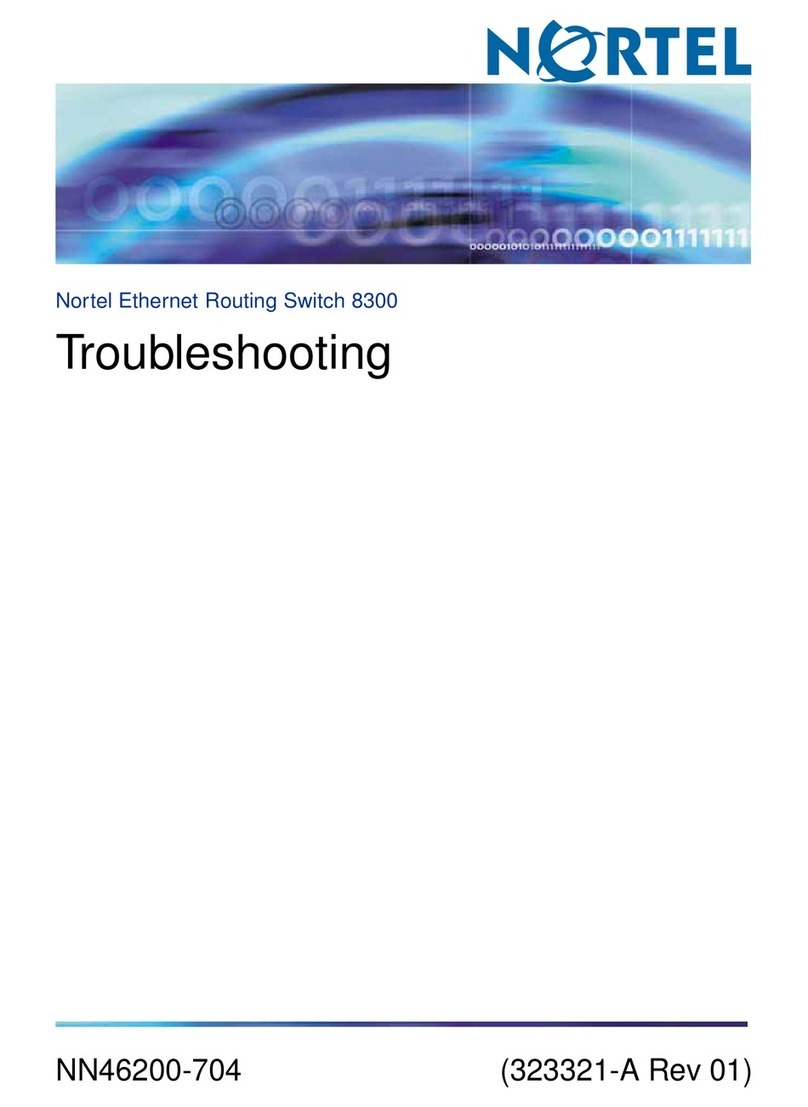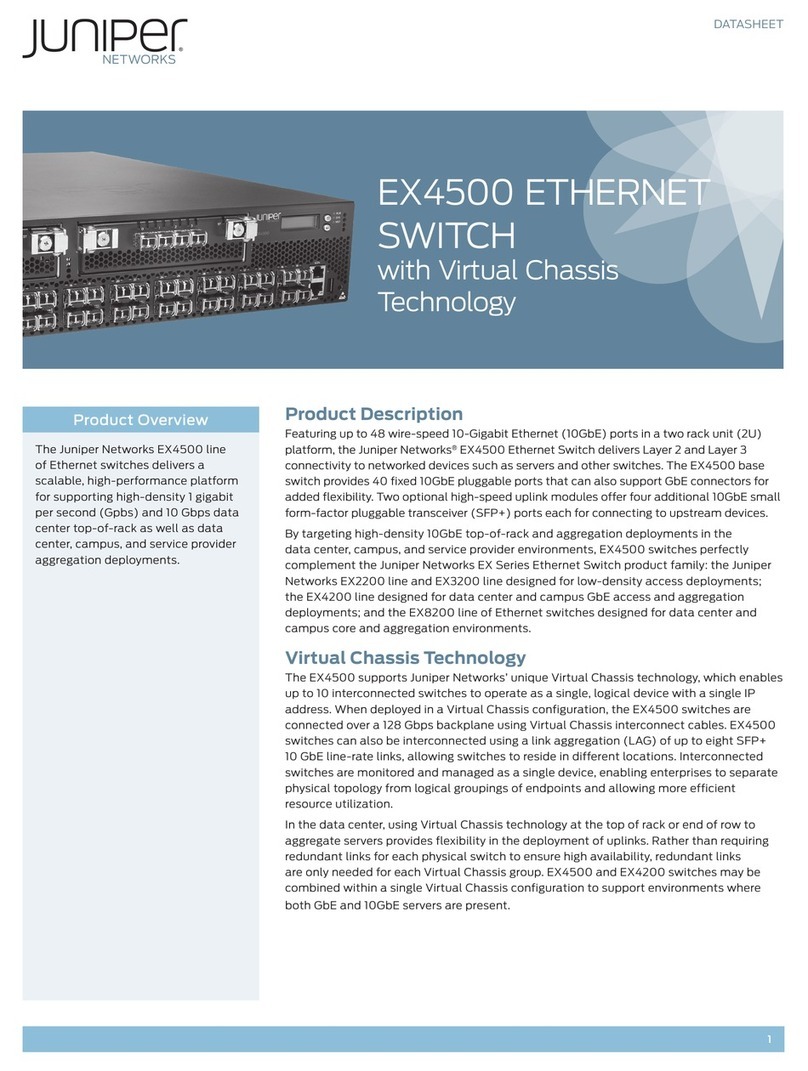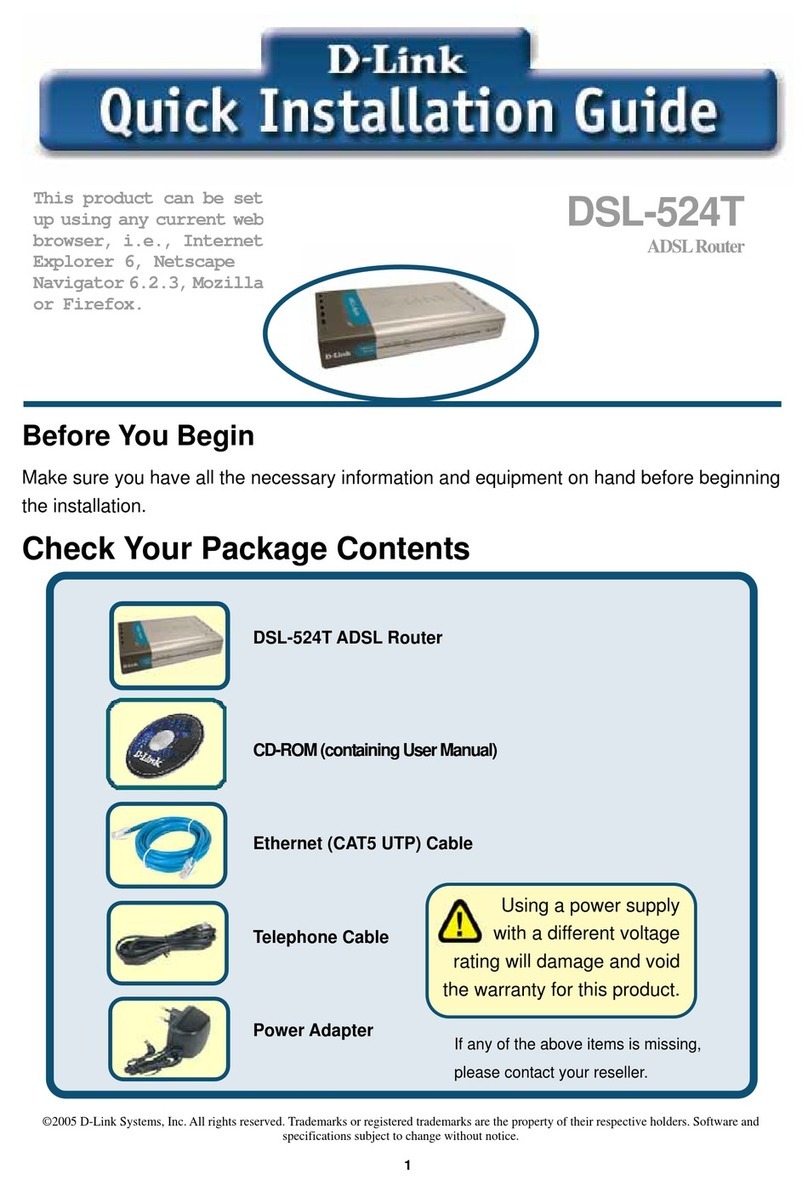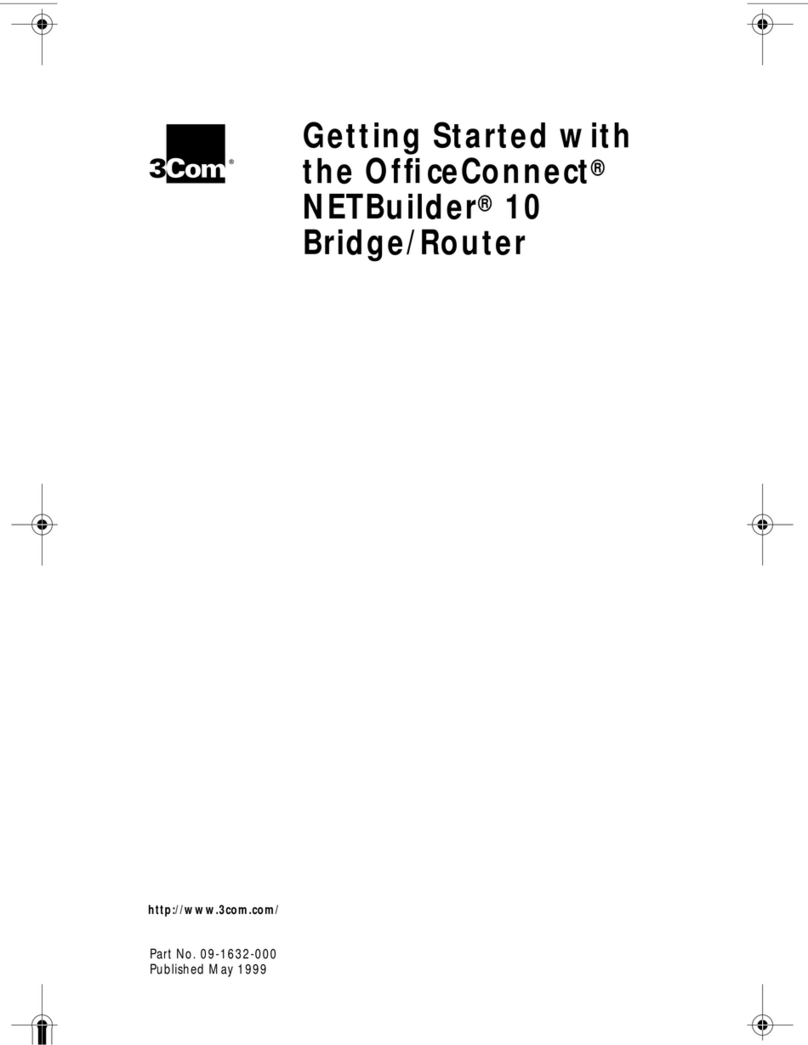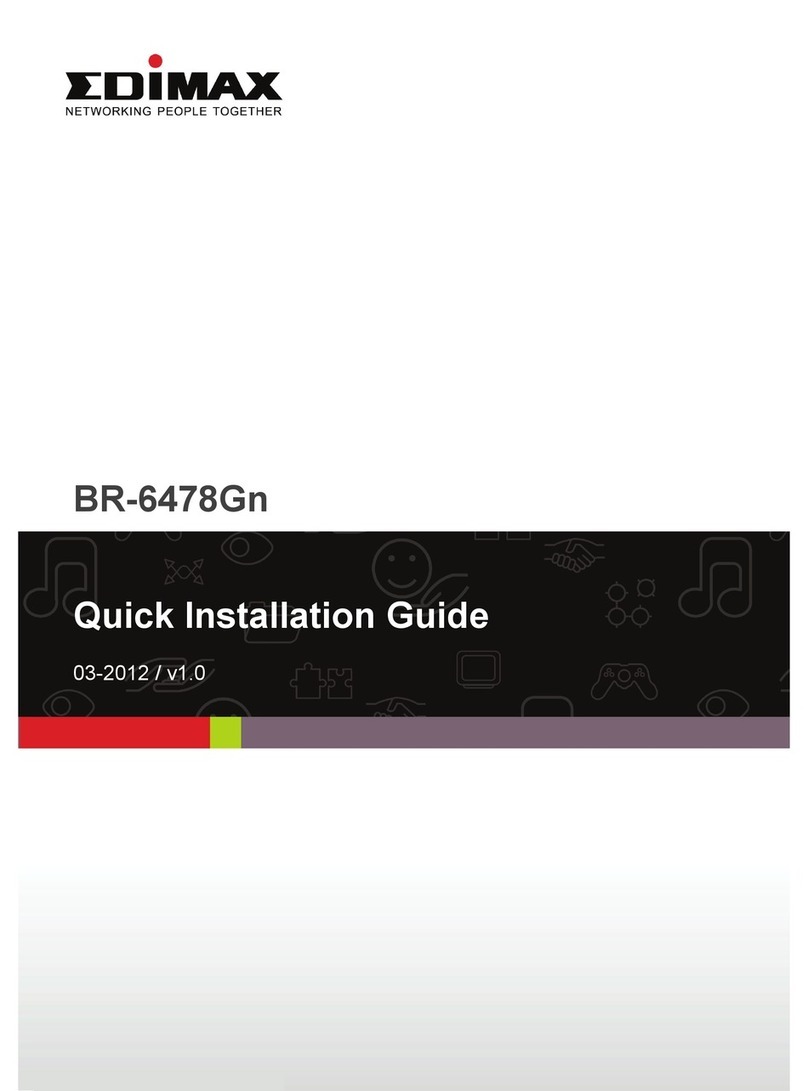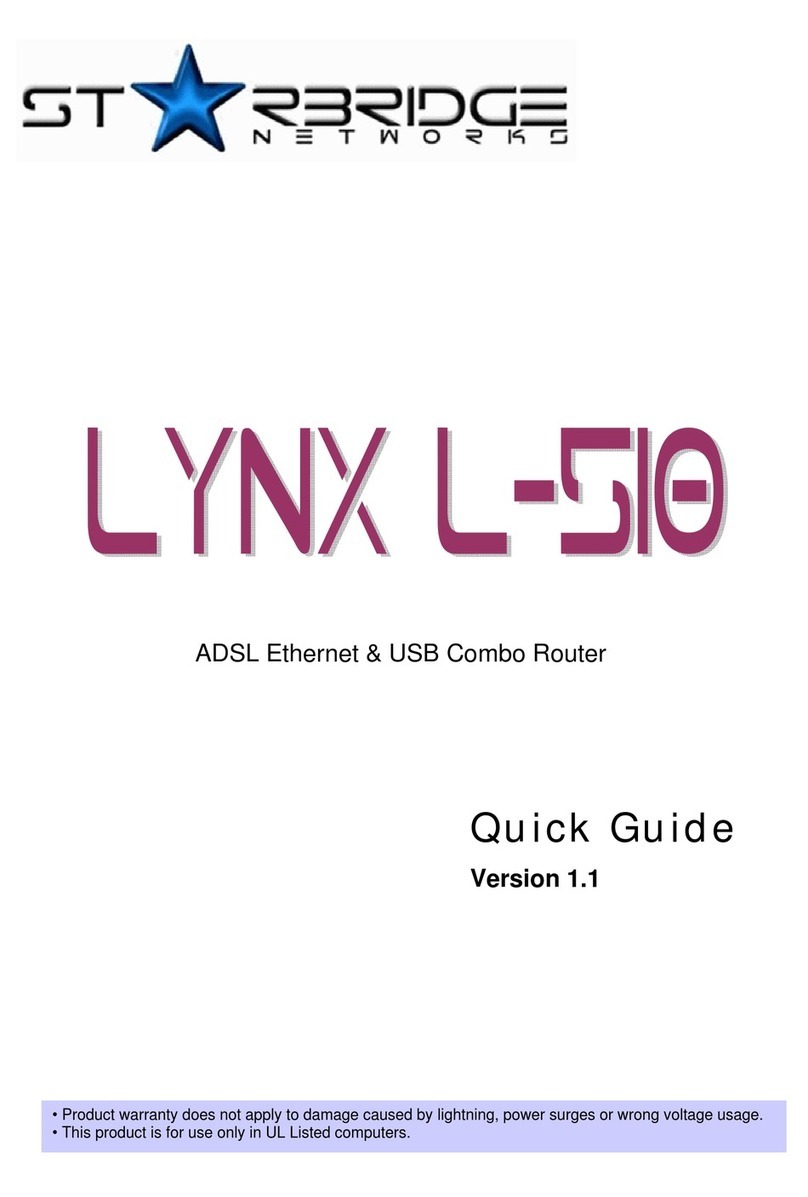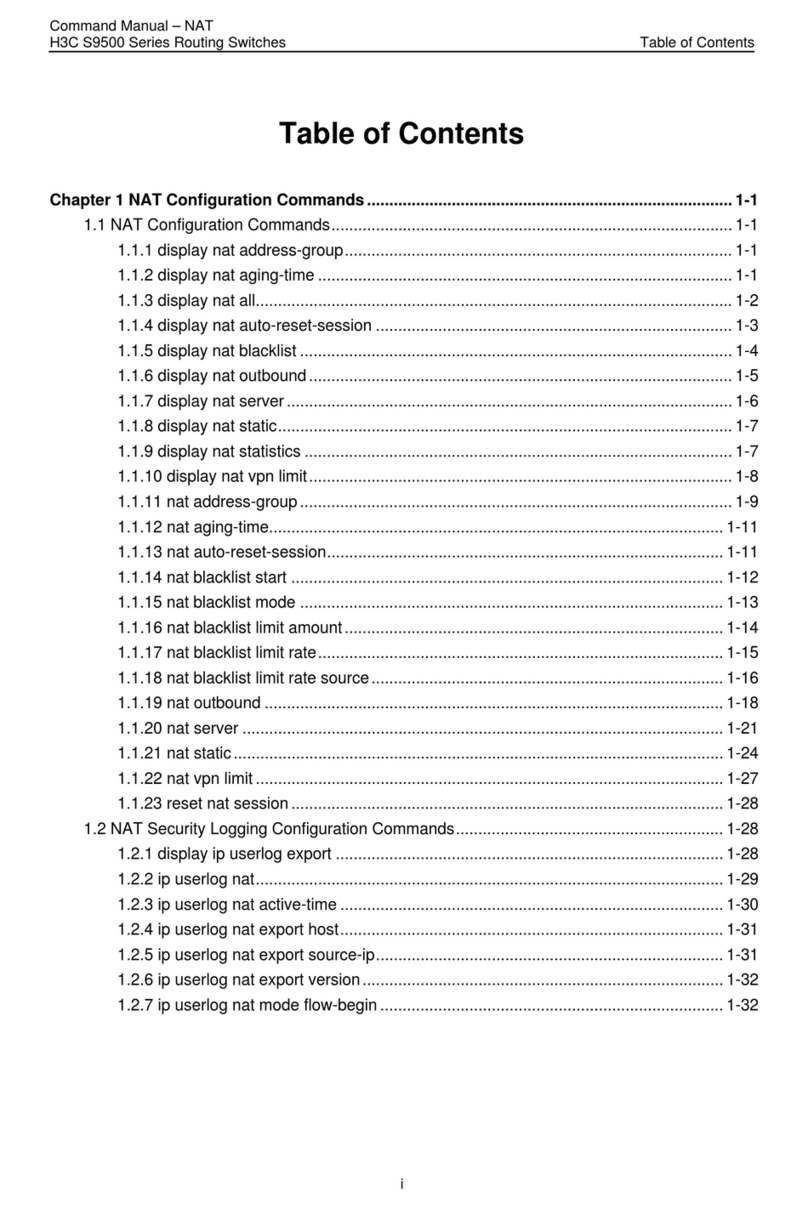Maplin n93hh User manual


1
Wireless N300 Cable Route
r
WEEE Directive & Product Disposal
At the end of its serviceable life,
this product should not be treated as household or general
waste.
It should be handed over to the applicable collection point for
the recycling of electrical and electronics equipment,
or returned to the supplier for disposal.

2
Wireless N300 Cable Router
System Requirements
1. Pentium 200MHZ processor or above
2. Windows 98SE, Windows Me, Windows 2000, Windows XP, Windows
Vista and Windows 7.
3. 64MB of RAM or above.
4. 25MB free disk space
Package Contents
1. 802.11n WLAN Router
2. CD-ROM (Software & Manual)
3. Quick Installation Guide
4. Ethernet Cable (RJ-45)
5. Power Adaptor

3
Wireless N300 Cable Route
r
Installation & Setup
Follow each STEP carefully and only go to the next step
once you have completed the previous STEP.
STEP 1
Connection of 802.11n WLAN Router
1. Connect the supplied RJ45 Ethernet cable from your PC's Ethernet port to
any of the 4 802.11n WLAN Router's LAN Ports.
2. Connect the RJ45 Ethernet cable from your xDSL/Cable Modem's
Ethernet port to the Router's WAN Port.
3. Connect the power adaptor to the power inlet “POWER” of the 802.11n
WLAN Router and turn the power switch “ON/OFF SWITCH” of your
802.11n WLAN Router on.

4
Wireless N300 Cable Router
LED Meanings
Your 802.11n WLAN Router has indicator lights on the front side. Please see
below for an explanation of the function of each indicator light.
Power indicator WPS Active indicator
WAN Active indicator Ethernet Active indicator
Wireless Active indicator
Table1. LED function
Label Color On Flash Off
Green Ready Waiting for device ready Power Off
Green The device has a WAN IP
address from xDSL/Cable
Modem Transmit / Receive Data
No WAN IP
address from
xDSL/Cable
Modem
Green WLAN Ready Transmit / Receive Data WLAN Off
Green N/A Start WPS peer within 2
minutes WPS Idle
Green Ethernet Connected Transmit / Receive Data Ethernet
Disconnected
The icons appear on the products are for application indication only.
The trademark or intellectual property is belonging to their respective owners.

5
Wireless N300 Cable Route
r
Connectors
Table 2 shows the function of each connector and switch of the device.
Table 2. Function / Description of Connectors
Connector Description
ON/OFF
SWITCH Power on/off the device
POWER Connects to the supplied power cable
LAN 4/3/2/1 Connects the device via Ethernet to up to four PCs on
your LAN
WAN Connects the device via Ethernet to xDSL / Cable Modem
WLAN Press this button for at least two full second to turn off/on
wireless signals
WPS
Press this button for at least three full seconds and the
WPS LED will flash to start WPS.
Now go to the wireless adaptor or device and press its
WPS button. Make sure to press the button within 120
seconds (2 minutes) after pressing the router's WPS
button.
If you are using a Wireless adaptor connected to a
computer, a "WPSAuthentication" screen will appear.
Wait until the screen says "Authentication succeeded."
This may take a few minutes.
RESET
Reset button. RESET the 802.11n WLAN router to its
default settings.
Press this button for at least 6 full seconds to start to reset
it to its default settings.

6
Wireless N300 Cable Router
Figure1. Rear View of the 802.11n WLAN Router
Figure2. WPS and WLAN button
Figure3. RESET button

7
Wireless N300 Cable Route
r
STEP 2
Configuration Procedures
Before starting the 802.11n WLAN Router configuration, please kindly
configure the PC computer as below, to have automatic IP address / DNS
Server.
For Windows 98SE/ME/2000/XP
1. Click on "Start" -> "Control Panel" (in Classic View). In the Control
Panel, double click on "Network Connections" to continue.
2. Single RIGHT click on "Local Area connection", then click "Properties".

8
Wireless N300 Cable Router
3. Double click on "Internet Protocol (TCP/IP)".
4. Check "Obtain an IP address automatically" and "Obtain DNS server
address automatically" then click on "OK" to continue.
5. Click "Show icon in notification area when connected" (see screen
image in 3. above) then Click on "OK" to complete the setup procedures.

9
Wireless N300 Cable Route
r
For Windows Vista-32/64
1. Click on "Start" -> "Control Panel" -> "View network status and tasks".
2. In the Manage network connections, click on "Manage network
connections" to continue.

10
Wireless N300 Cable Router
3. Single RIGHT click on "Local Area connection", then click "Properties".
4. The screen will display the information "User Account Control" and click
"Continue" to continue.
5. Double click on "Internet Protocol Version 4 (TCP/IPv4)".

11
Wireless N300 Cable Route
r
6. Check "Obtain an IP address automatically"and "Obtain DNS server
address automatically" then click on "OK" to continue.
For Windows 7-32/64
1. Click on "Start" -> "Control Panel" (in Category View) -> "View network
status and tasks".

12
Wireless N300 Cable Router
2. In the Control Panel Home, click on "Change adaptor settings" to
continue.
3. Single RIGHT click on "Local Area connection", then click "Properties".

13
Wireless N300 Cable Route
r
4. Double click on "Internet Protocol Version 4 (TCP/IPv4)".
5. Check "Obtain an IP address automatically"and "Obtain DNS server
address automatically" then click on "OK" to continue.

14
Wireless N300 Cable Router
STEP 3
802.11n WLAN Router Configuration
1. Please insert the supplied CD into your CD-ROM drive.
2. The CD should auto-start, displaying the window shown in 3. below. If
your CD does not start automatically, go to Windows Explorer, Select your
CD drive and double click "autorun.exe".
3. To configure the device, please click the "Easy Configuration".
4. The Easy Configuration program is checking device access.

15
Wireless N300 Cable Route
r
5. The Easy Configuration program is reading the wireless configuration.
6. Select the Protocol mode Fixed IP, DHCP client or PPPoE Mode and
enter related parameters that your ISP (Internet Services Provider) or
Network Administrator provided and then click “Wireless Configuration“.

16
Wireless N300 Cable Router
7. Please enter the “ESSID” and if you want to change (the default settings
Network= Enable, ESSID = 11n_AP_Router).
8. Choose the Encryption type if necessary, as Off – No Encryption
(Default) / 64 Bit Encryption / 128 Bit Encryption / Wi-Fi ProtectedAccess
(TKIP) / Wi-Fi ProtectedAccess2 (AES-CCMP) and WPA Mixed Mode.
For example, you choose the WPAMixed Mode type and configure
Passphrase.
9. Please click "Submit" button to continue.

17
Wireless N300 Cable Route
r
10. Please click “Setup” button, when the procedure is completed, it will start
to configure the device for a while.
11. Now, checking WLAN Router hardware connection, Internet settings,
WLAN settings, and connection status.

18
Wireless N300 Cable Router
12. Easy setup configuration completed. Click on " Close " to exit this
program.
13. Click on " Exit " to exit this program.
14. Now, the WLAN Router has been configured completely, and suitable for
Wireless and Internet Connections.

19
Wireless N300 Cable Route
r
STEP 4
Connect Wirelessly
For easy installation it is saved to keep the settings. You can later change the
wireless settings via the wireless configuration menu. (see user manual on the
CD – Chapter 7 and other)
1. Double click on the wireless icon on your computer and search for the
wireless network that you enter ESSID name.
2. Click on the wireless network that you enter ESSID name to connect.
Table of contents