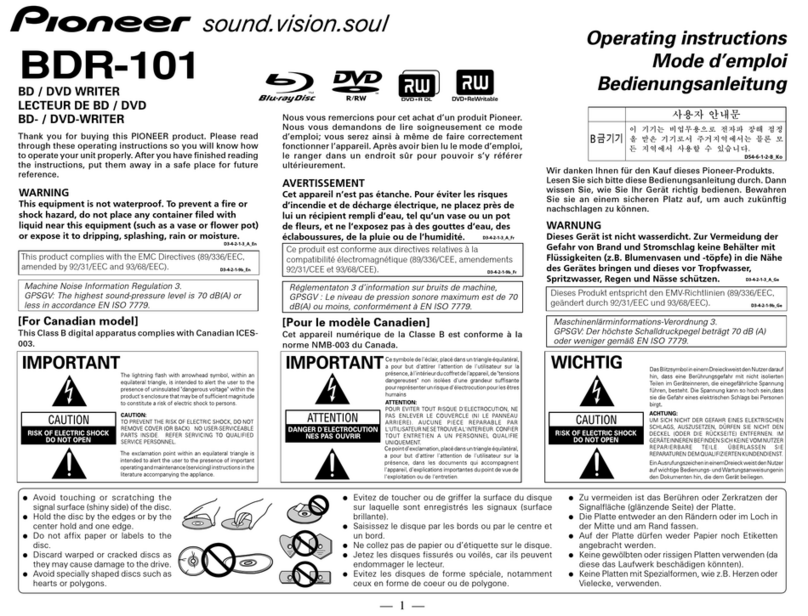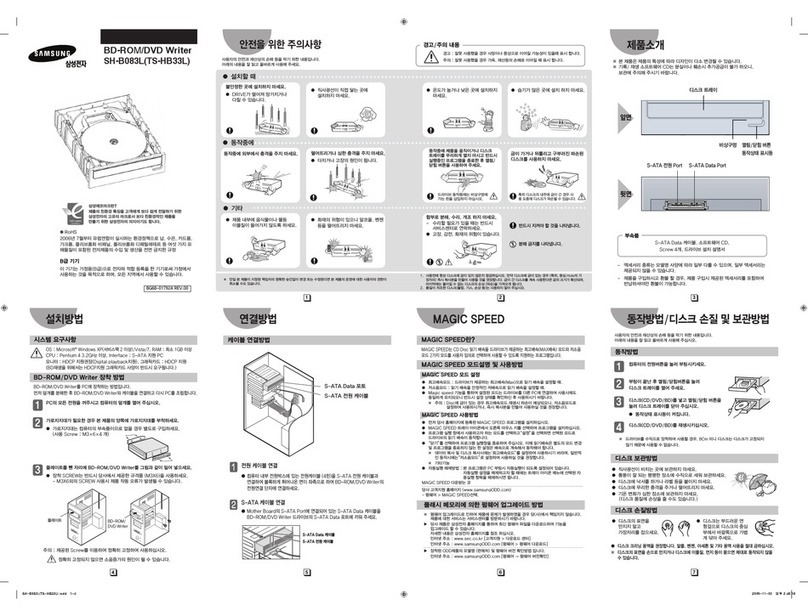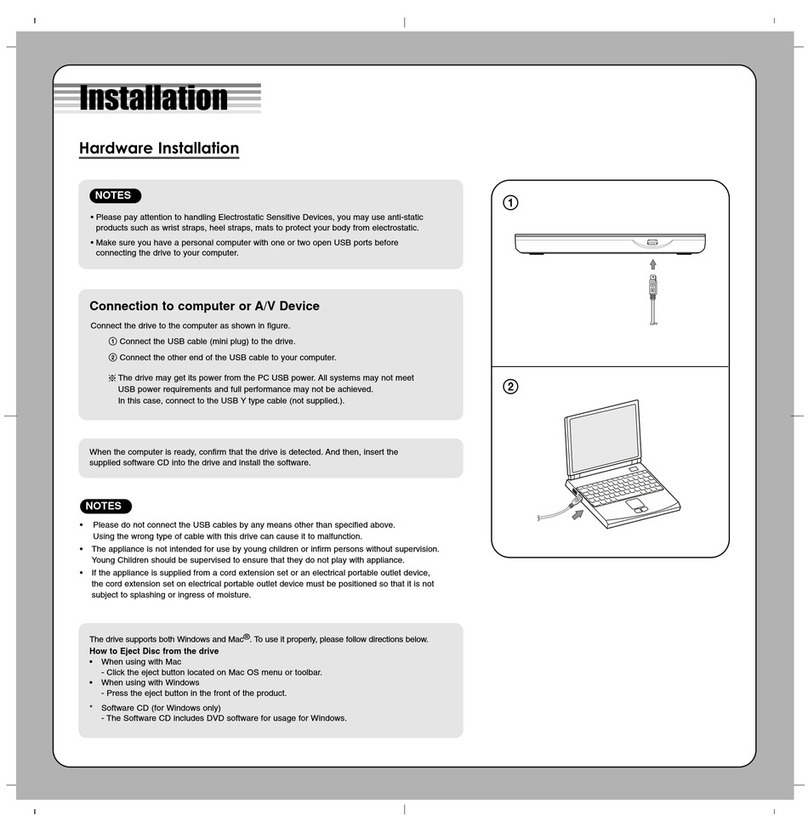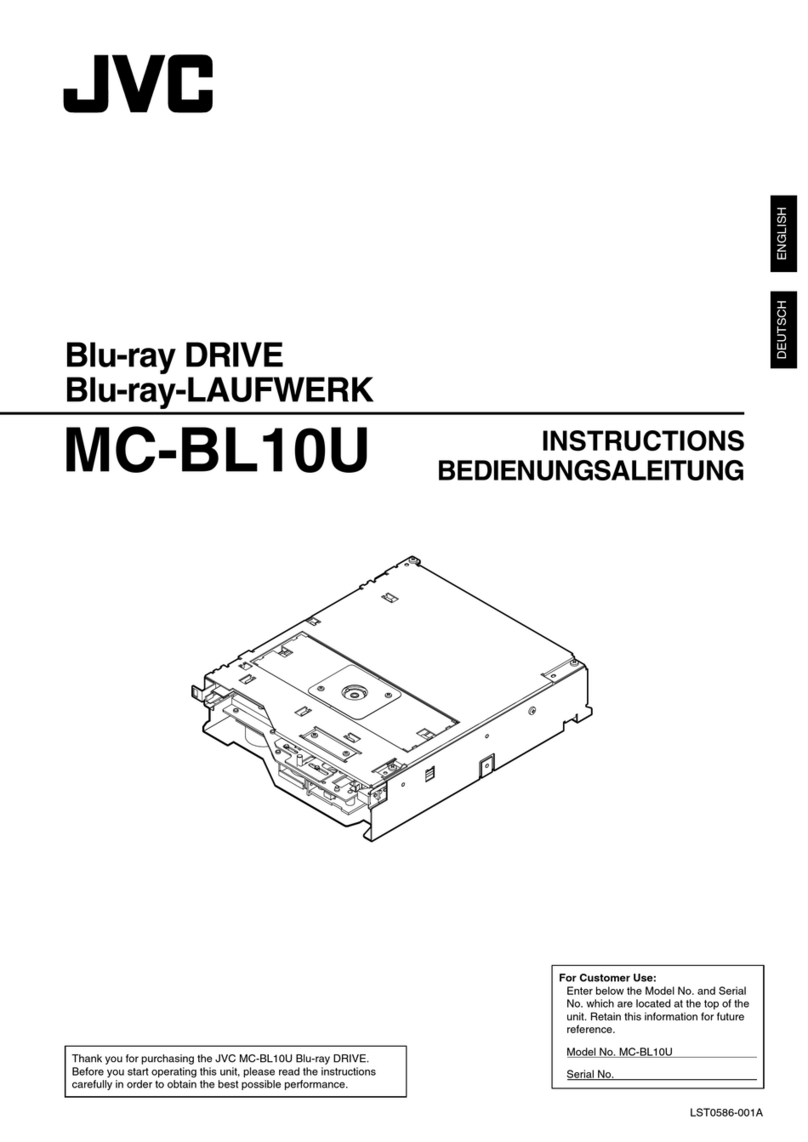Marantz BD8002 User manual
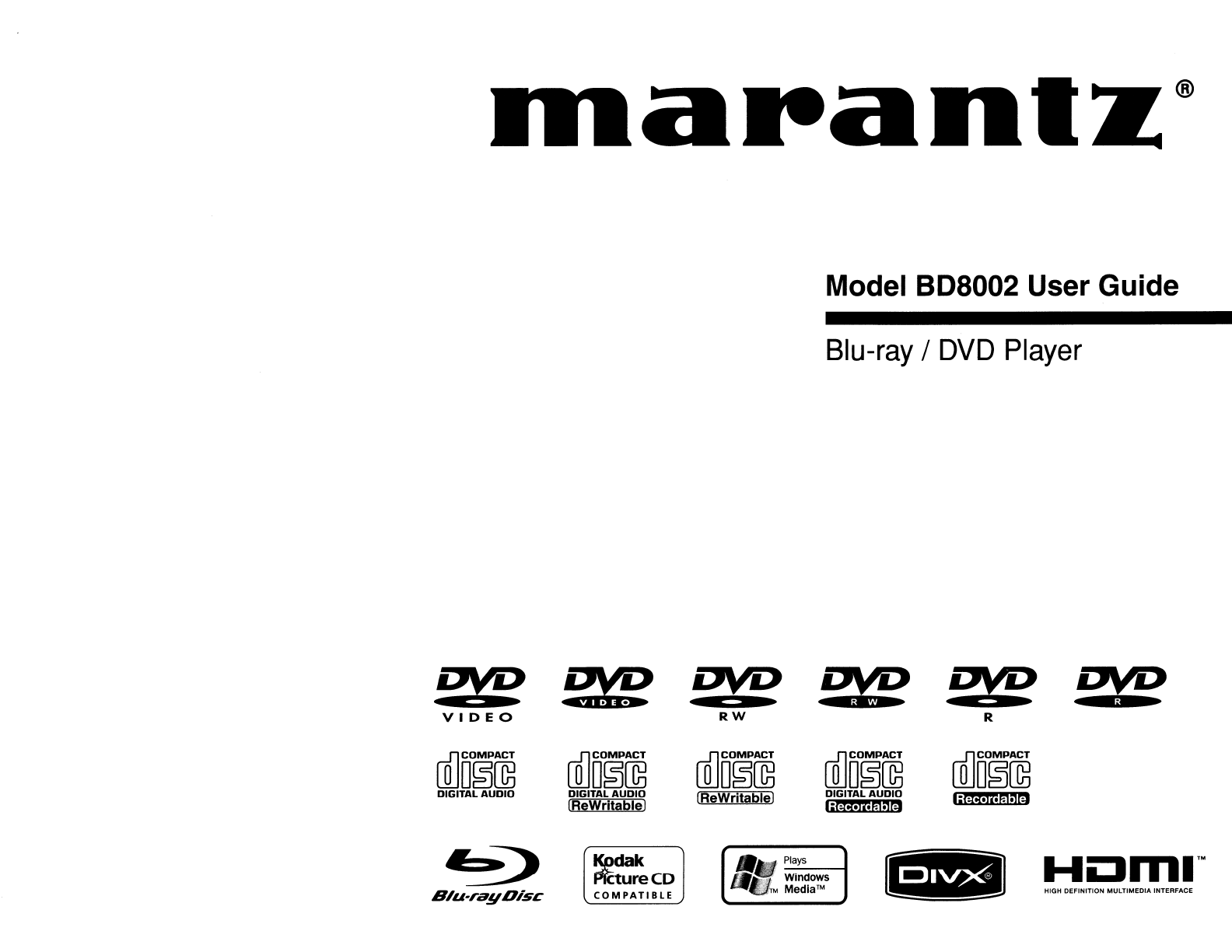
Dlapantz®
Model
808002
User Guide
Blu-ray /
DVD
Player
DVD
~
avo
a'e
DVD
VIDEO
RW
R
ffi]D~~
ffi]D~~
ffi]DO§~
illJD~~
ffi]D~~
DIGITAL
AUDIO
DIGITAL
AUDIO
IReWritablel
DIGITAL
AUDIO
Iji4ti·ia.mnm
IReWritableJ
liiUIi·h.F?1ilti.1
~~
~dak
...
Plays
HOml™
tureCD
_.'
Windows
S/u-ragDfsc
COMPATIBLE
"~M
Media™
HIGH DEFINITION
MULTIMEDIA
INTERFACE

ENGLISH
FRAN~AIS
ESPANOL
Introduction Introduction
SafetyPrecautions
SAFETY
INSTRUCTIONS
Laser
Safety
13.
Power-Cord Protection -Power-supply cords should be routed
so
that
they are
not likely
to
be walked on or pinched by items placed upon oragainst them,
paying particular attention
to
cords at plugs, convenience receptacles, and
the
point
where they exit from the product.
14.
Outdoor Antenna Grounding
-If
an
outside antenna orcable system
is
connected
to
the product, be sure theantenna orcable system
is
grounded
so
as
to
provide some protection against voltage surges and built-up static charges.
Article 810
of
the National Electrical Code,
ANSI/NFPA
70,
provides information
with
regard
to
propergrounding
of
the mastand supporting structure,
grounding
of
the lead-in wire
to
an
antenna discharge unit,
size
of
grounding
conductors, location
of
antenna-discharge unit, connection
to
grounding
electr~des,
and requirements forthe grounding electrode.
See
Figure
A.
15.
lIghtnmg
-For added protection for this productduring alightning storm, or
when it
is
leftunattended and unused for long periods
oftime,
unplug
it
from the
wall outlet.This will preventdamage
to
the productdue
to
lightning and power-
line surges.
16.
Power lines -
An
outside antenna system should not be located in
the
vicinity
of
overhead power lines orother electric
light
or powercircuits, or where
it
can
fall
into such power lines orcircuits. When installing
an
outside antenna system,
extreme care should betaken
to
keepfrom touching such powerlines orcircuits
as
contact
with
them
might
be fatal.
17.
Overloading -Do
not
overload wall outlets, extension cords, or integral
convenience receptacles
as
this
can
result in arisk
of
fire orelectric shock.
18.
Object and Liquid Entry -Neverpush objects
of
any kind intothis
product
through
openings
as
theymaytouchdangerousvoltage pointsorshort-outparts
that
could result in afire orelectric shock. Never spill liquid
of
any kind on the
product.
19.
Servicing -Do not
attempt
to
service this productyourself
as
opening
or
removing covers mayexpose you
to
dangerousvoltage orother hazards. Refer all
servicing
to
qualified service personnel.
20.
Damage Requiring Service -Unplug this product from the wall
outlet
and refer
servicing
to
qualified service personnel under
the
following conditions:
a)
When
the
power-supply cord or plug
is
damaged.
b)
If
liquid
has
been spilled,
or
objects have fallen
into
the product.
c)
If
the
product
has
been exposed
to
rain or water.
d) If
the
product does
not
operate normally byfollOWing
the
operating
instructions. Adjustonly those controls that are covered by the operating
instructions
as
an
improperadjustment
of
other
controls may result in
damage and will often require extensive
work
by
aqualified technician
to
restore
the
product
to
its normal operation.
e)
If
the
product
has
been dropped
or
damaged in any way.
f) When the product exhibits adistinct change
in
performance -this indicates
aneed for service.
21.
Replacement
Parts
-When replacement parts are required, be sure
the
service
technician
has
used replacement partsspecified by
the
manufacturer
or
have
the
same characteristics
as
the original part. Unauthorizedsubstitutions mayresult in
fire, electric shock, or
other
hazards.
22.
SafetyCheck -Upon completion
of
any service or repairs
to
this product,
ask
the
service technician
to
perform safetychecks to determine
that
the
product
is
in
properoperating condition.
23.
Wall orCeiling
Mounting
-The product should be
mounted
to
awall
or
ceiling
only
as
recommended by the manufacturer.
24.
Heat -The productshould be situated away from heat sources
such
as
radiators,
heat registers, stoves, orother products (including amplifiers) that produce heat.
ANTENNA
DISCHARGE
UNIT
NEe
SECTION
81
0-20)
ROUND
cONDueroRs
{NEC
SECTION
810-21)
GROUND
ClAMPS
....-
POWER
SERVICE
GROUNDING
NEe
-
NATIONAL
ELECTRICAL
CODE
Z~~~R~~~~~;~~
H)
1.
2.
7.
3.
4.
5.
FIGURE
A
EXAMPLE
OF
ANTENNA
GROUNDING
AS
PER
NA
nONAl
ElEURICAl
CODE
8.
6.
9.
Read
Instructions -All
the
safety and operating instructions should be
read
before the
product
is
operated.
Retain Instructions-
The
safety and operating instructionsshould be retained for
future reference.
Heed Warnings -All warnings on the product and in
the
operating instructions
should be adhered to.
Follow Instructions -All operating and
use
instructions should be followed.
Cleaning -Unplug this
product
from the wall
outlet
before cleaning.
Do
not
use
liquid cleaners
or
aerosol cleaners.
Attachments -Do
not
use attachments
not
recommended by the product
manufacturer
as
they may cause hazards.
Water and Moisture -Do
not
use
this product near water -for example, near a
bath tub, wash bowl. kitchen sink, or laundry tub; in a
wet
basement; or near a
swimming pool; and the like.
Accessories -Do
not
place this producton
an
unstablecart, stand, tripod, bracket,
or table.
The
product
may fall, causing serious injury
to
achild or adult, and
senous damage
to
theproduct.
Use
only
with
acart, stand,
tripod, bracket,
or
table recommended by
the
manufacturer,
or
sold with
the
product. Any
mounting
of
the product should follow
the
manufacturer's
instructions, and should
use
amounting accessory
recommended by
the
manufacturer.
Aproductand cart combination should be moved
with
care. Quick stops, excessive force, and uneven surfaces
may cause the
product
and cart combination
to
overturn.
10.
Ventilation -Slots and openings in
the
cabinet are
provided for ventilation and
to
ensure reliable operation
of
the product and
to
protect
it
from overheating, and
these openings must
not
be blocked orcovered. The
openings should never beblocked by placing the producton abed,
sofa,
rug, or
other similar surface. This productshould
not
be placed in abuilt-in installation
such
as
abookcase or rack unless proper ventilation
is
provided orthe
manufacturer's instructions have been adhered to.
11.
Power Sources -This productshould
be
operated onlyfrom the type
of
power
source indicated on the marking label.
If
you are
not
sure
of
the type
of
power
supply
to
your home, consult your product dealer or local
power
company. For
products intended
to
operate from battery power, or othersources, refer
to
the
operating instructions.
12.
Grounding or Polarization -This product may be equipped
with
apolarized
alternating-currentline plug
(a
plug having oneblade widerthan
the
other).This
plug will fit
into
the
poweroutletonly one way. This
is
asafetyfeature. Ifyou are
unable
to
insert
the
plug fully into the outlet,
try
reversing the plug. Ifthe plug
should still fail
to
fit, contact your electrician
to
replace your obsolete outlet. Do
not
defeat
the
safety purpose
of
the polarized plug.
A
The
lightning flash
with
arrowhead symbol, within
an
equilateral
triangle,
is
intended
to
alert the user
to
the presence
of
uninsulated "dangerous voltage"
within
the
product's enclosure
that maybe
of
sufficient magnitude
to
constitute arisk
of
electric
shock
to
persons.
The
exclamation
point
within
an
equilateral triangle
is
intended
to
alert the user
to
the presence
of
important
operating and
maintenance (servicing) instructions in
the
literature
accompanying the appliance.
A
A
WARNING:
TO
REDUCE
THE
RISK
OF
FIRE
OR
ELECTRIC
SHOCK,
DO
NOT
EXPOSE
THIS
APPLIANCE
TO
RAIN
OR
MOISTURE.
CAUTION:
VISIBLE
AND
INVISIBLE
LASER
RADIATION
WHEN
OPEN.
DO
NOT
STARE
INTO
BEAM.
LOCATION:
INSIDE,
NEAR
THE
DECK
MECHANISM.
CAUTION:
USE
OF
CONTROLS
OR
ADJUSTMENTS
OR
PERFORMANCE
OF
PROCEDURES
OTHER
THAN
THOSE
SPECIFIED
HEREIN
MAY
RESULT
IN
HAZARDOUS
RADIATION
EXPOSURE.
THIS
PRODUa
SHOULD
NOT
BE
ADJUSTED
OR
REPAIRED
BY
ANYONE
EXCEPT
PROPERLY
QUALIFIED
SERVICE
PERSONNEL.
CAUTION:
TO
REDUCE
THE
RISK
OF
ELECTRIC
SHOCK,
DO NOT
REMOVE
COVER
(OR
BACK).
NO
USER-SERVICEABLE
PARTS
INSIDE.
REFER
SERVICING
TO
QUALIFIED
SERVICE
PERSONNEL.
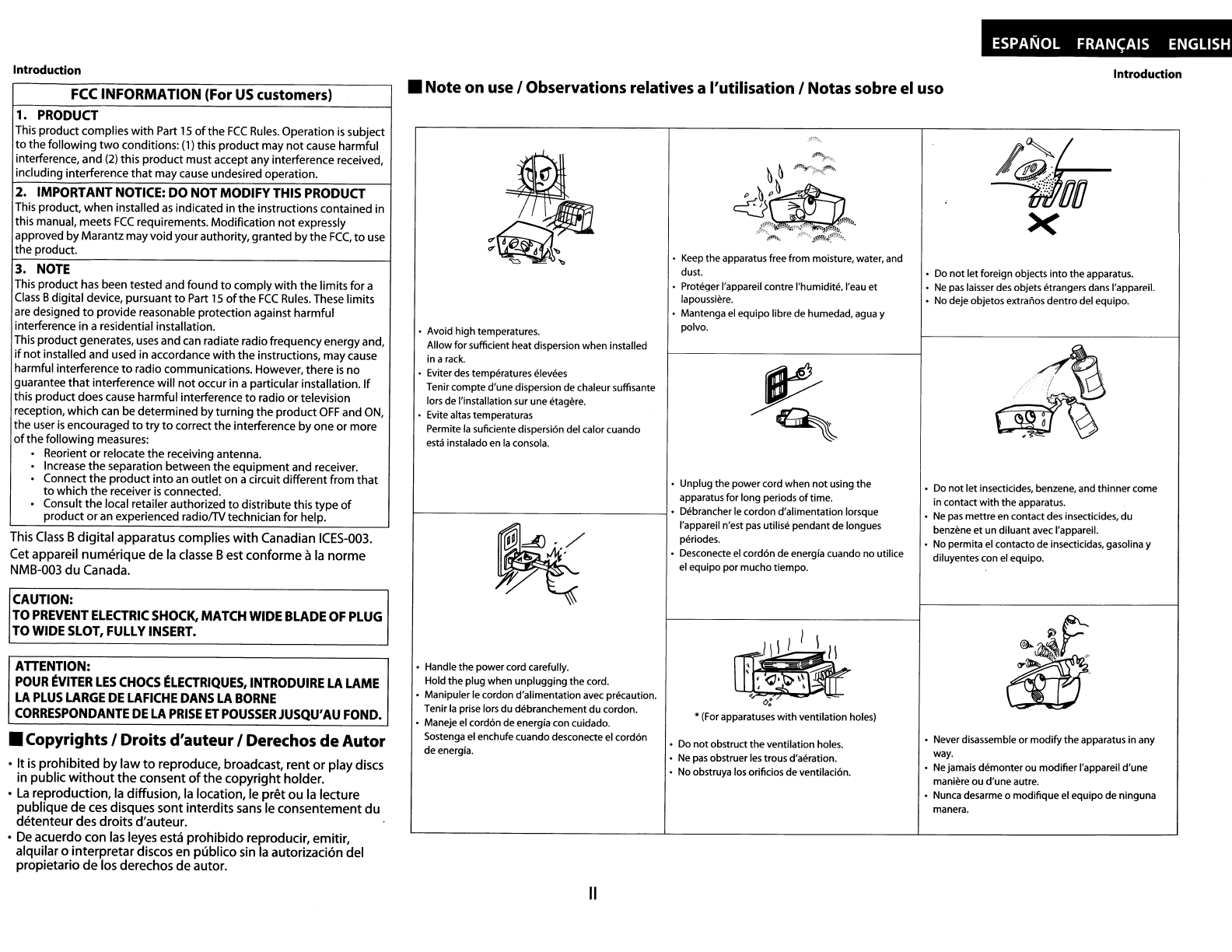
ESPANOL FRANC;AIS ENGLISH
Introduction
.rlg
...
, \
~
•Never disassemble
or
modify
the apparatus in any
way.
•Ne jamais
demonter
ou
modifier
I'appareil d'une
maniere
ou
d'une
autre.
•Nunca desarme 0
modifique
el equipo de ninguna
manera.
•Do
not
letforeign objects
into
the apparatus.
•
Ne
pas
laisser des objets etrangers dans I'apparei!.
•No deje objetos extranos
dentro
del equipo.
•Do
not
let
insecticides, benzene, and
thinner
come
in contact
with
the apparatus.
•Ne
pas
mettre
en contact des insecticides, du
benzene
et
un
diluant avec I'apparei!.
•No permita
el
contacto de insecticidas, gasolina y
diluyentes con el equipo.
--I\~/I
ll~l:
<;7~\~
,
0:
~
*(For apparatuses
with
ventilation holes)
•Keep theapparatus free
from
moisture, water, and
dust.
•ProtegerI'appareil contre I'humidite, I'eau et
lapoussiere.
•Mantenga
el
equipo librede humedad, agua y
polvo.
•Do
not
obstruct
the
ventilation holes.
•Ne
pas
obstruerles trous d'aeration.
•No obstruya los orificios de ventilaci6n.
•Avoid high temperatures.
Allow
for
sufficient heat dispersion when installed
in arack.
•Eviter des temperatures elevees
Tenir
compte
d'unedispersion dechaleur suffisante
lors de I'installation sur uneetagere.
•Evite altas temperaturas
Permite
la
suficiente dispersi6n del calor cuando
esta
instalado en
la
consola.
•Handle the powercord carefully.
Hold the
plug
when
unplugging
the cord.
•Manipuler
Ie
cordon d'alimentation avec precaution.
Tenir
la
prise lors
du
debranchement
du
cordon.
•Maneje
el
cord6n de energia con cuidado.
Sostenga el enchufe cuando desconecte
el
cord6n
de energia.
•Unplug the
power
cord
when
not
using the
apparatus
for
long periods
of
time.
1----------------------1.
Debrancher
Ie
cordon d'alimentation lorsque
I'appareil n'est
pas
utilise pendantde longues
periodes.
•Desconecte el cord6n de energia cuando
no
utilice
el equipo por
mucho
tiempo.
•
Note
on use IObservations relatives aI'utilisation INotas sobre el uso
FCC INFORMATION (For
US
customers)
1.
PRODUCT
This productcomplies
with
Part
15
of
the
FCC
Rules.
Operation
is
subject
to
the following
two
conditions:
(1)
this product may
not
cause harmful
interference, and
(2)
this product must accept any interference received,
including interference
that
maycause undesired operation.
2. IMPORTANT
NOTICE:
DO
NOT
MODIFY
THIS
PRODUCT
This product, when installed
as
indicated in the instructions contained in
this manual, meets
FCC
requirements. Modification
not
expressly
approved
by
Marantzmayvoid yourauthority, granted by
the
FCC,
to
use
the product.
3.
NOTE
This
product has been tested and found
to
comply
with
the
limitsfor a
Class
Bdigital device, pursuant
to
Part
15
of
the
FCC
Rules.
These limits
are
designed
to
provide reasonable protection against harmful
interference in aresidential installation.
This productgenerates,
uses
and
can
radiate radio frequencyenergy and,
if
not
installed and used in accordance
with
the
instructions, maycause
harmful interference
to
radio communications. However, there
is
no
guarantee
that
interference will
not
occur in aparticular installation.
If
this productdoes cause harmful interference
to
radio or television
reception, which
can
be determined byturning the product
OFF
and
ON,
the user
is
encouraged
to
try
to
correct the interference by one or more
of
the following measures:
·Reorient
or
relocate the receiving antenna.
·Increase
the
separation between the equipmentand receiver.
·Connect
the
product
into
an
outlet
on acircuit differentfrom
that
to
which the receiver
is
connected.
Consult
the
local retailer authorized
to
distributethis type
of
product
or
an
experienced radiofTV technician for help.
Introduction
CAUTION:
TO
PREVENT
ELECTRIC
SHOCK,
MATCH
WIDE
BLADE
OF
PLUG
TO
WIDE
SLOT,
FULLY
INSERT.
This
Class
B
digital
apparatus complies
with
Canadian
ICES-DD3.
Cet appareil
numerique
de
la
c1asse
Best
conforme a
la
norme
NMB-DD3
du
Canada.
ATTENTION:
POUR
~VITER
LES
CHOCS
~LECTRIQUES,
INTRODUIRE
LA
LAME
LA
PLUS
LARGE
DE
LAFICHE
DANS
LA
BORNE
CORRESPONDANTE
DE
LA
PRISE
ET
POUSSER
JUSQU'
AU
FOND.
•Copyrights IDroits d'auteurIDerechos
de
Autor
•It
is
prohibited
by
law
to
reproduce, broadcast,
rent
or
play discs
in public
without
the
consent
of
the
copyright
holder.
•
La
reproduction,la
diffusion,
la
location,
Ie
pret
ou
la
lecture
publique
de
ces
disques sont interdits
sans
Ie
consentement
du
detenteurdes droits d'auteur.
•
De
acuerdo con
las
leyes esta
prohibido
reproducir, emitir,
alquilar0
interpretar
discos en publico sin
la
autorizaci6n del
propietario
de
los derechos deautor.
II

Introduction
Contents
Introduction
Features 1
Important
2
Power Supply 2
Warning 2
Installation Location 2
Cautions on Installation 2
Caution on Handling 3
Dew
Warning 3
Avoid
the
Hazards
of
Electrical Shockand Fire 3
Before Using 3
About Copyright
~
3
Supplied Accessories 3
TrademarkInformation 3
About
Discs
4
Disc Handling 4
Cleaning Discs 4
Playable Discs and Files .4
Unplayable Discs 5
ColorSystems 5
Region Codes 5
Structure
of
Disc/SD
Memory
Card Contents 5
Symbols Used
in
this Operating Instructions 5
About
the
Remote Control 6
Loading
the
Batteries 6
Using aRemote Control 6
Changing
the
Signal Code
of
aRemote Control 6
Part Names
and
Functions 7
Front Panel 7
Rear
Panel 7
Remote Control 8
Front Panel Display 9
Adjusting
the
Brightness
of
the
Display 9
Examples
of
Displays
during
Operation 9
Connections
Connecting
to
a
TV
10
Connecting
to
aDisplay Device
with
HDMI Cable
10
Connecting
to
aDisplay Device and an
Amplifier/
Receiver
with
HDMI Cable 10
HDMI
Output
Mode
and
Actual
Output
Signals
11
Audio
Setting
11
Digital Connection
to
an
AV
Amplifier
with
Built-in Decoder
12
Connection
to
aDevice
with
2-channels
of
Analog
Audio
Inputs
13
Surround Connections
to
aDevice
with
7.1/5.1-channels
of
Analog
Audio
Inputs
13
Connecting
the
AC
cord 13
Playback
Turning the Power On
14
Direct Playback
14
Operations Using Disc Menu,Title Menu, and
Popup Menu
15
Playing Back aBDAV
mode
BD-RE/-R and a
VR
mode
DVD-RW/-R
15
Pause
15
Resume Playback
16
Fast Forward IFast Reverse Playback
16
Slow Forward Playback
16
Step
by
Step Playback
16
Dialog Speed
17
Repeat Playback
17
A-B Repeat 17
Program Playback
18
Random Playback
18
Zoom
19
Camera Angle
19
Search
19
On-Screen Display
20
Selecting the Format
of
Audio and Video
22
Selecting
Audio
Streams/Channels 22
Selecting Subtitle Language
22
Virtual Surround
23
Pure Direct
Mode
23
Setting
the
BD
Audio
Mode
23
Adjusting
the
Picture 24
Playing Back an
MP3,
Windows Media'"Audio,
JPEG
and DivX" File
25
Kodak Picture
CD
27
Reading the
SO
Memory
Card
27
Function Setup
Using the Setup
Menu
29
Quick
29
Custom
29
Initialize
37
Others
Troubleshooting
38
Language Code
39
Specifications
40
ENGLISH
Introduction
Features
eHDMI
(High-Definition
Multimedia
Interface)
You can enjoyclearer
video
output
when
connecting this
unit
to
adisplay device
with
an
HDMI-compatible
port.
eDialog
Speed
Playback in slightlyfaster speed
while
keeping
the
sound
output.
Dialog speed
is
available
only
on discs recorded in
the
Dolby
Digital format.
eStill/Fast/Slow/Step Playback
Various playback modesare available
including
still pictures, fast
forward/reverse, slow
motion
and step frames.
eStill
Mode
The resolution
of
pictures
while
in
the
still (pause) mode can
be
adjusted.
eRandom Playbackfor audio CD, MP3,
JPEG,
and Windows
Media'" Audio
This
unit
can shuffle
the
playback
order
of
tracks/files.
eProgram Playback
for
audio
CD, MP3,
JPEG,
and Windows
Media'" Audio
You can program the playback
order
of
tracks/files in adesired
order.
eBD/DVD
Menus in aDesired Language
You can display BD/DVD menus in adesired language,
if
available
on
aBD/DVD.
eAuto Power
Off
The
power
turns
off
automatically
if
there
is
no
activityat
the
unit
or
its remote
control
for
more
than
30 minutes(refer
to
page
37).
eSubtitles in aDesired Language
You can select adesired language
for
subtitles
if
that
language
is
available on
the
BD/DVD and
Div)(®.
eSelecting aCamera Angle
You can select adesired camera angle
if
adisc contains
sequences recorded
from
different
angles.
eCho
ices for Audio Language and Sound
Mode
You can select adesired
audio
language
and
sound
mode
if
different
languages and modes are available on adisc.
eRatings Control (Parental Lock)
You can set
the
control
level
to
limit
playback
of
discs which
may
not
be
suitable
for
children.
eAutomatic Detection
of
Discs
This
unit
automaticallydetects
if
aloaded disc
is
BD,
DVD,
audio
CD,
MP3,
JPEG,
Windows Media'M
Audio
or
DivX®.
ePure
Direct
The sound
quality
of
analog
audio
output
is
improved
by
stop
output
of
video signals, etc.

Introduction
eOn-Screen Display
Information
about
the current operation can be displayed on a
screen,
allowing
you
to
confirm
the
currently active functions
(such
as
program playback) using
the
remote control.
eDimmer
The brightness
of
the
front
panel display can be adjusted.
eScreen Saver
The
screen
saver
program starts
if
there
is
no activityat the unitor its
remote for more than 5minutes.
The
brightness
of
the display
is
darken by
75%.
The
program
is
deactivated when there
is
any
activity.
ePicture Control
Picture control adjusts
the
picture quality
of
the
specific display.
eSearch
Chapter search: Search for adesired chapter.
Title search: Search for adesired title.
Track search: Search for adesired track/file.
Time search: Search for adesired
time
point
or
atitle
or
a
track/file.
eZoom
xl
.2,
xl
.5,
x2.0, x4.0 magnified image can be displayed. (not
available
for
BD)
eMarker
Electric reference points designated by user can be called back.
eResume Playback
User can resume playback
from
the
point
at
which
the
playback
has
been stopped even
if
the
power
is
turned off.
eBit
Rate Indication
The
bit
rate (the
amount
of
video data currently being read) can
be displayed
during
the
playback
of
video contents. (not
available
for
BD)
eDRC (Dynamic Range Control)
Use
this procedure
to
set the dynamic range
of
the
output
signals
when
playing back DVD/BD recorded in Dolby Digital!
Dolby Digital Plus/Dolby TrueHD.
eDisplaying a
JPEG
picture
Kodak Picture
CD
can be played back. Still images stored in
JPEG
format
on DVD-RW/-R, CD-RW/-R
or
SD
Memory
Card can also be
played back.
eRepeat
Chapter:
Title:
Track:
All:
A-B:
Group:
Repeated playback
of
achapter
of
the disc.
Repeated playback
of
a
title
of
the
disc.
Repeated playback
of
atrack/file
of
the disc.
Repeated playback
of
the entire disc.
(not available
for
BD,
DVD-video)
Repeated playback
of
apart between
two
points.
Repeated playback
of
afolder
of
the MP3/JPEG/
Windows Media
TM
Audio/DivX® disc being played
back
is
possible.
ePlaying Back Windows Media'" Audio File
You can enjoyWindows Media
TM
Audio files
which
are recorded
on DVD-RW/-R,
CD-RW/-R
or
SD
Memory Card.
ePlaying Back
an
MP3
File
You can enjoy
MP3
files which are recorded on DVD-RW/-R,
CD-RW/-R
or
SD
MemoryCard.
ePlaying Back
Div~
File
You can enjoy DivX®fiIes which are recorded on DVD-RW/-R
or
CD-RW/-R.
•Official
DivX®
Certified
product
•
Plays
all versions
of
DivX®
video (including
DivX®
6)
with
standard playback
of
DivX®
media files.
ePlaying Back
the
Contents in
SD
Memory
Card
•You can playback MP3, Windows Media
TM
Audio, or
JPEG
stored
in
an
SD
Memory Card.
•You can store picture-in-picturecommentary, subtitles or
other
extras for
BD-ROM
Profile
1.1
files in
an
SD
Memory Card and
playback
with
the
BD-ROM.
eBD-J Application
•With some
BD
that
supports
Java
applications (BD-
J),
you can
enjoy interactive function
(e.g.,
game).
eAnalog
7.1ch Surround
Output
This player
is
equipped
with
analog
7.1
-channel surround audio
out
jacks
for
playback.
Important
Use
only discs marked
with
logos listed on page
4.
Power Supply
The main
power
supply
is
engaged when
the
main plug
is
plugged in a 1
20V,
60Hz
AC
outlet.
To
operate
the
unit, press
<ON IOFF>
to
turn
on
the
unit.
2
ENGLISH
Introduction
Warning
To
avoid fire
or
electric shock,
do
not
expose this
unit
to
rain
or
moisture.
WARNING:
LIVE
PARTS
INSIDE.
DO
NOT REMOVE ANY
SCREWS.
Installation Location
For safety and
optimum
performance
of
this unit:
•Do
not
stand the
unit
up
vertically. Install the
unit
in ahorizontal
and stable position. Do
not
place anything directly on
top
of
the
unit. Do
not
place
the
unit
directly on
top
of
the
TV.
•Shield
it
from direct sunlight and keep
it
away
from
sources
of
intense heat. Avoid dusty
or
humid
places. Avoid places
with
insufficientventilation
for
proper heat dissipation. Do
not
block
the ventilation holes on the sides
of
the unit. Avoid locations
subject
to
strong vibration
or
strong magneticfields.
•
Be
sure
to
remove adisc and unplug
the
AC
cord from
the
outlet
before carrying
the
unit.
Non-use periods -Turn
off
the
unit
when
it
is
not
in
use.
Unplug
the
unit
from
the
household
AC
outlet
if
it
is
not
to
be used
for
a
long time. Unplug
the
unit
during
lightning
storms.
Please
read this operating instructions carefully before using
the
unit, and keep
it
for
future
reference.
Cautions on Installation
Noise
or
disturbance
of
the
picturemay be generated
if
this
unit
or
any
other
electronic
equipment
using microprocessors
is
used
near a
tuner
or
TV.
If
this happens, take
the
following steps:
•Install this
unit
as
far
as
possible
from
the
tuner
or
TV.
•
Set
the
antenna wires from
the
tuner
or
TV
away
from
this unit's
AC
cord and
input/output
connection cords.
•Noise
or
disturbance tends
to
occur particularly when using
indoor
antennas
or
300Q/ohmsfeeder wires. We recommend
using
outdoor
antennas and 75f.l/ohms coaxial cables.
Note
•For heat dispersal,
do
not
install this
equipment
in a
confined space such
as
abook
case
or
similar unit.
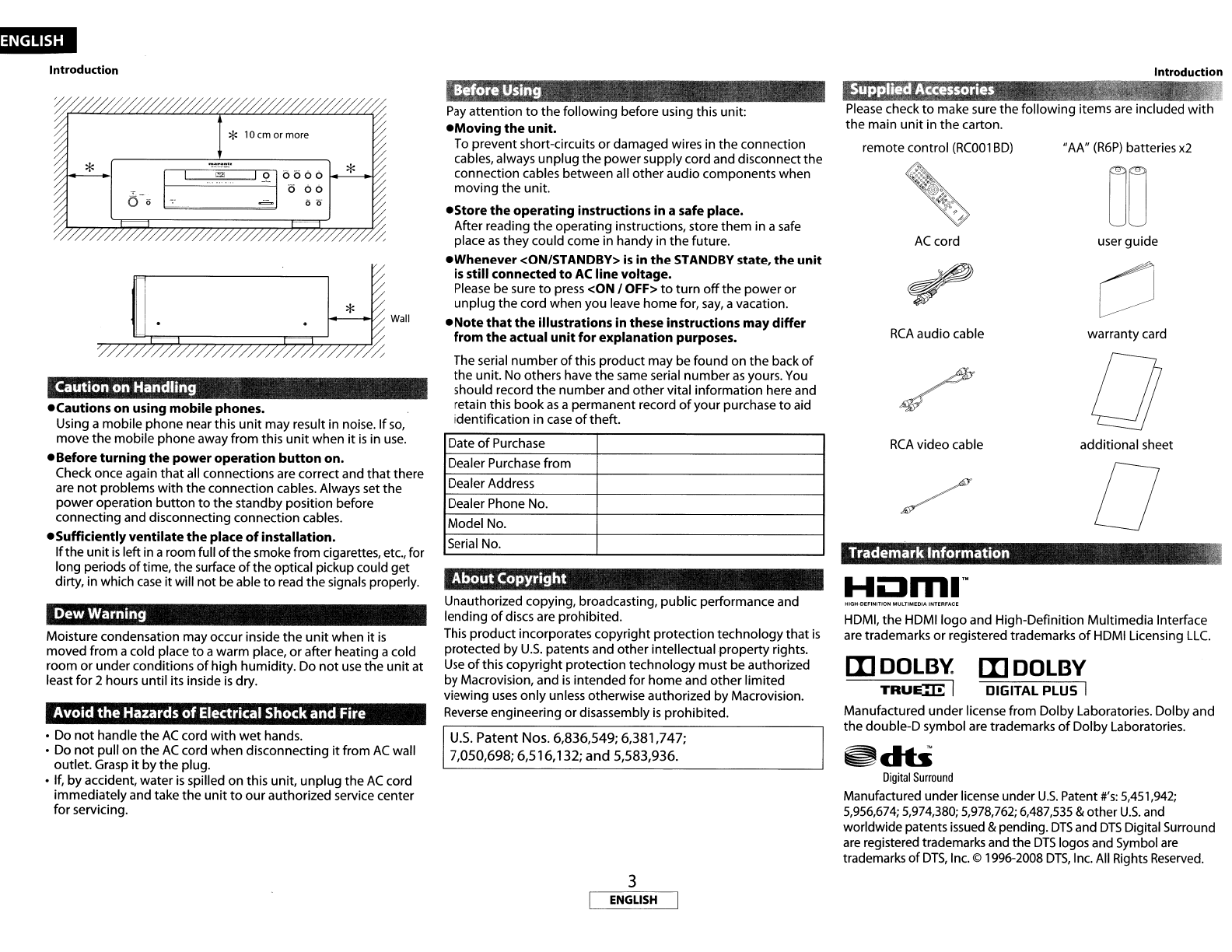
Introduction Introduction
user guide
00
o
warranty card
a
additional sheet
"AA"
(R6P)
batteries
x2
AC
cord
RCA
video cable
RCA
audio cable
remote control
(RC001
BD)
Please check
to
make sure the following items are included
with
the main
unit
in
the
carton.
Trademark Information
;j1
.
••
~.
I
HDMI,
the
HDMIIogo
and High-Definition Multimedia Interface
are trademarks
or
registered trademarks
of
HDMI Licensing
LLC.
III
DOLB~
III
DOLBY
TRUEIrE
IDIGITAL PLUS I
Manufactured
under
license
from
Dolby Laboratories. Dolbyand
the
double-D symbol are trademarks
of
Dolby Laboratories.
Digital
Surround
Manufactured under license under u.s. Patent
#'s:
5,451,942;
5,956,674; 5,974,380; 5,978,762; 6,487,535 &other
U.s.
and
worldwide patents issued &pending.
DTS
and
DTS
Digital Surround
are
registered trademarks and the
DTS
logos and Symbol
are
trademarks
of
DTS,
Inc. ©1996-2008
DTS,
Inc.
All Rights
Reserved.
HOn1I'·
About
Copyright
u.s.
Patent
Nos.
6,836,549; 6,381 ,747;
7,050,698;
6,516,132;
and
5,583,936.
Pay
attention
to
the following before using this unit:
eMoving
the unit.
To preventshort-circuits
or
damaged wires in the connection
cables, always
unplug
the
power
supplycord and disconnectthe
connection cables between all
other
audio components when
moving
the unit.
eStore the operating instructions in asafe place.
After reading
the
operating instructions, store
them
in a
safe
place
as
they could come in handy in the future.
eWhenever
<ON/STANDBY>
is
in the STANDBY state, the unit
is
still connected
to
AC
line voltage.
Please be sure
to
press <ON /OFF>
to
turn
off
the
power
or
unplug
the
cord when you leave
home
for,
say,
avacation.
eNote
that
the
illustrations in these instructions may differ
from
the
actual unitfor explanation purposes.
The serial
number
of
this product may be
found
on the back
of
the
unit. No others have the same serial
number
as
yours. You
should record
the
number
and
other
vital information here and
retain this
book
as
apermanent record
of
your
purchase
to
aid
identification in
case
of
theft.
Unauthorized copying, broadcasting,
public
performance and
lending
of
discs are prohibited.
This
product
incorporatescopyright protection technology that
is
protected
by
U.s. patents and
other
intellectual
property
rights.
Use
of
this
copyright
protection
technology
must be authorized
by
Macrovision, and
is
intended for
home
and
other
limited
viewing
uses
only
unless otherwise authorized
by
Macrovision.
Reverse engineering
or
disassembly
is
prohibited.
Date
of
Purchase
Dealer Purchase
from
Dealer Address
Dealer Phone No.
Model No.
Serial No.
~
~
•Wall
'%/7/&k/ffffffffff;//~
DewWarning
Avoid
the
Hazards
of
Electrical Shock and Fire
Caution on Handling
eCautions on using mobile phones.
Using amobile
phone
nearthis
unit
may result in noise.
If
so,
move
the
mobile phoneaway
from
this
unit
when
it
is
in
use.
eBefore turning
the
power operation
button
on.
Check once again
that
all connections are correct and
that
there
are
not
problems
with
the connection cables. Always set
the
power
operation
button
to
the
standby position before
connecting and disconnecting connection cables.
eSufficientlyventilate the place
of
installation.
If
the
unit
is
leftin aroom full
of
the smoke from cigarettes, etc., for
long periods
of
time, the surface
of
the optical pickup could
get
dirty, in which
case
it
will not be able
to
read the signals properly.
Moisture condensation may occur inside
the
unit
when
it
is
moved
from
acold place
to
awarm place,
or
after heating acold
room
or
underconditions
of
high
humidity. Do
not
use
the
unit
at
least
for
2hours
until
its inside
is
dry.
•Do
not
handle
the
AC
cord
with
wet
hands.
•Do
not
pull on
the
AC
cord when disconnecting
it
from
AC
wall
outlet. Grasp
it
by
the plug.
•If,
by
accident, water
is
spilled
on
this unit,
unplug
the
AC
cord
immediatelyand take the
unit
to
our
authorized service center
for
servicing.
3
ENGLISH
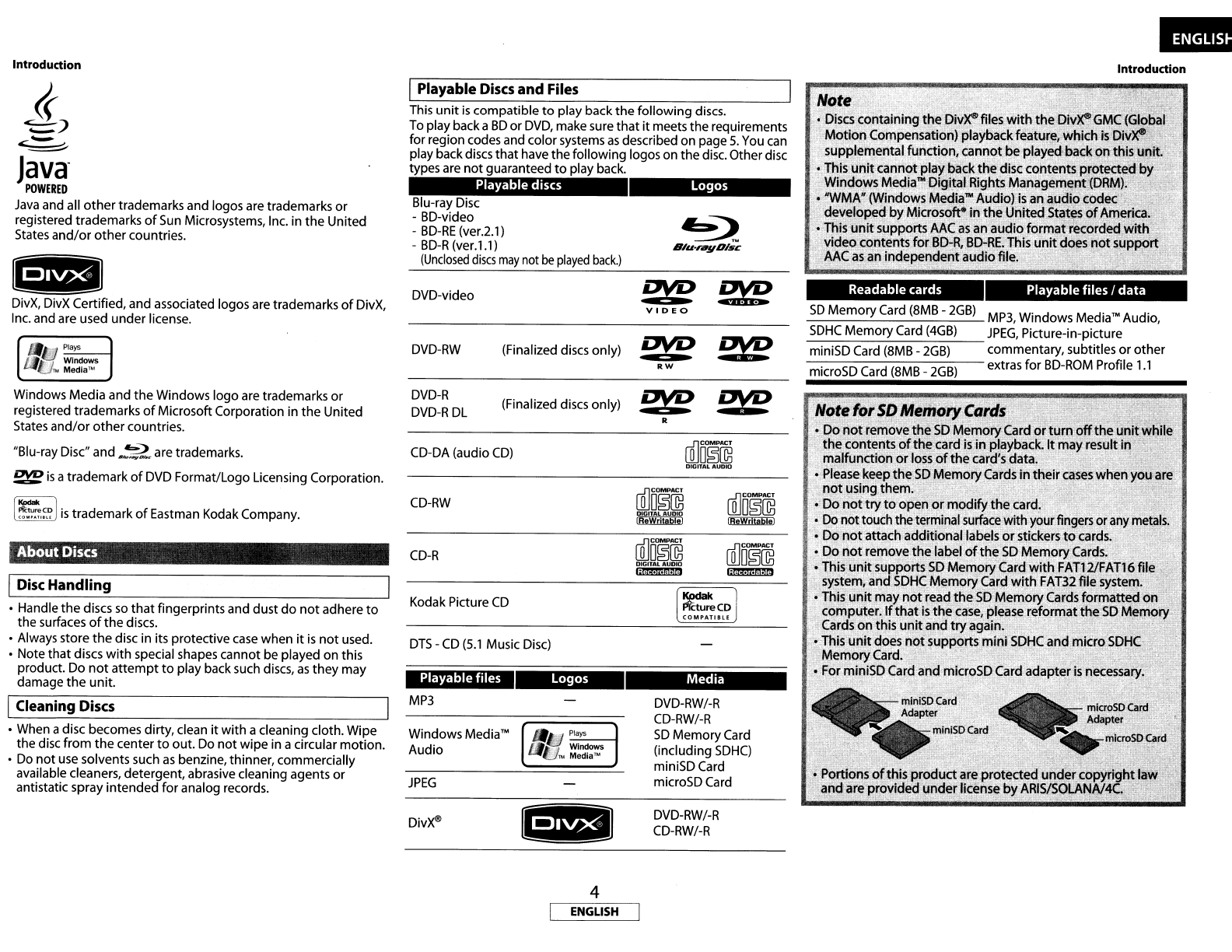
Playable
files
/
data
Readable cards
Note·
.
elY
...
- •
o
Disc~
containing
the
[)iv~
files
with"the
I}iv~
GMC
(GJ~bal
Motion
Compensation)playback
featu~e,which
is
Djv~
supplemental
function,
cannot
be
playec:t,:back
on
this.
unit.
oThis
unit
cannot
play~ack
the
disc cocntents
prot~edb"
"
,
Win~ow~
Media~Dj9.i$~IRightsManaQe"1er,t:(DRM:):
o
~WMA"(Windows
Me(lia'"Audio) isal1;<\!Jdiocodecli
develpped
by
Microso@
in
the
United
States'of
Amed
",'
o
This~unifsupports
MC
as
an
audio
format-recorded
with'"
video
contents
for
BD-R,
B[}-RE. This
unit
does
not
suppOrt
MC
a.s
an
independent
audio
file.·
•
'!'
.
Introduction
Note
for
SDMemory
Cards
.,'
i':1;'~1_
•
.;..
._
,_
,
--:'
'tF"tl':
~
oDo riot-remove
the
SO
Memory
Card
ortum
off
the
unit
while
the
cf>ntents
of
the
card
is
in
playback. It"mayresult
in
.~
malfunction
or
loss
of
the
card's data. e •
~
oPlease keep
the
SO
Memory
Cards
in
tl1eircases
when
YQu,are
not
using
them.
'. -
o
Do
not
try
to
open
or
modify
the
card. -
o
Do
not
touch the terminal
surface
withyourfingers oranyme!als.
o
Do
not
attach
additionallabels'or
stick~rs
to
cards. "
oDo
riot
remove
the
label
ofthe
SD
Memory.Cards..
._,
.•
Thts;;\;I.nJ!SUppoits~D
Memgry
Car~
witI}FAT121FA
T1
~,~I~JhlW,
system, and
SDHC
M~f!l0ry
~ard
With
FAT3~
filesystell)",';';i
•This
unit
may
not
read
the
SO
Memory
Cards
formatted
on
,\
computer.
If
that
is
th~
case,
please
reformat
the
SO
Memory'
..
(ards
on
this
unit
and
try
again. . _' ,.
oThis
unit
does
not
supports
mini
SDHCand
micro
SDHC
Memory
Card. .
oFor miniSDCard
and
microSD
Cardadallter
is
necessary.
SO
Memory
Card (8MB -
2GB)
MP3, Windows Media™ Audio,
_S_D_H_C_M_e_m_o_ry,--C_ar_d_(_4_G_B_)
__
JPEG,
Picture-in-picture
miniSD Card (8MB -
2GB)
commentary, subtitles
or
other
-m-i-cr-o-S-D-C-a-rd-(8-M-B-.-2-G-B-)
--
extras
for
BD-ROM Profile
1.1
Media
Logos
ill]D~~
DIGITAL
AlIOto
DVD-RW/-R
CD-RW/-R
SD
Memory
Card
(including
SDHC)
miniSDCard
microSD Card
DVD-RW/-R
CD-RW/-R
!!YE
~
VIDEO
ill]D~~
DIGITAL AUDIO
~
ill]D§~
DIGITAL
AUDIO
~
Logos
DVD-RW (Finalized discs only)
DVD
~
RW
DVD-R
(Finalized discs only)
~
oro
DVD·R
DL
R
Playable
discs
DVD-video
Blu-ray Disc
-BD-video
-
BD-RE
(ver.2.1)
-
BD-R
(ver.1.1)
(Unclosed
discs
may
not
be
played
back.)
CD-RW
Playable
files
CD-DA (audio
CD)
DTS
-
CD
(5.1
Music Disc)
CD-R
Windows Media™
Audio
Kodak Picture
CD
MP3
JPEG
Div)(®
This
unit
is
compatible
to
play back
the
following
discs.
To play backa
BD
or
DVD,
make sure
that
it
meets
the
requirements
for region codes and color systems
as
described on page
S.
You can
play backdiscs
that
have
the
following logos on
the
disc. Otherdisc
types are
not
guaranteed
to
play back.
IPlayable Discs
and
Files
Windows Media and
the
Windows
logo
are trademarks
or
registered trademarks
of
Microsoft Corporation in
the
United
States
and/or
other
countries.
"Blu-ray Disc" and
.2
are trademarks.
~
is
a
trademark
of
DVD Format/Logo Licensing Corporation.
[~~
I
is
trademark
of
Eastman Kodak Company.
4)
,-;.-
Java
POWERED
Java
and all
other
trademarks and logos are trademarks
or
registered trademarks
of
Sun
Microsystems, Inc. in
the
United
States
and/or
other
countries.
DivX, DivX Certified, and associated logos are trademarks
of
DivX,
Inc. and are used
under
license.
About Discs
Introduction
•Handle
the
discs
so
that
fingerprints and dust
do
not
adhere
to
the
surfaces
of
the
discs.
•Always store
the
disc in its protective
case
when
it
is
not
used.
•Note
that
discs
with
special shapes cannot be played on this
product. Do
not
attempt
to
play back such discs,
as
they
may
damage
the
unit.
•When adisc becomes dirty, clean
it
with
acleaning cloth. Wipe
the
disc
from
the
center
to
out. Do
not
wipe
in acircular
motion.
•Do
not
use solvents such
as
benzine, thinner, commercially
available cleaners, detergent, abrasive cleaning agents
or
antistatic spray
intended
for
analog records.
IDisc Handling
ICleaning Discs
4
ENGLISH

Introduction
IUnplayable
Discs
IColor
Systems
Introduction
I
Symbols
Used
in
this
Operating Instructions
BD
and DVD are recorded in
different
color systems
throughout
the
world.
The
most
common
color
system
is
NTSC
(which
is
used
primarily
in
the
United
States
and
Canada).
This
unit
uses
NTSC,
so
BD
or
DVD
you
play back
must
be recorded
in
the
NTSC
system. You
cannot
play
back
BD
or
DVD recorded in
other
color
systems.
I_S_t_ru_c_t_u_re_of_D_is_c_/S_D_M_e_m_o_ry-,--C_a_r_d_C_o_n_t_e_n_ts
1
The
contents
of
BD
IDVD are generally
divided
into
titles. Titles
may be
further
subdivided
into
chapters.
_title I
~I~D/DVD
,;.,
,
~I
<h'~;"
~1<il~l~
Audio
CDs
are
divided
into
tracks.
1_-------
Audio
CD
-
.,
track Itrack 2track 3track 4track 5
J'Jn
'"
IJn~"'IIJJ'J'J"'IIJml"'l
J'JJn",
Data discs
or
SD
Memory
Cards
containing
MP3IWindows Media'M
Audio/JPEG/DivX®
is
divided
into
folders,
and
the
folders are
subdivided
into
files.
_
MP3,
Windows Media'"Audio,
JPEG,
Div~
_
_folder (group) I
_1_
folder (group) 2-
file (track) 1file (track) 2file (track) 3file (track) 4file (track) S
tJn
~
IJn~~llm~~IIJm~~1
mn~
~))
~
-
~
To specify
for
which
media
type
each
function
is,
we
put
the
following
symbols
at
the
beginning
of
each
item
to
operate.
If
you
do
not
find
any
of
the
symbols listed above
under
the
function
heading,
the
operation
is
applicable
to
all media.
Description
Description refers
to
DVD-RW/-R, CD-RW/-R and
SD
Memory
Card
with
MP3 files
Description refers
to
DVD-RW/-R, CD-RW/-R and
SD
Memory
Card
with
Windows
MediamAudio files
Description refers
to
DVD-RW/-R, CD-RW/-R and
SD
Memory
Card
with
JPEG
files
Description refers
to
DVD-RW/-R and CD-RW/-R
with
DivX®fiIes
About the button names in this explanation
<>;Buttons
on
the
main
unit
[ ] ; Buttons on
the
remote
control
Button name only:
Buttons on
the
main
unit
and
remote
control
l
ovo-vi
Descripti~n
r~fers
to
DVD-video and DVD-RW/-R
.recorded
In
video
mode
I
MP31
IBOAVIDescription refers
to
BD-RE
(ver.2.1 )/BD-R (ver1.!)
.recorded in BDAV
mode
IWMAI
I
DVD-VR
IDescription refers
to
DVD-RW/-R recorded in
VR
mode
I
CO
IDescription refers
to
audio
CD
and
DTS-CD
I
JPEG
I
IOivX@1
-
I
BO
VIDescription refers
to
BD-video
and
BD-RE
(ver.
2.1)1
-
BD-R
(ver.1.1) recorded in BDMV
mode
BD-video
@J
DVD-video
[I)
(j)
This
unit
has been
designed
to
play
back
BD
with
region A
and
DVD-video
with
region
1.
You
cannot
play back
BD
or
DVD-video
that
are labeled
for
other
regions. Look
for
the
symbols
on
the
right
on
your
BD
or
DVD-video.
If
these region symbols
do
not
appear
on
your
BD
or
DVD-video,
you
cannot
play back
the
disc in
this
unit.The
letter
or
number
inside
the
globe
refers
to
region
of
the
world.
A
BD
or
DVD-video labeled
for
aspecific region can
only
play
back
on
the
unit
with
the
same region code.
I
Region
Codes
The
following
discs
will
not
play back on this unit.
•
BD-RE
Ver.1.0 (BD-disc
with
cartridge)
•
BD-R
Ver.1.2 (HTL
4x
or
L
TH
2x)
•
BD
contains
MP31
Windows
Media'M
Audiol
JPEGI DivX® files
•BD/DVD
hybrid
disc (e.g., Total Hi
Def
hybrid
disc)
•BD-video
that
does
not
include
"A"
on
its region code.
•DVD-video
that
does
not
include either "1"
nor
"ALL"
on
its
region code.
•DVD-ROM/RAM (ForDVD-ROM discs, data files in DivX® 3.11, 4.x,
S.x
and 6can be played)
•DVD-RW/-R recorded in
non-compatible
recording
format
•CD-ROM (Data files in DivX® 3.11, 4.x,
S.x
and 6can be played)
•
CDV
(Only the audio part
can
be played)
•
CD-G
(Only the audio signals
can
be output)
•CompactDisc-lnteractive
(CD-I)
•Video Single Disc
(VSD)
•Video
CD,
Super Video
CD
•Super audio
CD
(Only the sound on the
CD
layer
can
be heard. The
sound on the high-density super audio
CD
layer cannot be heard.)
•DVD-audio
•HDDVD
•Disc
with
recording area
less
than
SSmm
in diameter
•Unauthorized disc (Pirated disc)
•Unfinalized disc
5
ENGLISH

Introduction Introduction
About
the
Remote Control IUsing aRemote Control IChanging
the
Signal Code
of
aRemote Control
•Change
the
signal code
of
the
remote
control
Setto"B01":
Press
hold
down
both.
and [1) on the remote control for at least
five seconds.
Set
to
"B02":
Press
hold
down
both.
and [2) on the remote control for at least
five seconds.
6) Press
[SETUP)
to
exit.
•At this
point
the newsignal code
of
the unit
is
effective.
Please
change
the
signal code
of
the remote control
to
match
to
the
signal code
of
the
unit
with
following procedure.
•Change
the
signal code
of
the
unit
1) In
stop
mode,
press [SETUP).
2)
Use
[<J
It»
to
select.
then
press [ENTER).
3)
Use
[<J
It»
to
select.
then
press [ENTER).
4)
Use
[~I
V)
to
select
"Remote
Control
Setting".
S)
Press
[ENTER)
to
select
"B01"
or
"B02".
To
avoid the otherMarantz's
BD
players responding the remote
signal
of
this unit, you
can
change the signal code
of
the remote
control.
If
the signal code
of
the remote control does
not
match
to
the signal code
of
the unit, you cannot control the unit
with
the
remote control.
•
Ifthe
signal code does
not
match, the signal code
of
the remote
control will be displayed on the front panel display.
•The default setting and the setting after you change the
batteries
is
"BD1
".
16feet (Sm)
30·
16feet (Sm) 16 feet (Sm) 30·
Keep
in mind the following when using the remote control:
•Make sure that there
are
no obstacles between the remote
control and infrared sensor window on the unit.
•Remote operation may become unreliable
if
strong sunlightor
fluorescent light
is
shining on infrared sensor
window
of
the
unit.
•Remote control for differentdevices can interfere
with
each
other. Avoid using remote control for other equipment located
close
to
the
unit.
•Replace the batteries when you notice afall
off
in
the
operating
range
of
the remote control.
•The maximum operable ranges from the
unit
are
as
follows.
-Line
of
sight:
approx.
16
feet
(Sm)
-
Either
side
of
the
center: approx.
16
feet
(Sm)
within
3D·
®Insert
two
"AA"
(R6P)
batteries,
with
each one
oriented correctly.
CD
Open the battery
compartment cover.
®
Close
the cover.
"".
,<'}llL
~
l'F
1:
1
,'
'*'}
rlF"'S,;:,,,,..
ffWi'
'1%
"or:
,,'aut
ions
on
BClfte~
,•
".
'"
;J~trus~
"M."
(R6PY
batteries
JO,..
cdnttoJ.:
';'I
..
~
•
~::Ef
",
>:dfd;;;.,tn:;c
,::
~
-
I'
'.
Rtlplace
the
batt.eriesWith,i1eWones approximately"once a
'iii
year,.
though
this
d~~r:KIsrofi'thefrequen~
with
:whidit~e
,~,
remotecontrol
IS
used.~'
. .
'l':
,
.If
the
remotecontrol dpes not-oP,erate
wi!hin
aclose, . ,
prqxiiDJty
of
the main
unit;--reQlace
the
batteries
with
hew'-
-
one.s,
eVen
if
less
than ayear
bas
passed. .
•The included batteries
s~rve
onlyfor'verifying operation.
-- Replace
them
With·new!>atteries
as
soon
as
possible.
••
When inserting the batteries,
be
careful
to
do
so
in
the
properdirection,folloWing
the
EB
andemarks in
the
remote
,control's batterycompartm.ent•.
•To preventdamage
or
batteryfluid leakage:
-
Do
not
mixa
new
battery
with
an old one.
-Do
not
mix
two
different-typesofbatteries'Such
as
alkaline <
and
manganese.'="-
.:
_w
-Do
not
short-eircuit,djsas-s~mbie,
heat
or
dispose
of
'."
batteries
in
f1ame~,.
.
":~
_.,
. .
~
.~
RemQve
the batteries wheri.notplanning
to
use
the-remote
·Eo,ntrol
for
along periqd
of
~Jne,'
'.
.',
';,
,-
Ihhe.batterie~
shQuld
I~al<,.c~r~ullywipe,
off.the fluid
"jhe
insl~e
of
tl'lebattery.c .rtment, then Insert
tbatteries,:'
·i.,
.
-~_-
-i";'"
'~ii_',
<>,l1';'-r
-:<1:.':t
{I+
ILoading
the
Batteries
6
ENGLISH

Introduction
Introduction
Part Names
and
Functions
~'
IFront Panel
8
I
..-apanlz
14
The
unit
can also be turned
on
by
pressing
the
buttons
with
circled numbers.
IRear Panel
1 6 9
------~~;:----l------~Ell;:----
----......----
.....
1. STANDBY
indicator
This indicator lights
up
in green when
the
power
is
on, and lights
up
in red in standby
mode.
2. ON/STANDBY
button
Press
to
turn
the
unit
to
standby mode.
In
standby mode, this
unit
still consumes small
amount
of
power.
3.
ON
/
OFF
(POWER)
switch
Press
to
turn
the
unit
on
and off.
If
you
turn
off
the
unit
using this switch,
the
unit
does
not
consume power.
In
this condition, this
unit
does
not
accept any
button
except this
switch.
4. VIDEO
NR
indicator
Indicates
that
video signals
of
a
BD,
DVD,
etc., are being processed
digitally
with
the
DNR
(Digital Noise Reduction) processing.
5.
Infrared
sensor
window
Receives signals from
your
remote control so
that
you can control
the
unit
from
adistance.
6.
Display
Refer
to
"Front Panel Display"
on
page
9.
7.
SO
CARD
slot
Insert an
SD
MemoryCard, and play back
the
contents in it.
8.
Disctray
Place adisc when
opening
the
disc tray.
9.
~
OPENICLOSE
button
Press
to
open
or
close
the
disc tray.
1
O.
~
PLAY
button
Press
to
start or resume playback.
11
••
STOP
button
Press
to
stop playback.
12.1+11/
~
(SKIP
DOWN/UP)
button
Press
to
skip
down/up tities/chapters/tracks/files.
13
.....
/
~
(FAST
FORWARD/REVERSE)
button
Press
to
search forward /backward
through
adisc.
14.11
PAUSE
button
Press
to
pause playback.
15.VIDEO
NR
(NOISE
REDUCTION)
button
Press
repeatedly
to
reduce the overall level
of
noise on the picture
(DNR).
Each
time you
press
the button, the level
of
the
DN
Rswitches
"Off"'"
"+
1""
"+2"
...
"+3"
...
"Off'.
16.HDMI (RESOLUTION)
button
Press
to
set
the
HDMI jack's video signal
output
mode.
7
1. DIGITAL OUT
jack
Use
digital
audio coaxial/optical cable
to
connect
to
an
AV
receiver, Dolby Digital
decoder
or
other
device
with
adigital audio
coaxial/optical
input
jack.
2. 7.1ch AUDIO OUTjacks
Use
an
RCA
audio cable
to
connect thesejacks
to
the
7.1-channel audio
input
jacks
of
your
amplifier
with
7.1-channel
input
terminals.
3. 2ch AUDIO OUTjacks
Use
an
RCA
audio cable
to
connect these
jacks
to
the
2-channel audio
input
jacks
of
your
amplifier
with
2- channel
input
terminals.
4. VIDEO OUT
jack
Use
an
RCA
video cable
to
connect
to
a
TV
monitor, AV receiver or
other
device.
5. SVIDEO OUT
jack
Use
an S-video cable
to
connect
to
the
S-video
input
jack
of
external device.
6. HDMI OUT
jack
Use
an HDMI cable
to
connect
to
adisplay
with
an HDMI
input
jack.
7. COMPONENT VIDEO OUT jacks
Use
a
component
video cable
to
connect
to
adisplaydevice
with
component
input
jacks.
8.
FLASHER
OUT
/IN
jacks
This
Input
terminal
is
equipped
for
controlling this
unit
by
the
external Infrared
OR)
control device, Connect
the
IR
control
signal from aKeypad,
IR
repeater, etc.
The
Output
terminal repeats
the
IR
signal
which
was fed
into
the
IR
Flasher Input
terminal
for
another
device.
9. CONTROL
CONNECTOR
(RS-232C)
This
is
aterminal
for
future
system extension.
10.
AC
IN Terminal
Use
to
connect
the
AC
cord
to
supply
the
power.
Note I
•
Do
not
touch
the
inner pins
of
the
jacks
on
I
the
rear panel. Electrostatic discharge
may
cause permanent damage
to
the
unit. J
ENGLISH

Introduction
IRemote Control
~
BluofiIj/Dlsc
DlapanlZ
RC001BD
The
unit
can also be turned
on
by
pressing
the
buttons
with
circled numbers.
1.
POWER
ON
button
•
Press
to
turn
the
unit
on.
2.
POWER
OFF
button
•
Press
to
turn
the
unit
to
standby mode.
3.
A-B
REPEAT
button
•
Press
to
mark asegment between Aand B
for
A-B
repeat
playback.
4.
REPEAT
button
•
Press
to
select
the
repeat mode.
5. RANDOM
button
•
Press
to
display
the
random playback screen
for
shuffling
the
playback order
of
tracks/files.
6. ZOOM
button
•During playback, press
to
enlarge
the
picture on
the
screen.
7.
CLEAR
button
•
Press
to
clear
the
information
once entered,
to
clear
the
marker settings,
or
to
cancel
the
programming
for
CD,
etc.
8.
RED/GRN/BLUNEL
button
•
Press
to
select
item
on some
BD
menus.
9.
TOP
MENU
button
•
Press
to
display
the top
menu.
10.
Cursor
l:::.
/V /
<1/
t>
buttons
•
Press
to
select items
or
settings.
11.
ENTER
button
•
Press
to
confirm
or
select menu items.
12.
SETUP
button
•
Press
to
display
the
setup menu.
13.
ANGLE
button
•
Press
to
access various camera angles on
the
disc.
•
Press
to
rotate
the
JPEG/Kodak Picture images clockwise
by
90 degrees.
14.
SUBTITLE
button
•
Press
to
display
the
subtitle menu.
15.
PURE
DIRECT
button
•
Press
to
stop
output
of
video signals, etc., and
output
only
the
analog audio signals
to
achieve high
quality
sound
from
analog audio outputs.
16.
DISPLAY
button
•
Press
to
display
the
On-Screen display menu.
17.
SKIP~
button
•During playback, press
to
return
to
the
beginning
of
the
current
title
chapter, track
or
file.
18.
SKIP
~
button
•During playback, press
to
skip
the
next
chapter, track
or
file.
8
ENGLISH
Introduction
19.
STOP.
button
•
Press
to
stop playback.
•
Press
to
exit from
the
title
menu.
20.
REW
...
button
•During playback, press
to
fast reverse
the
playback.
21.
STILL/PAUSE
II
button
•
Press
to
pause playback.
•When playback
is
in pause, press repeatedly
to
forward
the
playback step by step.
22.
FFW
~
button
•During playback, press
to
fast
forward
the
playback.
•When playback
is
in
pause, press
to
slow forward the playback.
23. PLAY
~
button
•
Press
to
start playback or resume playback.
24. MODE
button
•During playback, press
to
display
the
picture
adjustment
menu, and rapid playback.
•During the
JPEG
playback, press
to
display menus
for
changing
the
visual effect
for
switching
the
image
or
changing
the
size
of
the
image.
•In stop
mode
with
BD
inserted, press
to
displaya
menu
for
setting
the
BD
audio mode.
•In
stop
mode
with
BD
or
DVD inserted, press
to
displaya
menu
for
setting
the
virtual surround.
•In stop
mode
with
audio
CD,
or
disc
with
MP3, Windows
Media1M Audio,
JPEG
files inserted, press
to
display menus
for
program and random playback.
25. AUDIO
button
•
Press
to
display
the
audio menu.
26.
RETURN
button
•
Press
to
return
to
the
previouslydisplayed menu screen.
27.
POP
UP
MENU /MENU
button
•
Press
to
display
the
pop-menu/disc
menu/file
list.
•
Press
to
change "Original" and "Playlist"
on
the
TV
screen.
28.
SEARCH
MODE
button
•
Press
to
display
the
search menu.
29.
Number
buttons
•
Press
to
enter
the
title/chapter/track/file
numbers.
30.
OPENICLOSE
~
button
•
Press
to
open
or
close
the
disc tray.
31.
DIMMER
button
•
Press
to
adjust
the
brightness
of
the
front
panel display.
Note
•[ZOOM] and [RANDOM] are
not
availabl.e
for
BD.
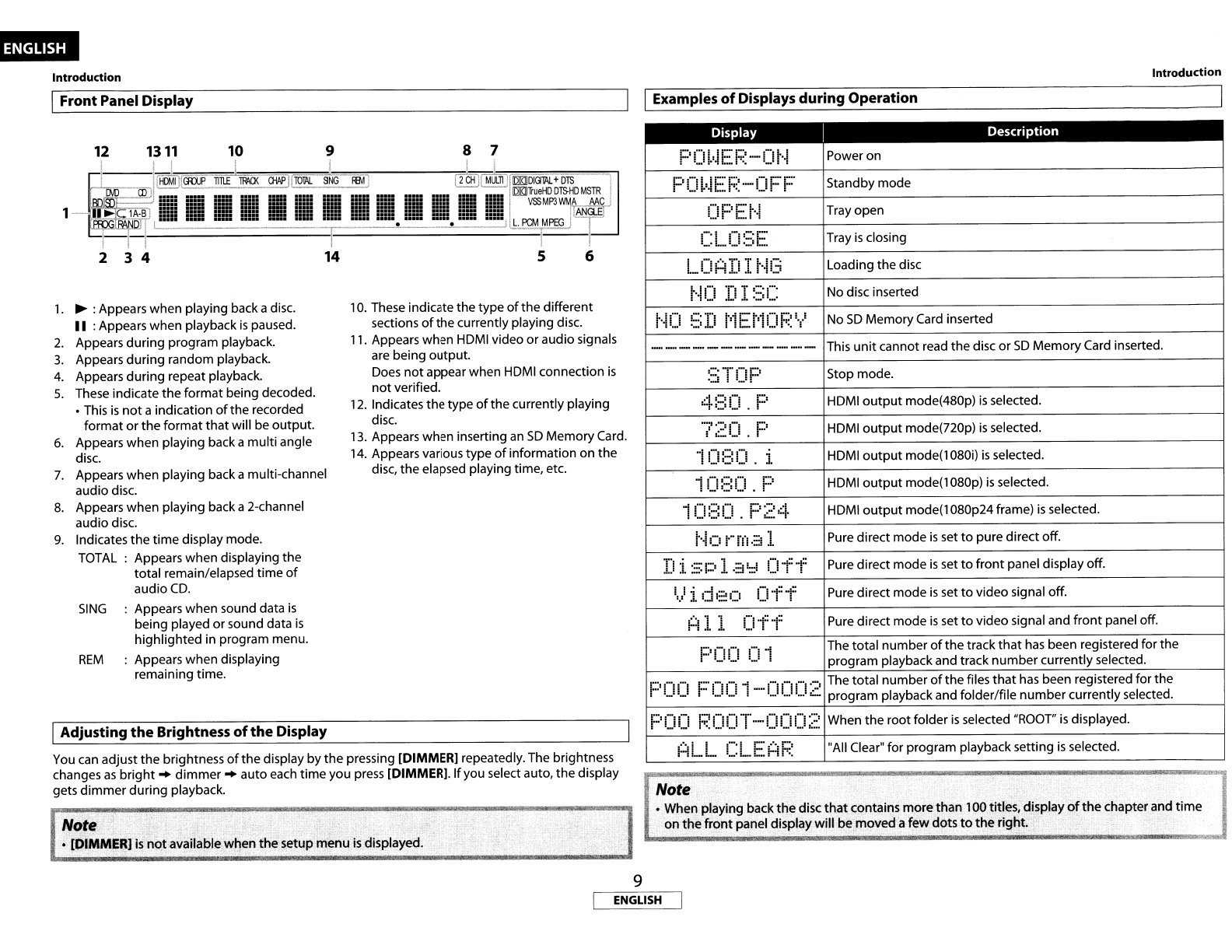
Introduction
Introduction
I_F_r_o_n_t_P_a_n_e_ID~is_p_~~y~~~~~~~~~~~~~~~~~~~~~~~~_I
IExamp~s~rnsp~ysduringOpe~tion
Note
•[DIMMER]
is
not
available when
the
setup menu
is
displayed.
You can adjust
the
brightness
ofthe
display
by
the
pressing [DIMMER] repeatedly. The brightness
changes
as
bright
..
dimmer"
auto each time you press [DIMMERJ.lfyou select auto,
the
display
gets
dimmer
during
playback. Note
•When playing back
the
disc
that
contains morethan 100titles. display
of
the
chapterand
time
on
the
front
panel display will be moved a
few
dots
to
the
right
.
Display
I
Description
PI]
LI~EF···-Ot·~
Power on
'-.
-'1
JFF"'
"",r'''r''
Standby mode
r-
U.'
:.::
..
-
'.)
r"
.-
OPEI···I
Tray open
r:L
n~:;E
Tray
is
closing
_
...
--
LOAD
I
t'~13
Loading the disc
[·KI
IIT
:-°.
1
-.
No disc inserted
!
.L
.:si_,
t·~O
t;D
t,;
E
1'1
n
1:;:'
'.
,I
No
SO
MemoryCard inserted
.,
.-
...
.
_--_
..
_----------
This
unit
cannot read the disc or
SO
MemoryCard inserted.
'-'Tf"'r' Stop mode.
.::.
...::-
4:::0. PHOMI
output
mode(480p)
is
selected.
7;20.
FHOMI
output
mode(720p)
is
selected.
-10:::0. 1HOMI
output
mode(l
080i)
is
selected.
10:::0.
zo:
HOMI
output
mode(l080p)
is
selected.
r"
10:::0 p'-'
::I-
HOMI
output
mode(l
080p24 frame)
is
selected.
&::.-
t·~O
I·-m·::! ]. Pure direct mode
is
set
to
pure directoff.
T'I
.:
.....
-
'1
-w
O"f-f
Pure direct mode
is
set
to
front
panel display
off
.
••••
.1
••
:::·1-'
...
::-J_.
"1'::1'-'-
O'f-f
Pure direct mode
is
set
to
video signal off.
1.1
I.
1:=1_1
~d
1O'f-f Pure direct mode
is
set
to
video signal and
front
panel off.
FOO
.-.
-;
The total
number
of
the
track
that
has
been registered for the
1_=
iprogram playback and track
number
currently selected.
FOO
FOO
1-'-0002
The total
number
of
the files
that
has
been registered for the
program playback and folder/file
number
currently selected.
FOO
I~OI]T-'OOO~~
When the root folder
is
selected
"ROOT"
is
displayed.
i~i
....
L.
n ·
.....
F.'
"All Clear" for program playback setting
is
selected.
_. _.
I:'
1"1
'.
,
O.
These indicatethe type
of
the different
sections
of
the currently playing disc.
,
,.
Appears when
HOMI
video or audio signals
are being output.
Ooes
not
appear when
HOMI
connection
is
not
verified.
,
2.
Indicates
the
type
of
the currently playing
disc.
13.
Appears when inserting
an
SO
MemoryCard.
14.
Appears various type
of
information on
the
disc,
the
elapsed playing time, etc.
12 1311 10 987
I
I-I
II
rrlID
MULll
WDlCllAL
+
DTS
~~1l1l.E
lPAQ(
OWI
[lou\LsNG
R:Ml
(l)
II:::
IIII
==
::11:
5:!!
1"-"
Uii
iii:;
iiii
llii
III::
II:::
::_11
~lOITrueHD
DTSHD
MSTR
iii!
li""=
1==
iiiP
III
I!III
VSC3MP3WMA
AN
G1
1
lA·B
III
~=
-"
I.::
I
:::n
I!!!
::E
i1E
I::::
:::::
!!= I
••••
-•••••,
L.
PCM
MPEG
I.
II
---I
23414 5 6
,.
~:
Appears when playing back adisc.
II
:Appears when playback
is
paused.
2.
Appears
during
program playback.
3.
Appears
during
random playback.
4.
Appears
during
repeat playback.
5.
These indicate the
format
being decoded.
•This
is
not
aindication
ofthe
recorded
format
or
the
format
that
will be output.
6.
Appears when playing back a
multi
angle
disc.
7.
Appears when playing backamulti-channel
audio disc.
8.
Appears when playing back a2-channel
audio disc.
9.
Indicates the
time
display mode.
TOTAL:
Appears when displaying
the
total remain/elapsed
time
of
audio
CO.
SING
:Appears when sound data
is
being played
or
sound data
is
highlighted
in program menu.
REM
:Appears when displaying
remaining time.
IAdjusting the Brightness ofthe
Display
9
ENGLISH
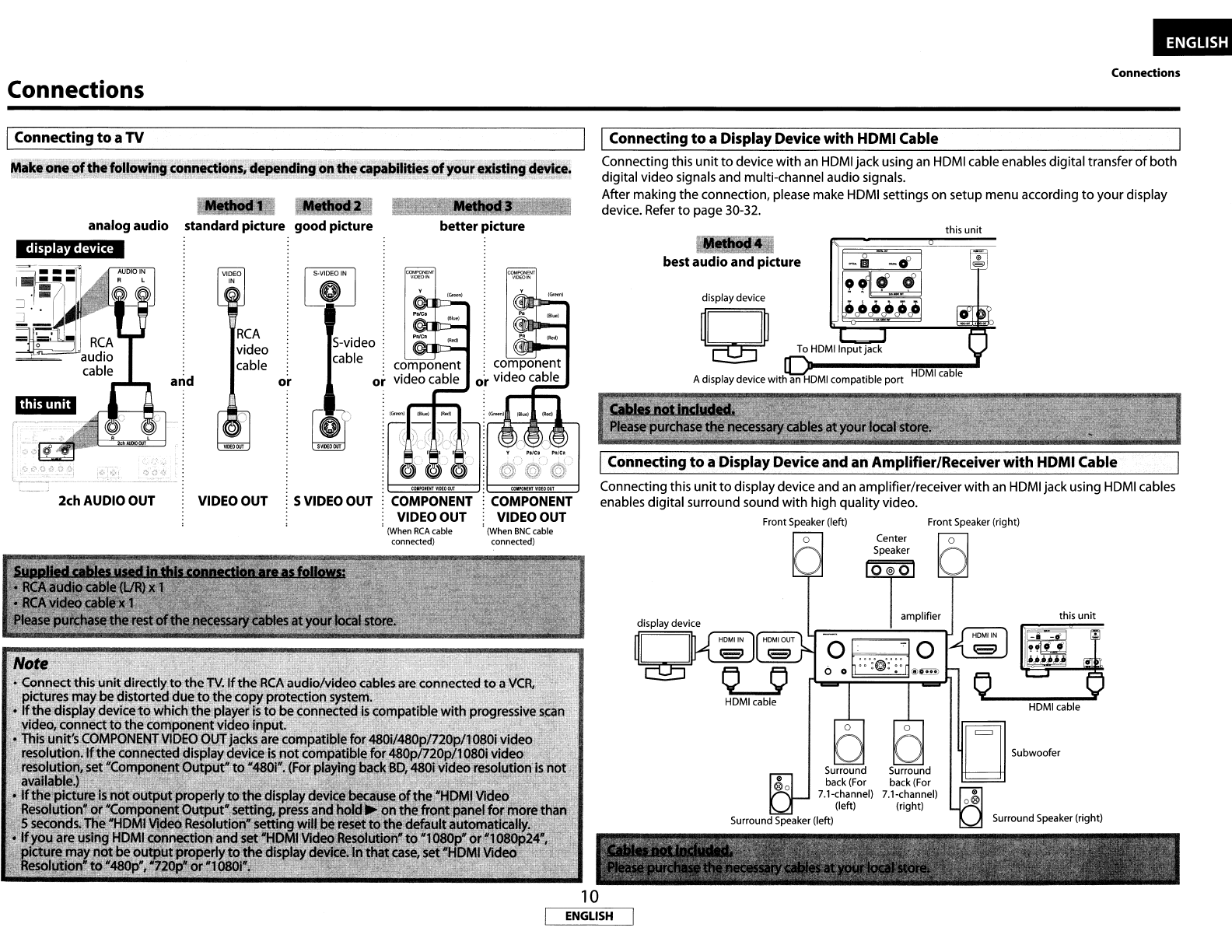
Connections Connections
this
unit
Subwoofer
Surround Speaker (right)
this
unit
III
@o
Surround
back (For
7.1-channel)
(left)
Surround Speaker (left)
Adisplay device with
an
HOMI
compatible
port
HOMI
cable
display device
Q
best
audio
and
picture
~,~":'
•
H'J~'
~
'"t
...
.£"':"'\·
'"
-
....
,:'tJ
J'"
j\"~
•
',lot'.
' ,
••
~
,
(:
'"
• t
r-'"
Connecting this
unit
to
device with an
HOM
Ijackusing an
HOMI
cable enables digital transfer
of
both
digital video signals and multi-channel audio signals.
After making the connection, please make HOMI settings
on
setup menu according
to
your display
device. Refer
to
page 30-32.
Connecting this
unit
to
displaydevice and an amplifier/receiver
with
an
HOMI
jackusing
HOMI
cables
enables digital surround sound with high quality video.
Front Speaker (left) Front Speaker (right)
a
IConnecting
to
aDisplayDevice and an Amplifier/Receiver
with
HDMI Cable
IConnecting
to
aDisplayDevice
with
HDMI Cable
"~I
,..,
3
(When
BNC
cable
connected)
better
picture
COMPONENT :COMPONENT
VIDEO OUT :VIDEO OUT
(When
RCA
cable
connected)
component component
or
video cable
o:r
video cable
:SVIDEOOUT
or
RCA
video
cable
""M
VIDEO
IN
VIDEO OUT
1
analog
audio
standard
picture
good
picture
2ch AUDIO OUT
display
device
Makeone
of
thefollowingconlUldlons, depending
oi'lthecaPII~lIItres
of
yourexisting device.
IConnecting
to
aTV
10
ENGLISH

Connections
I
HOMI
Output
Mode
and
Actual
Output
Signals
Connections
IAudio
Setting
Press
<HOMI (RESOLUTION»
to
select
the
HDMI
output
mode. HDMI video resolution changes
as
following. When using HDMI connections make
the
"HDMI Audio
Out"
settings in the
"Audio"
menu
on
the
setup
menu
according
to
the specifications
of
the
device
or
monitor
to
be connected.
Press
<HOMI
(RESOLUTION» l
___
"'_!_=)_:::_::
_C_!
_.
_!:~_
.•
I
__
'_0_8_0_p_ro_9_r_e_ss_iv_e
__
Press
<HOMI
(RESOLUTION» l
..
,
C)
:::::
()
. F
;;::~
:::1·
1'080
Pro9ressive
24
frame
1
Press
<HOMI
(RESOLUTION»
____
,::!_.;_::;_C_)_._!:_::o
I
4_8_0_p_ro_9_
r_
e_
ss
_iv_e
__
--J
Press
<HOMI
(RESOLUTION»
____
7_;_~~_C_)_._I:_:;.
I---7-2-0-p-ro-9-r-e-ss-iv-e--'
Press
<HOMI
(RESOLUTION» l
..
,
C!
::::
()
.
:i
I '
080
Interlaced
2ch
Downmix
LPCM
2ch
Downmix
LPCM
2ch
Downmix
LPCM
2ch
Downmix
LPCM
2ch
Downmix
LPCM
2ch
LPCM
2ch
Downmix
LPCM
2ch
LPCM
2ch
Downmix
LPCM
2ch
Downmix
LPCM
2ch
Downmix
LPCM
2ch
Downmix
LPCM
2ch
Downmix
LPCM
2ch
Downmix
LPCM
2ch
Downmix
LPCM
Multi
LPCM
Multi
LPCM*2
2ch
LPCM
Multi
LPCM*3
Multi
LPCM
Multi
LPCM
Multi
LPCM
Multi
LPCM
Multi
LPCM
Multi
LPCM
Multi
LPCM
Multi
LPCM
Multi
LPCM
2ch
LPCM
DolbyTrueHD*1
Dolby Digital*1
AAC
Dolby Digital
Plus*1
Dolby Digital
2ch
LPCM
Multi
LPCM
Dolby Digital
Multi
LPCM
DTS
DTS-HD*1
2ch
LPCM
Multi
LPCM
DTS
LPCM
Dolby Digital Plus
Dolby Digital
AAC
DolbyTrueHD
DTS-HD
DTS
LPCM
Dolby Digital
Dolby Digital
LPCM
MP3/MP2
Device
to
be
connected
I
"HOMI
Audio
Out"
setting
I
Output
HOMI
audio
signal
Device compatible
with
DTS,
HDMI Multi(Normal) Dolby Digital,
Dolby
DigitalPlus,
DTS-HD, Dolby Digital, Dolby DolbyTrueHD,
DTS,
or DTS-HD
Digital Plus
or
DolbyTrueHD bitstream are
output
from HDMI
decoding
OUT.
Make
the
speaker settings on
the
connected
AV
amplifier, etc.
Device compatible
with
3
or
HDMI Multj(LPCM) Multi-channel audio signals
are
more channels
of
audio inputs
output
from
the
HDMI terminal.
(not
DTS,
DTS-HD,
Dolby Digital, Make the speaker settings
with
the
Dolby Digital Plus
or
Dolby speaker setting items appear after
TrueHD compatible) you select "HDMI Multj(LPCM)".
Refer
to
page
32.
Device
compatible
with
HDMI2ch
Down-mixed 2-channel audio
2-channel audio
input
ordevice signals are
output
from
HDMI
not
compatible
with
audio
input
OUT.
HDMI connection
to
adisplay Audio
Mute
HDMI audio will be muted, and
device, and digital audio Dolby Digital/DTS bitstream
or
connection (coaxial/optical)
to
LPCM
will be
output
from DIGITAL
an
AV
amplifier.
OUT
depending
on
the
"Digital
Out" setting. Refer
to
page
12.
•
Audio
signals
output
from
HOMI OUT
HOMI
Video
Resolution
Front
Panel
Display
Note
•
You
can change
the
HDMI
output
mode
with
<HOMI
(RESOLUTION»
during
playback
as
well.
•After you select aHDMI
output
mode,
the
supported HDMI video resolution will be
output.
•Video and audio signals may be
distorted
temporarily
when
switching
to/from
the
HDMI
output
mode.
•
You
can also change
the
HDMI
output
mode
from
"HDMI Video Resolution" in
the
"Video"
menu
on
the
setup menu. In this menu, you can confirm
what
HDMI video resolutions are supported
by
connected display device. Refer
to
page 31.
•In order
to get
natural and
high
quality
film
reproduction
of
24-frame
film
material, use HDMI
cable (High Speed HDMI cable
is
recommended) and select
"1
080p24"
if
the
connected display
device
is
compatible
with
1080p24 frame input.
•For
BD,
with
the
1080p24 frame, you can enjoy natural and
high
quality
film
production
of
24-
frame
film
material.
If
the
connected displaydevice
is
not
compatible
for
1080p24frame, you
cannot
set "HDMI Video Resolution"
to
"1
080p24".
•Even when "HDMI Video Resolution"
is
set
to
"1080p24",
if
"liP Direct"
is
set
to
"Off"
or
for
playing
back
DVD,
avideo resolution supported
by
the
disc and
the
displaydevicewill be
output
instead
of
1080p24 frame.
•There
is
no
output
from
VIDEO
OUT,
S
VIDEO
OUT and COMPONENT
VIDEO
OUTjacks when you
play back a
BD
that
recorded 24-frame
film
material.
•COMPONENT
VIDEO
OUTjacks may
not
output
anysignals when you set "HDMI Select"
to
"RGB"
or
"HDMI Deep Color"
to
"Auto"
during
BD
playback.
•When
both
HDMI OUTand COMPONENT
VIDEO
OUTjacks are connected
to
displaydevice, and
HDMI
output
is
"1
080p",
the
video signal may
not
be
output
properlyfrom
the
COMPONENT
VIDEO
OUTjacks.
•
If
you
change
the
HDMI
output
mode
with
<HOMI
(RESOLUTION»
during
BD
playback,
it
may
take 2
to
10seconds
to
change, and
while
changing
the
HDMI
output
mode, sound and video
will
bestopped.
•"HDMI DeepColor"
is
available
only
when
the
displaydevice
is
connected
by
HDMI cable and
supports HDMI Deep Color. .
•For "A!Jto"
in
"HDMI Deep Color"and
for
"1
080p:'
or
"1080p24"
in
"HOMI VideoResolution",
,~
using
the
High Speed HDMI cable
~s
recommend~d.
"'"
'..
.
11
ENGLISH
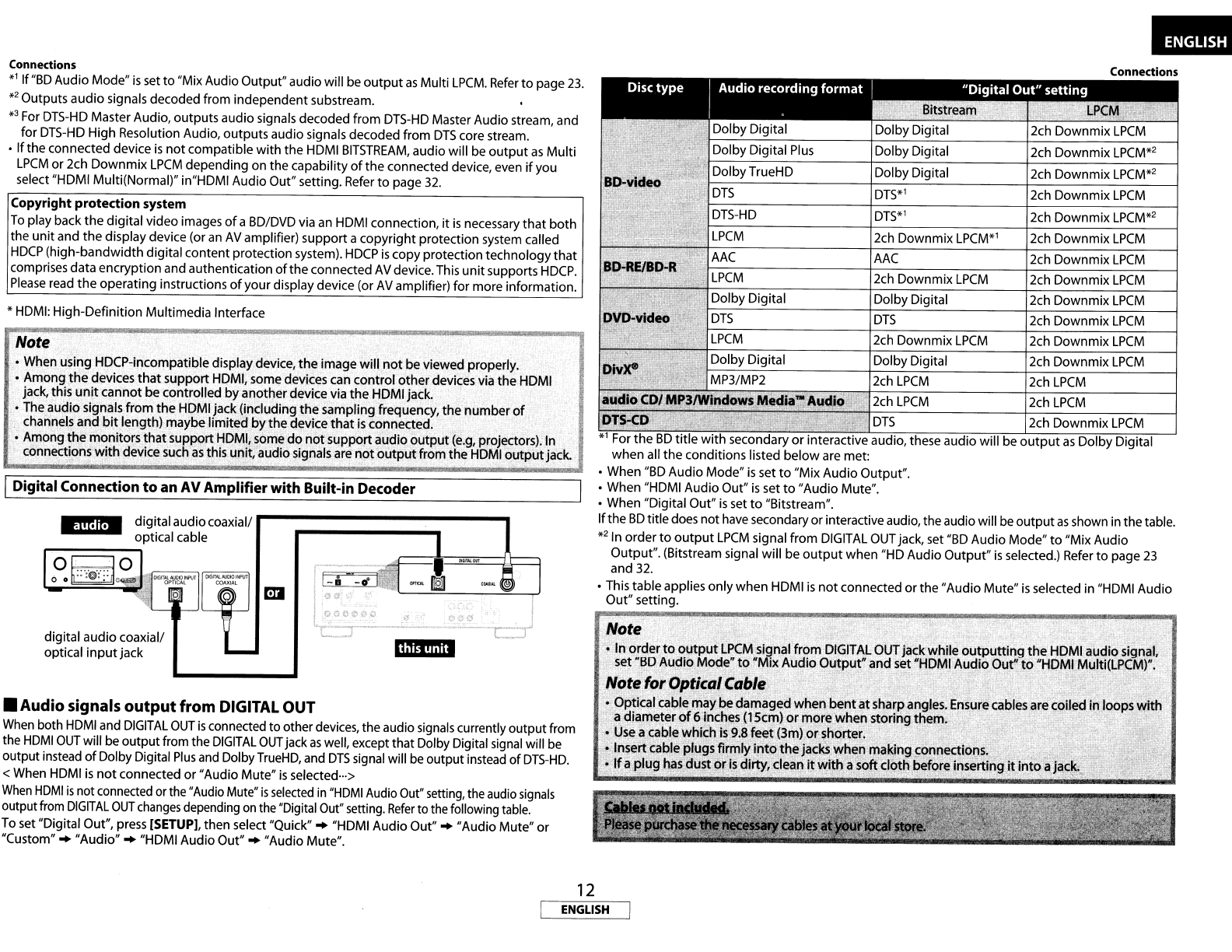
Dolby Digital Dolby Digital 2ch Downmix
LPCM
Dolby Digital
Plus
Dolby Digital 2ch Downmix
LPCM*2
Dolby TrueHD Dolby Digital 2ch Downmix
LPCM*2
DTS
DTS*l 2ch Downmix
LPCM
DTS-HD
DTS*l 2ch Downmix
LPCM*2
LPCM
2ch Downmix LPCM*l 2ch Downmix
LPCM
MP3/MP2 2ch
LPCM
2ch
LPCM
Dolby Digital Dolby Digital 2ch Downmix
LPCM
DTS DTS
2ch Downmix
LPCM
LPCM
2ch Downmix
LPCM
2ch Downmix
LPCM
addlo
CD/MP3lWinciows
Media-Audio 2ch
LPCM
2ch
LPCM
Note
•In order
to
output
LPCM
signal from DIGITAL OUTjackwhile
outputting
the
HDMI audio signal,
set "BO,f\udib Mode"
to
~Mix
Audio
Output"and
set "HDMIAlJdio Out"
to
"HDMI
MlJlti(Lp'~Mr.
Note
for
OpticalCable. . .
•Optical cable maybedamaged when
bent
atsharp angles. Ensurecables are coiled
in
loops
with
adiameter
of
6inches (15cm)
or
more
when
storing them."_
•
Use
acable whicb
is
9.8 feet (3m)
or
shorter.
~
.Ij,~ert
c,3ble
plqgsjirmlY!llto
thE!jackS
whe
ll
making,connections._ c.
.~~
...
""
,
~df
~plug~asdu~t
p(isd!~,c1~imi~withaso~
~1?th;geforeinsertin~
it
into
ala*;"
Connections
DT5-Co-
~
_."
DTS
2ch Downmix
LPCM
Dolby Digital Dolby Digital 2ch Downmix
LPCM
-
AAC
AAC
2ch Downmix
LPCM
'"
LPCM
2ch Downmix
LPCM
2ch Downmix
LPCM
*1
For the
BD
title
with
secondary
or
interactive audio, these audio will
be
output
as
Dolby Digital
when all the conditions listed
below
are met:
•When
"BD
Audio Mode"
is
set
to
"Mix Audio Output".
•When "HDMI Audio Out"
is
set
to
"Audio Mute".
•When "Digital Out"
is
set
to
"Bitstream".
Ifthe
BD
titledoes not
have
secondary
or
interactive audio, the audio will
be
output
as
shown in thetable.
*21n
order
to
output
LPCM
signal from
DIGITAL
OUT
jack, set
"BD
Audio Mode"
to
"Mix Audio
Output". (Bitstream signal will be
output
when "HD Audio
Output"
is
selected.) Refer
to
page
23
and
32.
•This table applies only when HDMI
is
not
connected
or
the "Audio Mute"
is
selected in "HDMI Audio
Out" setting.
I
d
I
lIlGIIAlotlT
OPTICAl.
II
COlJIAI.
digital audio coaxial/
optical
input
jack
Note
•When using HDCP-incompatible display device, the image will
not
be viewed properly.
•Among
the
devices
that
support HDMI, some devices can control otherdevices via the HDMI
jack, this
unit
cannot be controlled byanotherdevice via the HDMI jack.
•The audio signals
from
the HOMIjack (including the sampling frequency, the number
of
channels and
bit
length) maybe limited bythe device
that
is
connected.
•Among the monitors
that
support HDMI, some
do
not
supportaudio
output
(e.g,
projectors).
In
connections
with
device such
as
this unit,audio signals are
not
output
from the
HDMI
output
jack.
Connections
*1
If
"BD
Audio Mode"
is
set
to
"Mix Audio Output"audio will
be
output
as
Multi
LPCM.
Refer
to
page
23.
*2
Outputs audio signals decoded from independent substream.
*3
For
DTS-HD
Master Audio, outputs audio signals decoded from
DTS-HD
Master Audio stream, and
for
DTS-HD
High Resolution Audio, outputs audio signals decoded from
DTS
core stream.
•
If
the connected device
is
not
compatible
with
the HDMI
BITSTREAM,
audio will be
output
as
Multi
LPCM
or 2ch Downmix
LPCM
depending on the capability
of
the connected device, even
if
you
select "HDMI Multi(Normal)" in"HDMI Audio Out" setting. Refer
to
page
32.
Copyright
protection
system
To
play backthe digital video images
of
aBD/DVD via
an
HDMI connection,
it
is
necessary
that
both
the unit and
the
display device (or
an
AV
amplifier) supportacopyright protection system called
HDCP
(high-bandwidth digital content protection system).
HDCP
is
copyprotection technology
that
comprises data encryption and authentication
of
the connected
AV
device.This
unit
supports
HDCP.
Please
read the operating instructions
of
your display device (or
AV
amplifier) for more information.
*HDMI: High-Definition Multimedia Interface
•Audio signals
output
from
DIGITAL OUT
When
both
HDMI
and
DIGITAL
OUT
is
connected to otherdevices, the audio
signals
currently outputfrom
the
HDMI
OUT
will
be
outputfrom the
DIGITAL
OUT
jack
as
well, except that Dolby Digital
signal
will
be
outputinstead
of
Dolby Digital
Plus
and
Dolby
TrueHD,
and
DTS
signal will
be
output instead
of
DTS-HD.
<When
HDMI
is
not
connected
or
"Audio Mute"
is
selected···>
When
HDMI
is
not connected orthe "Audio Mute"
is
selected
in
"HDMI
Audio Out" setting, the
audio
signals
outputfrom
DIGITAL
OUT
changes
depending
on
the "Digital Out" setting.
Refer
to the following
table.
To set "Digital Out", press [SETUP], then select "Quick"
..
"HDMI Audio Out"
..
"Audio Mute"
or
"Custom"
..
"Audio"
..
"HOMIAudio Out"
..
"Audio Mute".
IDigital Connection
to
an AV
Amplifier
with
Built-in Decoder
12
ENGLISH

Connedions
IConnection
to
aDevice with 2-channels
of
Analog Audio Inputs
..
Stereo
component
AUDIO IN
~L
~R
RCA
audio cable
~,:
.
Connections
Note
•
If
you connect
to
S.l-channel surround system,
do
not
connect
to
SBRlSBL
(surround back RlL)
jacks,
then
set "Surround Back" in "Speaker Configuration"
to
"None".
IConnecting
the
AC
cord
After you made all necessary connections, connect the
AC
cord
to
the
AC
IN. Then connect
the
AC
cord
to
the
AC
outlet.
Note
•When
connecting
to
a2-channel audio stereo device, use
the
2ch AUDIO OUTjacks.
If
the
7.1
ch
AUDIO OUTjacks are used, set '7.1ch
Audio
Out"
in
the"
Audio"
menu
to
"2 Channel" (Refer
to
page 33). For software recorded in multi-channel, analog signals
that
have been
down-mixed
into
2channels are
output.
(For sources
which
are
prohibited
from
down-mixing,
only
the
FUFR
signals are
output.)
.
ISurround Connections
to
aDevice with 7.1/S.1-channels
of
Analog Audio Inputs
Analog
7.1
ch/S.1
ch audio signals can be
output
from
7.1
ch AUDIO OUTjacks.
..
[
AVamPlifier
~
FRONT
~~
L
I
~e
R
_-----------.~
c::J;I:P
eSURR~UND
~
H-<::/
eR
I(
~~
rr
-----------------.~~
e
B~CK
..
I
~e
R
r,..-------«r=---/~
eCENTER
L
~====~:""-....L-_~H-I
~
SUB-
~~
c::l!I:F~WOOFER
I I
Note
•Insert
the
plugs securely.
Incomplete
connections
will
result
in
the
generation
of
noise.
13
ENGLISH

Playback
Playback
Place
the
disc on
the
disc
tray
with
its label side
facing up.
Some discs may start playbackautomatically.
Press
~
to
close
the
disc tray.
Press
~
to
start playback.
For
many
of
BD-video and DVD-video, amenu screen
mayappear.
In this
case,
use
[ii/
V /
<J
/t>]
to
select
the
desired
item,
then
press [ENTER].
Press.
once
to
stop playbacktemporarily.
Refer
to
"Resume Playback"
on
page
16.
To
eject
the
disc:
Press
.....
to
open the disc tray,
then
remove
the
disc
before
turning
off
the unit.
4
5
7
6
Press <ON/STANDBY>
or
[POWER ON].
The
power
indicator lightsgreen and
the
power
turns
on.
Press
<ON
/OFF>.
The
power
indicatorlights red and
the
power
is
set
to
the
standby mode.
Turn on
the
power
of
this unit. (Refer
to
"Turning
the
PowerOn" on this page.)
Press
~
to
open
the
disc tray.
Turn on
the
displaydevice and select
the
appropriate
input
on
the
device
to
which
the
unit
is
connected.
2
Turning
the
Power On
1
Direct Playback
2
3
I
BD-V
II
BDAVI
I
DVD-vi
IOVO-VRI
I
CD
I
1
•Turning
the
power
off
Press
<ON/STANDBY> or [POWER OFF].
•The
power
is
set
to
the
standby mode.
Press
<ON
/OFF> .
•The
power
indicator
turns off, and
so
does the power.
00
[POWER
OFF]
•
[POWER
ON]
Ib.....~~~~-~~=..!I
9
(5 (5
6 6
(5
66
<ON/OFF>
About
the
button
names in this explanation
<
>:
Buttons on
the
main
unit
[ ] : Buttons on
the
remote control
Button
name
only:
Buttons on
the
main
unit
and remote control
<ON/STANDBY>
14
ENGLISH
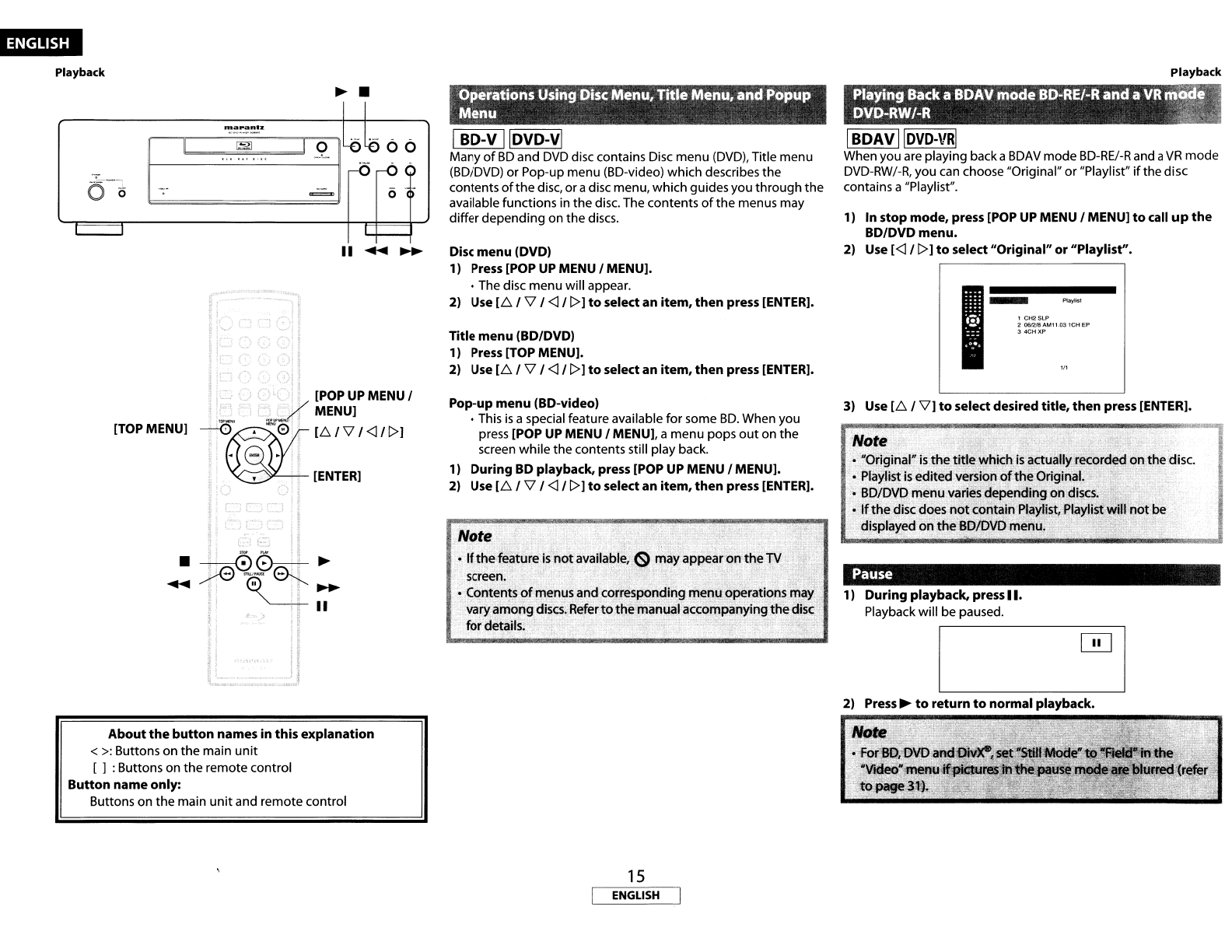
Pause
Playing Backa
BDA"
modeBD-RE1-R
anda
VR
nl.
illfj;"
DVD-RW1-R
l~'
"'!I<
~~
4
fJlll
•
Note
•
Uoriginal~,
is
the titl.ewbb:h
jsa~ually
recorde'dpnthe'disc.
'.
PI~ylist
is
edited
v~r~iqh~f~h,~,Or!ginaF"~)til""
'
•
BD/DVD,
menu
van~s
.~efi~ndih.90f)
di,~ts~~i
.
;
If
th~.disc
dq~s
f)ptCilonf(lif)lr~~yJi~!,~la
~
displayed
on
the60'/DvD
menu.',,,
'
'"'0-',
-:--
.,<
.
"'.
~.:~:.
~
:,.
-:F
,·t,·;·
-\;;
1
-
P,"y""
1
CH2SLP
2
061218
AMll
03
lCH
EP
34CH
XP
playback
1)
In
stop
mode,
press
[POP
UP
MENU 1MENU]
to
call
up
the
BD/DVD
menu.
2)
Use [<] 1[>]
to
select
"Original"
or
"Playlist".
IBDAV
Ilovo-vRI
When you are playing backa
BDAV
mode
BD-RE/-R
and a
VR
mode
DVD-RW/-R,
you
can
choose "Original" or "Playlist"
if
the disc
contains a"Playlist".
3) Use
[2,
1\7]
to
selectdesired
title,
then
press [ENTER].
1)
During
playback,
press
II.
Playback will be paused.
'Operations
Using
[)isc
Menu,
Title
Menu,
and Popup
.
Menu
Title
menu
(BD/DVD)
1)
Press [TOP MENU].
2)
Use
[2,
1
\7
1
<]
1[>]
to
select
an
item,
then
press [ENTER].
IBD-V IIDVD-vi
Many
of
BD
and
DVD
disc contains
Disc
menu
(DVD),
Title menu
(BD/DVD) or Pop-up menu (BD-video) which describes the
contents
of
thedisc, oradisc menu, which guidesyou through the
available functions
in
the disc. The contents
of
the menus may
differdepending on the
discs.
Disc
menu
(DVD)
1)
Press [POP
UP
MENU 1MENU]•
•The disc menu will appear.
2)
Use
[2,
1
\7
1
<]
1[>]
to
select an
item,
then
press [ENTER].
Pop-up
menu
(BD-video)
•This
is
aspecial feature available for some
BD.
When you
press
[POP
UP
MENU 1MENU], amenu pops
out
on the
screen while the contents still play back.
1)
During
BD playback, press [POP UP MENU 1MENU].
2)
Use
[2,
1
\7
1
<]
1[>]
to
select
an
item,
then
press [ENTER].
~
.
"1
f)
l".
[POPUPMENUI
:J
:.y MENU]
-l0~-
•
~0:i.,
[2,/\7/<]/[>]
• - •
II
•
,[ENTER]
[TOP MENU]
I
rnapantz
1:1
1
··J
o6
.o_~·<~_
II
~
6
II
....
0'"
---0
r-6
()
-~-'I
o
<5
0-
Playback
2) Press
~
to
return
to
normal
playback.
About
the
button
names
in
this
explanation
<
>:
Buttons on the main
unit
[ ] : Buttons on the remote control
Button
name
only:
Buttons on the main
unit
and remote control
15
ENGLISH

Playback
Resume Playback
1)
During
playback,
press
••
•
Resume
message will appear on the screen.
Press 'PLA'f to play
from
here.
To
play
the
begI'1nlng.
press 'STOP' first and' then
'PlAY'.
<Example:
SD>
2)
Press~.
In
afew seconds, playback will resume from the
point
atwhich
it stopped last.
To
cancel
the
resume playback and start
playing backthe disc from the beginning,
press.
again while
the playback
is
stopped.
Note
•
For
MP3;
JPEG
or
Windows Media"" Audio, playbackwill
, . resume
fiom
the
beginning
of
the
current
file~
- i The resume information
will
be
saved
e,ven
when
the
power
is
in standby
mode:
• . -
•
If
you open.
the
disnray
or
press.
again in stop
rtl~de,
the-
resume informationwill
be
cleared.
•
If
you switch
be~een
"Disc" modearid
"SO
~emor:y"
mode,.,
.the
't~~ume
information
wil.1
l')e'cJeared;
'.'
'
...
'.
..
"t:
;.
R~someplayb~C1f
~ayn9tbe'
avaUableforthe
130
that'
supports
Ja:.va
iipplications.(8D-J)
..
'",.
Fast ForwardIFast Reverse Playback
I
BD-V
II
BDAV
I
IDVD-viIOVO-VRII
CD
II
MP3
I
I
WMA
II
DivX@
I
1)
During
playback, press
~
or
~
repeatedly
to
selecta
desired
forward
or
reverse speed.
....
Button
~I~I
=I~I_=I~I
=I~I_=I
_Button
0J1~1_~1~1
0J1~1_~1~1_0fID1
2) Press
~
to
return
to
normal
playback.
•For
SD
and
DVD,
speed changes
in
5different levels. For
audio
CD,
MP3,
Windows Media"" Audio, and
Div)(®,
speed
changes
in
3different levels.
•
For
audio
CD,
MP3
and Windows Media"" Audio, sound will
be
output
at any speed
of
fast forward and reverse search.
Note
•
For
MP3
and Windows Media
lM
Audio, fast forward/fast.
reverse search between differentfiles are notavailable.
•
For
audio
CD,
fast forward/fastreverse search between
different
trackS
are
not
~lVailable
duringthe program and
-ranaom
playbatk.. - . "-
•EQrsome
Oiv~fiIes,
fasiforw~rdlfastreverse
se~fch
may
n~t
,;r>
;,""
·>'c;;"·;".- ;,.... {;"
",
_.:
,;
;>'
•.
;;;
-'.!
c>.:>~
·function. .
Slow Forward Playback
I
BD-V
II
BDAV
I
IDVD-vi
IOVO-VRI
I
DivX
sI
1)
During
playback, press
II.
2)
Press~.
•Slow motion playback will begin and sound will
be
muted.
3) Press
~
repeatedly
to
selectadesired speed.
•Slow forward speed changes in 3different levels.
_Button
_~I
~I
L--
_GETII
~
''----_GUJI
4) Press
~
to
return
to
normal
playback.
Note
•
Set
"Still
Moae"to
"Field" in
the
"Vide()" menu
if
pictures in
the'slow
play!,>ack
mode
are
blurred{refer
to
page
31).
•Slow reverse
is
not
availabfe. .
. "
16
ENGLISH
Playback
Step
by
Step
Playback
I
BD-V
II
BDAV
I
IDVD-vi
IOVO-VRI
I
DivX
sI
1)
During
playback, press
II
.
•Playback will pause and sound will be muted. The disc
advances frame by frame each time
II
is
pressed.
2)
Press
~
to
return
to
normal
playback.
Note
•Set "Still Mode"
to
"Field" in the
UVideo"
menu ifpicturesin
the pause mode
are
blurred (refer
to
page 31).
•Onlystep by step forward
is
available.
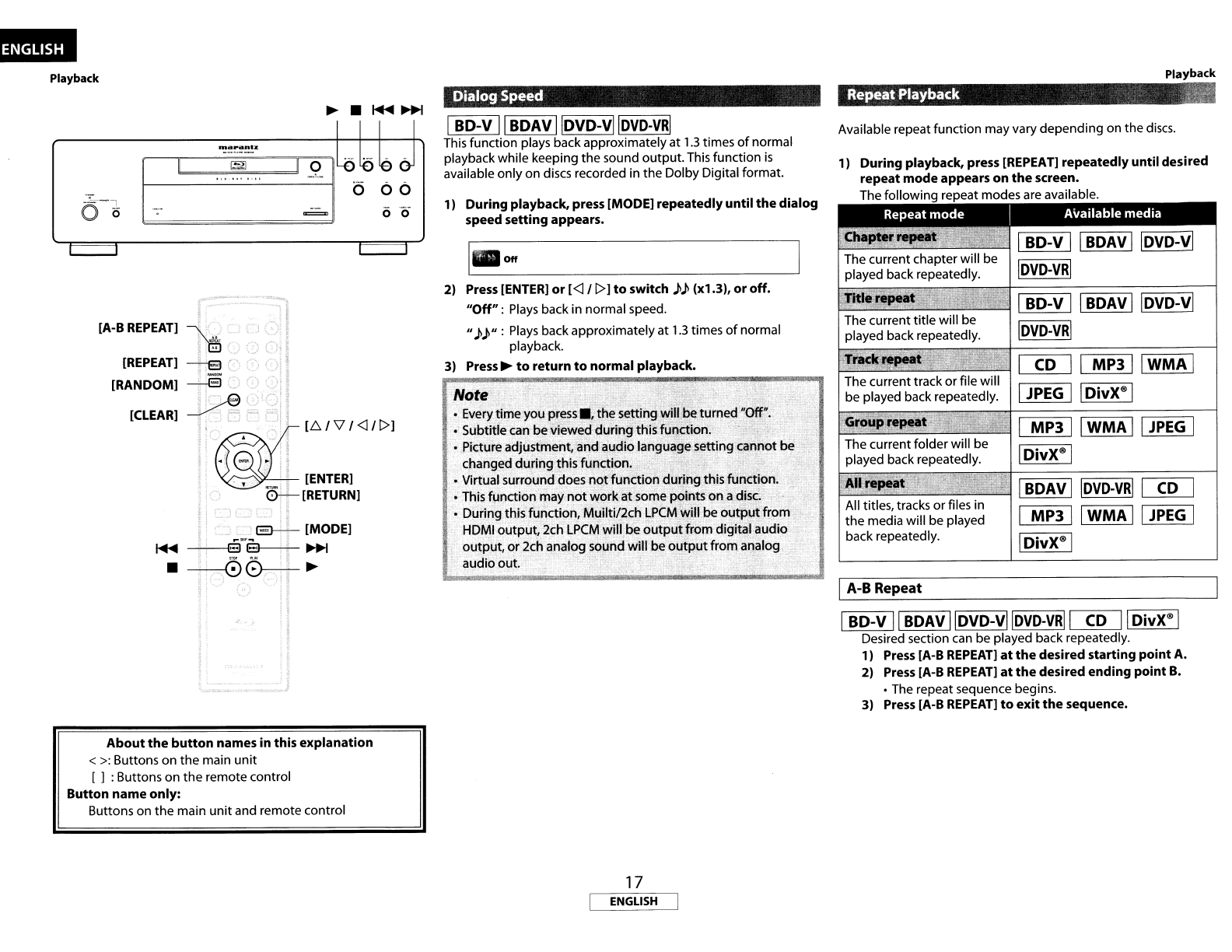
Playback
CD
II
MP3
IIWMA I
JPEG
IIDivX'" I
MP3
II
WMA II
JPEG
I
OivX'" I
BOAV
I I
DVD-VRI
I
CD
I
MP3
II
WMA
II
JPEG
I
DivX'" I
All titles, tracks or files in
the media will be played
back repeatedly.
AII-l'ep,!Yt·
~
Repeat Playback :if#
The current folder will be
played back repeatedly.
Playback
Available repeat function may vary depending on the
discs.
1)
During
playback, press
[REPEAT]
repeatedly
until
desired
repeat
mode
appears
on
the
screen•
The following repeat modes
are
available.
I-"--"'-'--~--=---'--~
IBD-V
II
BOAV
Iiovo-vi
!DVD-VRI
f---"'-'--"----'-----":....::....-.:.---'--~
IBD-V
II
BOAV
Iiovo-vi
DVD-VRI
I
A-B
Repeat
,
Note
ol;verytime you
press
••
the setting'will be turned
HOW.
oSubtitlecan be viewed during thisfunction. C
oPicture adjustment. and audiolanguage setting cannot be
changed during this function.
oVirtual surround does
not
function duringthis function.
oThis function may
not
workat some points on adisc.
oDuring this function. Muilti/2ch
LPCM
will be
output
from
HDMI output, 2ch
LPCM
will be
output
from digital audio
output, or 2ch analog sound will be
output
from
aQalog
~~o~
~
-.
Off
Dialog
Speed
1I
During
playback, press [MODE]
repeatedly
until
the
dialog
speed
setting
appears.
IBD-V
II
BDAV
IIDVD-vIIDVD-vRI
This function plays back approximatelyat 1.3 times
of
normal
playback while keeping the sound output.This function
is
available only on discs recorded in the Dolby Digital format.
21
Press
[ENTER]
or
[<l
I
l>]
to
switch
))
(xl.3I,
or
off.
"Off":
Plays
back
in
normal speed.
"
))"
:
Plays
back approximately at 1.3 times
of
normal
playback.
31
Press
~
to
return
to
normal
playback.
~
(;
" •
~'
[L"..I'V/<l/l>]
~[ENTERl
0-'-
[RETURN]
I
l3--
[MODE]
~~~~
•
~&--+-~
&
,
[CLEAR]
[REPEAT]
-S
'
I'
'-
"\i
[RANDOM]
--EI
.,"
/
[A-B
REPEAT]
rnaranlz
II
~
':rooH
....
",
....
':"-',
o
(5
About
the
button
names
in
this
explanation
<
>:
Buttons on the main unit
[ ] : Buttons on the remote control
Button
name
only:
Buttons on the main unitand remote control
17
ENGLISH
Other manuals for BD8002
5
Table of contents