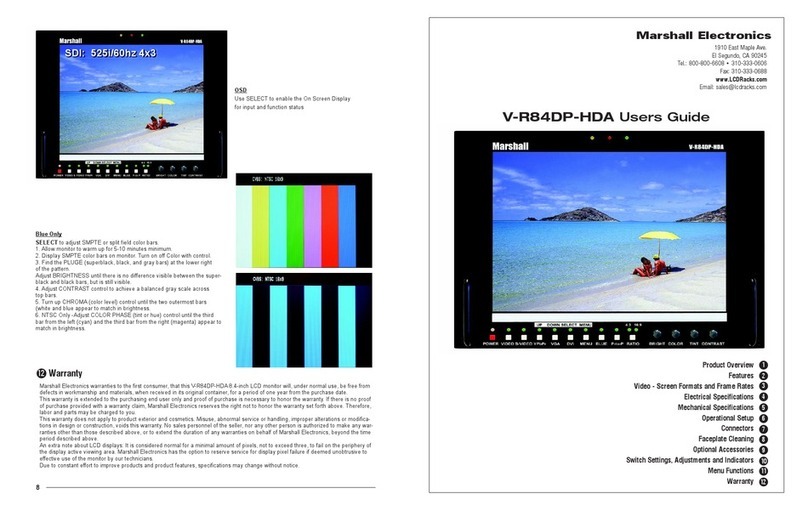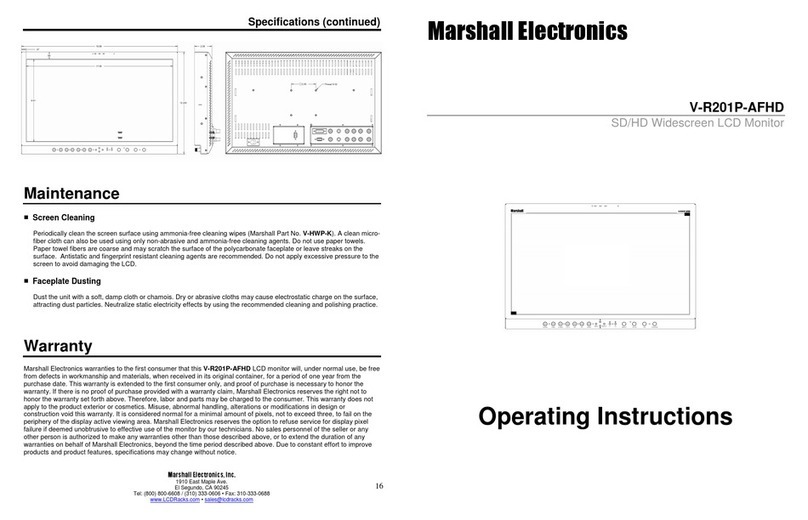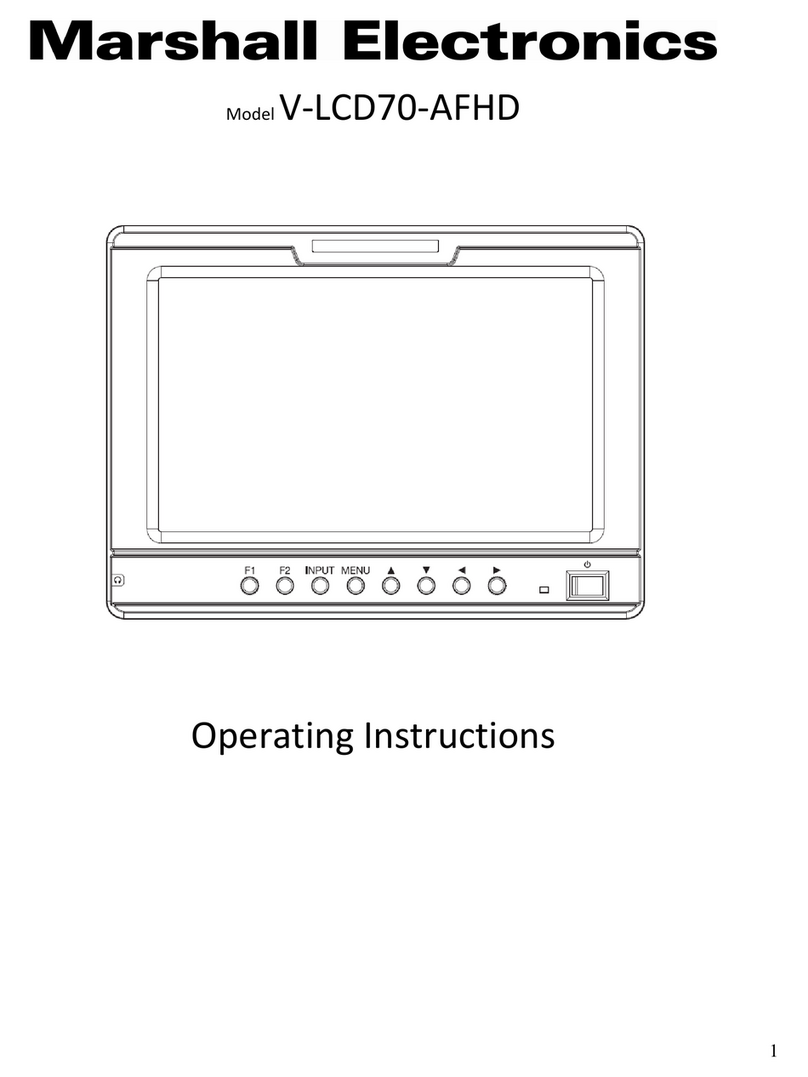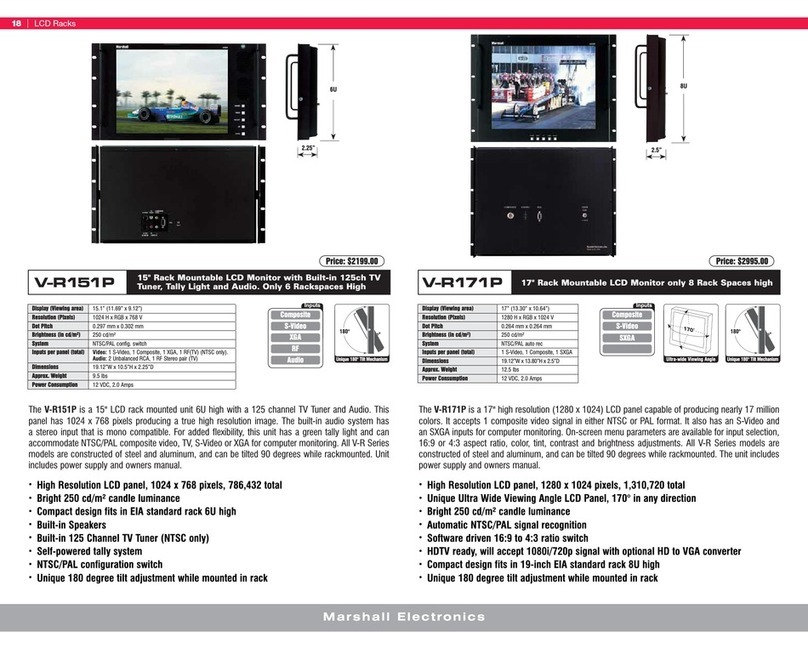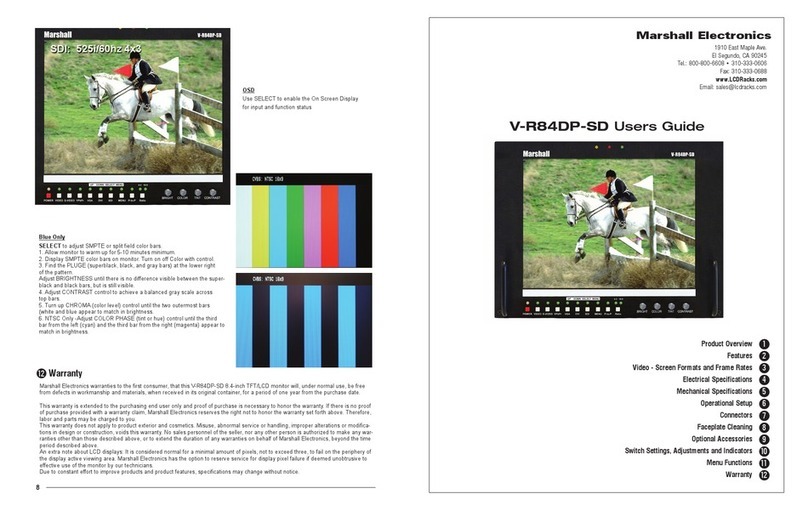6
Marshall Electronics
Brightness–usedtoestablishthecorrectblacklevelinthepicture
Contrast–establishestherangeofdarktolightareasinthepicture
Saturation–setstheamountofcolorinformationinthepicture.
Tint –thisfunctionisdesignedtoremovecolorerrorsincompositeanalog(NTSC,PAL)signals.Abetter
choiceforcomponentanddigitalsignalsistouseColorTemp/Usertoestablishthecorrectcolortones
Sharpness–addssynthetic“detail”totheimage.HDimagesshouldrequireverylittleaddedsharpness
Volume–controlstheHeadphonevolume
Color Temp–thissettingprovidesthreedifferentpresetsforwhitebalanceapproximatingdifferent
commoncolor“temperatures”.MoreprecisewhitebalancemaybeobtainedbyselectingtheUsersetting
andadjustingRed,GreenorBluehighlightsasdesired.
Marker Enable–thisisthemastercontroltoturnallmarkersonoroff.
Center Marker –placesa“+”markintheexactcenterofthedisplay.(Usefulforcheckingcameraor
graphicspositioning.)
Aspect Marker –placesbordersonscreenrepresentingvarioustypicalvideoandcinemaaspectratios.
Thisdoesnotchangethedisplayedaspectratio.ThatsettingisintheVideomenu.
Screen Marker–placesaborderaroundtheedgeofthescreentobeusedasaguideduringvideo
production.
Marker Color–theCenter,AspectandScreenmarkercolorscanbechanged.
Marker Mat –changesthebackgroundjustbehindthemarkers.
Thickness –setsthewidthofthemarkers.Adjustasdesiredforbestvisibility.
Aspect Ratio–allowschangingtheaspectratio(shape)ofthepicturetomatchtheincomingvideo.
Settingsareavailableforvariousvideoandcinemastyles.
H/V delay –shiftsthepictureverticallyandhorizontallytoallowviewingtheverticalandhorizontalblanking
areas
Check Field –displaysthepictureinmonochrome(black&white)orinindividualprimarycolors.Usefulfor
coloranalysisandtroubleshooting.
Pixel-to-Pixel –displaystheincomingvideowitha1:1pixelmatch.Thisprovidestheclearestresolution
butusuallychangesthesizeoftheimage.Thisturnsofup/down“scaling”.Forexample:avideoinputthat
hasfewerpixelsthantheLCDdisplaywillappeartoshrinkwhileavideoinputthathasmorepixelswill
appeartoexpand.Ineithercase,theimageisshowninit’s“true”resolution.
Underscan–shrinkstheimageslightlytoallowviewingtheedges.
Zoom –expandsthepicturedigitally.Itisnormalforpicturequalitytodegradeasthepictureisexpanded.
Image Flip –thepicturecanbereversedtoptobottom,lefttorightorboth.Thiscanbeausefultoolwhen
viewingimagesshotthroughmirrorsorfromcamerasmountedupside-down.
Image Freeze –holdsthecurrentpictureonscreen.
PIP –Picture-in-Picturefunctionsconsistoftwoimagesonthescreenatthesametime.Oneimagemust
befromadigitalsource(HDMI,SDI)andtheotherimagemustbefromananalogsource(YPbPr,Video).
1. PICTURE
Thispageprovidescontrolsfortypicalpicture
adjustments.Short Cut: Mostoftheseselectionsarealso
directlyavailablefromthefrontpanelbyturningtheMenu
knobwithoutpressingitrst.
3. VIDEO
Thispageprovidescontrolsforpicturesize,positionand
relatedfunctionsincludingimageip,imagefreezeand
Picture-In-Picture(PIP).
2. MARKER
Thispageofferscontrolsforsettingvariouson-screen
markers.
PressMENUknobonthemonitorandfunctionmenuswillpop-uponthescreen.Rotateleftor
righttoselectanoption.Thenpresstheknobagaintoopentheselection.Whenanarrowpointer
appearsinthemenu,turntheMenuknobagaintoaccesstheitemortoconrmaselection.
7
M-LYNX-702W / Menu Settings
2. MENU SETTINGS
Brightness – used to establish the correct black level in the picture
Contrast – establishes the range of dark to light areas in the picture
Saturation – sets the amount of color information in the picture.
Tint – this function is designed to remove color errors in composite
analog (NTSC, PAL) signals. A better choice for component and digital
signals is to use Color Temp / User to establish the correct color tones
Sharpness – adds synthetic “detail” to the image. HD images should
require very little added sharpness
Volume – controls the Headphone volume
Color Temp – this setting provides three different presets for white
balance approximating different common color “temperatures”. More
precise white balance may be obtained by selecting the User setting and
adjusting Red, Green or Blue highlights as desired.
2. MARKER
This page offers controls for setting various on-screen markers.
9
ITEMS OPTIONS
Marker Enable ON / OFF
Center Marker ON / OFF
Aspect Marker OFF/ 16:9 / 4:3 / 14:9 / 13:9 / 15:9 / 1.85:1 / 2.35:1
Screen Marker OFF / 95% / 93% / 90% / 88% / 85% / 80%
Marker Color Red / Green / Blue / White / Black
Marker Mat OFF / 1 – 6
Thickness 1 – 7
Exit
ITEMS OPTIONS
Brightness 0 - 100
Contrast 0 - 100
Saturation 0 – 100
Tint 0 – 100
Sharpness 0 – 100
Volume 0 – 100
Color Temp 6500ºK/7300 ºK/9300 ºK/User
Red 0-255 When User is selected,
Red, Green and Blue
adjustments are available
Green 0-255
Blue 0-255
Exit
ITEMS OPTIONS
Aspect Ratio Full screen / 4:3 / 16:9 / 1.85:1 / 2.35:1
H/V delay OFF / H&V / H / V
Check Field OFF/ Mono / Red / Green / Blue
Pixel-to-Pixel ON / OFF
Underscan ON / OFF
Zoom OFF / ×2 / ×4 / ×6 / ×8
Image Flip OFF / H&V / H / V
Image Freeze ON / OFF
PIP Small, Medium, Large PIP (picture-in-picture).
PBP (picture-by-picture)
Exit