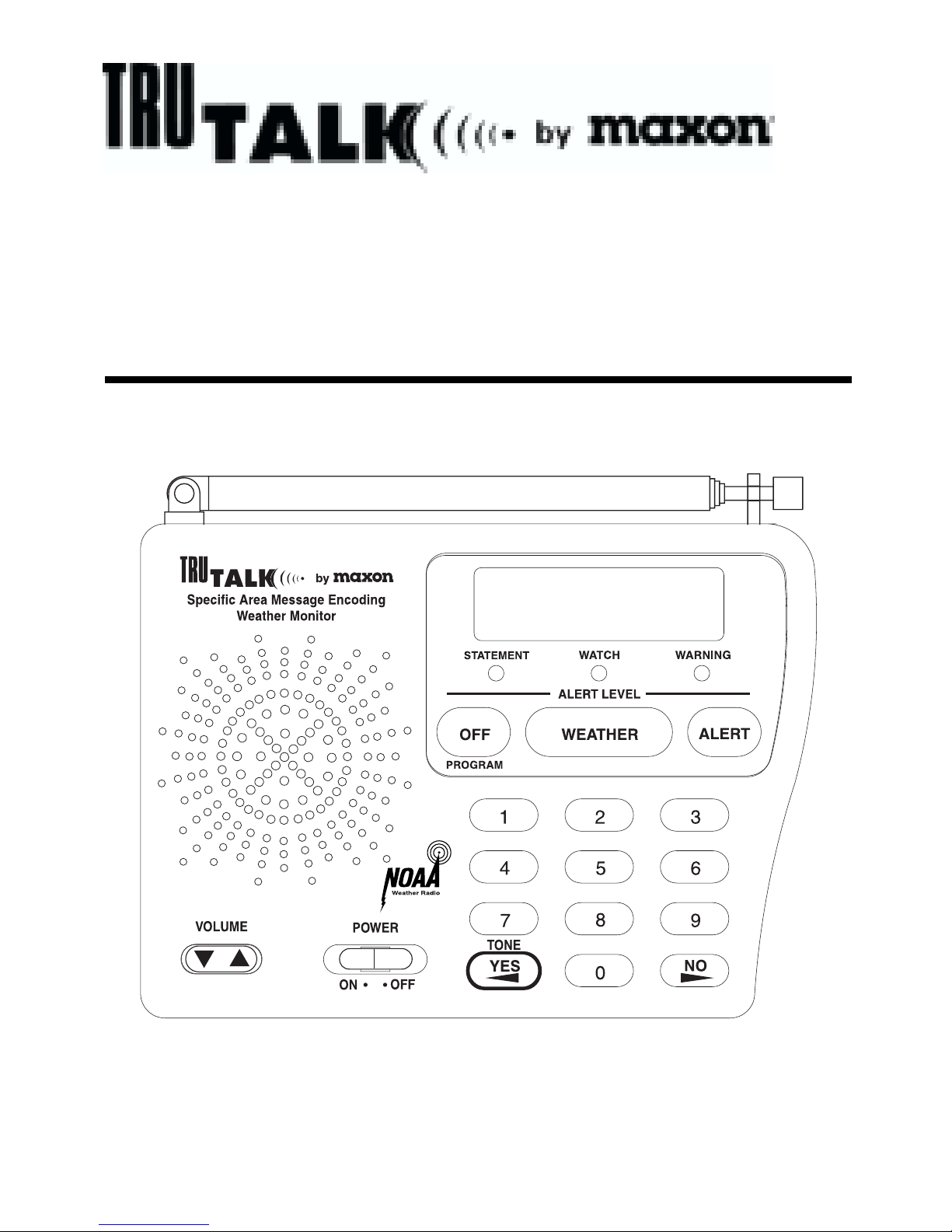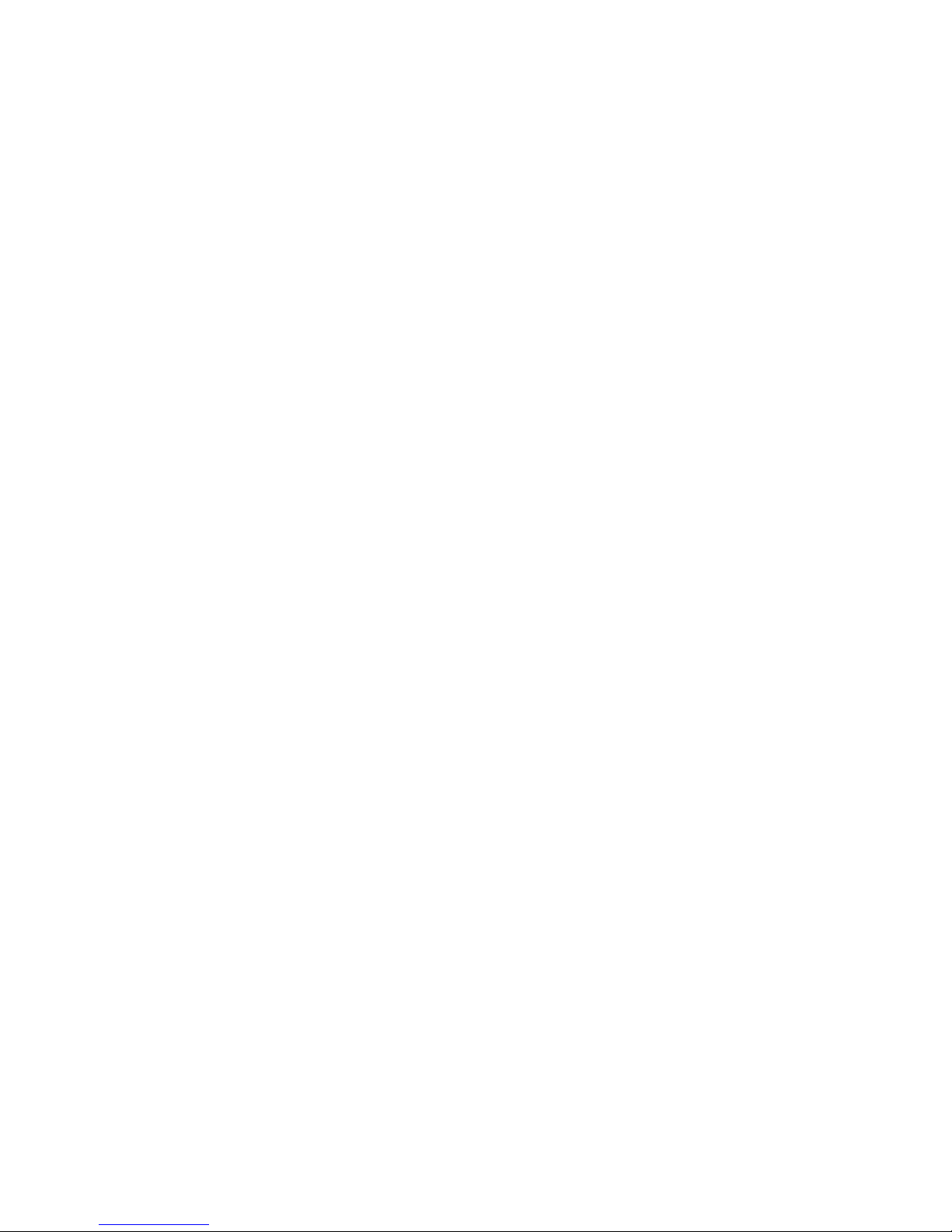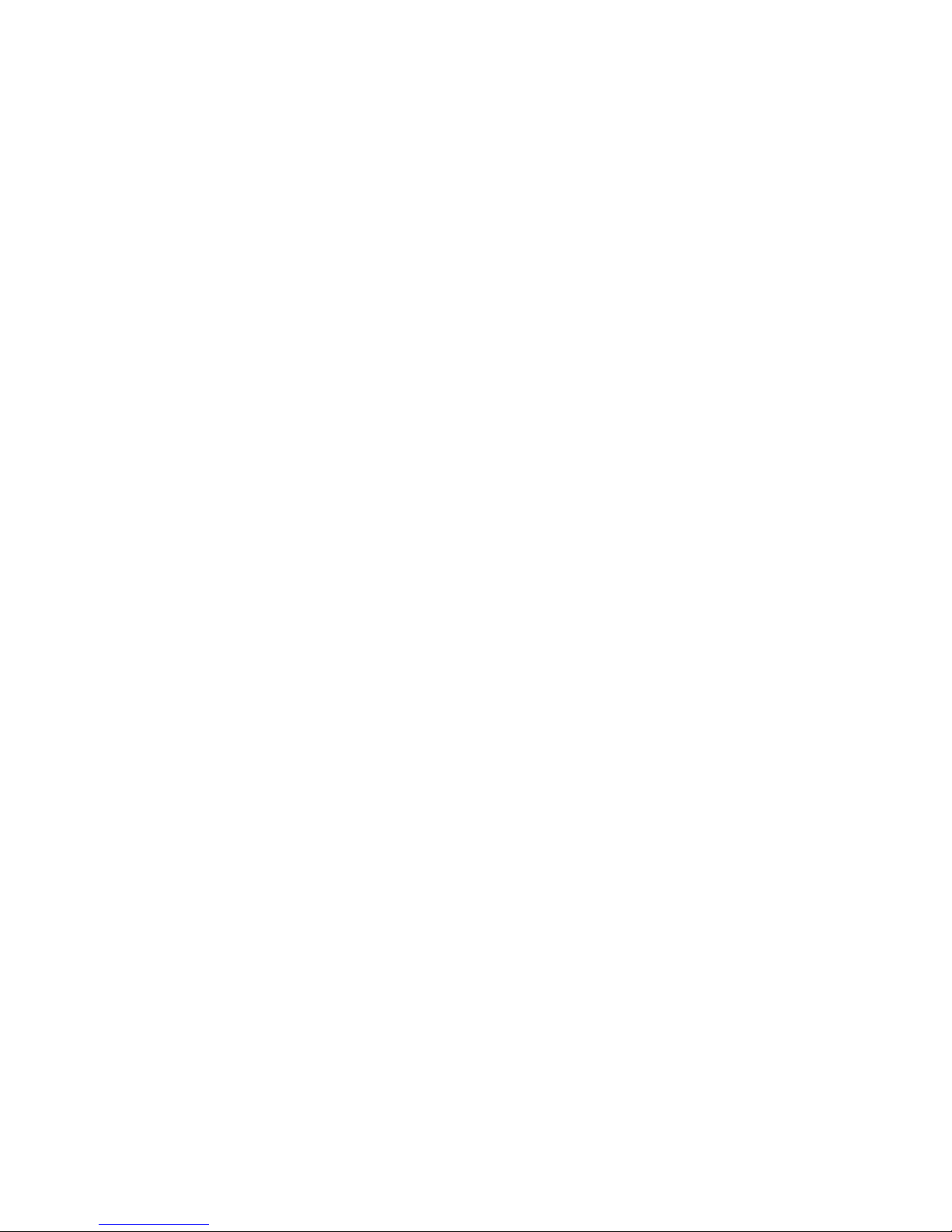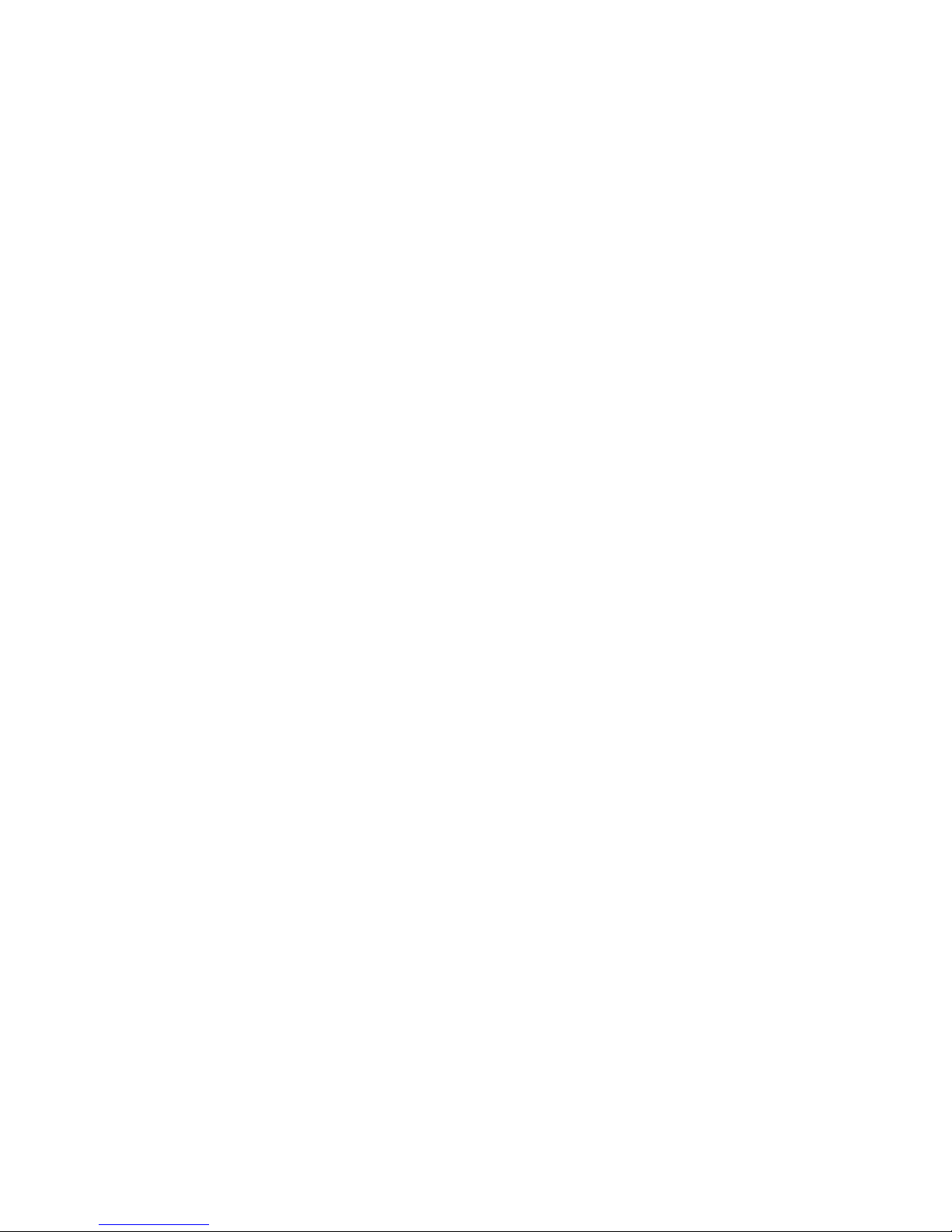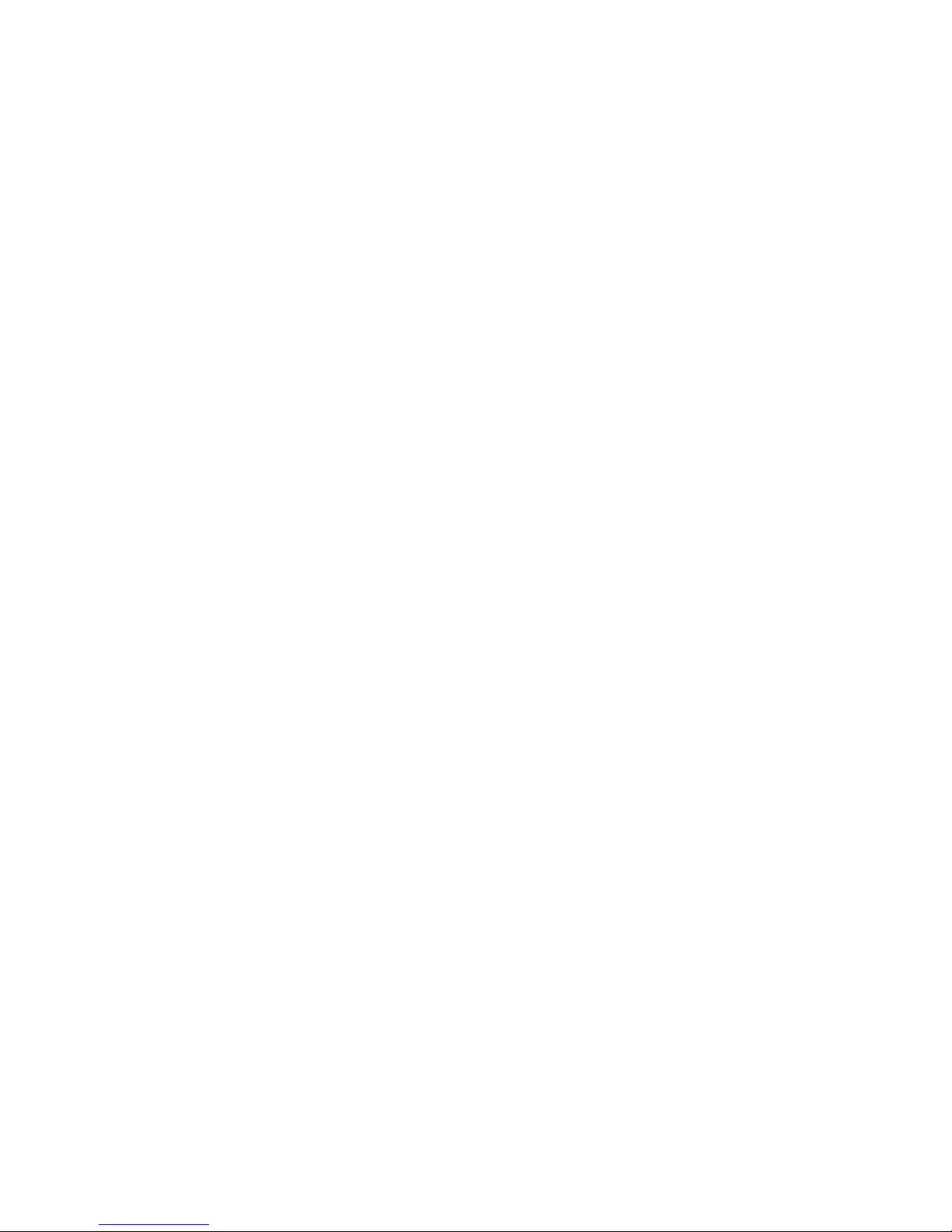Table of Contents
I. FCC Information.....................................................................
II. AboutTopaz3.........................................................................
III. About Your WX-80..................................................................
IV. Unpacking and Checking Equipment.......................................
V. Getting to Know Your WX-80.................................................
VI. Powering the Weather Monitor.............................................
Installing the Backup Battery.................................................
Connecting the Weather Monitor to AC Power.............................
Using the Built-In Antenna.....................................................
VII. Listening to a Weather Broadcast..........................................
VIII. Programming Your WX-80.....................................................
Factory Default Programming................................................
Setting the Alert Type..........................................................
Setting the Backlight............................................................
Understanding SAME Geographic (FIPS) Codes.........................
Monitoring Single or Multiple Locations...................................
Entering FIPS Location Codes................................................
IX. Alert Tones............................................................................
X. Finding the Best Location for Your WX-80 Monitor................
Testing the Alert Tone..........................................................
XI. Using the Alert Function........................................................
Setting the Alert Tone Volume...............................................
Setting the WX-80's "All Signals" Code..................................
Reviewing Overlapping Alerts................................................
When a Test or Demo Alert Occurs........................................
Undefined Weather Descriptions............................................
TestMode.........................................................................
XII. NWS Weather Event Descriptions..........................................
XIII. Specifications........................................................................
XIV. Maintenance..........................................................................
XV. Warranty Service Instructions...............................................
XVI. Warranty Statement..............................................................
i
1
2
2
4
4
6
6
7
8
8
9
9
12
14
15
17
19
21
26
26
27
28
29
30
31
31
32
34
38
39
39
40