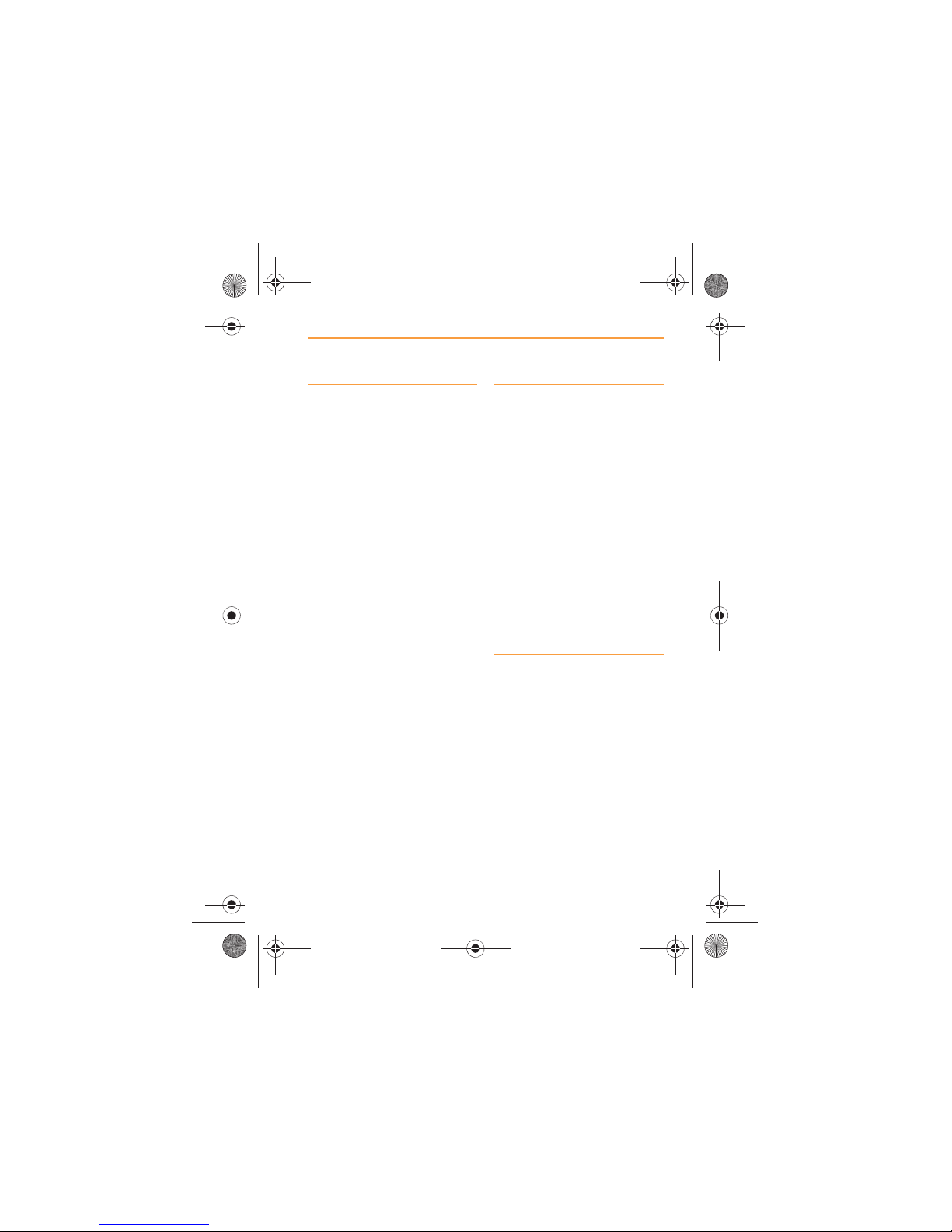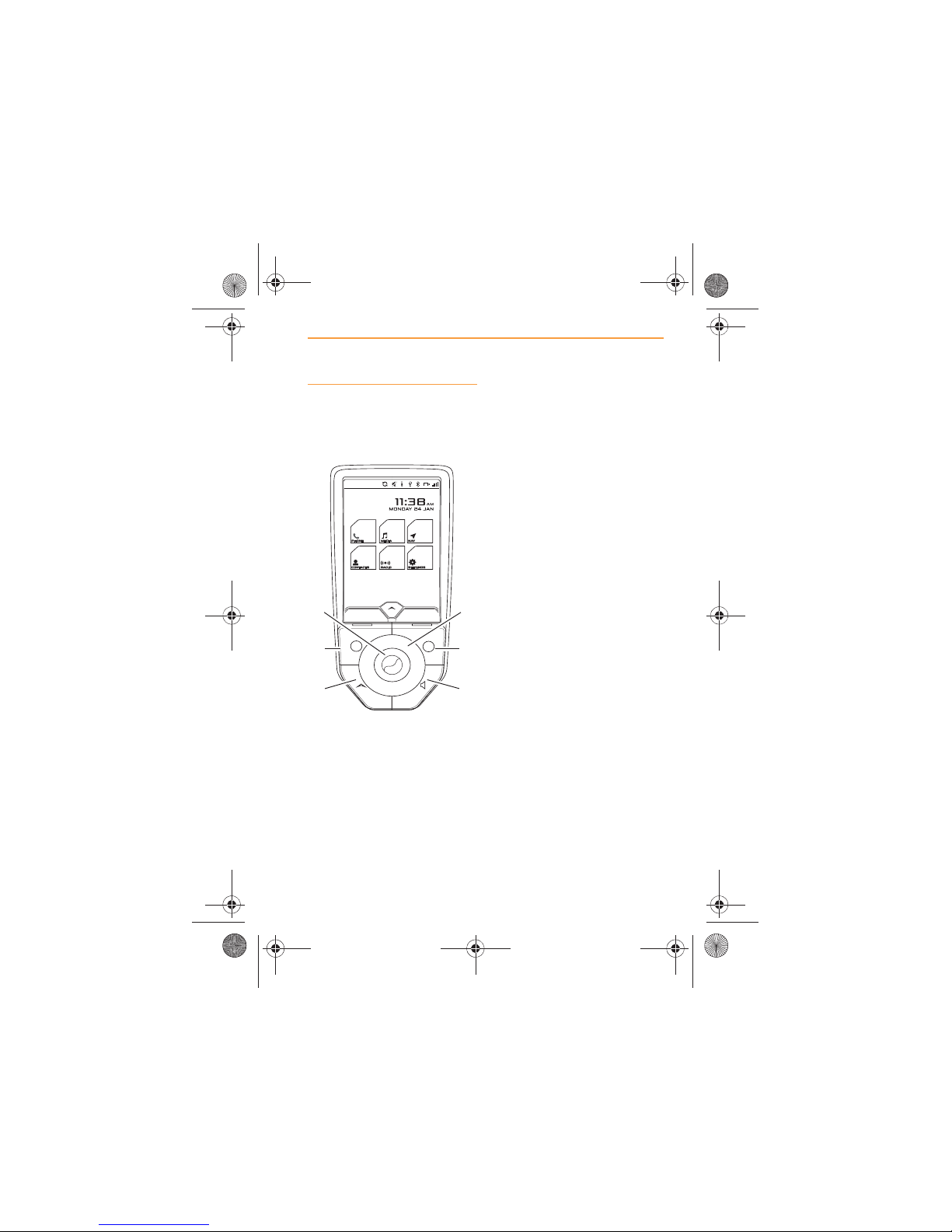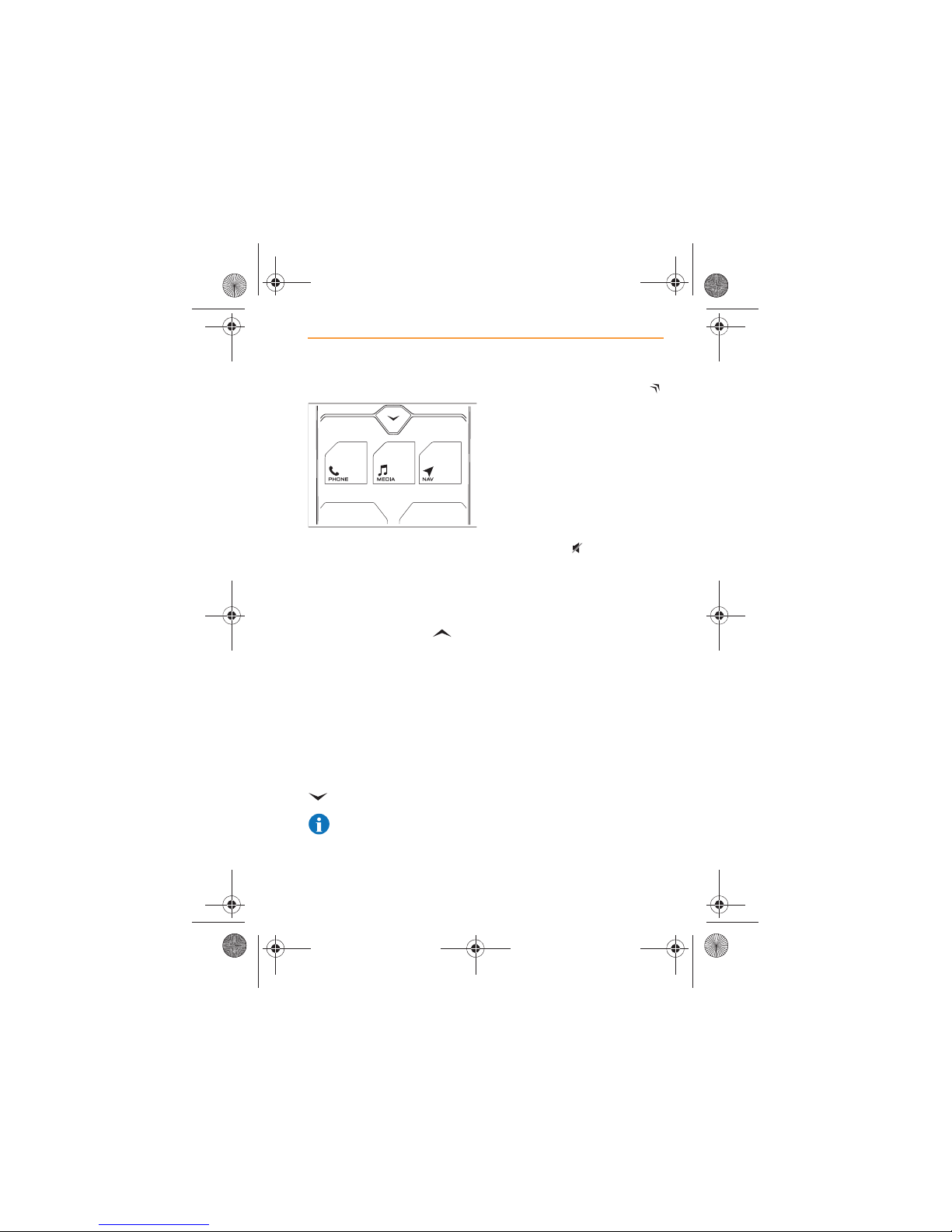Industry Canada Declaration
This device complies with
Industry Canada licence-exempt
RSS standard(s). Operation is
subject to the following two
conditions:
1. This device may not cause
interference.
2. This device must accept any
interference, including
interference that may cause
undesired operation of the
device.
Le présent appareil est conforme
aux CNR d'Industrie Canada
applicables aux appareils radio
exempts de licence.
L'exploitation est autorisée aux
deux conditions suivantes:
1. l'appareil ne doit pas
produire de brouillage.
2. l'utilisateur de l'appareil doit
accepter tout brouillage
radioélectrique subi, même si
le brouillage est susceptible
d'en compromettre le
fonctionnement.
Copyright
McLaren Automotive is
constantly updating the systems
covered within this document,
and therefore reserves the right
to change the specification
without notice at any time.
Every attempt is made to ensure
that this information is totally
accurate, however no liabilities
for inaccuracies or the resulting
consequences are accepted by
McLaren Automotive or its
Dealers, except in the case of
personal injury caused by the
negligence of these parties.
Other Information
The Bluetooth® word mark and
logos are owned by the
Bluetooth® SIG Inc., and any
use of such marks by McLaren
Automotive Ltd. is under licence.
Other trademarks and trade
names are those of their
respective owners.
IRIS.book Page 3 Thursday, October 18, 2012 8:21 AM