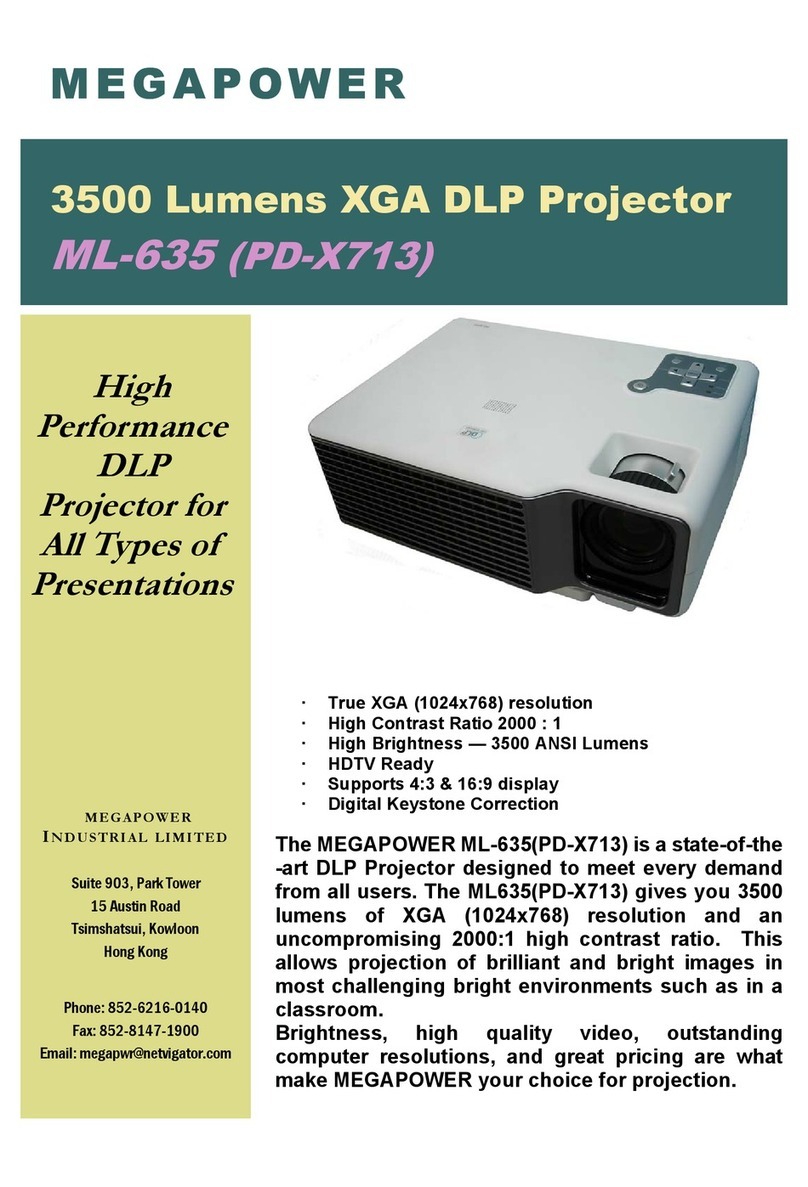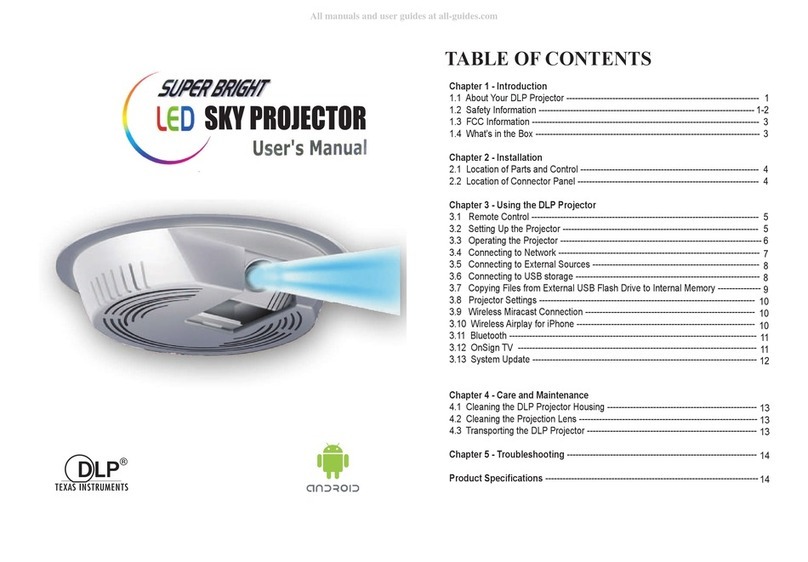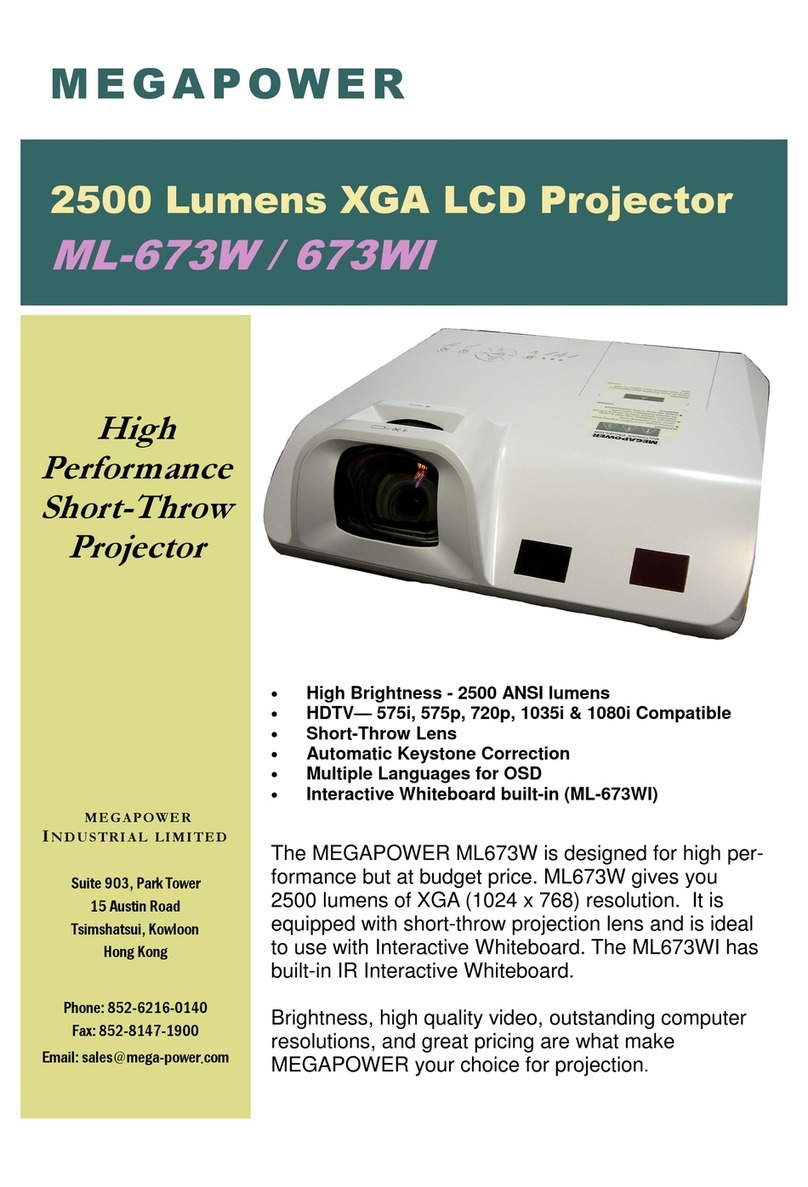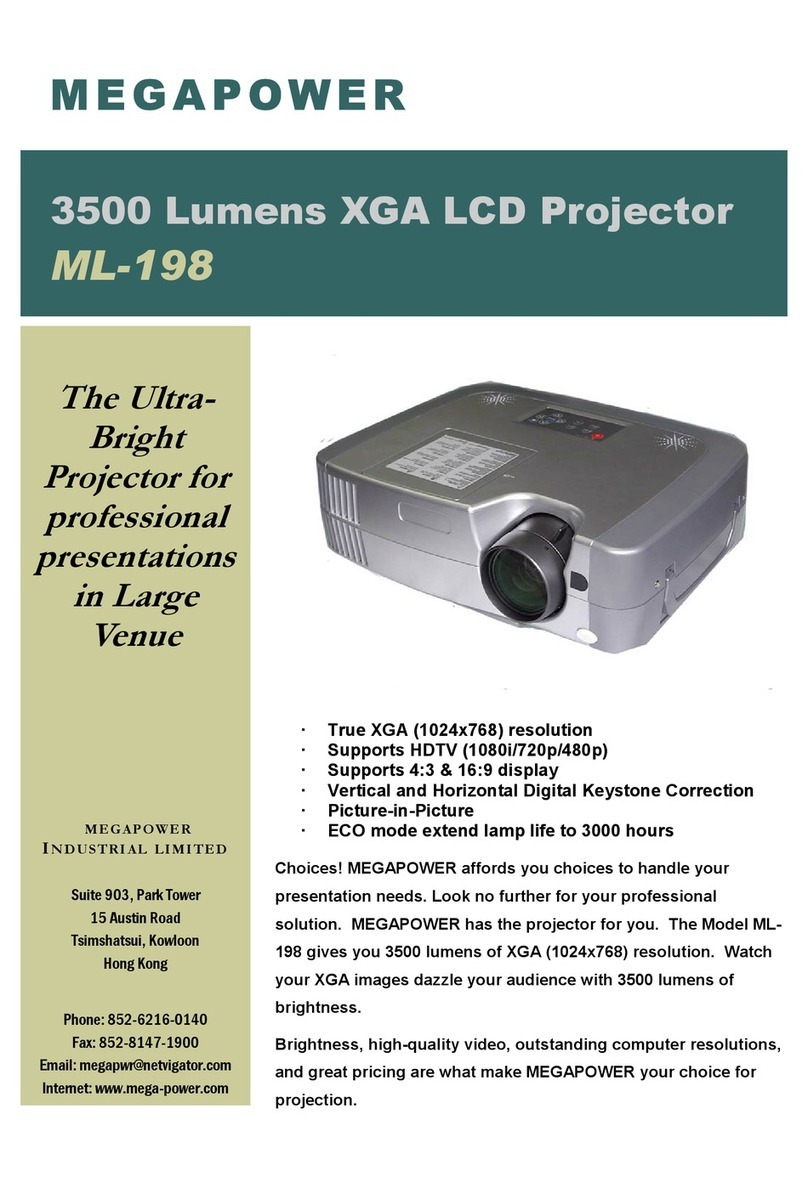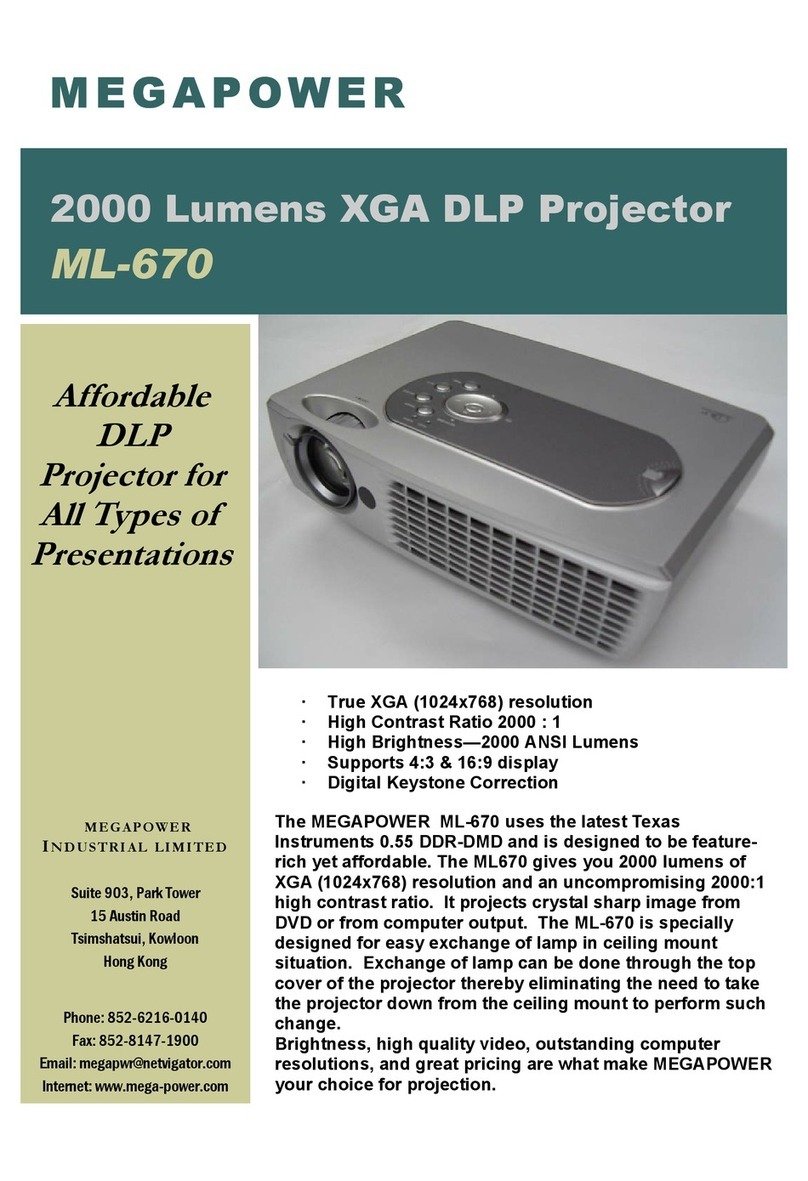Note:
1. The appliance inlet of the power supply is the
disconnector from mains and must be anytime easily
accessible.
2. The maximum noise level of the product is LPA≤70dB (A)
DIN 45635-19-01-KL2.
1. Der Gerätestecker des Netzteiles bildet die
Trennvorrichtung zum Versorgungsstromkreis und muß
jederzeit leicht zugänglich sein.
2. Max. Geräuschpegel: LPA≤70dB (A) DIN 45635-19-01-KL2.
FCC Information
This equipment has been tested and found to comply with
the limits for a class A digital device, pursuant to Part
15 of the FCC Rules. These limits are designed to provide
reasonable protection against harmful interference when
the equipment is operated in a commercial environment.
This equipment generates, uses and can radiate radio
frequency energy and, if not installed and used in
accordance with the instruction manual, may cause harmful
interference to radio communications. Operation of this
equipment in a residential area is likely to cause harmful
interference in which case the user will be required to
correct the interference at his own expense.
Instruction to Use
This equipment generates and uses the radio-frequency
energy and, if not installed and used in accordance with
the instruction manual, may cause interference to radio
and television reception. It has been tested and found to
comply with the limits for a class A computing device in
accordance with the specifications in Subpart J of Part 15
of FCC Rules, which are designed to provide reasonable
protection against such interference when operated in a
commercial environment. If this equipment does cause
interference to radio or television reception, the user
may try to correct the interference by one or more of the
following measures:
1. Reorient the receiving antenna for the radio or
television.
2. Relocate the equipment with respect to the receiver.
3. Plug the equipment into a different outlet so the
equipment and receiver are on different branch
circuits.
ii