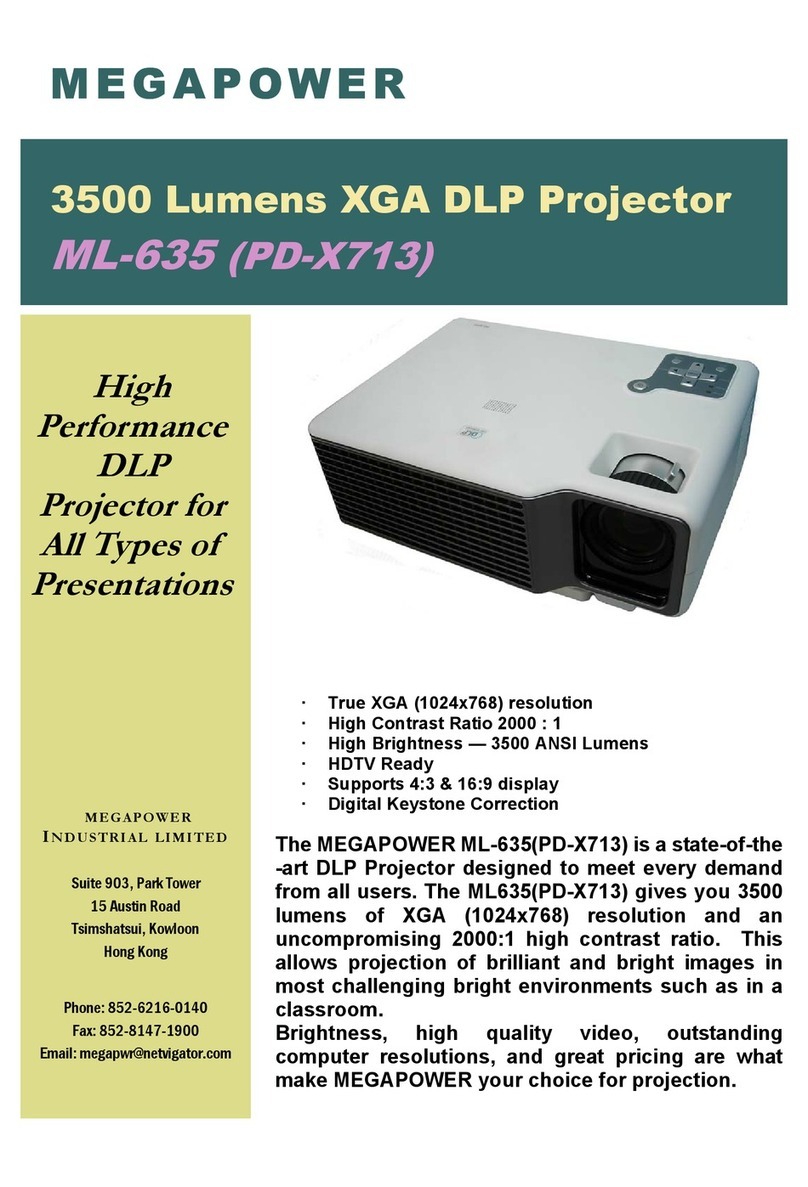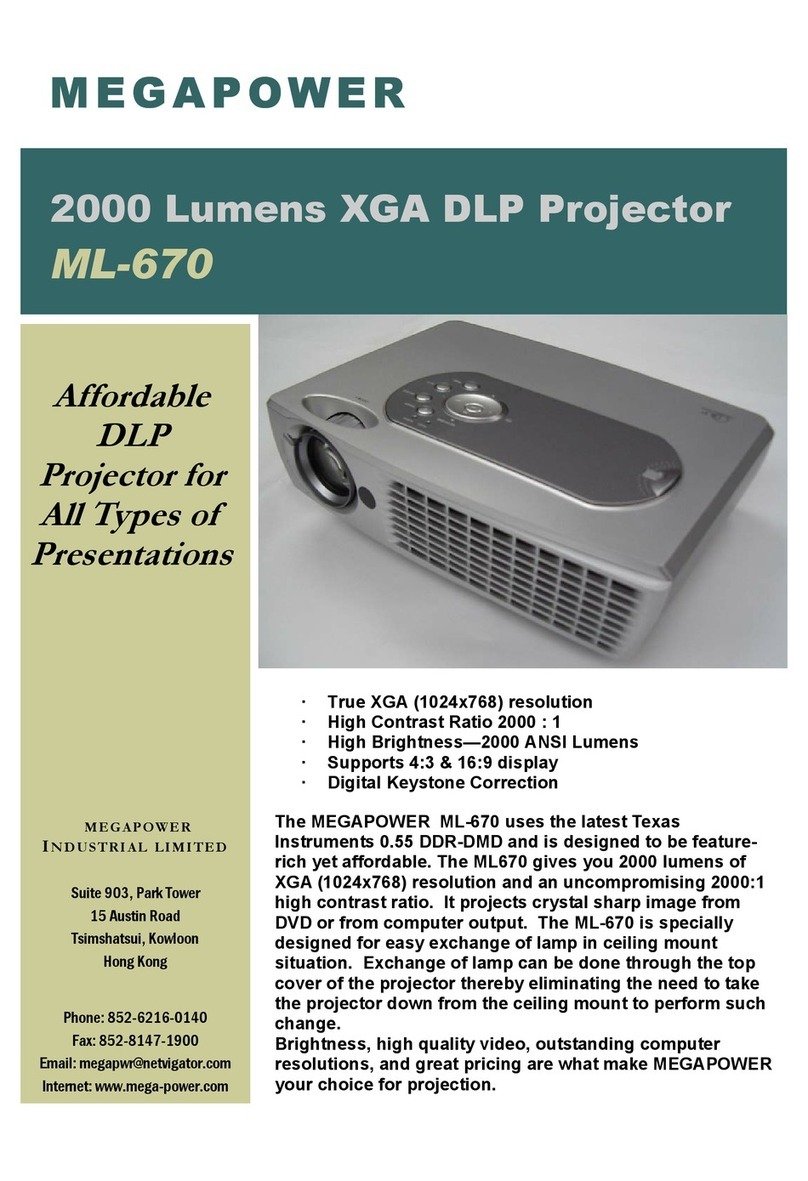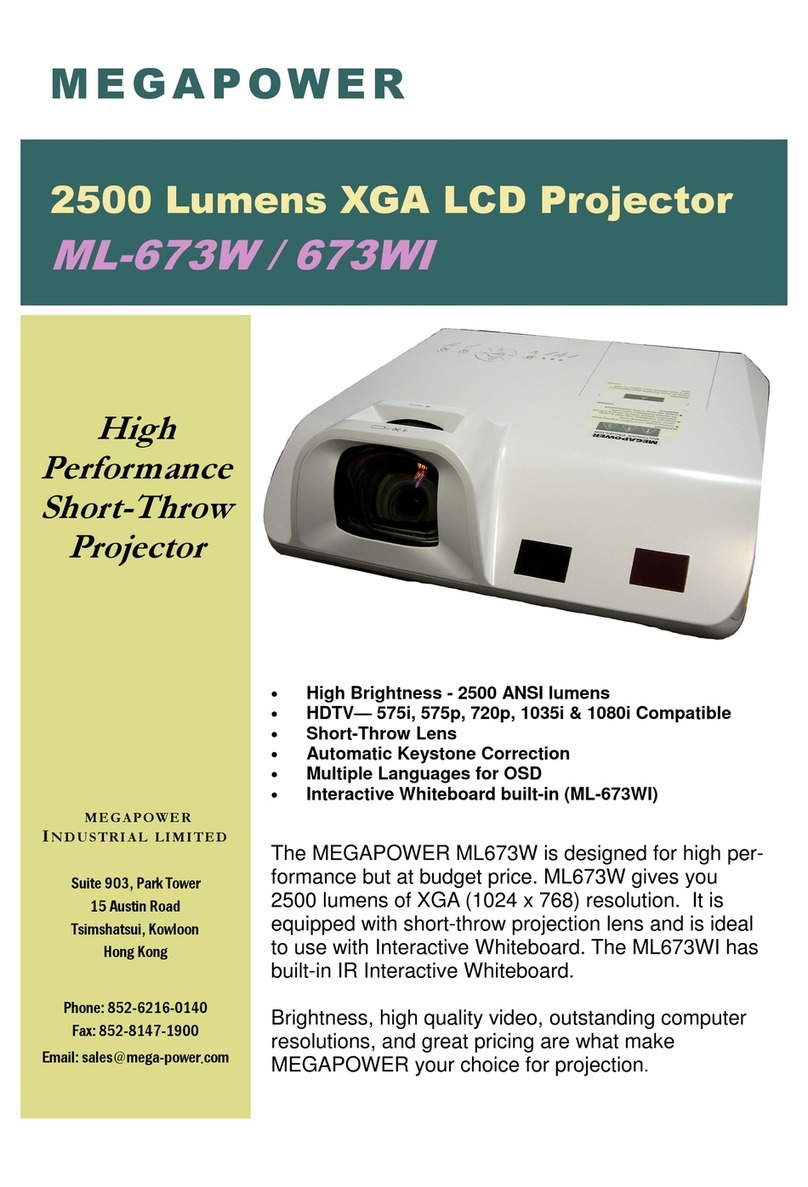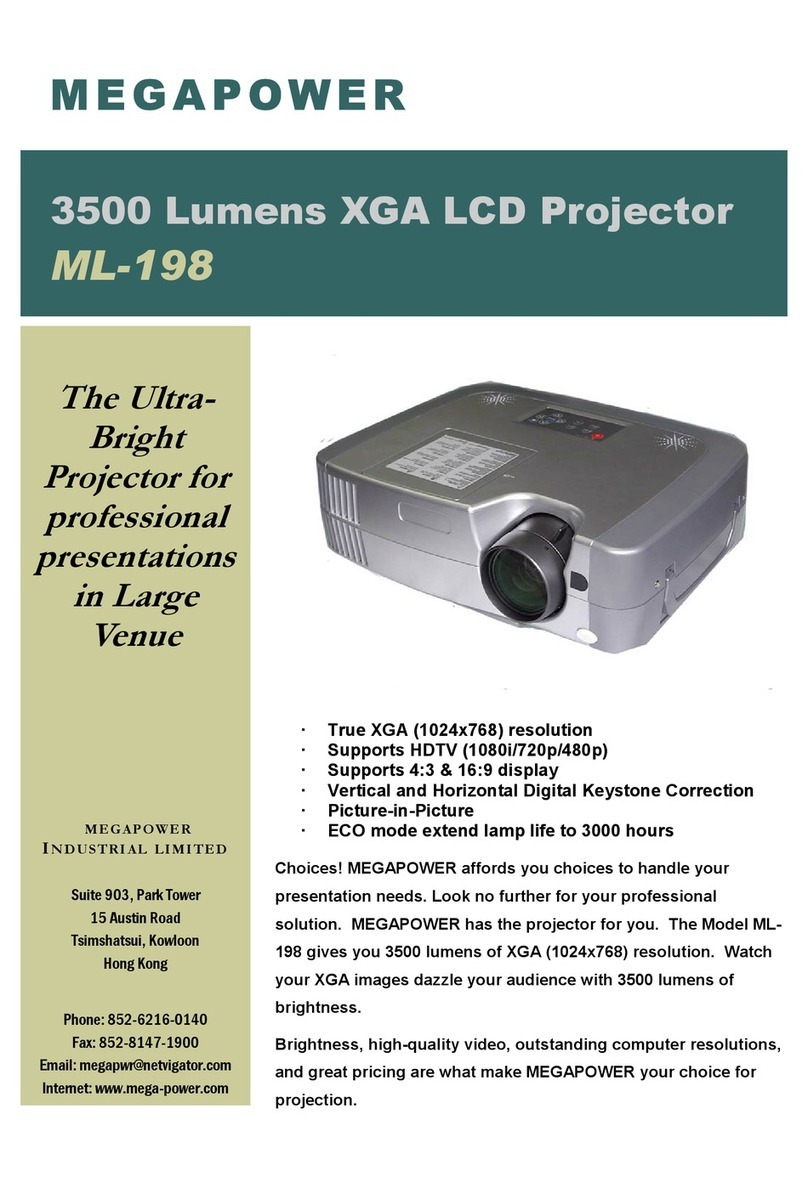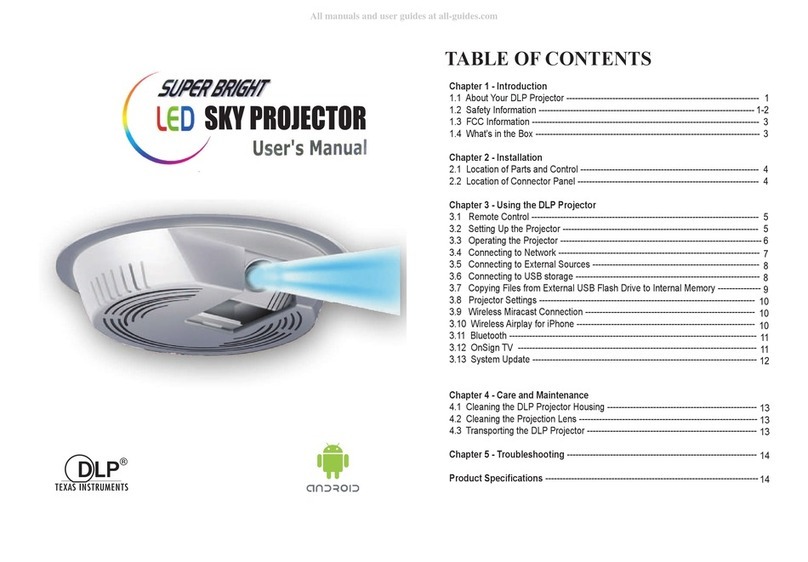1
Introduction
The DLP Pico Projector is a convenient, versatile, state-of-the-art presentation system.
It is an effective and valuable tool for projecting computer-generated video
information or full motion video signals onto a front or rear projection screen. The
built-in Google Android Operating System allows playback of PDF, photos, Excel
files, Powerpoint presentations and various video files directly from the Pico
Projector without the need for external signal sources. This, coupled with the
rechargeable battery, allows easy presentations on the fly. The Pico Projector is an
ideal companion to travelling executives, sales personnel and anyone who wants to
do presentations and entertainment on the spot. Photos and videos can easily be
shared in group meetings or parties. Apps can be downloaded to extend the
applications of the Pico Projector. For some Smartphones, wireless projection can
be done via DLNA or Miracast broadening the connectivity of this Pico Projector.
The following lists some of the specific features of the DLP Pico Projector:-
-Small & Simple to Operate
-Built in Google Android OS 4.2 with Built-in WiFi
-WVGA 854x480 DLP resolution
-100 Lumens brightness
-2000 : 1 High contrast ratio
-Battery operated
-2 USB ports,OTG & standard USB A host for flash drives, wireless
mouse, harddisk (self powered)
-Touch Sensitive Mouse Pad for Easy Navigation
-Various Audio Visual interface connections including HDMI input
-Built-in Speaker
Box Contents
Handle your DLP Pico Projector carefully as you remove it from the packing box.
The following items should be included in your package:-
- DLP Pico Projector
- AC Power Adaptor with Power Cord (plug according to national spec)
- AV cable
- VGA cable
- USB OTG cable
- Earphone or external speaker adapter
- Quick Startup Guide