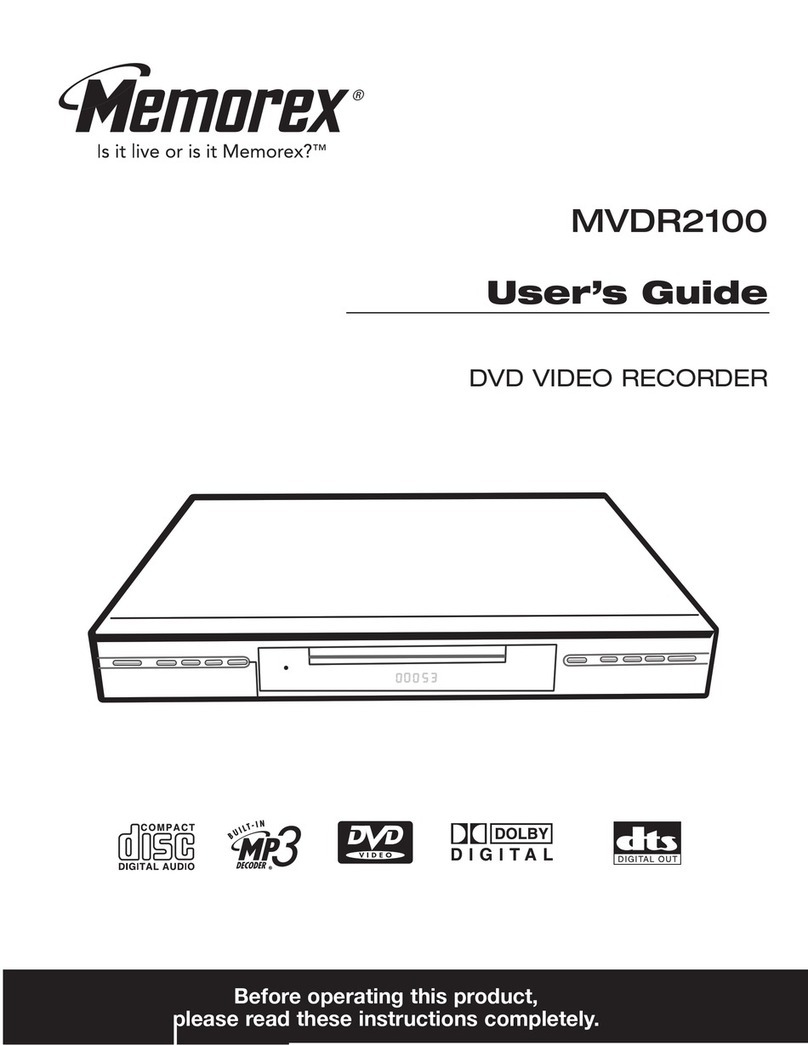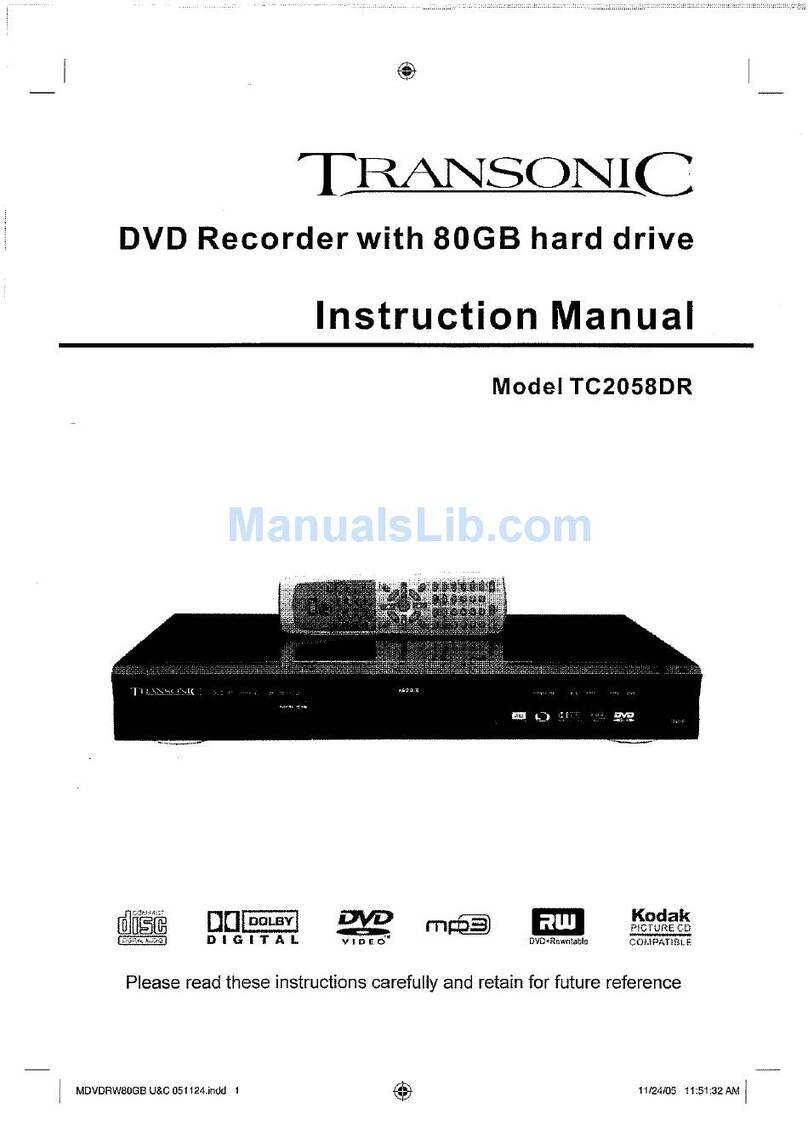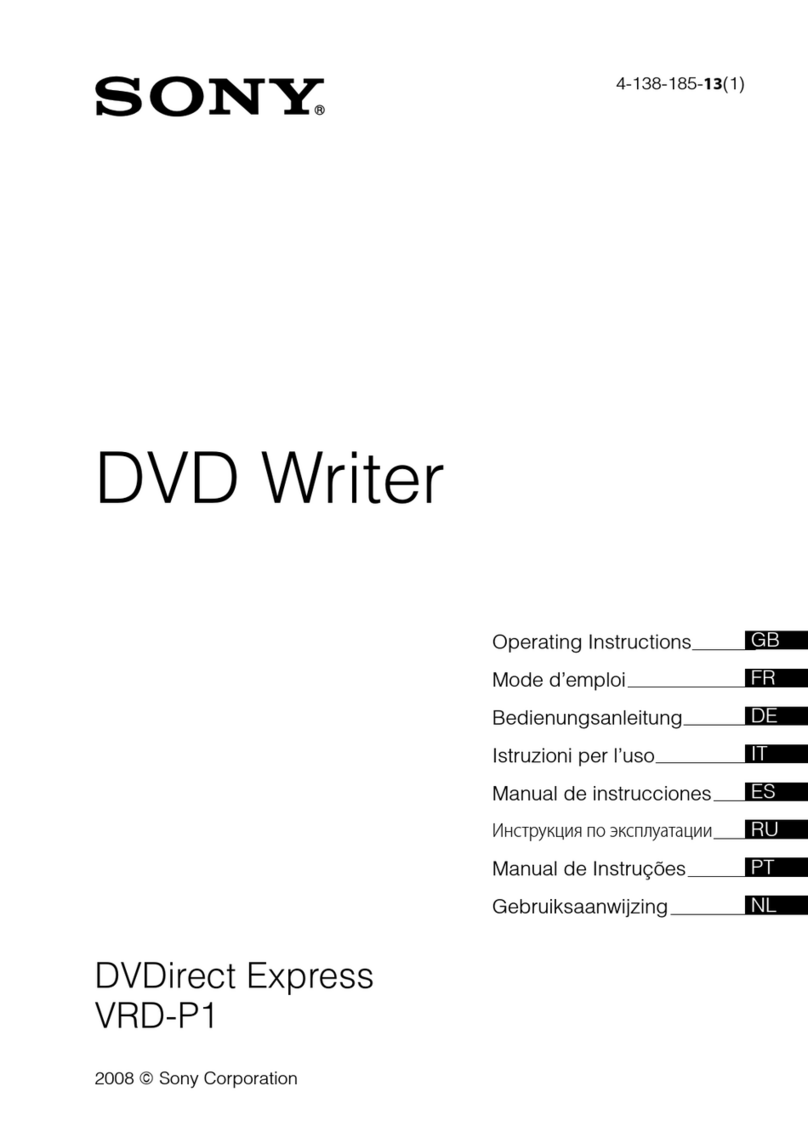Memorex 8X User manual

GUIDE & SOFTWARE MANUAL
dual
FORMAT
DVD RECORDER
For DVD+& DVD-Recording
EXTERNAL
USB 2.0 / IEEE-1394a
S
DOUBLE LAYER
/
16
DVD-ROM
read speed
x
DVD+RW/-RW
re-write speed
4x
8
DVD-R
write speed
x
DVD+R
9
write speed
CD-R
write speed
x
48
CD-RW
re-write speed
x
24 CD-ROM
read speed
x
48
DVD+R
write speed
16
x2.4
x
DOUBLE-LAYER
Supports Windows® 98SE+/Me/2000/XP
+USB drivers required for use with Windows 98SE.
D
/

FCC INFORMATION (U.S.A.)
1. IMPORTANT NOTICE: DO NOT MODIFY THIS UNIT!
This product, when installed as indicated in the instructions contained in this manual, meets FCC requirements.
Modifications not expressly approved by Memorex may void your authority, granted by the FCC, to use the product.
2. IMPORTANT: When connecting this product to accessories and/or another product use only high quality shielded cables.
Cable/s supplied with this product MUST be used. Follow all installation instructions. Failure to follow instructions could void
your FCC authorization to use this product in the USA.
3. NOTE: This product has been tested and found to comply with the requirements listed in FCC Regulations, Part 15 for Class
B digital devices. Compliance with these requirements provides a reasonable level of assurance that your use of this product
in a residential environment will not result in harmful interference with other electronic devices. This equipment
generates/uses radio frequencies and, if not installed and used according to the instructions found in the users manual, may
cause interference harmful to the operation of other electronic devices. Compliance with FCC regulations does not guarantee
that interference will not occur in all installations. If this product is found to be the source of interference, which can be
determined by turning the product OFF and ON, please try to eliminate the problem by using one of the following
measures:
Relocate either this product or the device that is being affected by the interference.
Utilize power outlets that are on different branch (circuit breaker or fuse) circuits or install AC line filter/s.
In the case of radio or TV interference, relocate/reorient the antenna. If the antenna lead-in is 300 ohm ribbon lead, change
the lead-in to coaxial type cable.
If these corrective measures do not produce satisfactory results, please contact the local retailer authorized to distribute this
type of product. If you can not locate the appropriate retailer, please contact Memorex Products, Inc. 17777 Center Court Dr.
#800, Cerritos, CA 90703.

Table of Contents
1. INTRODUCTION
6
1.1. Congratulations
1.2. About your new Memorex DVD Recorder
2. HARDWARE INSTALLATION
8
2.1. Setting up your Memorex DVD Recorder for use
2.2. About USB 2.0/1.1 and IEEE-1394/iLink®/FireWire
3. OPERATING YOUR NEW DRIVE
12
3.1. Front Panel
3.2. Loading a Disc
3.3. Ejecting a Disc
3.4. Removing the exernal drive from your system
3.5. Troubleshooting
4. INCLUDED SOFTWARE
14
4.1. Nero StartSmart
4.2. Nero Express 6
4.3. NeroVision Express 2
4.4. InCD 4
4.5. Nero BackItUp
4.6. Nero ShowTime
4.7. Nero Cover Designer
4.8. Nero Recode 2
4.9. Nero Media Player
4.10. Nero ToolKit
4.11. InCD EasyWrite Reader 4
4.12. DVD-Video Plug-in
4.13. HE-AAC Plug-in
5. CREATING CDsAND DVDs
16
5.1. Software Installation
5.2. Uninstalling the Software
5.3. Using StartSmart - the Command Center
5.4. User Interface and Navigation
6. BURNING - THE BASICS
25
6.1. Make a Data Disc
6.2. Make an Audio Disc
6.3. Make a Video Disc
6.4 Copy a Disc
6.5. Upgrade Options
6.6. FAQs
7. TROUBLESHOOTING
43
8. APPENDIX
46

1.2. About your new Memorex DVD Recorder
Your new Memorex DVD Recorder is a state-of-the-art device, capable of recording a wide
variety of disc types and formats. Here is a list of some of the major features of this drive:
Dual Format Recording:
Records both DVD+R/RW and DVD-R/RW discs.
Double-Layer Recording:
Records on 8.5GB, DVD+R9 discs for extra capacity applications.
Fast Recording Speeds:
This drive provides fast DVD recording speeds on both DVD and
CD media. Please note that speeds displayed below are maximum recording speeds and
average recording speeds might be lower.
16X DVD+R 8X DVD-R 48X CD-R
2.4X DVD+R9 4X DVD-RW 24X CD-RW
4X DVD+RW
Buffer Memory:
This Memorex DVD Recorder is equipped with 2MB of buffer memory,
virtually eliminating buffer underruns and preventing wasted time and media.
Smart-Burn Buffer Underrun Protection:
This drive features a comprehensive Buffer
Underrun Management system which monitors and adapts the recording technology
for optimum burning, virtually eliminating the possibility of buffer underruns.
Superior Compatibility and Recording Performance:
This drive offers reliable performance
and superior functions. The discs produced in this drive have been tested to provide the highest
compatibility available.
Precision Recording Technology:
This drive provides exceptional overwrite performance
significantly more advanced than technology used in previous models.
Defect Management:
This drive features the new DRT-DM (Distributed Real Time Defect
Management) system, offering the highest reliability for your recorded discs.
Vibration Absorber System (VAS):
Imbalanced discs can cause vibrations that affect
performance during high-speed recording and playback. VAS is designed to the res-
onance frequency of the drive rotating speed. The vibration will be inducted into the
absorber to get the minimum vibration.
Smart-X Function:
This drive technology adjusts CD-DA/VCD data extraction to the fastest
allowable speed according to both data request rates from host and disk quality.
7
1. INTRODUCTION
1.1. Congratulations!
Thank you for purchasing a Memorex External DVD recorder.
Memorex's DVD recorder brings a new dimension to your PC's capabilities and performance
by allowing you to record, re-write, and play both CD's and DVD's of several formats, all with
a single drive.
Memorex makes award-winning optical drives to which many other drives are compared.
Memorex quality, reliability, features, bundled software, and reputation are the reasons why
you have made the right choice in choosing Memorex.
Before you can start enjoying all the features and benefits of your new Memorex drive, please
read this manual thoroughly. It is also a good idea to keep this manual in a safe place for
future reference.
1.1.1. System Requirements
Your new Memorex drive is a high-performance DVD recording device. For optimum
performance, Memorex recommends installing our new drive in a high-performance
PC. While complying with the minimum requirements highlighted below will ensure
proper installation and operation of the drive, Memorex's recommended components
are essential for high-speed recording.
Minimum Requirements:
IBM PC and compatibles PCs –
• Intel Pentium III 800MHz (Pentium 4 1.8GHz or higher is recommended for better
results) or equivalent
• 128MB of memory (512MB of memory is recommended for better results)
•Fast hard disk drive with 15 ms or faster speed and DMA set (A/V Rated hard disk
drives are recommended for better results and ensured high quality when capturing
video)
•USB 2.0 port or IEEE-1394/iLink/FireWire port
• Windows 98SE, Me, 2000, or XP operating system
•Internal CD-ROM or DVD-ROM drive (to install driver software) with DMA set (if it is a
DVD-ROM drive and you are planning to use it as a source drive when backing up your
DVD's). Please see Section 3.1 below for more information on DMA (page 12).
1.1.2. Package Contents
In addition to the items listed below, this package may contain additional software (see
product box for details*) and optional items such as promotional offers.
1 . External DVD Recorder
2. Quick Setup Map
3. Quick Install Guide
4. Software Installation CD
5. AC Power Cord and Adapter
6. One USB 1.1/2.0 Cable
7. One IEEE-1394/iLink/FireWire Cable
8. One Blank DVD+R Disc
9 . Late Breaking News
(if applicable)
6
* Specifications are subject to change without notice
1.3. Double-Layer Recording
The new Double-Layer discs allow for 80 percent more
recording capacity than current single layer discs delivering
8.5GB of data versus the standard 4.7GB DVD capacity.
Longer continuous recording makes Double-Layer DVDs
ideal for recording movies, music and sporting events.
High-capacity double layer DVDs are also an ideal back-
up and storage medium for data files.
Double-Layer DVD+R9 discs record at 2.4x speed and require a double layer burner (such as
this drive) for recording. However, they are playback-compatible with most standard computer
and home DVD players on the market because they conform to the DVD9 commercial standard.

98
2. HARDWARE INSTALLATION
2.1. Setting up your recorder for use
Follow these steps to set your recorder up for use with your PC:
1. Face the rear of your new external drive to observe the power and interface cable
connections (Figure 1).
AUDIO OUT
USB2.0
IEEE1394
DC IN
POWER ON
OFF
Figure 1
2. Plug the power supply connector to the rear panel of the enclosure (Figure 2).
3. Plug the AC power cord into the power supply (Figure 3).
L
R
Figure 2
Figure 3
Power Supply
Power Cord
4. Plug the AC power cord into a 120VAC outlet (Figure 4).
Figure 4
AUDIO OUT
USB2.0
IEEE1394
DC IN
POWER ON
OFF
L
R
USB
AUDIO OUT
USB2.0
IEEE1394
DC IN
POWER ON
OFF
L
R
5. Choose the USB 2.0 connection (Figure 5) or the IEEE-1394 connection (Figure 6) to
plug into your PC and select the appropriate interface cable. Plug the appropriate cable
into its respective port on the external drive.
NOTE: Do not plug the other end of the cable into your PC yet, this step will come later
(see page 10).
Figure 5
Figure 6
AUDIO OUT
USB2.0
IEEE1394
DC IN
POWER ON
OFF
L
R
AUDIO OUT
USB2.0
IEEE1394
DC IN
POWER ON
OFF
L
R
1394
6. Locate the appropriate USB or IEEE-1394 connection on your PC. If you are using USB
and Windows 98SE, do Not connect the USB cable to your computer until you have
installed the USB drivers we have supplied. Please see examples below
Figure 7 Figure 8
USB
USB
On-Board
USB 1.1/2.0
Ports
USB 2.0
Host Controller
Card Ports
1394
IEEE-1394a
Host Controller
Card Ports
USB
PC Front Panel
USB Ports PC Front Panel
IEEE-1394a Ports
1394

1110
2.1.1 Installing the Windows 98SE USB 2.0 Drivers
Follow these steps to install the USB drivers for your External drive only if you are using
the Windows 98SE operating system:
1. Turn your computer on.
2. Once your computer has finished loading the Operating System and any programs
that launch when you start up, Insert your Memorex Software and Driver CD from
your new Memorex External DVD recorder kit.
Note:
If the program does not start automatically, select your existing internal CD/DVD
drive containing the Memorex CD in Windows Explorer. Double click on the
"setup.exe" program in the main directory.
3. Once the program has launched, click on the Install Win98SE USB Drivers button
(Shown below) in the main splash screen.
4. Follow the on-screen directions to install your drivers.
5. You will need to install the Software suite once your new drive has been installed and
detected by your computer. It is recommended that you leave the software suite
install window open and that you choose to click on the Install Memorex Software
Suite button (Shown below) in the main splash screen. This will launch the
installation of the most commonly used components of the Powerful Memorex
Software Suite.
6. Follow the on-screen directions to install the Memorex Software Suite. Further details
about the Memorex Software Suite and Installation specifics can be found below
under the
5.1. Software Installation
section (page 16).
2.1.2 Connecting your External DVD Recorder
Follow these steps to connect your drive to your PC:
1.Turn the drive ON using the power switch on the back.
2. Plug the cable you have chosen into its respective port on your PC, USB 1.1/2.0 or
IEEE-1394.
3. Once you plug the cable into the interface port, Windows will detect your new drive.
You may be prompted to locate the drivers.
4. If you have been prompted to locate the drivers, use the Browse button to locate the
drivers on the Memorex Software and Drivers CD. When the OK button becomes
highlighted, you have found the drivers. The drivers are located in the main directory
of the disc.
5. Follow the on-screen instructions to complete the process of installing your External
DVD Recorder drive.
2.2 About USB 1.1/2.0 and IEEE-1394/iLink*/FireWire
Your Memorex External 16X DVD Recorder will work with either USB connections or IEEE-
1394a (also known as "iLink*" or "FireWire") connections. There are two basic versions of
USB: the older USB 1.1 and the newer and faster USB 2.0 versions. The cables and ports for
both versions are visually identical. Note that USB 1.1 ports will not transfer data as fast as
USB 2.0 and will be inadequate for the recording or playback of DVD Discs or DVD video
information. See the chart below.
Port Data Transfer Rate Operating System Note
USB 1.1 Up to 12Mbits/Sec. Windows 98SE/Me
Windows 2000/XP USB 1.1 will not
transfer data fast
enough for DVD
recording or smooth
video playback from
the drive and will limit
the drive's overall
writing.
USB 2.0 Up to 480Mbits/Sec. Windows Me
Windows 2000/XP Microsoft does not sup-
port USB 2.0 natively in
Win 98SE. You will
need to install the
Win98SE USB drivers
that we have provided
in the software CD.You
may be able to install
an add-in PCI card with
USB 2.0 ports on it and
with proprietary drivers
provided by the card
maker.
IEEE-1394/
iLink*/
FireWire
* iLink connections need to be iLink-400 at minimum. An iLink-200 connection will not allow
high-speed writing and may have further issues depending on the age of your system.
Up to 400Mbits/Sec. Windows 98SE/Me
Windows 2000/XP

1312
Disc Loading Tray
Holds the CD or DVD disc. Open the loading tray by pressing the eject button.
Headphone Jack
Volume Control
Forced Eject Hole
Opens the loading tray when the tray cannot be opened using the eject button.
LED Indicator
This indicator displays the drive status.
Eject Button
Press this button to unload/load the tray.
USB Connection
Windows 98SE/Me
– Click on the icon in the system tray. Select "Safely remove
the Memorex DVD+R/+RW drive" and wait a few seconds until a window informs you
it is safe to disconnect. Click OK, then remove the cable.
Windows 2000/XP
– Click on the or icon in the system tray. Select "Safely
remove the USB Mass Storage Device" and wait a few seconds until a window
informs you it is safe to disconnect. Click OK, then remove the cable.
IEEE-1394/iLink®/FireWire
Windows 98SE/Me
– Click on the icon in the system tray. Select "Safely remove
the IEEE-1394 CD-ROM" and wait a few seconds until a window informs you it is safe
to disconnect. Click OK, then remove the cable.
Windows 2000/XP
– Click on the or icon in the system tray. Select "Safely
remove the IEEE-1394 SBP2Device" and wait a few seconds until a window informs
you it is safe to disconnect. Click OK, then remove the cable.
3
4
5
6
3.2. Loading a Disc
1. Press the open/eject button to open the tray.
2. Carefully place the disc, label side up, on the disc tray. There is an indentation for
Pocket CD-R's in the tray.
Important Note:
Not all cut disc or shaped media is appropriate for use with this drive. Please check
with Memorex Technical Support for a current list of cut disc or shaped media that
may be used in this drive.
3. Press the eject button again to close the disc tray.
3.3. Ejecting a Disc
If the drive is powered on, press the open/eject button to open the loading tray.
Be sure to remove the disc after it is completely ejected. (Trying to remove the disc before
the tray is fully opened may cause the drive to malfunction or may damage the disc.)
If the drive is not powered on, pressing the eject button will not open the loading tray.
However, you may use the manual eject hole to open the loading tray. If the tray will not
open the normal way (for example, if the power is shut off inadvertently or the loading
mechanism fails), use the manual eject hole.
Simply unplugging the drive may make your computer unstable. Follow the instructions
below to unplug the data cables from your computer without risking possible permanent
loss of work.
3.4. Removing the External Drive from Your System
Important Notes:
This technique should only be used as a last resort. Frequent use may
lead to malfunction of the drive.
Important Note:
For the most desired results, ensure that your Operating System has the DMA setting
enabled for all of your system’s internal drives. Consult your Microsoft Windows User's
Guide to verify how to enable this setting and consult your Computer manufacturer's
documentation to verify that your Computer and it's various components like Hard
Drives, Optical Drives and Motherboards are capable of enabling and utilizing the many
benefits of DMA. For details about how to enable DMA in your Operating System,
simply click on the Memorex FAQ's icon in your Nero StartSmart Toolkit list or under
the Extras area. Once you are at the Memorex FAQ's page, look for topics about
Enabling DMA. You will need Administrator rights to your computer if you are using
Windows 2000 or XP in order to enable DMA.
1
2
3. OPERATING YOUR NEW DRIVE
3.1. Front Panel
16x
DOUBLE
LAYER
1
2
3 4 5 6

1514
3.5. Troubleshooting
If your new drive is not performing as expected, look up the symptoms in the following
table and take the appropriate corrective action.
Symptom Possible Cause Self Diagnostic & Repair
Drive does not
power up Outlet into which the drive
is plugged is not live. Check the outlet to make sure it is
live.
The recording
speed is lower than
specified.
The input port on the
computer is most likely
USB 1.1 instead of USB
2.0.
USB 1.1 is much slower than
2.0.,and will limit CD-R recording to
4X or slower and DVD recording to
1X or prevent it altogether. Upgrade
to USB 2.0 if you want to use the
drive to its fullest capabilities or add
a IEEE-1394/FireWire Host Controller
card to your computer. If you are
using a iLink-200 port, you need to
be using a iLink-400 port or better
for adequate performance.
The speed rating of CD-Rs
or CD-RWs is not as high
as the speed selected.
Check the speed rating of discs to be
sure the writing speed selected is the
same or less than the disc’s rating.
Power cable is not
attached properly. Check to make sure the
connections are correct.
Note:
If you have attempted the above and have not resolved your issue, please contact
Memorex Technical Support.
4. INCLUDED SOFTWARE
Your Memorex 16X DVD Recorder kit includes a CD-ROM disc that installs the powerful,
comprehensive and customized Memorex Nero 6 software package, offering easy and
simple access to nearly all of the most popular CD and DVD recording formats available
today. This software allows you to create and copy digital audio, data, photo, and video
programs on both CD's and DVD's. The package includes:
4.1. Nero StartSmart
Nero StartSmart is the command center of the Nero 6 product family and makes it easier to
find, identify, and use the comprehensive software programs. Once you have launched Nero
StartSmart, all you have to do is select the desired task and the corresponding software starts
automatically.
4.2. Nero Express 6
Nero Express 6 provides a simple, uncluttered interface to powerful and efficient recording pro-
grams on both CD and DVD discs.
4.3. NeroVision Express 2
With NeroVision Express 2, you can record videos and edit or burn existing video files.
Creating associated menus, that is, menus that allow users to select a section of a program or
choose between individual films, is also quick and uncomplicated with NeroVision Express 2.
You can also use NeroVision Express 2 to create convenient slide shows and even use your
own music as a soundtrack for them.
4.4. InCD 4
InCD 4 is a packet-writing program that formats rewritable discs in such a way that they can be
used as "super diskettes." You can copy files onto the disc by simply Dragging and then
Dropping the files you have chosen on to your new DVD Recorder drive in Microsoft Windows
Explorer or save them to a disc quickly and easily using Nero Express 6.
4.5. Nero BackItUp
Nero BackItUp is a convenient, easy-to-operate, and powerful program for backing up
and restoring data. It allows you to archive your back-ups on either CD or DVD discs,
an economical and secure method of data security.
4.6. Nero ShowTime
Nero ShowTime is a program that can play back nearly all digital recordings (e.g., movies, TV
programs, home videos, DVD video) with excellent picture and sound quality.
4.7. Nero Cover Designer
Nero Cover Designer is a user-friendly program for creating and designing individual covers and
labels. It allows you to use your own ideas to create personalized CD covers, booklets, and
much more. You can give every disc an individual custom look.
4.8. Nero Recode 2
Nero Recode 2 is a new program for copying and archiving non-copy-protected DVD video
titles onto a single 4.7 GB DVD+R/RW or DVD-R/RW disc. If the source DVD is a dual-layer
disc with contents greater than 4.7 GB, Nero Recode 2 can compress the contents so that
they fit onto a single empty DVD disc without any noticeable loss of quality. Nero Recode 2
can also combine multiple video titles from non CSS-encrypted single or dual-layer discs to
create a single seamless title.
4.9. Nero Media Player
The Nero Media Player program enables you to play back audio tracks. The program supports
most current formats, including MP3, WAV, AAC, to name but a few. Nero Media Player also
enables you to play back Internet streams and to create and play back playlists of your favorite
music.
4.10. Nero ToolKit
The
Nero ToolKit
contains the following programs:
Nero CD-DVD Speed, Nero DriveSpeed,
Nero InfoTool
and
PhotoShow Deluxe
by Simple Star.
Nero CD-DVD Speed
is a program that
tests the speed of the available CD/DVD drives.
Nero DriveSpeed
allows you to set the read
speed of discs in order to noticeably reduce noise level or to optimize the spin up or spin down
times of your drives.
Nero InfoTool
provides you with information about the most important
features of installed drives, inserted discs, installed software, and much more.
PhotoShow

17
It is recommended that you choose to click on the Install Memorex Software Suite button
(Shown below) in the main splash screen. This will launch the installation of the most
commonly used components of the Powerful Memorex Software Suite and speed up the
software installation.
Note:
If the program does not start automatically, select the CD/DVD drive containing
the Memorex CD in Windows Explorer. Double click on the "setup.exe" program
in the main directory.
4. In the welcome window you again see the choices of programs you may want to install.
Click on NEXT to continue with the installation.
5. Carefully read through the license agreement. If you agree to the terms of the license
agreement, click on "I accept all terms of the preceding License Agreement." If you do
not accept the license terms, you cannot install the Nero 6 software. Click on NEXT to
continue.
■
The installation wizard then automatically installs the selected program.
6. After the automatic installation of each selection, you can either restart your computer,
select another program installation, or exit the installation wizard.
7. To close the installation menu, click on EXIT. If you decide to install more components at
a later date, click on the appropriate button and carry out the installation with the aid of the
wizard.
8. Restart your PC so that all the new settings take effect.
5. CREATING CDs AND DVDs
5.1. Software Installation
The Memorex recording software is quick and easy to install using the following steps:
Note:
To install the software under Windows 2000 or Windows XP, you must have
administrator rights.
1. Close all Windows programs and close any anti-virus software which may be running.
2. Insert the Memorex
Nero 6
software installation CD into the CD/DVD drive.
3. An installation menu appears from which you can choose to install using the one button
install,
Install Memorex Software Suite
or to individually install the desired components.
Click on the appropriate button to start the installation wizard for the option you chose.
5.2. Uninstalling the Software
To uninstall
Nero 6
or individual components, proceed as follows:
Note:
To uninstall the software under Windows 2000 or Windows XP, you must have
administrator rights.
1. Insert the
Memorex Nero 6
CD into the CD/DVD drive.
2. If the Setup program launches automatically, an installation menu will appear, in which
you can Click on the Exit button to close the Software Installation wizard.
3. Browse to the main directory of your Memorex SoftwareCD.
Note:
If the program does not start automatically, Browse to the main directory of your
Memorex Software CD.
4. Open the
Tools
directory.
5. Double click on the
General-Clean Tool
application file.
16
Deluxe
is included exclusively in this bundle, this award winning software allows you to store
and edit all your digital photos and images with professional quality tools and ease.
Note:
This area also has two New and special links to the Memorex website.
One is a link to the Memorex Tech Support form page, where you can
request assistance with an issue you may be experiencing.
The other link takes you to the Memorex FAQ's page for you to gain
immediate access to Frequently Asked Questions.
4.11. InCD EasyWrite Reader 4
InCD EasyWrite Reader 4 is a program that allows you to read discs written in MRW ("Mount
Rainier ReWritable") format on systems that do not support MRW.
4.12. DVD-Video Plug-in
In conjunction with the NeroVision Express 2 program, the DVD-Video Plug-in allows the
encoding of video files in DVD/SVCD format. You can then play back the videos on nearly any
DVD player*.
4.13. HE-AAC Plug-in
The HE-AAC Plug-in allows you to encode audio files in MP4 format and also to decode them
into another format. High Efficiency Advanced Audio Coding (HE-AAC) is the very latest audio
compression technology; its main feature is its revolutionary high-speed compression and its
incomparable sound quality. The HE-AAC Plug-in offers multiple real time encoding, variable bit
rates, multi-channel functionality, and direct MPEG-4 ripping, burning, playback, and editing.
Note:
Some DVD players are not able to play back certain disc formats. Please consult
the manufacturer to find out which formats your DVD player supports.
For detailed info on how to use the above applications, please refer to the .pdf manuals on
your Memorex installation disc.

1918
6. Individually select the Software components that you wish to remove by clicking the box
next to the application name.
7. You may also remove all of the Nero application components by just clicking on the box
next to Clean All.
8. Follow the on-screen instructions, close all open applications and reboot your computer
once the de-installation has successfully completed.
You may also individually select and remove the individual Nero Components in
your Operating Systems Add/Remove Programs. Look for the following listings:
•
Ahead InCD EasyWrite Reader
•
InCD
•
Nero Media Player
•
Nero OEM
•
NeroVision Express 2
If you have Windows 98SE and have installed the USB Driver, look for the
following to uninstall the drivers.
•
Memorex External Drive USB 2.0 Drivers
9. In order to uninstall
PhotoShow Deluxe
, you will be required to uninstall it by using the
Add/Remove Programs interface in your Operating System. Once you select PhotoShow
Deluxe, Click Add/Remove.
5.3. Using Nero StartSmart - The Command Center
The new program
Nero StartSmart
is the command center for the
Nero 6
product family
and makes it easier to use the comprehensive software programs. Once you have started
Nero StartSmart, all you have to do is select the desired category (e.g., Audio), then
choose a task (e.g., Make Audio CD) and the relevant software starts automatically.
Note:
The tasks shown in
Nero StartSmart
depend upon the version and the installed
programs of
Nero 6
and therefore can deviate from the description within the
documentation!

2120
5.4. User Interface and Navigation
5.4.1 Standard view
5.4.2 The Nero StartSmart Bar
Nero StartSmart
consists of the following areas and elements.To Launch
Nero StartSmart
,
click on the
Nero StartSmart
Icon on your Desktop or Quick Launch Toolbar.
This button opens the
Nero ProductCenter
. If you are in the
Nero
ProductCente
r, clicking on this button takes you back to standard
view.
Clicking on this button adds the
Nero StartSmart
bar to the program
interface. The
Nero StartSmart
bar shows you the installed compo-
nents of the
Nero 6
bundle in the "Applications" area and, at the
same time, allows you to select the desired program directly by
clicking on it. You can open up the individual programs in the
Nero
Toolkit
by clicking on them.
Clicking on this button allows you to change the colors of your
Nero StartSmart
interface for a customized look if you prefer.
This button displays the standard
Nero StartSmart
mode. If this
mode is selected, only the most frequently used tasks are displayed.
Clicking on this button switches
Nero StartSmart
to Expert mode
described below.
This button displays the
Nero StartSmart
expertmode. If this mode
is selected, all available tasks are displayed. Clicking on this button
switches
Nero StartSmart
back to the standard mode described
above.
Clicking on this button opens up the configuration window. Here you
can set which program in the
Nero 6
family is started for which tasks.
Clicking on this button closes
Nero StartSmart
.
If recorders that can burn several formats are installed on the
computer and/or the option to display all recorder formats is
activated, the possible project types appear in the upper section
of the
Nero StartSmart
window. The content of the categories and
the possible tasks change according to the selected project type.
For example, an audio CD can only be created if the CD tab has
been selected as the project type.
Depending on the selected project type and the installed software, this section shows the
available categories in
Nero StartSmart
. If you hover the mouse over the individual category
icons, the possible tasks in that category are displayed. For each task, you also have the
option of deciding for yourself which application is to be used to open it. If you hover the
mouse over the desired task, the OPEN WITH option appears in the
Nero StartSmart
bar. You
can then select the desired program in the pulldown menu.

22
This area shows all installed applications in the
Nero 6
product
family. Click once on the desired application to access it.
This area shows all installed applications in the
Nero Toolkit.
Click once on the desired application to access it.
This area shows all of the HTML based
Manuals
that are available
for this software suite. Click once on the desired manual to
access it. More manuals and documentation may be available in
the main directory of the install disc and in the Ahead folder in
your Program Files directory.
This category contains your favorite or preferred tasks. When
Nero StartSmart
is installed, the Favorites area contains the most common tasks. To add entries,
select a task by right clicking on it and choosing the command "Add to
Favorites" from the context menu. To remove a task from the Favorites, right
click on the relevant task and then choose the command "Remove from
Favorites."
This category contains the possible tasks for a data disc. The tasks displayed
depend on whether standard or expert mode is selected.
Standard mode
Make Data Disc
Format/Prepare Rewritable Disc
Make Audio and Data CD (CD only)
Expert mode
Make Data Disc
Format/Prepare Rewritable Disc
Make Audio and Data CD (CD only)
Make Bootable Disc
Standard mode Expert mode
In addition to the areas and elements that are available in standard view, the
Nero StartSmart
bar also gives you the option of accessing the desired program directly.
5.4.3. Navigation in Nero StartSmart
If you hover the mouse over the individual category icons, the possible tasks in that cate-
gory are displayed. The tasks displayed depend on the selected mode. In standard mode,
only the frequently used tasks are shown; in expert mode all tasks are displayed. If more
than eight tasks are available in a category, you can show the remaining tasks by clicking
on the small arrow in the bottom right of the screen.
23
Standard mode
Make Audio CD (CD only)
Play Audio
Make MP3 Disc
Make WMA Disc
Make Nero Digital Audio Disc
Make Audio & Data CD (CD only)
Expert mode
Make Audio CD (CD only)
Play Audio
Make MP3 Disc
Make WMA Disc
Make Nero Digital Audio Disc
Make Audio & Data CD (CD only)
This category contains the possible tasks for an audio disc. The tasks displayed
depend on the selected mode.
Standard mode
Make Video CD (VCD) (CD only)
Make Super Video CD (SVCD) (CD
only)
Make Video CD Slideshow (VCD) (CD
only)
Make Super Video CD Slideshow
(SVCD) (CD only)
Capture Video
Play Video
Make your own DVD-Video (DVD only)
Make or Modify DVD+VR (DVD+R
/+RW only)
Make DVD Slideshow (DVD only)
Convert DVD-Video Movies to Nero
Digital™
PhotoShow Deluxe
Expert mode
Make Video CD (VCD) (CD only)
Make Super Video CD (SVCD) (CD
only)
Make Video CD Slideshow (VCD) (CD
only)
Make Super Video CD Slideshow
(SVCD) (CD only)
Capture Video
Play Video
Make your own DVD-Video (DVD only)
Make or Modify DVD+VR (DVD+R
/+RW only)
Make DVD Slideshow (DVD only)
Recode DVD-Video(DVD only)
Convert DVD-Video Movies to Nero
Digital™
PhotoShow Deluxe
Make MovieRecord Directly to Disc
(DVD+R/+RW only)
Burn DVD-Video Files
This category contains the possible tasks for Photo and Video discs. The tasks
displayed depend on the selected mode.
This contains the tasks involving copying and the tasks relating to backing up.
What is displayed depends on the selected project type and the current mode.
Standard mode
Copy DVD-Video Movie to CD (CD only)
Copy Entire DVD-Video (DVD only)
Copy Multiple DVD-Video Movies to One
(DVD only)
Copy Disc
Back up Files
Restore Backups
Schedule Backups
Burn Image to Disc
Expert mode
Copy DVD-Video Movie to CD (CD only)
Copy Entire DVD-Video (DVD only)
Copy Multiple DVD-Video Movies to One
(DVD only)
Copy Disc
Back up Files
Restore Backups
Schedule Backups
Burn Image to Disc

25
This section contains the additional tasks relating to discs. What is displayed
depends on the selected disc type and the current mode.
24
Standard mode
Get System Info
Test Drive
Erase Disc
Make Label or Cover
Control Drive's Speed
Memorex Tech Support *
Memorex FAQ’s *
Expert mode
Get System Info
Test Drive
Erase Disc
Make Label or Cover
Control Drive's Speed
Disc Info
Memorex Tech Support *
Memorex FAQ’s *
5.4.4. Assigning Programs
Clicking on a task in
Nero StartSmart
automatically opens a program that is well suited
for executing that task. Many tasks, such as creating an audio CD, can be performed with
more than one program; and you can change the program assignment if you like. For
example, if you were to purchase the Retail upgrade of
Nero 6
and preferred to use
Nero
Burning ROM 6
rather than the default application
Nero Express 6
to create an audio CD,
you would proceed as follows:
1. Click on the button on the left-hand side of the program window to display the
Nero
StartSmart
bar if it is not already displayed.
2. Hover the mouse pointer above the desired task and the application that will open
when you click on the task appears on the left.
3. Click on the drop down button next to the program names and select the application
you want to start.
4. Check the "Use as standard application" check box if you always want this program to
open in the future.
5. Click on the button with the green arrow to save the change and open the desired
program.
If you are not happy with the changes you have made, you can always revert to the
original default settings by clicking on the "Configure" button and choosing "Restore
Defaults."
5.4.5. Nero ProductCenter
Clicking on the button opens the
Nero ProductCenter
. The
first column contains the version number of the installed products from Ahead
Software, while the other column shows the currently available version numbers.
As a result you are always able to keep your programs up to date. To update, if
you are currently connected to the Internet, you can connect directly to the home-
page and start the download.
6. BURNING - THE BASICS
In this section, the QuickStart guide only deals with the default combinations. If you have
already changed the program assignment, the programs opened differ from those in the
QuickStart. For more details, please refer to the Html Help guides under the Nero
StartSmart
Manuals
section or to the PDF manuals found in Manuals folder under the
\Program Files\Ahead\ directory on your computer. These documents cover mostly all of
the details you should need to become an expert.
6.1. Make a Data Disc
1. Click on the
Nero StartSmart
Icon; select the "Data" category and click on "Make
Data Disc."

27
2. In the window, click on the "Add" button to open the window for selecting files.
3. Select the desired files and click on the "Add" button to transfer them to the compilation.
4. Once you have finished adding files, click on the "Finished" button to close the window and
return to the
Nero Express 6
screen.
5. All the files you have added appear in the compilation window. Click on the "Next" button
to advance to the burning window.
26
■Nero Express 6
starts automatically and the compilation window for data opens.
6. Before burning the disc, make the final settings.

29
■
The burning process starts and you will see information about the current status.
■
Once the burning process is complete, you can print a label by opening Cover Designer or
save a project file of the disc compilation. To do this, click on the appropriate button.
8. Click on the "Next" button to advance to the selection window.
9. Select the desired option or close
Nero Express 6
.
28
Current Recorder
Select the Memorex 16X DVD recorder from the list of connected
recorders.
Disc name
Give the disc a title if you like.
Writing Speed
Select the speed for the burning process.
Number of copies
Select the number of copies to be burned.
Multisession disc
If this checkbox is selected, a multi-session disc is created, allowing
you to add further sessions later. If the checkbox is not selected, the
disc is finalized and no more burning is possible.
Verify data
If this checkbox is selected, the program verifies that the burned data
on the disc is identical to the original data once the disc is recorded.
This guarantees that the burned data will function as desired, but this
step adds time to the full recording process.
Note:
Clicking on the "More" button expands the burning window and offers additional
setting options such as selection of the burning method and simulation of the
burning process.
7. Click on the "Burn" button to start burning the disc.

31
3. Select the desired files and click on the "Add" button to transfer them to the compilation.
6. Before burning the disc, make the final settings.
4. Once you have finished adding files, click on the "Finished" button to close the window
and return to the
Nero Express 6
screen.
5. All the files you have added appear in the compilation window. Click on the "Next" button
to advance to the burning window.
30
6.2. Make an Audio Disc
An audio disc(CD) contains music files that can be played back in any CD player and
many DVD players.
1 . Start
Nero StartSmart Icon
; select the "Audio" category and click on "Make Audio
CD."
■Nero Express 6
starts automatically and the compilation window for audio discs opens.
2. In the window, click on the "Add" button to open the window for selecting files.

3332
Current Recorder
Select the Memorex 16X DVD recorder from the list of connected
recorders.
Title (CD TEXT)
If the recorder supports the writing of CD TEXT, you can enter the title
of the CD here. The title may not be longer than 64 characters.
Artist (CD TEXT)
If the recorder supports the writing of CD TEXT, you can enter the
artist's name for the CD here. The name may not be longer than 64
characters.
Writing Speed
Select the speed for the burning process.
Number of copies
Select the number of copies to be burned.
Note:
Clicking on the "More" button expands the burning window and offers additional
setting options, such as selection of the burning method and simulation of the
burning process.
7. Click on the "Burn" button to start burning the disc.
■
The burning process starts and you will see information about the current status.
■
Once the burning process is complete, you can print or save a log of the burning process.
To do this, click on the appropriate button.
8. Click on the "Next" button to advance to the selection window.
9. Select the desired option or close
Nero Express 6
.

35
6.3. Make a CD or DVD Video Disc
A video disc contains video files that you can burn in a variety of formats (VCD / SVCD
or DVD-Video) that you can record on your Memorex 16X DVD drive. This QuickStart
Guide describes the creation of a DVD video disc. The procedure for a VCD or SVCD is
essentially the same.
1 . Start
Nero StartSmart Icon
; select the "Photo and Video" category and click on
"Make your own DVD-Video."
■NeroVision Express 2
starts automatically and the selection window for video discs
opens.
34
2. Click on "Add Video Files" to open the window for selecting the files.
3. Select the desired files and click on the "Open" button to transfer them to the compilation.
4. Repeat steps 2 and 3 to add more video files.
5. All selected files appear in the compilation window. Click on the "Next" button to create
the menu.

37
7. You can use the remote control to move around the menu, e.g., to view the videos
again. Click on the "Next" button to proceed to the next window.
Note:
With the Left Mouse button, click on the video thumbnail of your choice while
holding the button down, you may drag the selected thumbnail around your
project work area to avoid key or special areas (like peoples faces or various
items) of your custom background picture if you have chosen one.
Before burning the disc, make the final settings then click Burn to continue.
36
6. Make the desired changes to the DVD menu by highlighting the individual menu items
with the mouse and selecting the desired option. Click on the "Next" button to proceed
to the next window.
Burn to
Select the Memorex 16X DVD recorder from the list of connected
recorders.
Write to Hard
If you do not want to burn the project (yet) but you want to save it to
Disc Folder
the hard disc instead, click on this button to open up a window where
you can select the location you to which you can save it.
Volume Name
Change the name of the disc if you wish to do so.
Recording Settings
Depending on the selected destination recorder, you can adjust the
recording settings, e.g., to select the burn speed.
Note:
Clicking on the "More" button expands the burning window and offers additional
setting options, such as selection of the coding quality and the aspect ratio of the
video.
■
The burning process starts and you will see information about the current status.

39
6.4. Copy a Disc
Unless you own the copyright or have the permission of the copyright holder, the
unauthorized copying of discs represents a violation of national or international
laws and may result in serious penalties.
1. Start
Nero StartSmart Icon
; select the "Copy and Backup" category and click on
"Copy Disc."
■NeroVision Express 2
starts automatically and the selection window for the drives and
the final burning settings opens up.
2. Select the drive containing the disc to be copied as the source drive.
3. Select the Memorex DVD+/-RW 16X DVD recorder as your destination drive.
4. In the "Quick Copy" section, you can determine how the disc is to be copied.
• If the Quick Copy option is selected, the copy is made directly, i.e., from drive to
drive. This method is quick but is susceptible to errors.
• If the Quick Copy option is not selected, a temporary image file for the original disc
is first recorded on the hard drive, and the image file is then burned from the
temporary image file. This method takes longer; and the size of the image file,
and therefore the required hard disc space, corresponds to the quantity of data to be
copied from the original disc.
In addition, you can also make the following settings:
Writing Speed
Select the speed for the burning process.
Number of copies
Select the number of copies to be burned.
38
9. Once the burning process is complete, a corresponding message appears. Click on the
"OK" button to close the window.
10. Select the desired option or close
NeroVision Express 2
.
Table of contents
Other Memorex DVD Recorder manuals