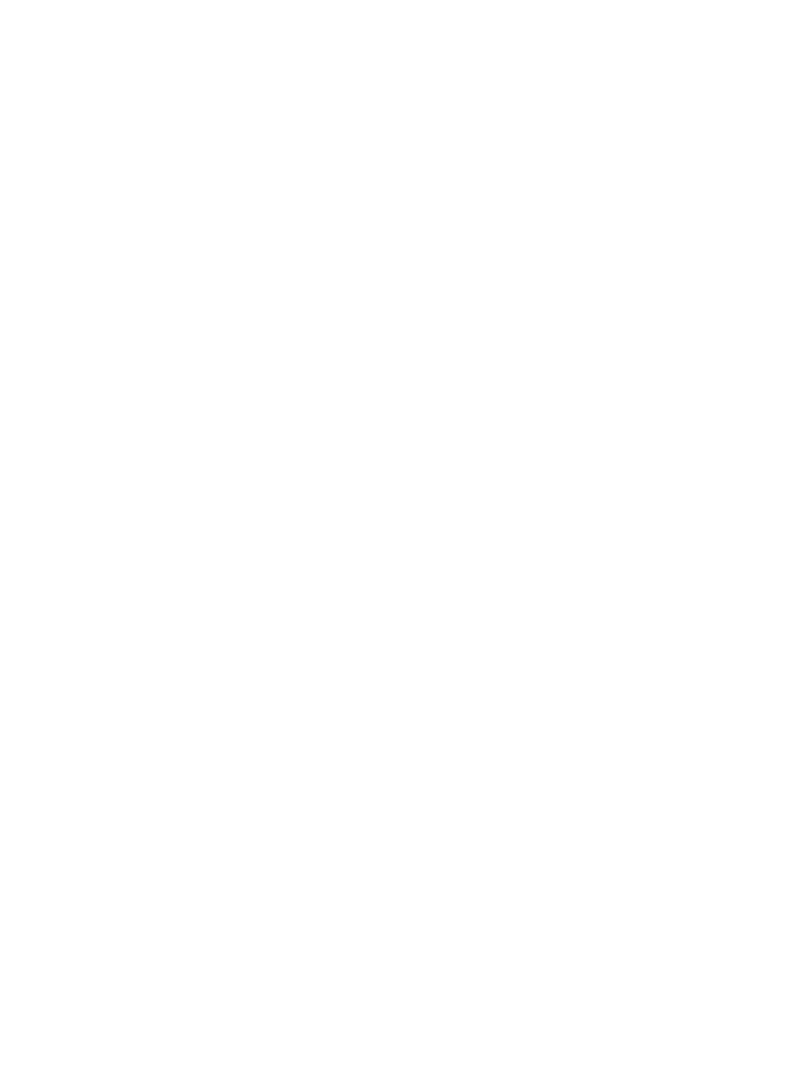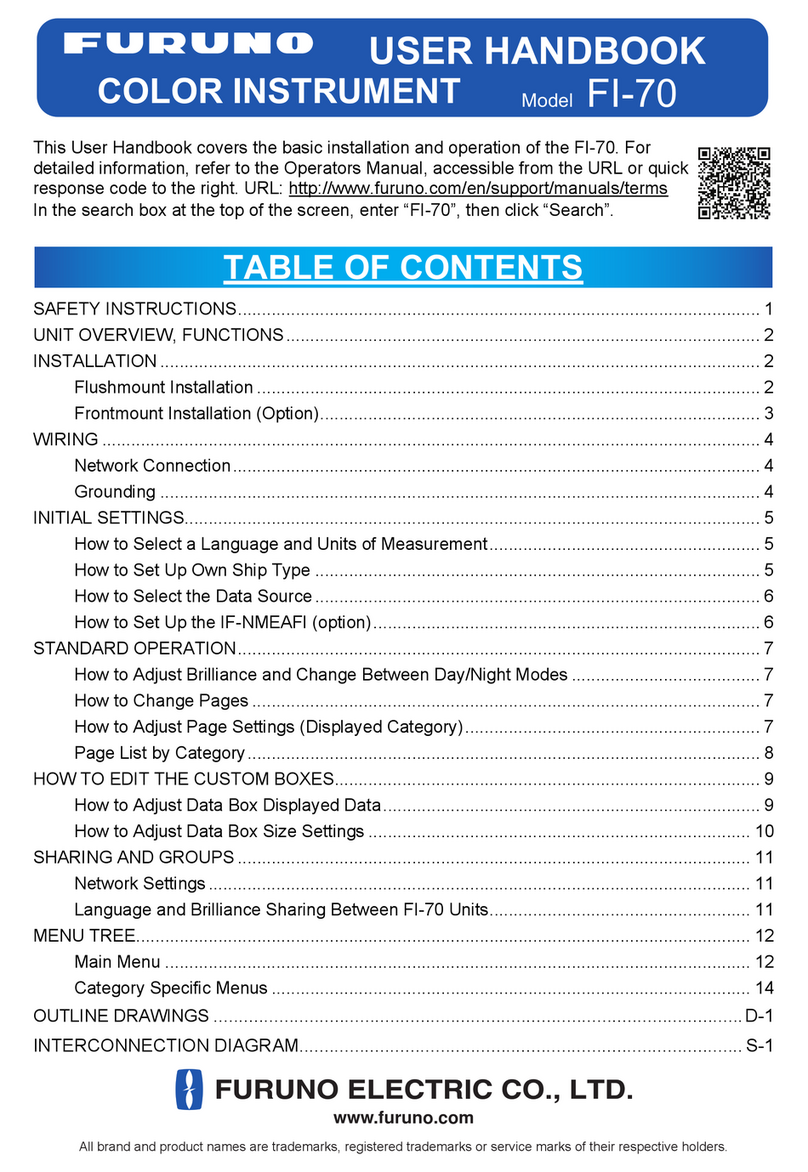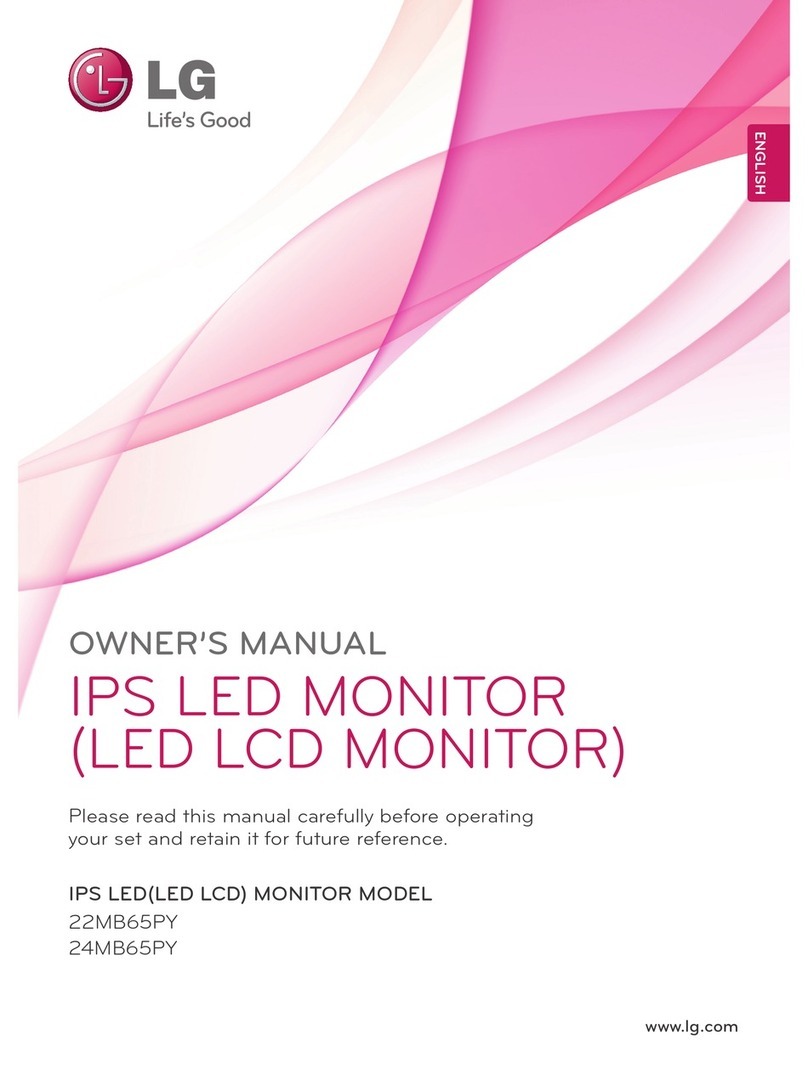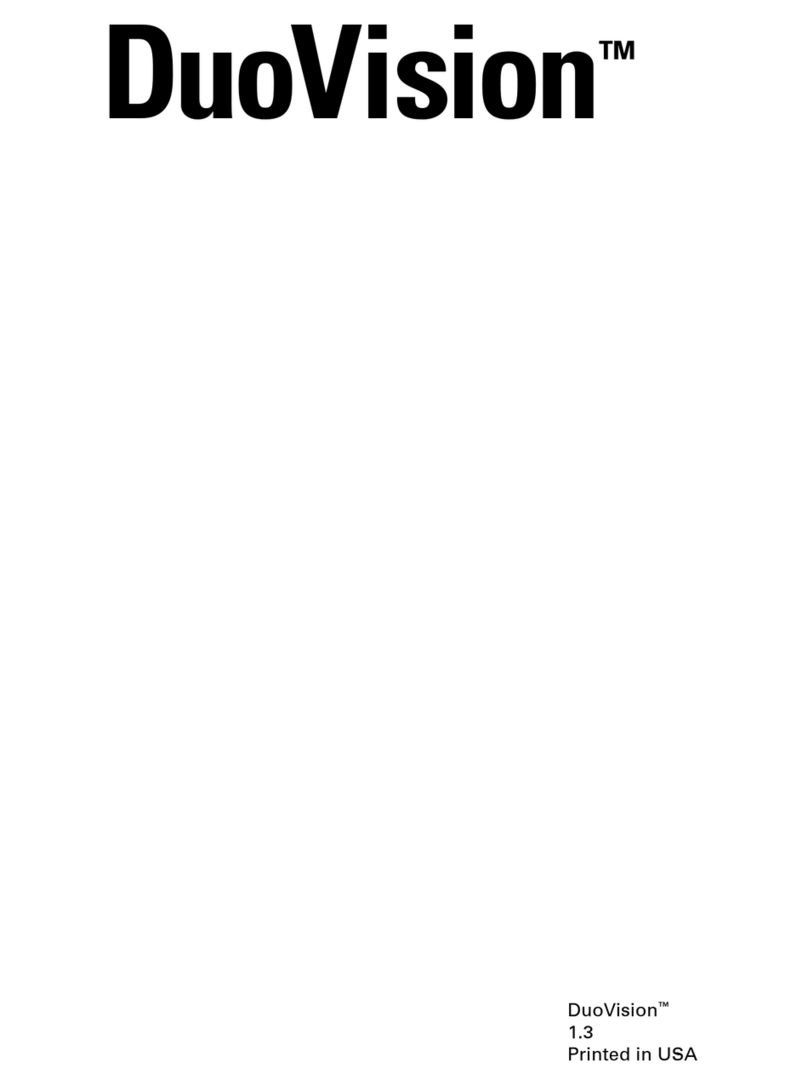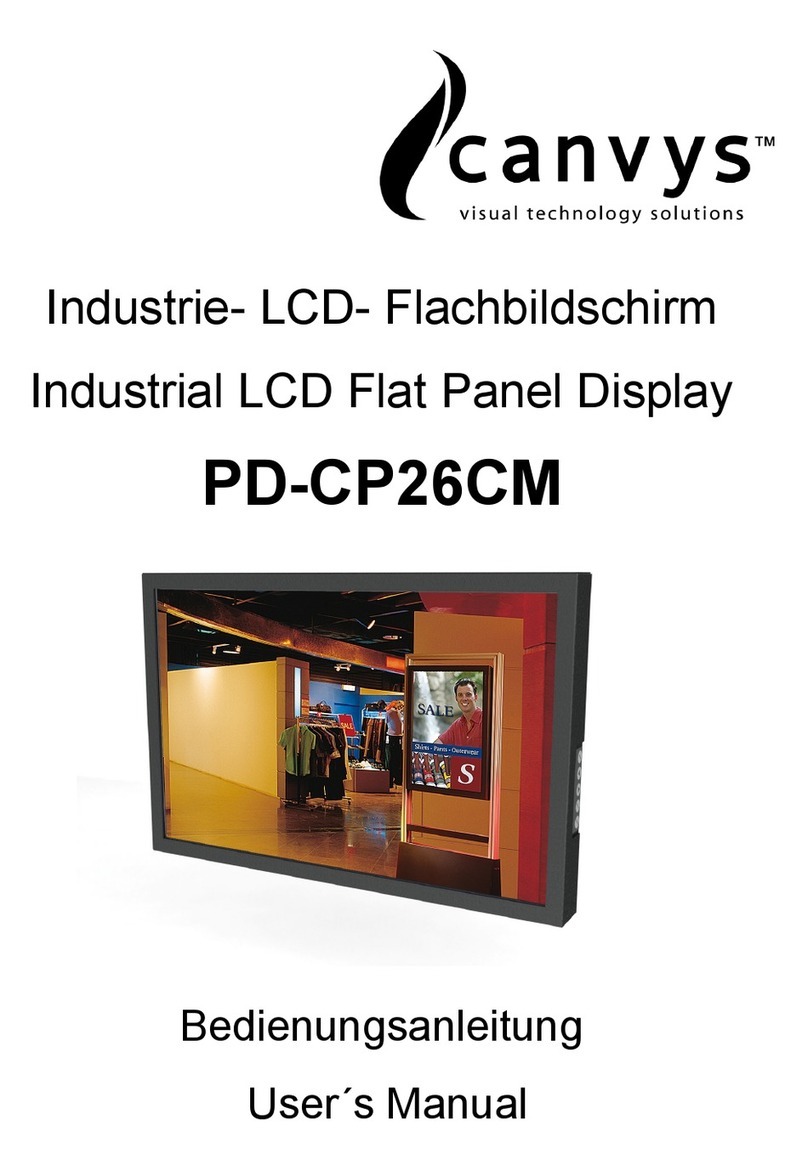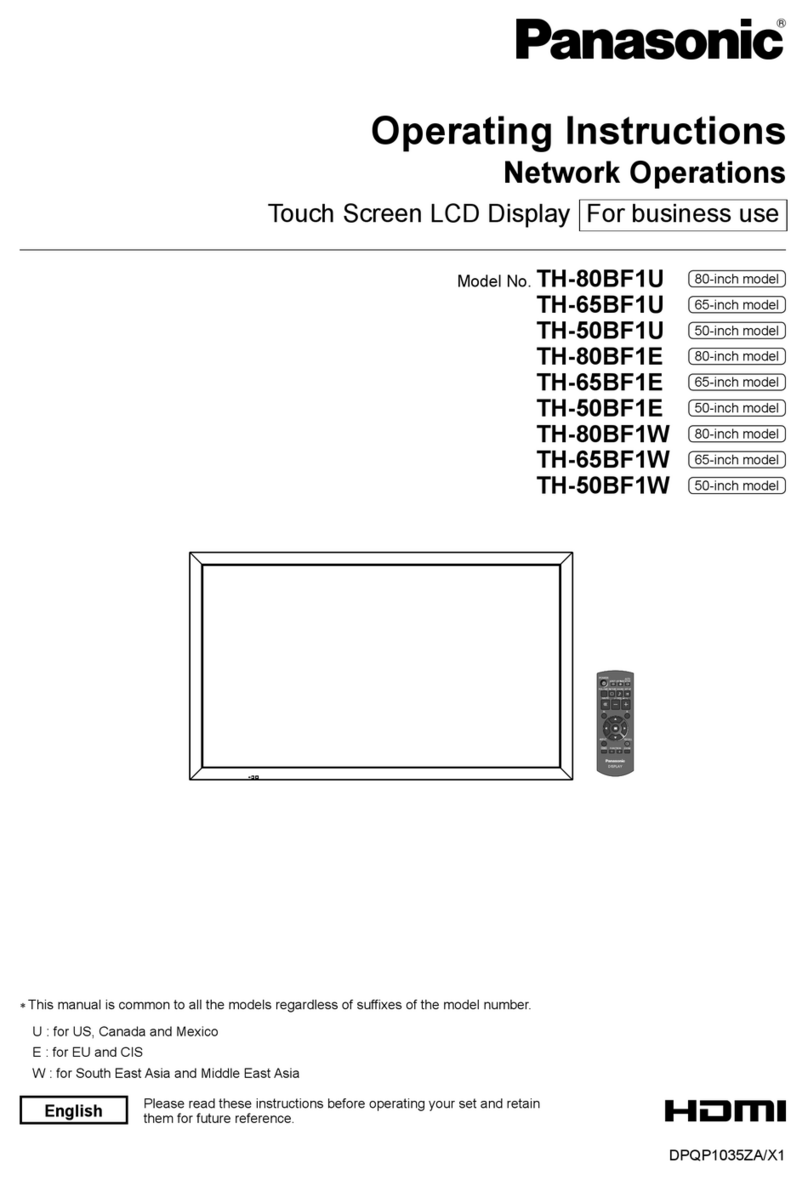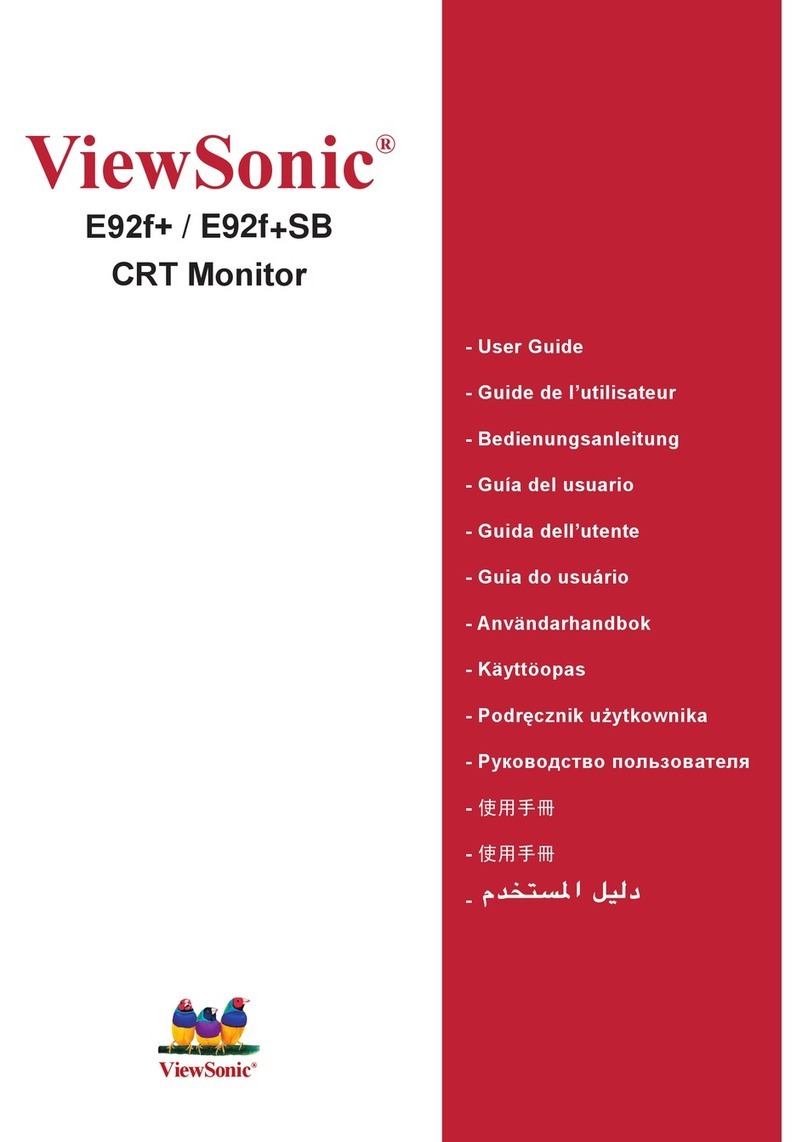Mermaid mermaid poseidon 170 User manual

User manual
mermaid ventura 170/181 TFT Video

mermaid ventura 170/181 TFT Video Models -Users Manual Version 1.0a
Page 2of 2
Table of Content:
Table of Content: ........................................................................................................2
1. Introduction............................................................................................................3
2. Important Information ............................................................................................3
3. Content of the Box ..................................................................................................4
4. Unpacking, Placement and Setup (PC) .....................................................................4
5. OSD Key Functions ..................................................................................................5
6. OSD Functions & Adjustments .................................................................................6
RGB Main Menu.................................................................................................... 6
RGB Picture Menu................................................................................................. 6
RGB Advanced Menu ............................................................................................. 7
RGB Advanced Menu -Continued ........................................................................... 8
RGB Utility Menu .................................................................................................. 8
RGB Utilities Menu ................................................................................................ 9
Video Picture Menu ............................................................................................... 9
7. Guarantee Terms................................................................................................... 10
8. If you need to contact us!...................................................................................... 10
9. Troubleshooting .................................................................................................... 11
Appendix A: Connector Specifications ........................................................................ 12
Appendix B: Power Management Mode: VESA DPMS protocol applied.......................... 12
Appendix C: Technical Specifications ......................................................................... 13
Appendix D: Video Mode Support ............................................................................... 14
Appendix E: Optical Characteristics –ventura 170 TFT ............................................... 15
Appendix F: Optical Characteristics –ventura 181 TFT ............................................... 16
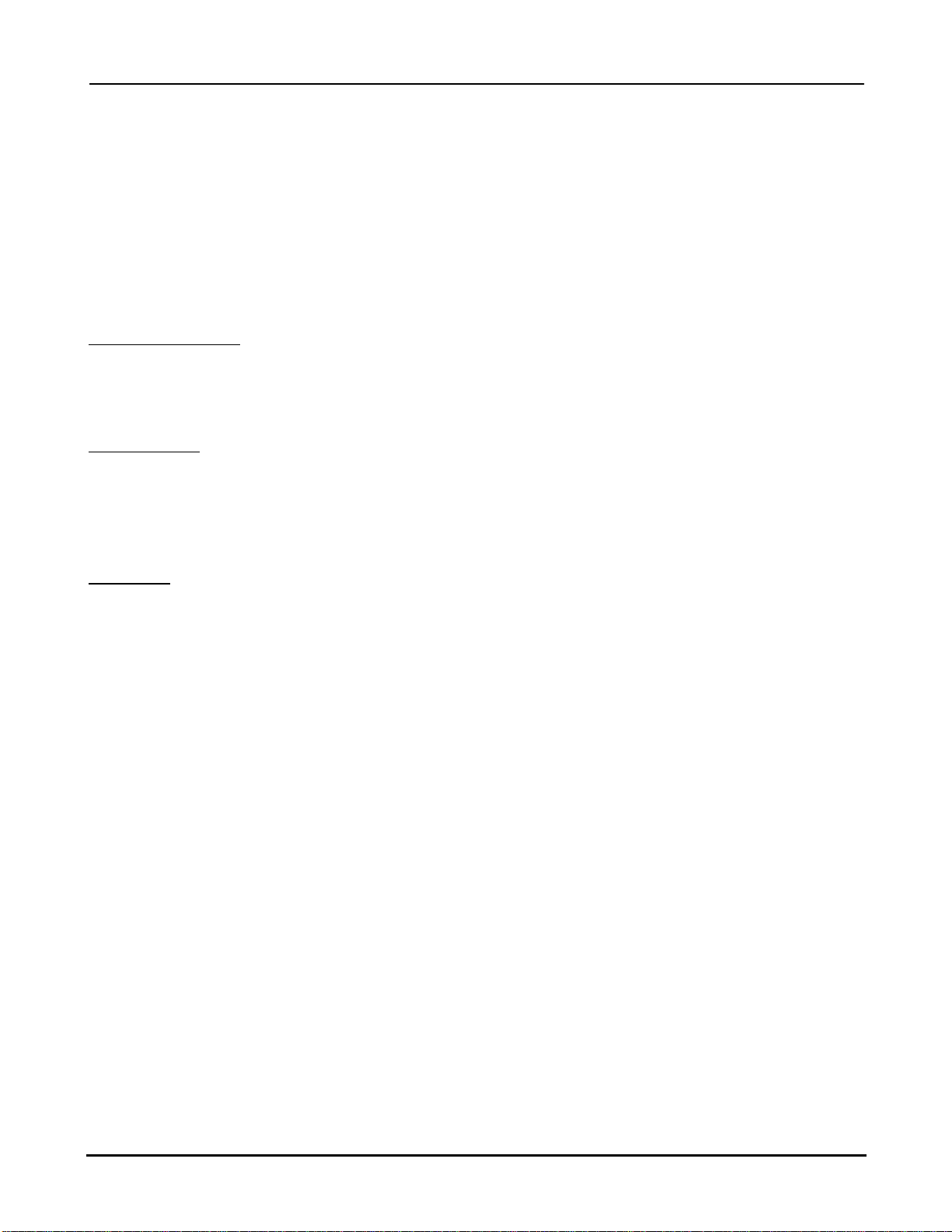
mermaid ventura 170/181 TFT Video Models -Users Manual Version 1.0a
Page 3of 3
1. Introduction
The mermaid ventura 170 TFT and 181 TFT are state of the art high-tech flat panel TFT monitors,
incorporating high quality TFT-LCD panels with maximum resolution of 1280x1024. They are
based on the newest technology with high brightness 4-lamp CCFL backlight units. The very fast
response time provides excellent suitability for video and gaming applications. The monitors are
made of steel and hardened glass providing excellent stability and strength. The integrated hinge
and high adjustment means you are able to manouvre the monitors for optimal viewing angle and
comfort. The monitors are fully DDC 2 compliant, which makes installation very easy.
Panel technology:
•ventura 170 TFT: ACE (Advanced Coplanar Electrode)
•ventura 181 TFT: PVA (Patterned Vertical Alignment)
Connections:
•Analog VGA (D-Sub connector via integrated cable)
•Audio input (Mini Jack)
•S-Video (Y/C) (Mini-DIN connector via integrated cable)
•Composite (CVBS) (RCA connector via integrated cable)
Features:
•State of the art high performance picture quality design
•Analog VGA interface
•Composite (x1) and S-Video (x1) inputs
•Full CRT multi-sync monitor compatibility
•Multi-sync capability up to SXGA resolution, 75Hz max., compatible standard DOS, VGA,
SVGA, XGA and SXGA VESA timing
•Expand DOS, VGA, SVGA and XGA to full screen display
•24 bit (16.7 million) true color data processing and display driving
•Single control operated & transparent On-Screen-Display (hereafter ‘OSD’) user interface
•Full control of all relevant display and interface parameters via OSD
•Multi language support
•VESA DDC1/2B compliant
•Compatible with VESA DPMS power saving modes
•+12VDC single power: 45watts AC/DC power adapter recommended. (Supplied)
•Operating temperature: 0 to 50°C
•Internal passive speakers (2watt x 2 ch. / 8 ohms)
2. Important Information
•When using the ventura 170 TFT and ventura 181 TFT with Windows NT, the computer needs
to be started in VGA mode the first time. Log on as administrator and set the resolution to
1280x1024 and refresh rate to 60 Hz. The computer can then be started in normal mode.
•Please save the packaging. It has been designed to provide optimal support and protection for
the monitor during transportation.

mermaid ventura 170/181 TFT Video Models -Users Manual Version 1.0a
Page 4of 4
3. Content of the Box
•ventura 170 TFT (17”) or ventura 181 TFT (18.1”)
•”Quickstart” card
Accessories bag including:
•PSU (45 Watt)
•Powercord
•Speaker cable
•Users manual
•Glass cleaner & screen wiping cloth
4. Unpacking, Placement and Setup (PC)
Note: To avoid condensation, please wait ½-1 hour, before operating the unit.
After the box has been opened, remove the accessories bag.
Bend the cardboard flaps outward and turn the box upside down, which will ensure the inlay foam
with the monitor is able to slide out. Do not drop the content on the floor.
Remove the foam side pieces and the plastic bag.
The monitor needs to be placed on a smooth and stable surface. This surface must be able to
safely support 15 kg
Make sure both the computer and monitor are turned off before connecting the monitor.
•Connect the monitor to the computer by means of the supplied VGA cable. (Attached to the
monitor)
•Connect the PSU to the monitor and AC outlet.
•Turn on the computer and monitor.
•ventura 170 TFT and ventura 181 TFT are plug & play compatible via VESA DDC1/2B. Windows
98, ME and XP will recognise this and self configure.
•When using the ventura 170 TFT and ventura 181 TFT with Windows NT, the computer needs
to be started in VGA mode the first time. Log on as administrator and set the resolution to
1280x1024 and refresh rate to 60 Hz. The computer can then be started in normal mode.
OSD panel is located
beneath the monitor

mermaid ventura 170/181 TFT Video Models -Users Manual Version 1.0a
Page 5of 5
5. OSD Key Functions
4-button OSD Panel
Auto Config:
(Hot key)
Source select:
(Hot key)
Select OSD Menu:
(Hot key)
OSD Menu selected:
= key(s) which are pressed
* When the monitor is turned on, it automatically scans the three different inputs (VGA, CVBS,
Y/C) for a valid signal, It then stops at the first valid input. The scan routine starts from the last
used input.
Enter/
Escape
Down
Decrease
(-)
Increase
(+)
Function Description
Menu (Hot Key) Activates the OSD
Auto Config (Hot
Key) Auto calibrate the monitor for optimal performance
Source Select *
When both keys are pressed, the monitor selects
the next source
VGA Composite S-Video
Enter/Escape Enters or Escapes the highlighted menu.
Decrease (-) Moves the cursor down to the next menu item
Increase (+) Increases the value of the selected.
Select the next lower level menu.
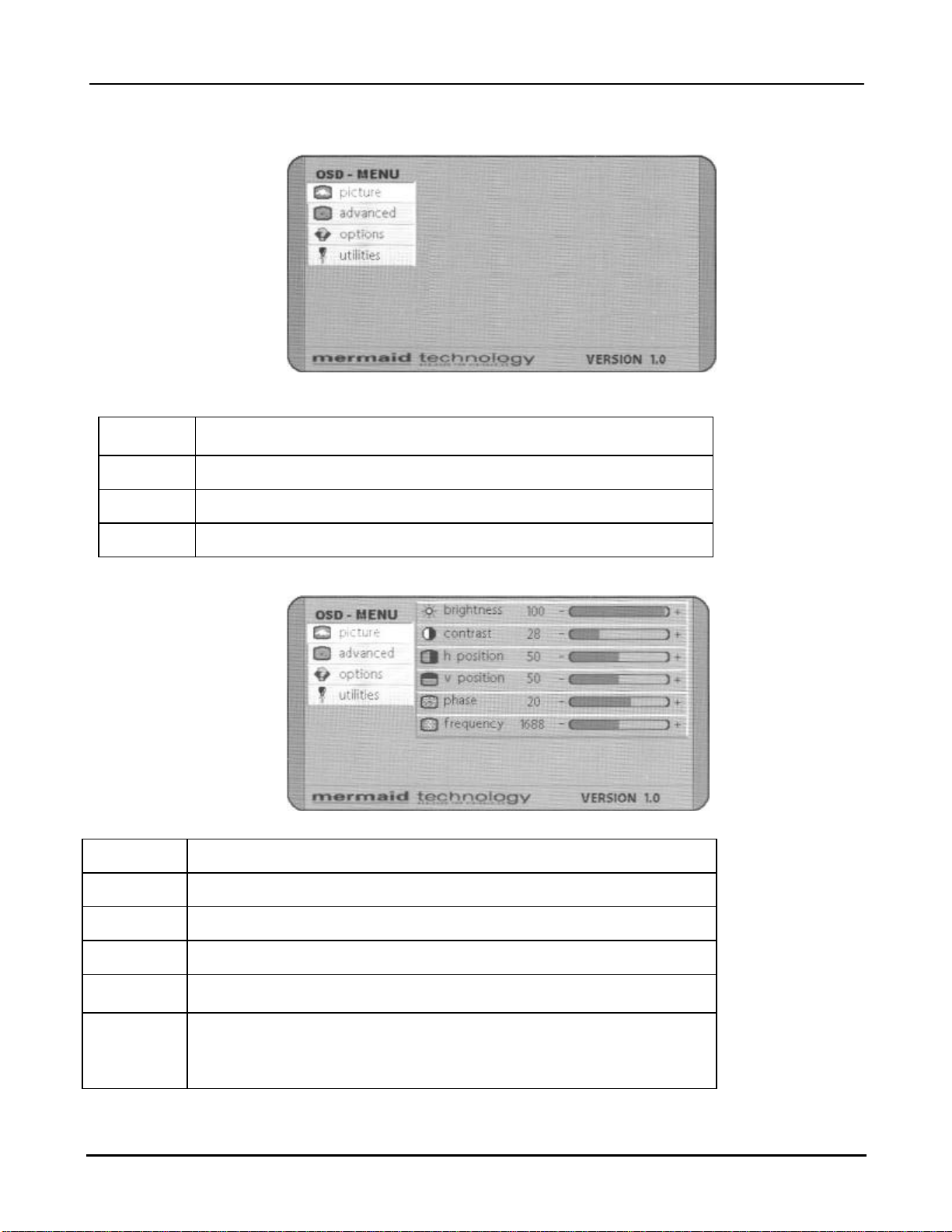
mermaid ventura 170/181 TFT Video Models -Users Manual Version 1.0a
Page 6of 6
6. OSD Functions & Adjustments
RGB Main Menu
Picture Several picture adjustments like brightness, contrast picture
position etc.
Advanced Advanced picture adjustments
Options Monitor setup
Utilities Monitor setup
RGB Picture Menu
Brightness Adjustment of brightness
Contrast Adjustment of contrast
H-Position Adjustment of horizontal picture position
V-Position Adjustment of vertical picture position
Phase The phase setting allows slight picture disturbances
(snow & shimmering) to be eliminated
Frequency
The frequency setting allows the pixel clock frequency to be
adjusted. This will only have to be adjusted, if the automatic
alignment was unable
to determine the correct pixel clock frequency.

mermaid ventura 170/181 TFT Video Models -Users Manual Version 1.0a
Page 7of 7
RGB Advanced Menu
Sharpness Adjustment of picture sharpness
5 = “Sharp” picture
1 = “Soft” picture
Gamma Selection of the appropriate “Gamma curve” Two different curves
“linear” and “crt” are available. The “linear” gamma curve does not
correct any color information, which will be directly transferred to the
display panel. The “crt” gamma curve processes the color information
according to the scheme below, before it is transferred to the display
panel.

mermaid ventura 170/181 TFT Video Models -Users Manual Version 1.0a
Page 8of 8
RGB Advanced Menu -Continued
Color temp Adjustment of the color temperature. Select between 3 pre-defined
temperature (6500K, 7300K or 9000K) Or use the “User” setting to
select the appropriate values yourself.
RGB Utility Menu
OSD Selection of nine predefined OSD positions.
OSD h-pos Variable OSD position -horizontal
OSD v-pos Variable OSD position -vertical
Language Select OSD language (English/German)
dpms Activates/deactivates the power management If the DPMS is
active, then the monitor switches off automatically, when there is
no sync signal, eg. When you turn of the computer. Before the
monitor turns off, a “No signal” message is displayed.
If the DPMS is not active, the “No signal”
message is shown until a valid video
signal is applied to the monitor.
Info line Activates automatic source scan.

mermaid ventura 170/181 TFT Video Models -Users Manual Version 1.0a
Page 9of 9
RGB Utilities Menu
OSD timeout Adjustment of OSD turn off time after last key pressed.
You can select values between 5 and 60 sec. (5 sec. steps)
OSD
background
Changes type of the OSD background
Translucent = transparent
Opaque = solid (not transparent)
Factory reset Resets all functions to factory default.
Video Picture Menu
When the signal source is either CVBS or S-video, the “picture” menu has other functions
implemented.
Brightness Adjustment of the brightness
Contrast Adjustment of the contrast
Color Adjustment of the colorsaturation
Tint Adjustment of the tint
Sharpness Adjustment of the picture sharpness
Scaling Selects between different ways to scale the video input
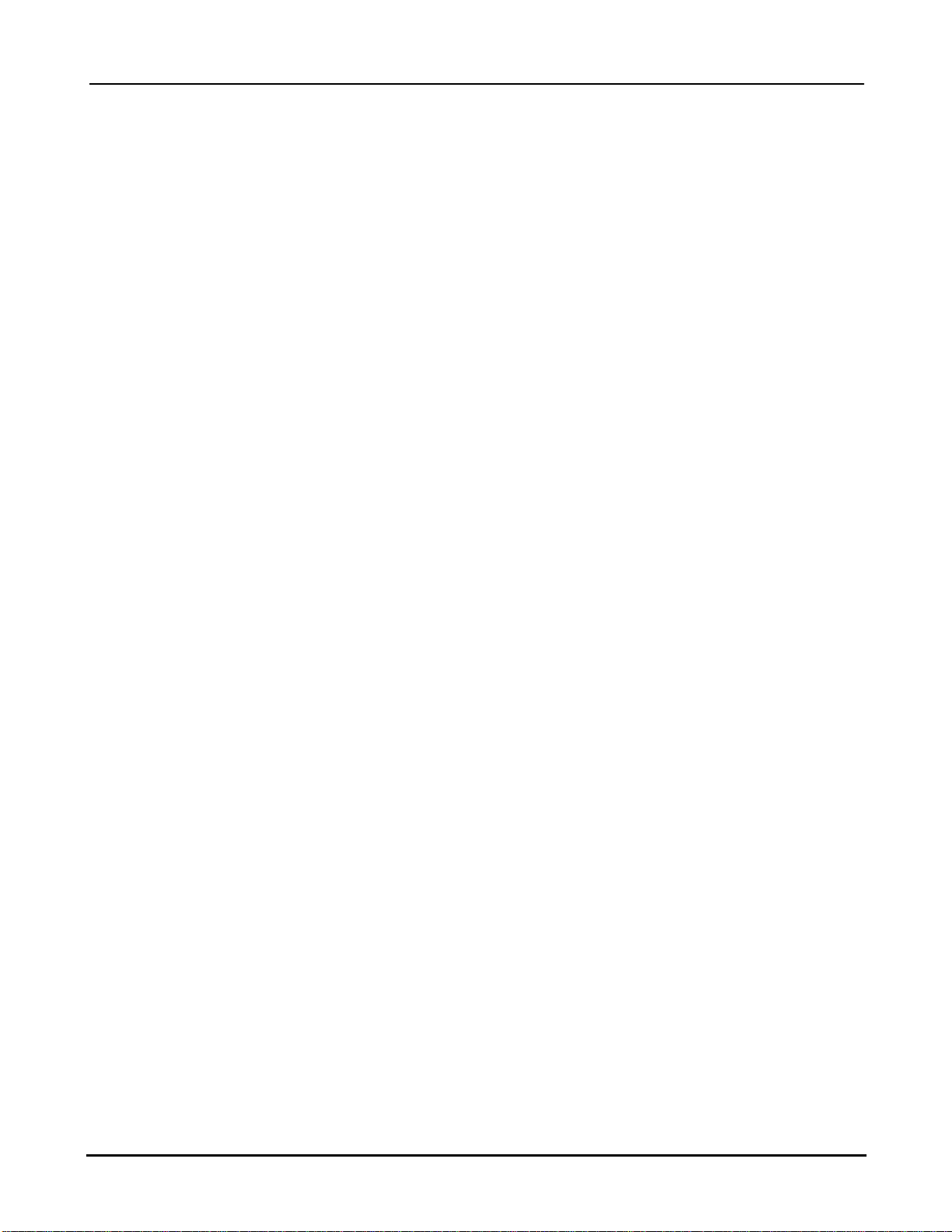
mermaid ventura 170/181 TFT Video Models -Users Manual Version 1.0a
Page 10 of 10
7. Guarantee Terms
mermaid ventura 170 TFT and ventura 181 TFT Video Models are covered by a 1-year Pick-Up
service
Pick-Up
Collection from and return to your address. If your mermaid ventura needs repairing, contact
mermaid customer service, who will arrange to have your screen collected, repaired and returned
to you within 14 working days.
The guarantee terms set out above apply to Europe only.
8. If you need to contact us!
Contact mermaid customer support.
If you need to get in touch with mermaid technology, please contact us via phone or mail:
Phone
mermaid customer support opening hours are Monday to Friday 12.30-16.30.
By mail
mermaid technology a/s
Att.: Customer Support
Symfonivej 34-36
DK-2730 Herlev
Denmark
Telephone
+45 44 52 92 00
Telefax
+45 44 52 92 65
E-mail
kundeservice@mermaid.dk
Internet
http://www.mermaid.dk
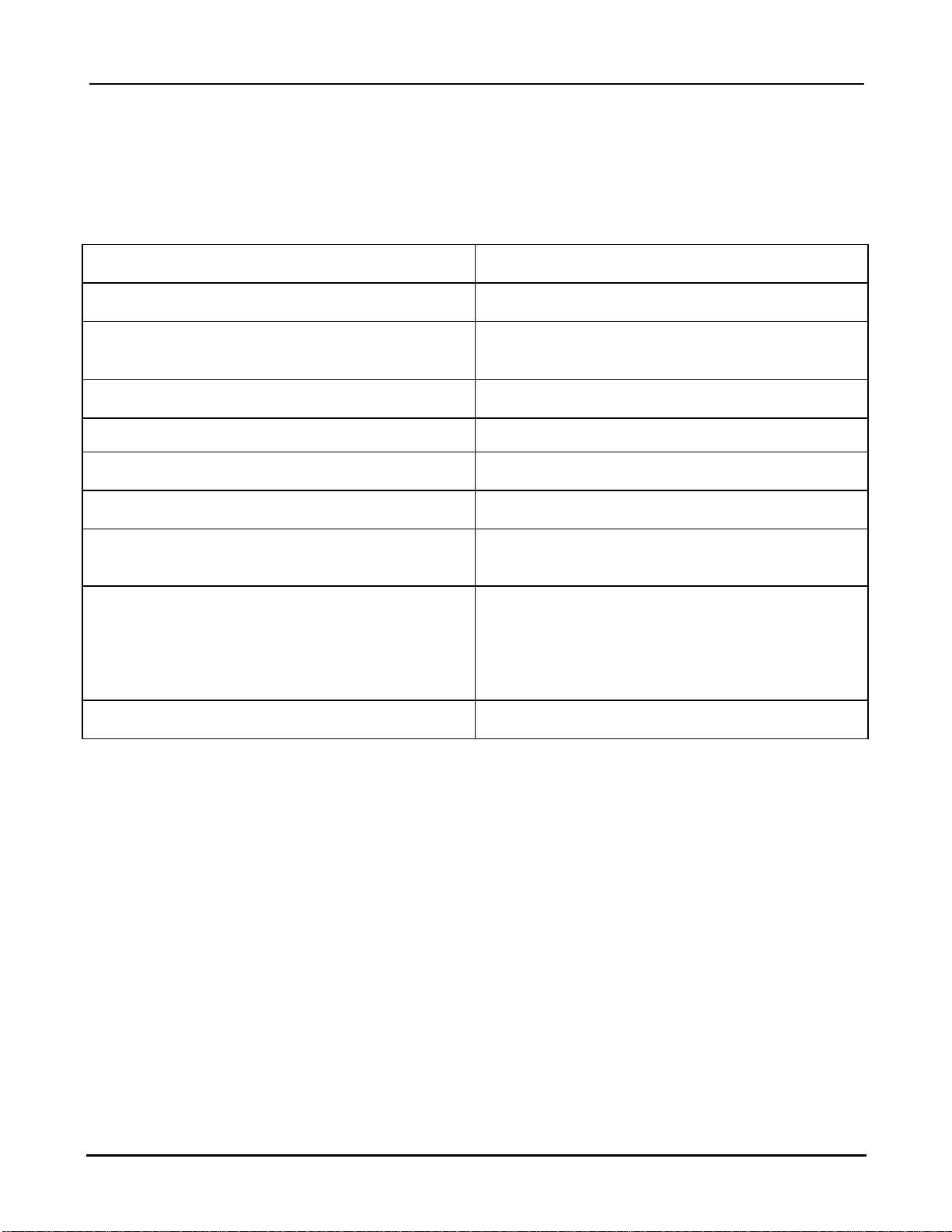
mermaid ventura 170/181 TFT Video Models -Users Manual Version 1.0a
Page 11 of 11
9. Troubleshooting
If you have troubles using your ventura monitor, please refer to following suggestions for
troubleshooting.
If you can not rectify the problem yourself, please contact your distributor or place of purchase.
Symptom Suggestions
Screen is blank
Ensure that the power cord is connected and the
monitor is on.
“Check signal cable” message Ensure that the signal cable is connected firmly
to the signal source.
Ensure that the signal source is turned on.
“Sync out of range” message Check the maximum resolution and the
frequency of the video adapter.
The image is too dark or bright Adjust the brightness and contrast
Horizontal bars appear to flicker, jitter or
shimmer on the image Adjust the “Phase”
Vertical bars appear to flicker, jitter or shimmer
on the image Select “Auto Adjust” in OSD menu
Image is not stable and may appear to vibrate The system activates power management mode.
Just press the PC keyboard or move the PC
mouse
Screen is blank
Check the display resolution and frequency from
your PC or video board is in available mode for
your monitor. On your PC, check “Control Panel
-> Display -> Settings” If the setting is
incorrect, you may change the setting using PC
utility program.
Image is not centered on the screen Adjust the “Image Position / H-Position or V-
position”.
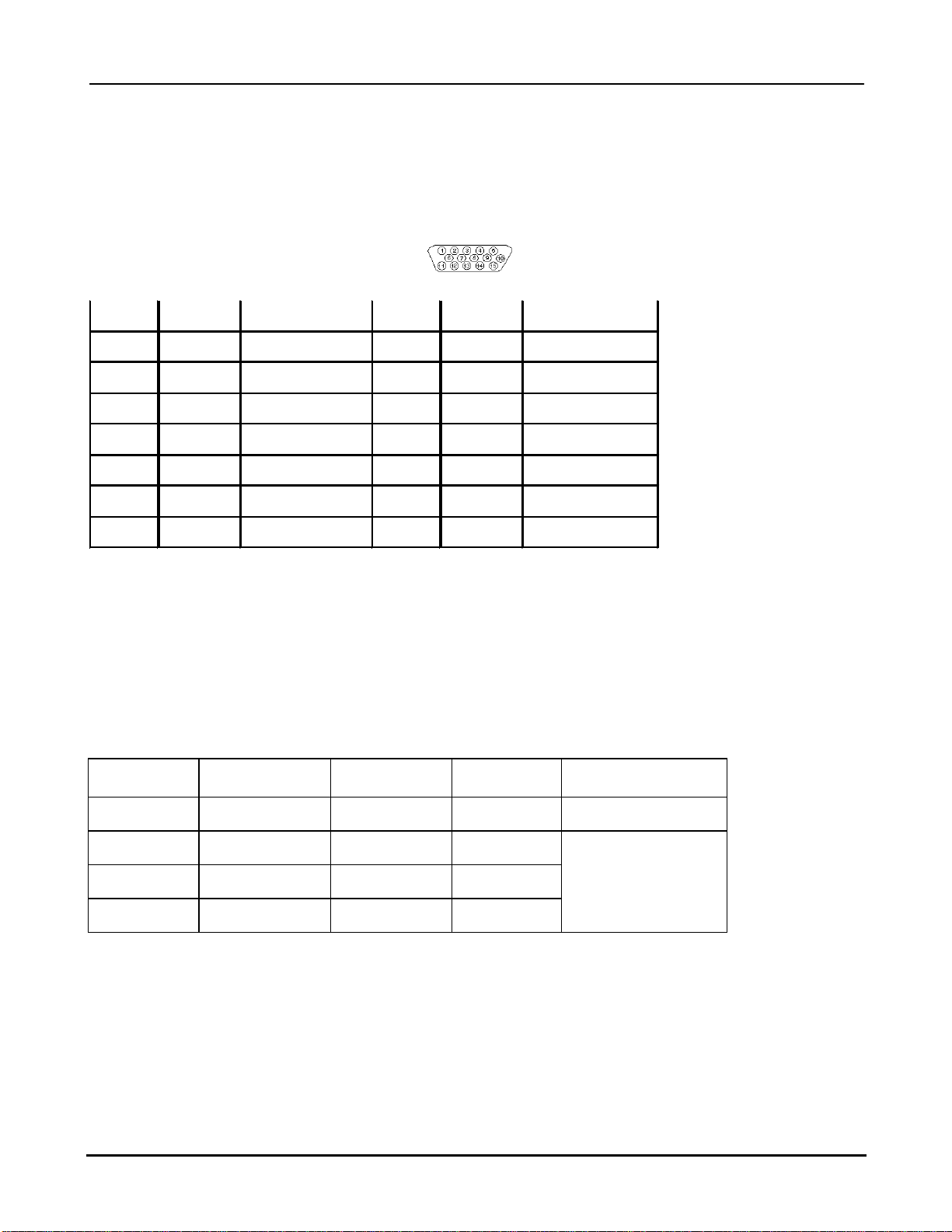
mermaid ventura 170/181 TFT Video Models -Users Manual Version 1.0a
Page 12 of 12
Appendix A: Connector Specifications
Appendix B: Power Management Mode: VESA DPMS protocol applied
Mode Horizontal
sync Vertical
sync Video
signal Power
Consumption
On Active Active Active
Stand.by Inactive Active Blanked
Suspend Active Inactive Blanked
Off Inactive Inactive Blanked
< 3 Watts
Analog RGB in
Analog RGB Input Connector : D-Sub 15pin
1RED Analog Red 9NC +5Vdc
2GREEN Analog Green 10 SGND Sync GND
3BLUE Analog Blue 11 NC Reserved
4GND Reserved 12 SDA DDC Serial Data
5GND Digital GND 13 HSYNC Horizontal Sync
6RGND Red Return 14 VSYNC Vertical Sync.
7GGND Green Return 15 SCL DDC Data Clock
8BGND Blue Return
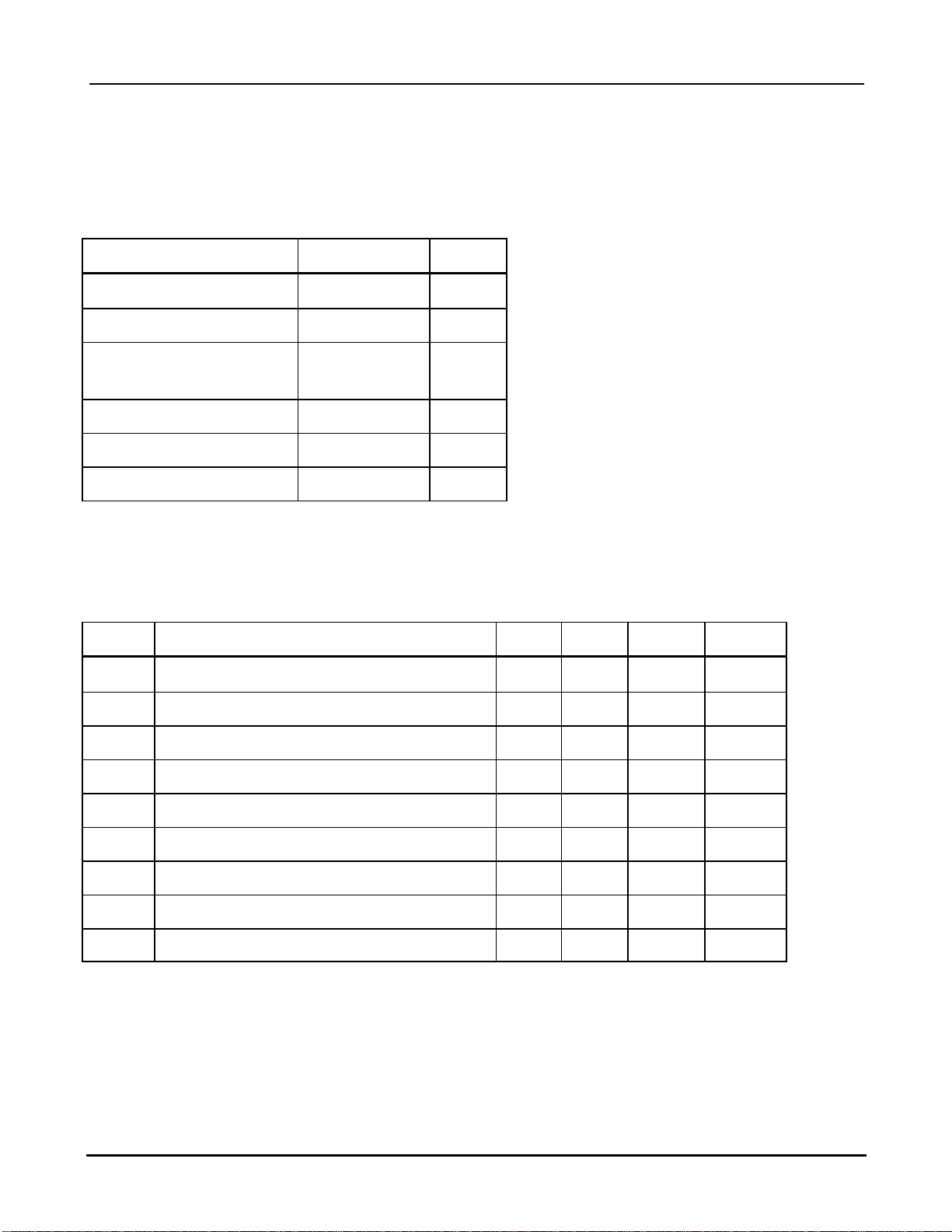
mermaid ventura 170/181 TFT Video Models -Users Manual Version 1.0a
Page 13 of 13
Appendix C: Technical Specifications
Input Video and sync signal
Parameter Value Unit
Max. Output Resolution 1280x1024 Pixels
Data Processing 24 Bits
Input impedance
•Video
•Sync
75
470
Ohms
Ohms
Sync Polarities +/-
Sync Levels TTL compatible
Max. Number of colors 16.7 M Colors
Electrical Parameters
Symbo Description Min Typ Max Unit
VDD +12V DC power supply 10.8 12.0 13.2 V
V i(RGB) Video input signal (w.r.t. GND) 0.5 0.7 1.0 VPP
fSVideo sample rate 80 MHz
fHS Horizontal sync frequency 30 60 KHz
f vs Vertical sync frequency 56 75 Hz
F SIH Sync input high level 2.5 V
V SIL Sync input low level 0.8 VDC
IDD2 Supply current @ +12V , ventura 170 TFT
3.0 3.3 A
IDD2 Supply current @ +12V , ventura 181 TFT
A
Note 1. Power consumption measuring condition is 2pixel checkerboard pattern @ XGA 75Hz and
maximum brightness at tA25C.
reference: tA25C
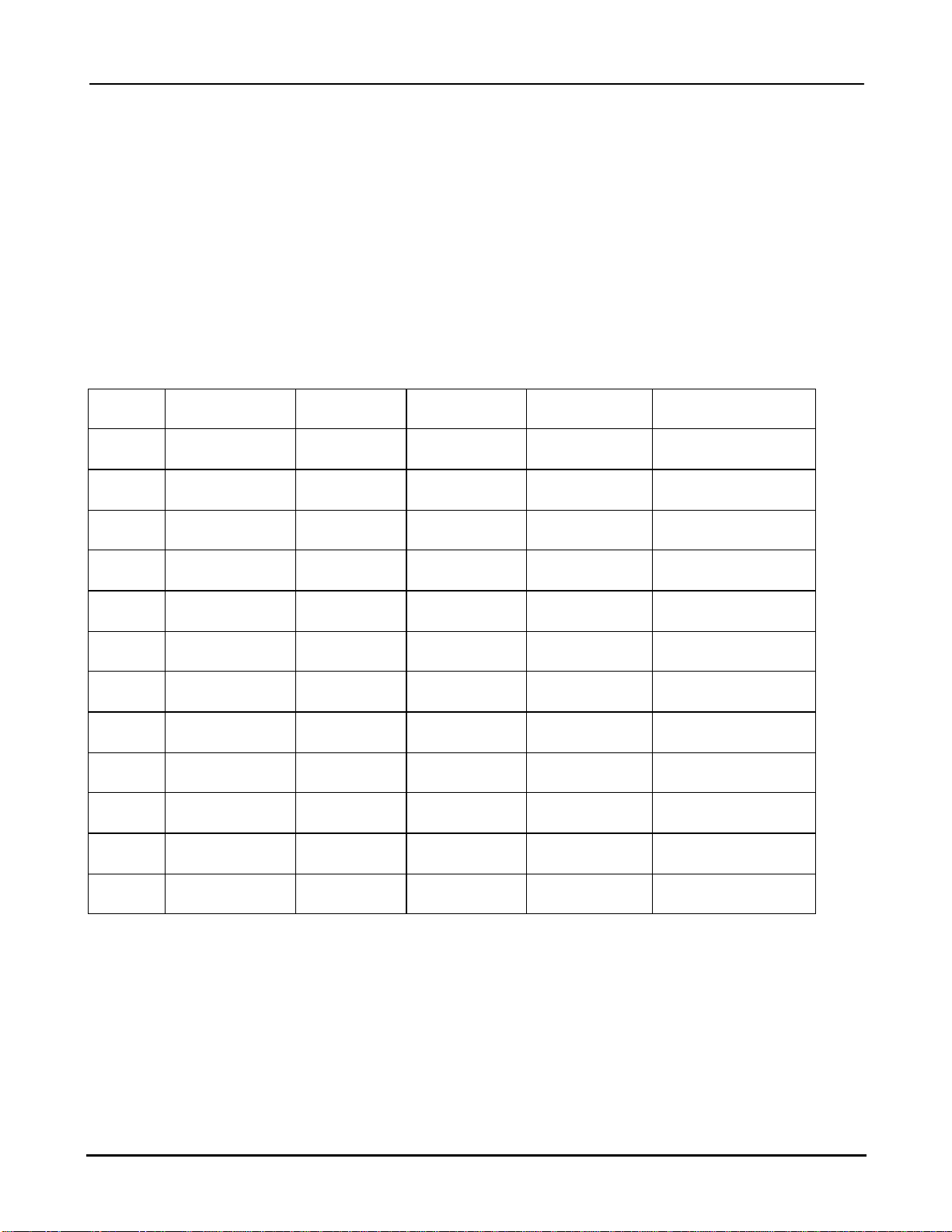
mermaid ventura 170/181 TFT Video Models -Users Manual Version 1.0a
Page 14 of 14
Appendix D: Video Mode Support
The ventura 170 TFT and ventura 181 TFT support any video mode at inputs within the following
ranges:
•The signal sample frequency on the input ≤80MHz
•The horizontal sync frequency between 30KHz and 60KHz
The modes are detected when presented to the input and previous alignments for setup are
automatically recalled. A true multi-sync monitor emulation is implemented.
The factory preset supported modes include:
Mode Resolution Refresh rate H-freg. Pixel freq. Remarks
VGA 640 x 350 70Hz 31.47KHz 25.175MHz VESA Standard
VGA 720 x 400 59.940Hz 31.469KHz 25.175MHz IBM VGA 3H
VGA 640 x 480 60Hz 31.5KHz 25.175MHz Industry Standard
VGA 640 x 480 72Hz 37.9KHz 31.500MHz VESA Standard
VGA 640 x 480 75Hz 37.5KHz 31.500MHz VESA Standard
SVGA 800 x 600 60Hz 37.9KHz 40.000MHz VESA Standard
SVGA 800 x 600 72Hz 48.1KHz 50.000MHz VESA Standard
SVGA 800 x 600 75Hz 46.9KHz 49.500MHz VESA Standard
XGA 1024 x 768 60Hz 48.5KHz 65.000MHz VESA Standard
XGA 1024 x 768 70Hz 56.5KHz 75.000MHz VESA Standard
XGA 1024 x 768 75Hz 60KHz 78.750MHz VESA Standard
SXGA 1280 x 1024 60Hz 64KHz 108.000MHz VESA Standard

mermaid ventura 170/181 TFT Video Models -Users Manual Version 1.0a
Page 15 of 15
Appendix E: Optical Characteristics –ventura 170 TFT
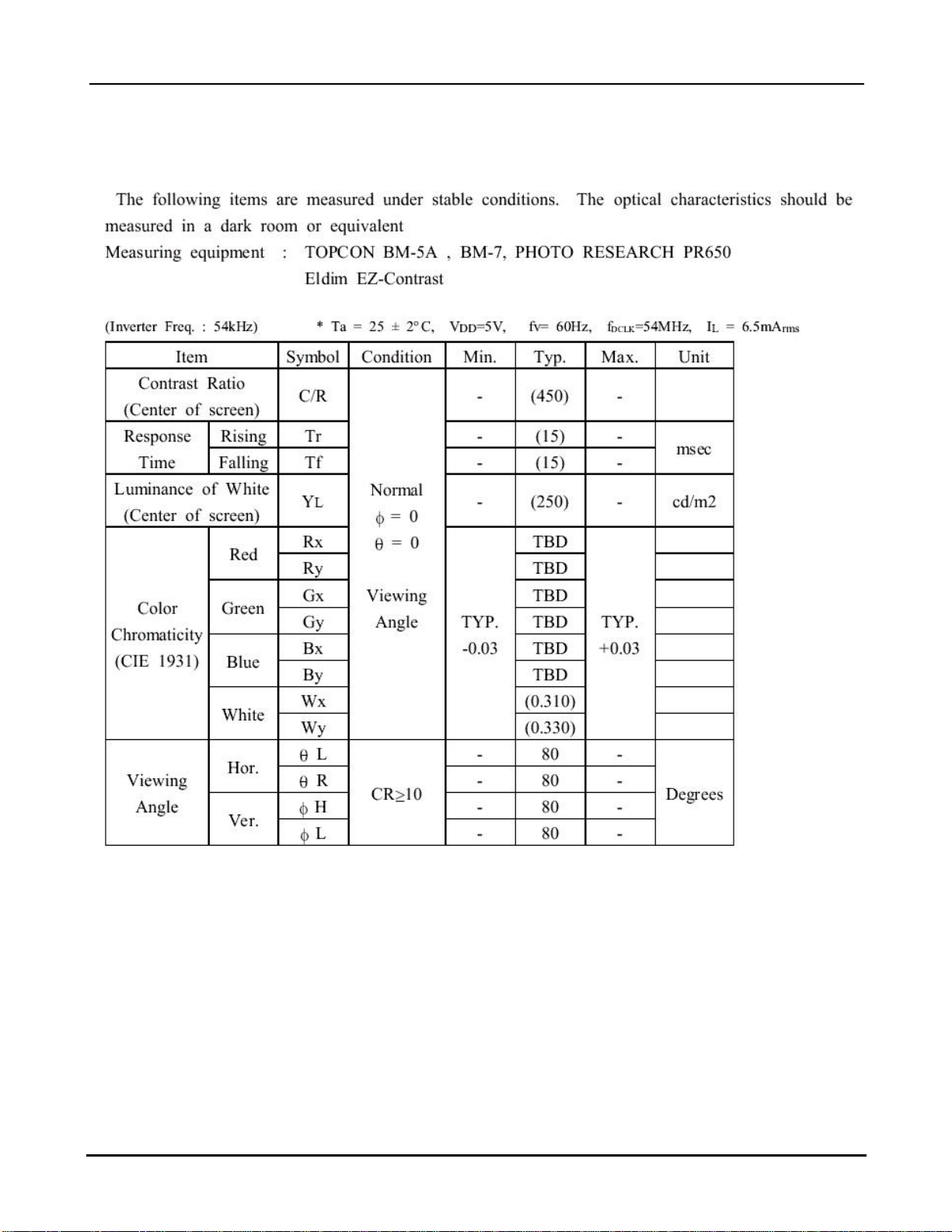
mermaid ventura 170/181 TFT Video Models -Users Manual Version 1.0a
Page 16 of 16
Appendix F: Optical Characteristics –ventura 181 TFT
This manual suits for next models
2
Table of contents
Other Mermaid Monitor manuals